If you need to scan and digitize documents accurately, we’ve taken a look at the very best apps for scanning documents on a Mac to create PDFs you can search and edit.
Optical Character Recognition software (often referred to simply as scanning software) can scan, extract text and make documents searchable and editable including invoices, images, handwriting, magazines, textbooks and more.
Some of the best PDF editors for Mac now include their own OCR tools but because it’s a highly specialized technology, don’t always produce the best results.
We tested a selection of the best Mac compatible paid and free OCR software that scan documents accurately and quickly.
Unsurprisingly, we found that paid apps produce the most accurate results although we also included some free OCR apps for those on a budget.
With this in mind, here is our list of the best OCR scanning software for Mac of 2024 in order of ranking.
Quick Navigation
1. Adobe Acrobat Pro DC
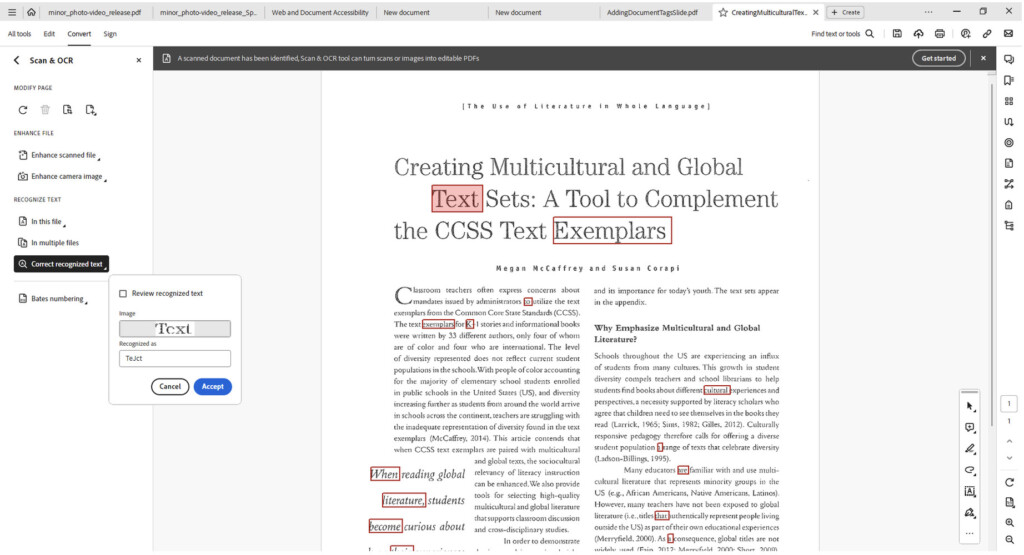
Adobe Acrobat Pro DC is the original OCR software for scanning documents and our choice for the best OCR software for Mac of 2024.
This is no surprise because at one time, Adobe Acrobat Pro was the only software for turning PDFs into something editable or searchable on Mac.
That’s because Adobe invented the PDF file format way back in 1992.
Adobe Acrobat Pro DC has an excellent Mac desktop app although you can also use it online via Adobe Document Cloud.
You can also buy Acrobat Pro as a onetime purchase but only for the older version of Adobe Acrobat Pro 2020 which doesn’t integrate with Adobe Document Cloud or receive updates.
You can check out our full review of Adobe Acrobat Pro DC for more.
Pricing: Free Trial / $19.99/month
Pros:
- Incredibly accurate at scanning
- Excellent PDF editing and customization features
- Integrated with rest of Adobe Creative Cloud suite
Cons:
- Cost is higher than most other products
2. FineReader PDF For Mac
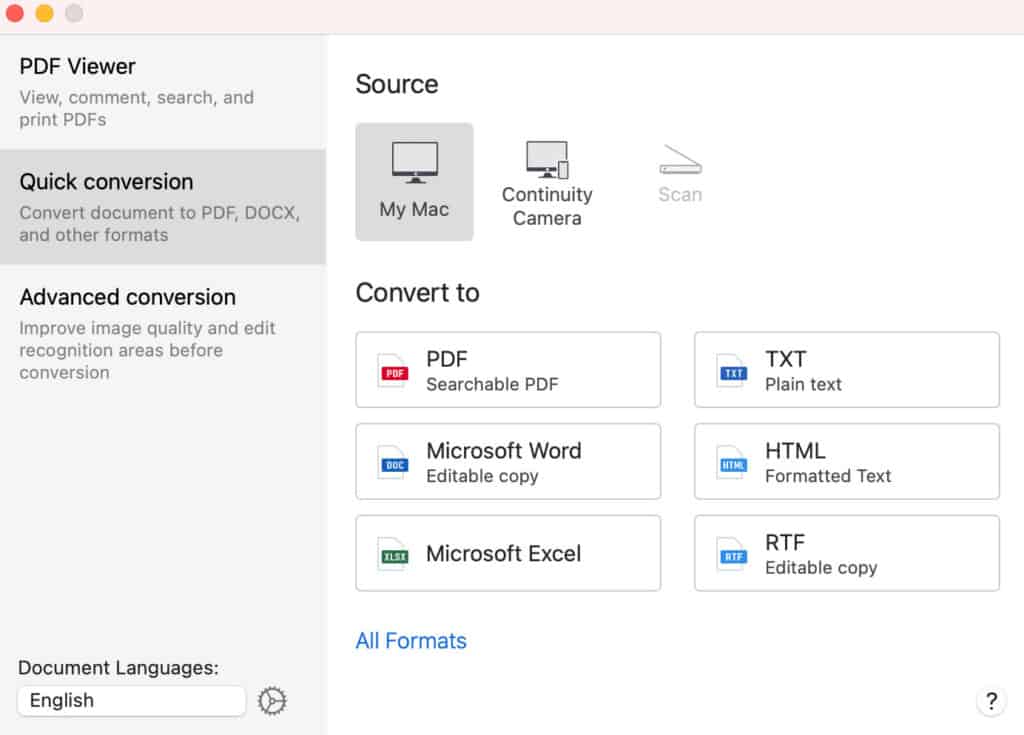
ABBYY FineReader PDF for Mac has been around for almost 20 years now although it’s been known for most of that time as ABBYY FineReader Pro.
ABBYY FineReader PDF is one of the best desktop OCR tools for Mac and PC, praised for both accuracy and ease of use.
In fact FineReader PDF boasts an accuracy rate of 99.8% and the OCR text recognition performance is easily one of the best on the market.
In our tests it did the fastest job of accurately recognizing text and preserving the original formatting of the scanned document including text size, font styles, images, tables and layouts.
You also get free phone support from ABBYY which is another bonus compared to most products which only offer support online or via email.
For more you can also check out our FineReader PDF For Mac review.
Pricing: FreeTrial / $69/year
Pros:
- Excellent accuracy and speed
- User friendly interface
- Maintains formatting of the original document
- Performs well on low text quality or low lighting
Cons:
- Updates to new versions of macOS are slow
- No support for older TWAIN scanners
3. Nitro PDF Pro
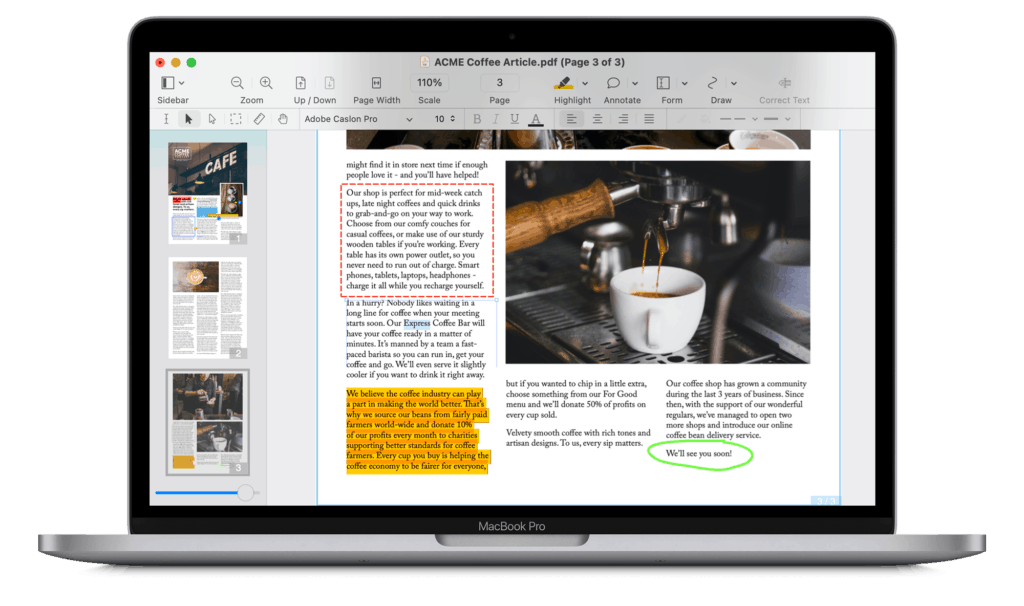
Nitro (formerly known as PDFpen) is a powerful but user friendly PDF conversion and editing software that works across platforms.
To help optimize documents for OCR scanning accuracy, Nitro has a useful “Deskew and Adjust Image” tool which straightens the image and adjusts image contrast and exposure.
Other useful features in Nitro including the ability to digitally sign PDFs with your trackpad or mouse, scan documents using your iPad or iPhone and re-order and merge PDFs on your Mac.
Nitro is generally fast and for those that regularly need to edit and convert PDF documents, it’s a good budget alternative to Adobe Acrobat Pro.
There’s also a Nitro PDF Pro iOS app which costs $9.99 and although it’s more limited than the desktop app, it does allow you to sign documents on the go.
You can read our full review of Nitro PDF Pro here.
Pricing: Free Trial / Starting from $129.99
Pros:
- Includes powerful form filling features
- Exports to Microsoft Word and Excel
- Turns websites into PDFs
Cons:
- Accuracy not great with images
- Export features require upgrading to Pro
4. OCRKit
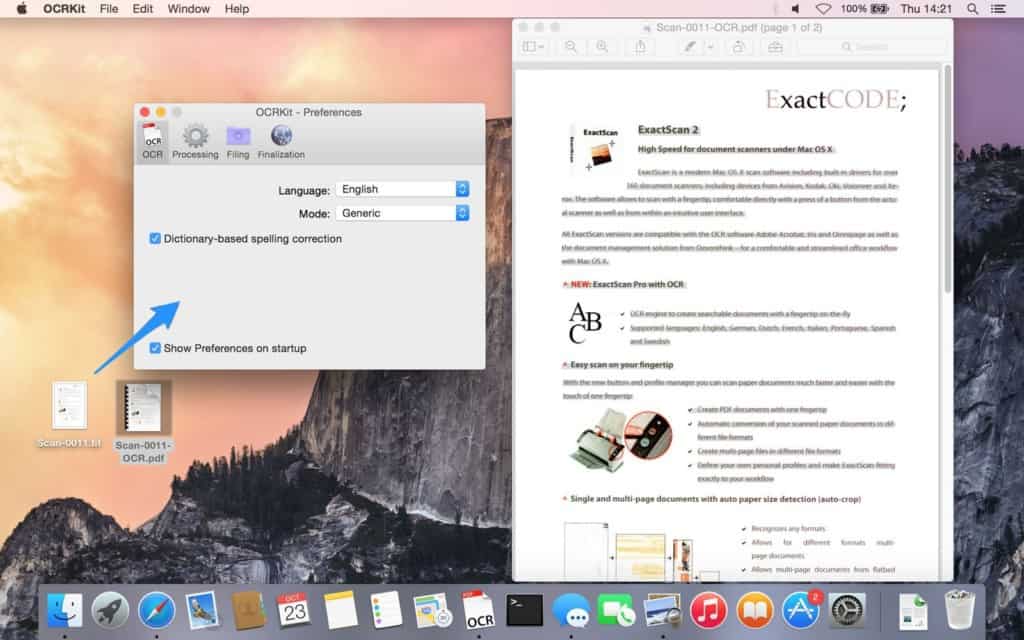
OCRKit is a no-nonsense, easy to use and very effective open source OCR software although it’s a commercial product which costs $46.94.
OCRKIt is ideal if you just want to turn a PDF into a searchable PDF, RTF, HTML or TXT document. It’s easy to use, fast and supports long documents and batch processing.
Apart from PDFs, you can also scan images in TIFF, JPEG, JPEG2000, PNG, PNM, BMP, PCX, GIF and OpenEXR formats.
OCRKit supports batch OCR scanning via macOS Automator and the accuracy is surprisingly good no matter what the condition or resolution of the original document.
To use OCRKit, simply drag or drop any image or document into the OCRKit Dock icon on your Mac and it will prepare it for scanning.
OCRKit is surprisingly fast even with documents over 100 pages and within a few seconds, it will display the searchable document:
Other nice touches include as automatic rotation tool that detects the orientation of each document automatically and language detection.
OCRKit is also integrated with Apple Pages meaning you can drag a finished OCR document into Pages to edit it.
Pricing: $49.99
Pros:
- Based on open source technology
- Decent OCR accuracy
- Supports batches of documents
- Integrated with Pages
Cons:
- Very basic interface
- Doesn’t export to MS Word
5. Readiris Pro
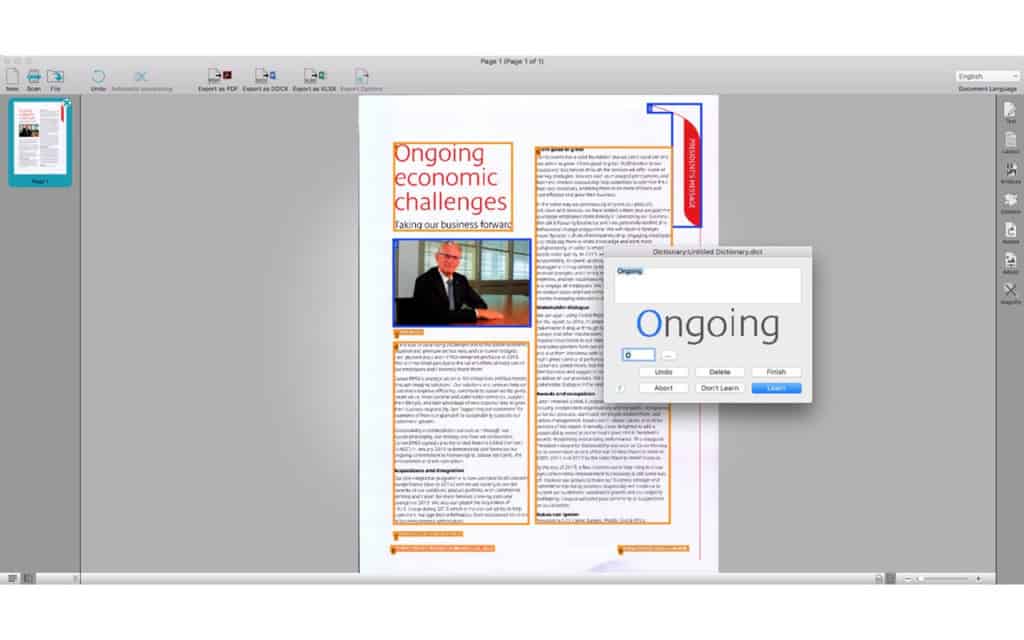 Readiris Pro is one of the most established OCR programs on the market and although it was originally Windows only, is now available for macOS under the new ownership of Canon.
Readiris Pro is one of the most established OCR programs on the market and although it was originally Windows only, is now available for macOS under the new ownership of Canon.
Readiris is a powerful OCR app that can scan in an impressive 130 different languages. Scanning with Readiris Pro is extremely accurate although less accurate than ABBYY on low resolution documents.
You can choose to export scans directly to a wide number of applications such as Adobe Acrobat Pro DC, DOCX, Pages, Numbers, Word, Excel, Evernote, Outlook and even iTunes.
You can even convert OCR scans to audio book AIFF and eBook formats.
The exported document also preserves formatting extremely well so that it looks exactly the same as the original.
Readiris Pro is a bit tricky to find your way around at first although you can easily add or delete pages and drag and drop formatting any way you want.
Readiris is available in 2 different versions.
Readiris Pro costs $99 and converts documents into different formats and allows you to modify documents in Word, Writer and Text documents but is limited to importing 50 pages at once.
Readiris Corporate is the complete solution for $199 and allows unlimited batch processing of documents, signing and has PDF/A solutions for long term archiving.
Pricing: Starting from $99.
You can watch ReadIris Pro in action below.
Pros:
- Very accurate scanning
- Exports to a wide range of applications
- Good format preservation
Cons:
- Requires expensive Corporate edition to avoid scanning & conversion limitations
- Doesn’t edit PDFs
6. Prizmo
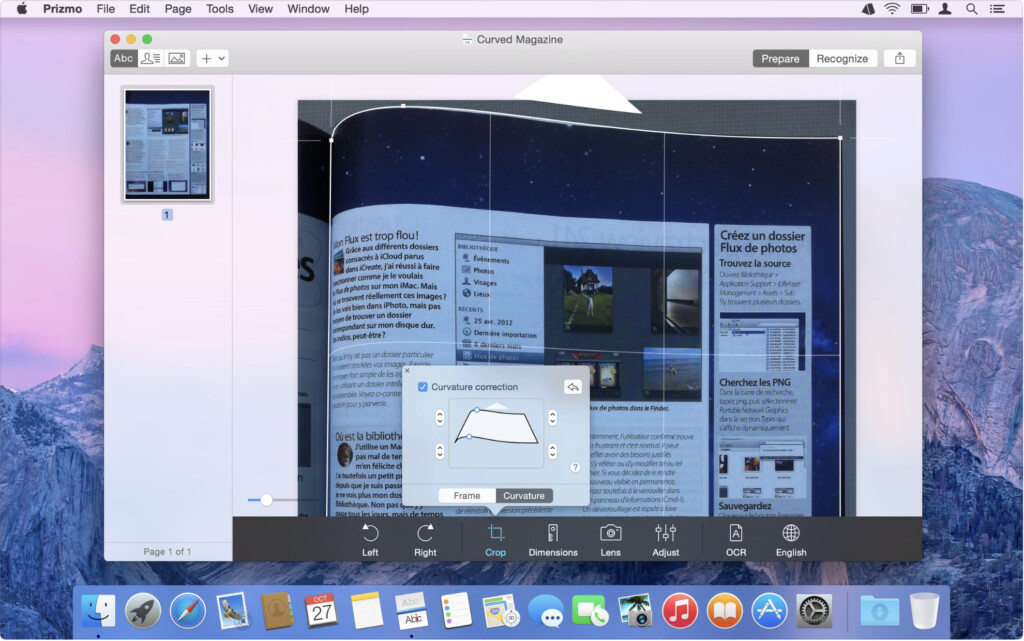
Prizmo is a basic but very respectable OCR app for macOS. Prizmo does a particularly good job on black and white documents and can handle images if they’re in high resolution.
Prizmo supports multiple languages thanks to an extensive neural network. However, you can only scan in one language mode which may be a problem for those scanning documents that aren’t just in English.
The app supports Handoff which means that if you take a photo of a document with the Prizmo iOS app for iPhone or iPad, you can access it in Prizmo straight away which is far more convenient than having to use a scanner.
Prizmo also has an OCR extension which can plug into macOS and allows you to OCR directly from within Finder any document or image you have open on your desktop.
There is a free demo version of Prizmo which has no time limit but when you export a file, there is a watermark installed and some characters are omitted in business cards.
Pricing: Starting from $49.99
Pros:
- Includes voice support to read PDFs to you
- Syncs with an iOS app for photo scanning
Cons:
- Accuracy can be hit and miss
- No Microsoft Office export support
7. DEVONthink Pro
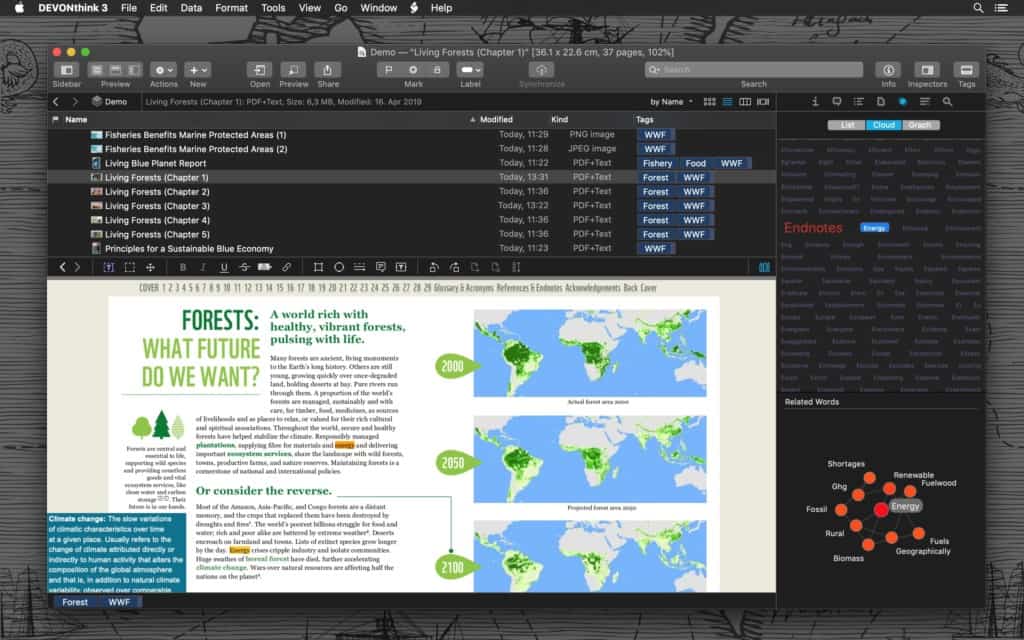
DEVONthink Pro (formerly DEVONthink Office) is aimed at those that want to go completely paperless in their home or office.
DEVONthink only makes software for Mac and iOS and so all of its products are tailored for macOS.
DEVONthink Pro is ideal for small businesses that want to automatically OCR everything that comes in and goes out to reduce paperwork.
The OCR engine in DEVONthink Pro is actually the same as the one used in ABBYY FineReader PDF for Mac. ABBYY license their OCR engine to integrate into other products and so in terms of accuracy, it’s very similar to ABBYY.
All documents you upload to DEVONthink Pro Office whether on your Mac or iOS device are automatically synced and OCR scanned by DEVONthink Pro Office.
DEVONthink Pro Office intelligently files your documents based on how you previously filed similar documents. You can then search and retrieve these documents easily similar to the way you can search and retrieve emails in an email client.
You can also tag and group documents manually enabling you to keep everything far better organized digitally than having piles of paper documents.
DEVONthink Pro Office is more of a document organizer than a dedicated OCR solution so there are fewer OCR features but lots of document organization, syncing and filing tools.
If your main aim of using OCR is to go paperless, DEVONthink Pro Office is a powerful solution to make PDFs searchable and organize your documents.
Note that DEVONthink Pro ($199) and Server ($499) are the only DEVONthink products with decent OCR capabilities – the Standard version does not include OCR features.
DEVONthink Pro also includes professional email archiving and a web server for team collaboration. DEVONthink Pro for Mac support is via email or support tickets and there are user forums too.
You can check the DEVONthink blog for ideas and ways in which DEVONthink Pro is being used to help individuals and businesses manage their notes digitally.
There’s also a free trial of DEVONthink Pro Office so you can test drive it yourself.
Pricing: Starting from $199.
Pros:
- Excellent tool to go paperless at home or in the office
- Syncs with the iOS app
Cons:
- Focused more on document organization than OCR
8. VueScan Pro
Have you got a document scanner but the OCR software included with it doesn’t work very well?
If so, VueScan Pro for Mac could be for you. VueScan is a flatbed scanning OCR software that works with virtually all brands of scanners new and old. The default language for VueScan Pro is English but you can download language packs for another 32 languages.
VueScan does a very crude job of scanning text in a document or image and dumps it into a text file with no formatting but if you simply need to extract text from a scanned document, it does the job.
To create an OCR text file with Vuescan, make sure you’ve purchased the Professional version ($119.95) not the Standard version ($49.95) which doesn’t support OCR.
Also ensure that your scanner is connected to your Mac and to perform an OCR scan, make sure the “Input” tab is selected and then change the “Options” field to “Professional”. 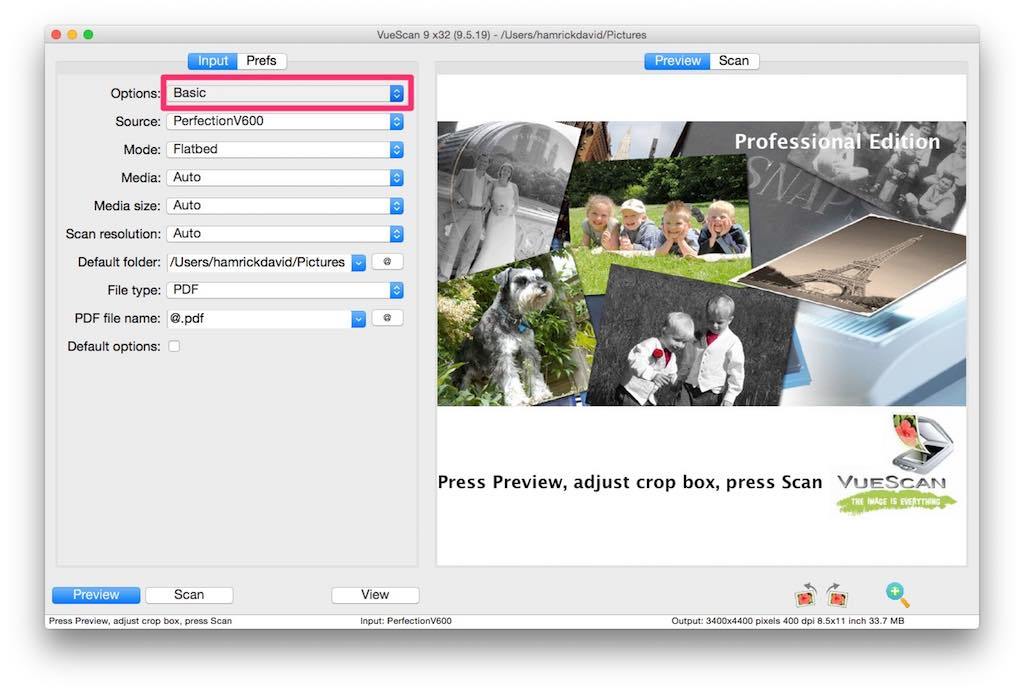 Then in the “Output” tab, simply select “OCR Output File”.
Then in the “Output” tab, simply select “OCR Output File”.
Click “Scan” and then “View” to see the outputted text. The results won’t be perfect and you’ll have a lot of cleaning up to do but it’s definitely quicker than typing an entire document.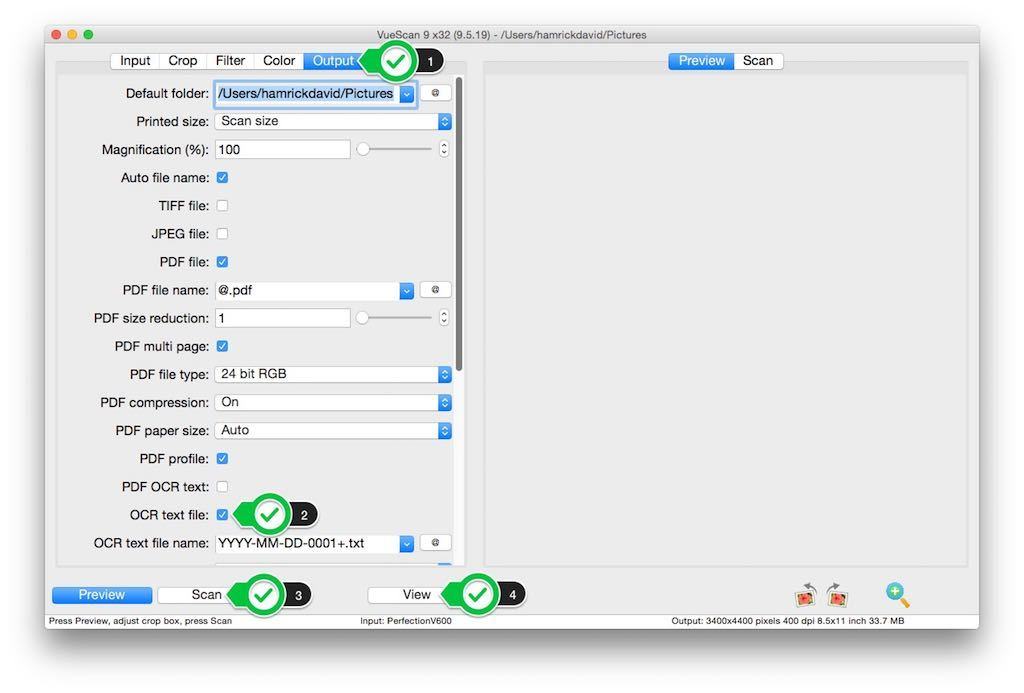
If you’re not bothered about formatting and just want a way to extract text from documents in a document scanner, VueScan Pro is an effective way to enhance the OCR capabilities of your document scanner.
Pricing: $119.95
Pros:
- Enables your flatbed document scanner to OCR documents
- Extracts text from documents
Cons:
- Only useful for dumping text into a text file
9. PDF Reader Pro
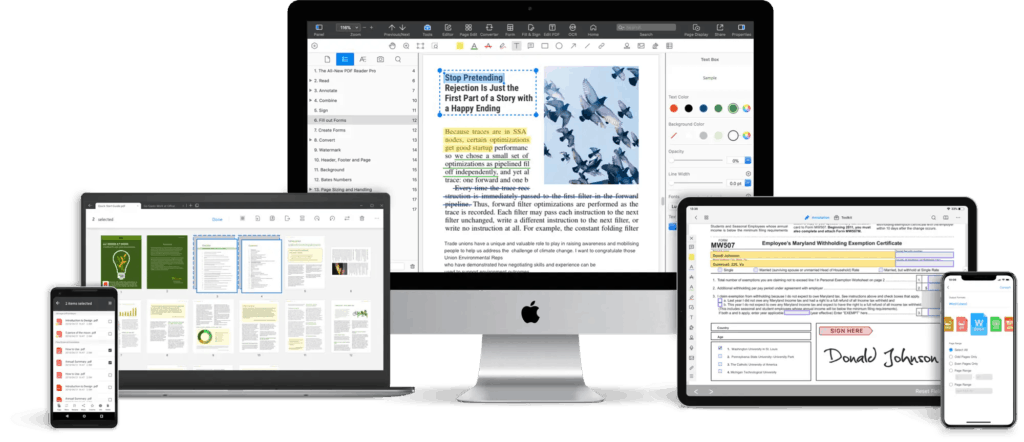
PDF Reader Pro is an incredibly popular PDF editing tool which can also OCR PDF documents.
If you need an OCR app with plenty of tools to edit PDFs including Annotation, Edit, Form filling, Convert, Create, Sign, Bookmark and protecting PDFs, it’s worth checking out.
You can do pretty much anything to a PDF with PDF Reader Pro including merge and combine multiple documents, split PDFs into multiple files, insert pages from another PDF and Convert PDFs to Word and other Microsoft Office formats.
PDF Reader Pro does an excellent job of preserving the formatting of documents including complex tables and bullet points.
You can scan and convert 50 different languages and batch convert multiple documents.
PDF Reader Pro costs $59.99 for the Premium version which includes OCR scanning but for Office export you’ll need to pay $79.99 for a permanent license.
However, you can currently get 50% off PDF Reader Pro for $29.97 from StackSocial.
Pricing: Starting from $29.97 (50% off).
Pros:
- Edits, converts and signs PDFs
- Slick interface
- Supports 50 languages
Cons:
- Costs more for MS Office export support
10. Picatext
Picatext is an ultra basic and budget OCR app to simply scan and dump text from images. If you just want to extract text from screenshots for example, it’s a very good option. It does not support PDFs though.
Picatext is generally surprisingly good at extracting text from images or screenshots and supports over 40 languages. It does struggle with lower resolution images however and with font styles such as italics.
Picatext can only handle one image at a time making it fine for one-off or occasional OCR scanning needs.
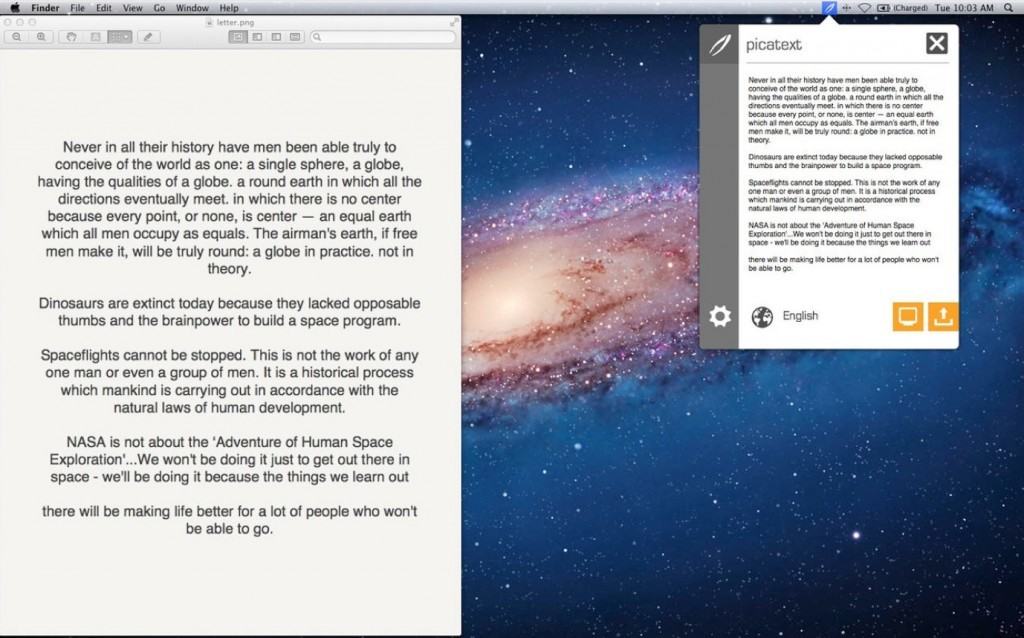
Simply drag and drop documents into Picatext or access it from the Menu Bar. If you choose the Menu Bar option, Picatext shows a mini preview of the document and allows you to select all or part of the document that you want to scan.
Alternatively, you can access Picatext via hotkey combination TRL-CMD-ALT-P. Any text that extracted by Picatext is automatically copied to your clipboard when done.
For those that need an OCR app for images or screenshots on a very limited budget, Picatext is definitely worth a try at just $3.99.
If you’re interested in other OCR text dump tools like Picatext, we also recommend taking a look at EasyScreenOCR For Mac.
Pricing: $3.99
Pros:
- Good at extracting text from images
- Quick and easy to use from Menu Bar
Cons:
- No PDF support
- Very basic
- Only suitable for images
What To Look For In OCR Software
Here’s a few things we found when researching and testing these OCR tools:
- One thing that clearly stood out is that not all OCR scanning programs on Mac perform the same. The accuracy and speed varies considerably and there are definitely some that do a better job than others. OCR is a highly specialized technology and we found that in most cases, you get what you pay for when it comes to software that scans text accurately and quickly. This is essential if you want to avoid having to do a lot of tedious manual correction of text in PDFs and other documents. There are free OCR apps out there but they’re no good if you want accurate results.
- The best OCR apps maintain the formatting of your original document after OCR scanning. Cheap or free OCR apps will only dump a text file onto your Mac (which of course is fine if that’s all you want). However, most people want their document formatting preserving the same as the original document and budget OCR apps simply can’t do this. The top OCR tools can export to popular formats such as Microsoft Word, and ePub/eBook formats while not losing the original formatting of the PDF or document.
- The best OCR tools work well with all texts but some will struggle with certain types of documents. These include handwriting, documents that have been copied multiple times, faxes, tightly spaced text, text in tables, underlined text, small fonts and documents with folds or wrinkles.
Best Free OCR Software For Mac
There are some free OCR solutions that Mac users can use but they’re not very good and they’re mainly online.
One of the better ones is the open source Tesseract project which is a text recognizer engine sponsored by Google.
Unfortunately, there’s no official user interface as it’s designed mainly for programmers to integrate into their own apps and software but there are projects like PDF OCR X which are based on it.
The accuracy of Tesseract is pretty good but it can only dump text into a file and like most free solutions, it doesn’t preserve the formatting of documents.
You can however edit PDFs on a Mac for free with Preview although it’s very basic and not as good as dedicated PDF editing software.
Does OmniPage Ultimate For Mac Exist?
There is no version of Kofax Omnipage Ultimate on macOS but we recommend using Adobe Acrobat Pro DC as the best alternative to OmniPage Ultimate For Mac.
Why Use OCR Scanning Software On Mac?
There are many reasons for using OCR tools to make life easier. Here’s a few of the benefits of using the apps featured here.
- Save Time: One of the main benefits is that it saves you lots of time having to retype text that is saved in either PDF documents or images such as business cards, receipts and bills. OCR technology has come a long way in recent years and now the best apps can not only extract text from images and PDFs, but even preserve document formatting, layouts, colors and fonts. These OCR apps also allow you to take a photo of a document with your mobile and then use your Mac to OCR it instantly. Rather than tediously retyping pages of text, these scans can be done in a matter of seconds. Educators for example can save considerable time retyping text and copying images from textbooks or turning paper based materials into digital form for use in class or sharing with colleagues.
- Edit, Update, Scan & Extract Text: OCR scanning allows you to “unlock” text in images or PDF files that you can’t normally edit. After converting, you can edit or update, scan and extract text from a document that wasn’t possible before. Once a document or image has been processed, you can search it, copy and paste it into other documents or edit it and fax it from your Mac for example. Professionals that can particularly benefit from OCR utilities are those such as lawyers with reams of documentation and evidence they need to be able to search and quote quickly or academics that need to catalog and search piles of studies and research.
- Reduce Paperwork: It allows you to go paperless in the home or office by creating an archive of PDF files that you can search and retrieve at anytime. This improves organization and helps you locate this quicker than having to go through reams of paperwork.
- Create eBooks: If you want to read a document on the move on your Kindle or other eBook device, many OCR programs allow you to export documents to ePUB or FB2 format.
- Text-To-Speech Apps: Once a document has been scanned, you can access them via text-to-speech apps and tools. If you want to search a document for keyword for example using Siri, you can use just say the word and find what you’re looking for quicker.
Discover more from MacHow2
Subscribe to get the latest posts to your email.



