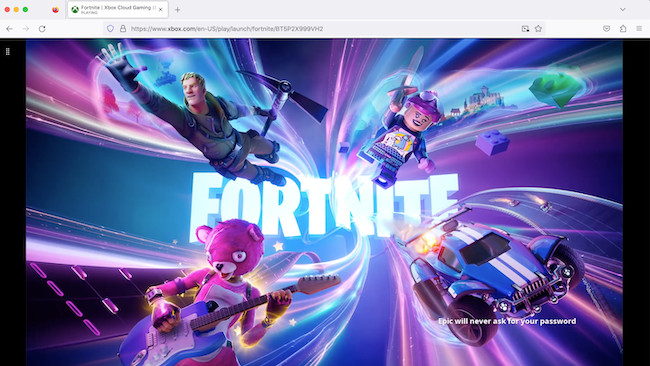May 2025 Update: Epic has now re-released Fortnite on the iOS app store but NOT the Mac app store. For more, check out our thoughts as to whether Fortnite is coming back to Mac?
If you want to play Fortnite on a Mac, here we show you the best ways to do so including for Chapter 6, Season 2.
Although you can still play older versions of game on a Mac using the Epic Games launcher, it only works up to Fortnite Chapter 2.
The easiest way to play the latest version of Fortnite on a Mac (including the recently released Chapter 6, Season 2) is by using Cloud gaming platforms.
The most reliable platform is Xbox Cloud but if you don’t want to use a Cloud based service, there are other options available although they have serious drawbacks.
Table of Contents
Is Fortnite Available For Mac?
Fortnite was originally released for Mac in 2017 but Epic discontinued it in September 2020 due to Apple’s refusal to allow patches and updates to the Mac version of Fortnite via the Mac App Store.
This is due to an ongoing dispute between Epic vs Apple regarding whether in-app purchases should go directly through Epic or Apple’s own Mac App Store.
Although Epic did re-release Fortnite on the iOS store in May 2025, it has not released it on the Mac App Store as yet.
As a result, the following are your best options to play the game on a Mac with full instructions how to use each one below the comparison table.
Ways To Run Fortnite on a Mac: Comparison Table
| Method | Performance | Cost | Requirements | Notes |
|---|
| Xbox Cloud Gaming | Excellent, some lag | Subscription required (Game Pass Ultimate) | Browser, Controller, Fast Internet | Works in any browser on a Mac. No local installation needed |
| Amazon Luna | Excellent, some lag | Subscription required (Luna+) | Browser, Controller, Fast Internet | Works in any browser on a Mac. No local installation needed |
| GeForce Now | Excellent, some lag | Free & Paid Tiers | Epic Games Account, Fast Internet | Supports high-performance streaming |
| Epic Game Launcher | Poor (No native support) | Free | Older macOS versions only | No official macOS support for latest versions. Only up to Chapter 2, Season 3 |
| Boot Camp | Excellent | Free (requires Windows license) | Intel Mac (no Apple Silicon support) | Best performance but only for Intel Macs |
| FnMacAssistant | Good (Unofficial workaround) | Free | Apple Silicon or Intel Mac, macOS 14+, manual setup | Uses patched Epic installer and Wine. Not officially supported. May break with updates. |
1. Xbox Cloud
The best way to play the full version of Fortnite on any Mac, including the latest version of Chapter 6, Season 2 is with Xbox Cloud.
Xbox Cloud (also known as Xbox Cloud Gaming) is Microsoft’s online Cloud gaming service which allows you to play Xbox games on a Mac in a browser with Xbox Game Pass Ultimate.
You don’t need an Xbox to use Xbox Cloud but you do need an Xbox Controller to play the Xbox version of Fortnite on a Mac.
Your Xbox controller connects to your Mac via Bluetooth and although there can be a slight lag, it works pretty well.
You should get frame rates of around 60 FPS which isn’t bad considering its being streamed from the Cloud to your Mac.
Xbox Cloud works with the Microsoft Edge (also supports Party Chat via microphone) , Chrome, and Safari browsers – Firefox is not supported.
Xbox Cloud also supports Fortnite Crossplay on a Mac so you can play with friends on other platforms such as PlayStation and on Windows.
It also supports purchasing of V-Bucks.
Note that Xbox Cloud Gaming is only available with an Xbox Game Pass Ultimate subscription – it is not available with the cheaper PC Game Pass subscription.
The reason Xbox Cloud is by far the easiest way of all the methods we explored are:
- It does not require installing any other software
- You can be up and running playing Fortnite on a Mac in minutes
- It works perfectly in a browser on any Mac
- You can connect an Xbox Controller easily via Bluetooth to your Mac to play games in Xbox Cloud
- It works on all Macs including both Intel and Apple Silicon Macs.
The big drawback of Xbox Cloud however is that Microsoft increased prices significantly in October 2025 to $29.99/£22.99 per month but it’s still decent value considering how many games you get included with it.
Check out our full review of Xbox Cloud if you want to learn more.
You can also sign-up for Xbox Cloud here.
2. Amazon Luna
If you’re already an Amazon Prime customer, then did you know you can use Amazon Luna to play Fortnite on your Mac?
Amazon Luna is Amazon’s Cloud gaming service and you can play Fortnite with it on any Mac if you’ve got an Amazon Prime account or a Luna+ account.
Amazon Luna is very similar to Xbox Cloud although the choice of games and number of gaming developers you can connect it is more limited.
You can play the latest Fortnite seasons with it though and use gaming controllers including Xbox, PlayStation and Amazon Luna controllers.
You can check out our full review of Luna for more on playing Fortnite on a Mac with it.
You can sign-up for Luna here.
3. GeForce Now
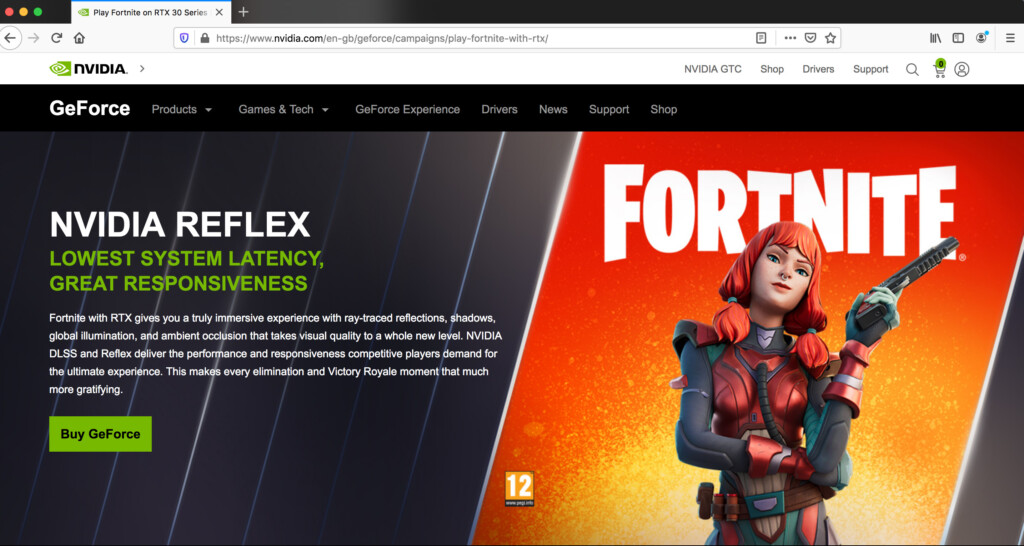
Another way to get Fortnite on any Mac is by using NVIDIA’S GeForce Now For Mac cloud gaming platform.
Similar to Xbox Cloud, GeForce Now hosts Fortnite in the Cloud and streams it to your Mac.
Since everything is streamed over the Cloud, GeForce Now works on any Mac so it even allows you to play the game on older Macs.
The platform includes all versions of Fortnite including Battle Royale, Zero Build, Impostors, Save the World, and community-made games.
GeForce Now is also surprisingly quick with no latency, 1080p high resolution gameplay and 300fps.
You can either download the GeForce Now app on your Mac or use the platform in the Chrome web browser (browsers such as Firefox and Safari are not supported).
GeForce Now is free for 1 hour of gameplay so you can play Fortnite free with GeForce Now for a limited period although you may have to wait for a free slot in order to play.
You can read our full review of GeForce Now for Mac here.
You can sign-up for GeForce Now here.
4. Epic Game Launcher (Chapter 2 Only)
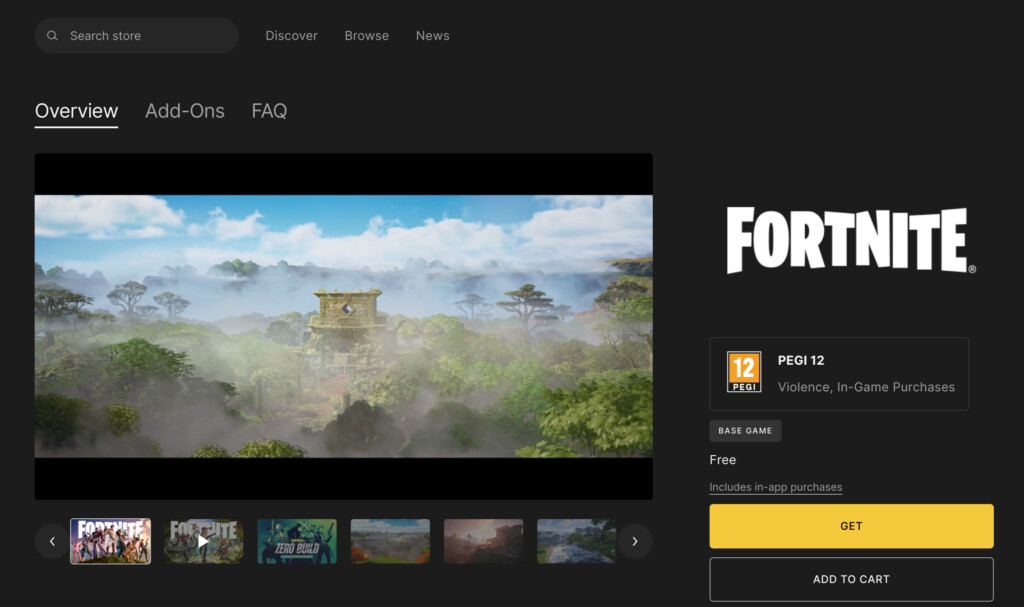
The official and 100% free way to download Fortnite on a Mac is via the Epic Games Launcher – but there’s a big catch to this method of playing Fortnite on a Mac.
Due the ongoing dispute between Epic and Apple, Epic no longer updates the version of Fortnite available on its website.
In fact the Mac version of Fortnite available directly from Epic hasn’t been updated since September 2020.
This means that:
- It only allows you to play Chapter 2, Season 3 of Fortnite
- There’s no crossplay support so you can’t join-in battles with friends and other players
- Epic has also blocked access to V-Bucks and the Item Shop
If this is a deal breaker for you, then skip to option 2 on this list.
However, if it doesn’t bother you playing an outdated and restricted 2020 version of Fortnite, follow these instructions to install it on a Mac for free.
- Go to the Epic Game Launcher page and download the Mac desktop client.
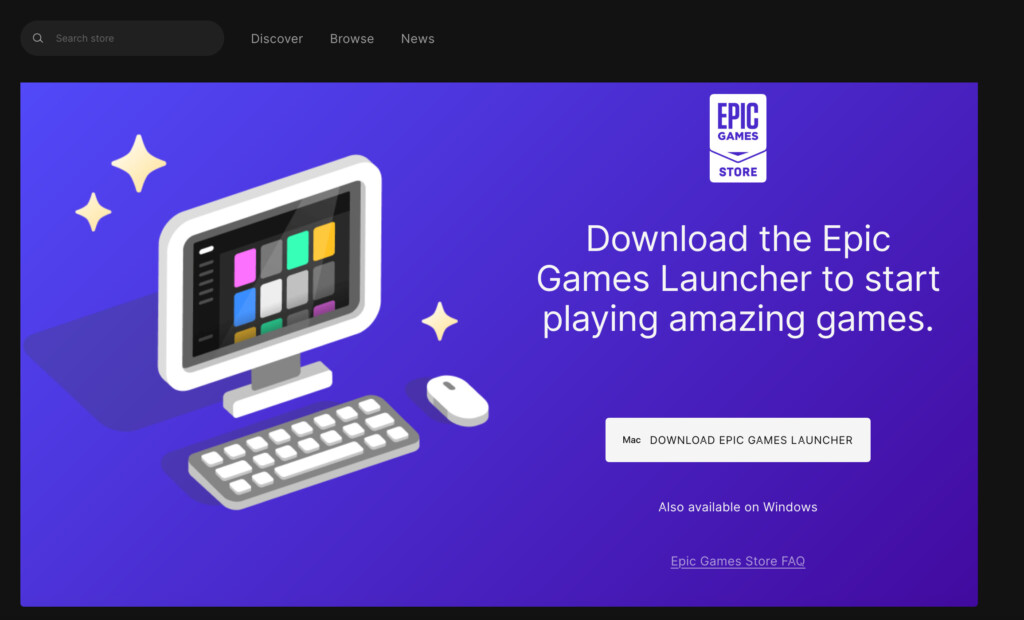
- Drag it to your Applications folder.
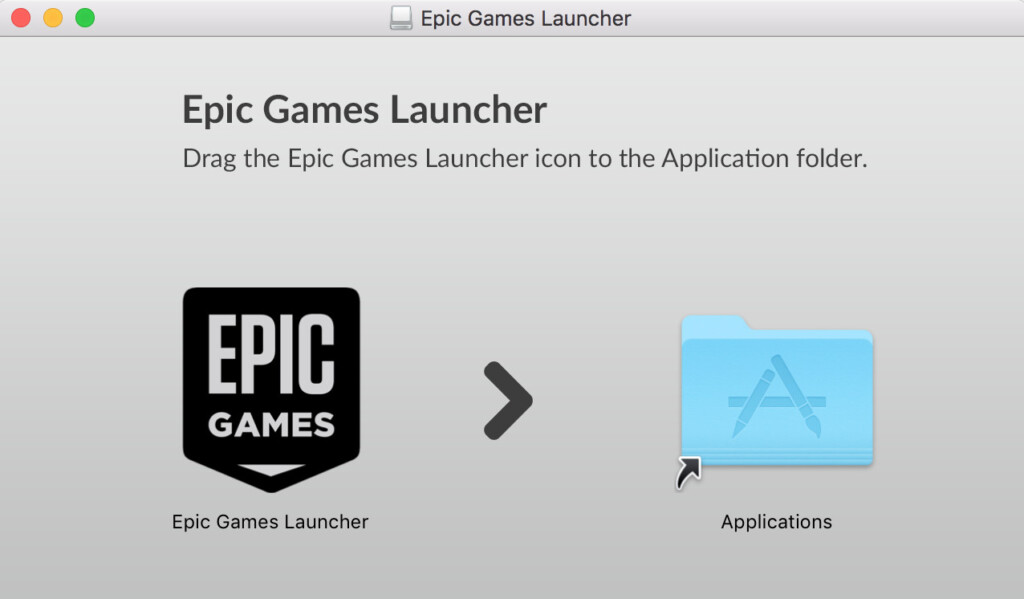
- Open the launcher in your Applications folder by double clicking on it or search for “Fortnite” on your Mac in Spotlight and click on it. The launcher will download some updates when you do this.
- You’ll then be prompted to log into your Epic games account using your preferred method. If you don’t yet have an account, click on “Sign-up” at the bottom.
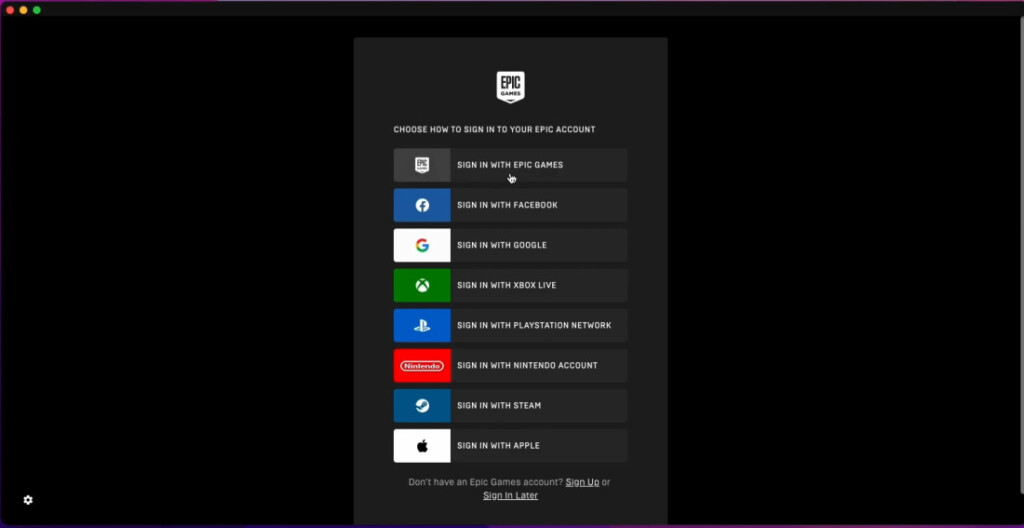
- Once logged into your Epic Games account, search for “Fortnite.
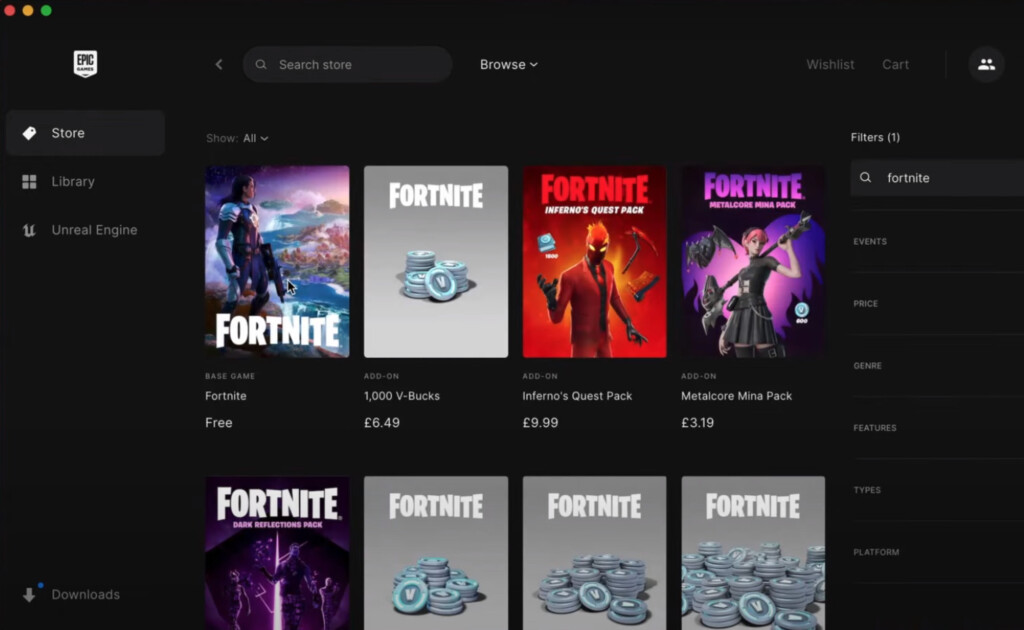
- Select the Free option and click on the yellow “Get” button in the bottom right-hand corner. In our case, we already had Fortnite installed so the yellow button just says “In Library”.
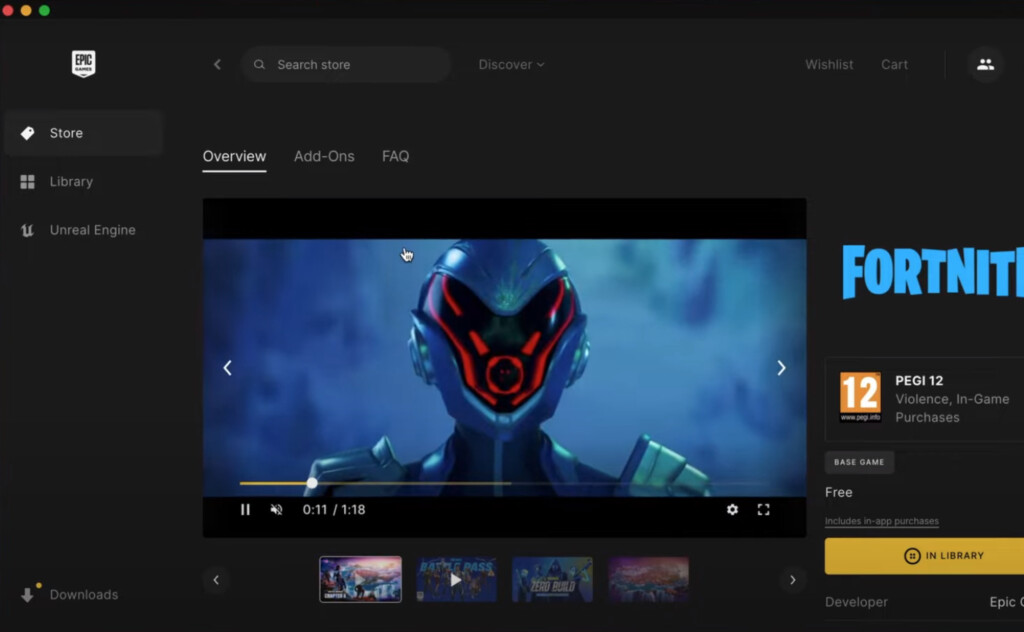
- You then need to choose an install location on your Mac for Fortnite and click “Install”.
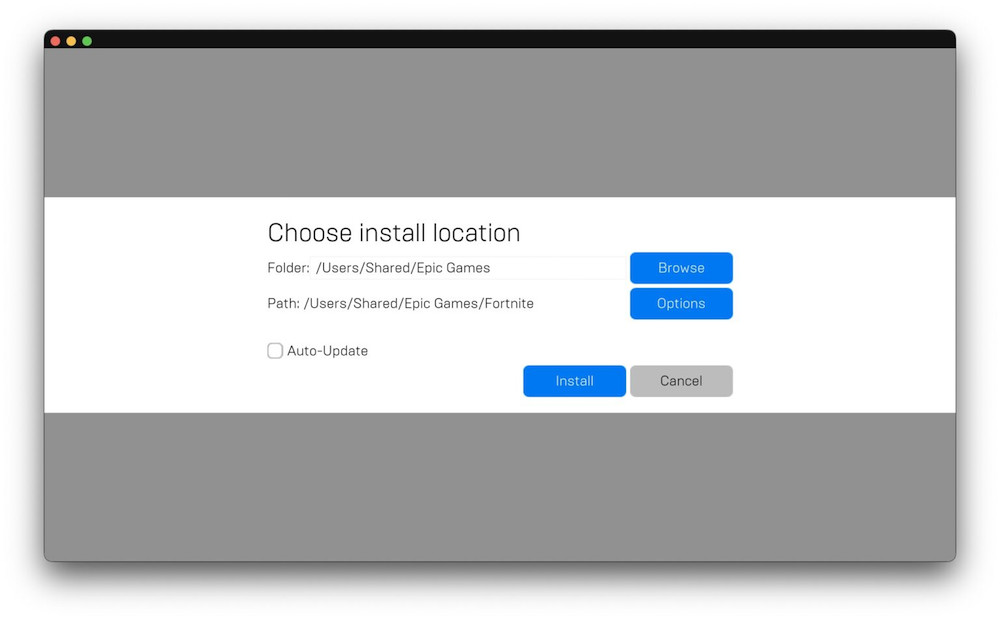
- You’ll need at least 100GB to unpack the Fortnite game file on your Mac so you may need to recover some disk space on your Mac first.
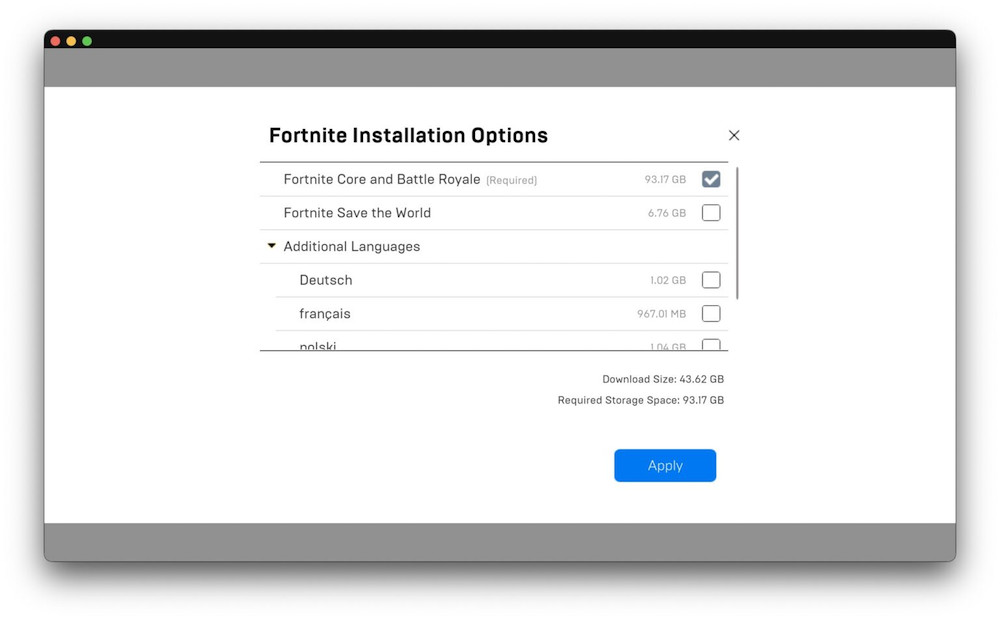
- Once Fortnite has downloaded, go to Quick Launch in the Epic Games launcher or select it in your Epic Games Downloads folder to start playing Fortnite on your Mac.
5. Boot Camp (Intel Macs Only)
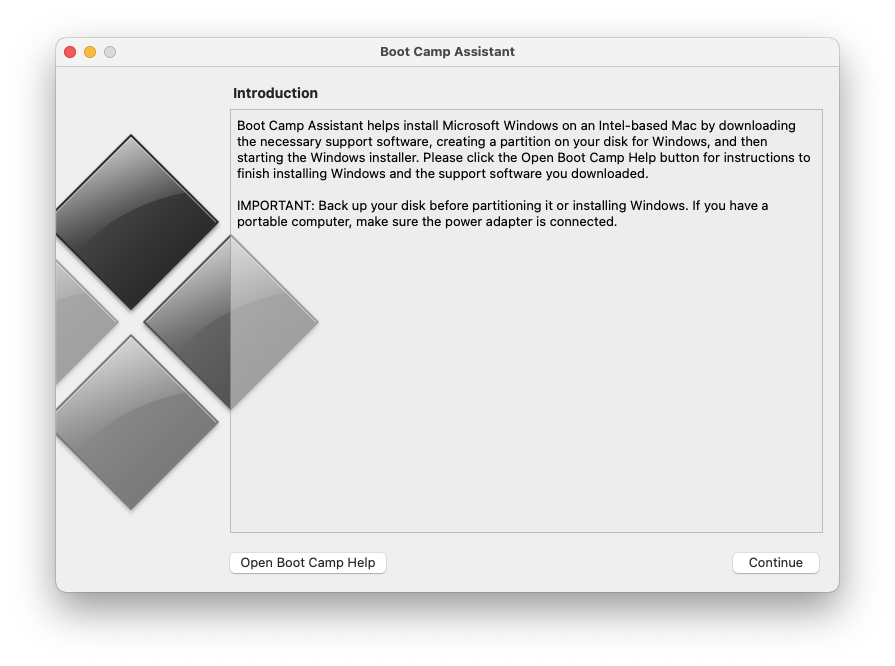
Boot Camp is a free tool in macOS which allows you to install Windows on a separate partition of the your Mac hard drive.
This then allows you to play the Windows version of Fortnite on your Mac.
However, it only works on Intel Macs – Boot Camp is not available in the latest Apple Silicon Macs.
Boot Camp enables you to boot your Intel Mac in either Windows or macOS whenever you want.
It also allows your Mac to dedicate all of its resources to running highly demanding games like Fortnite for smoother gameplay than other ways of running Windows on a Mac.
We recommend having one of the following Macs to use Boot Camp however:
- MacBook 2015 or later
- MacBook Air/Pro 2012 or later
- Mac mini 2012 or later
- iMac 2012 or later
- iMac Pro (all models)
- Mac Pro 2013 or later
When installing Fortnite on a Mac using Boot Camp, bear in mind that the Fortnite PC requirements are as follows:
Recommended System Requirements:
- Video Card: Nvidia GTX 960, AMD R9 280, or equivalent DX11 GPU
- Video Memory: 2 GB VRAM
- Processor: Core i5-7300U 3.5 GHz, AMD Ryzen 3 3300U, or equivalent
- Memory: 8 GB RAM or higher
- OS: Windows 10/11 64-bit
Minimum System Requirements:
- Video Card: Intel HD 4000 on PC; AMD Radeon Vega 8
- Processor: Core i3-3225 3.3 GHz
- Memory: 8 GB RAM
- OS: Windows 7/8/10/11 64-bit or Mac OS Mojave 10.14.6
Epic Quality Presets Specifications:
- Video Card: Nvidia RTX 3070, AMD Radeon RX 6700 XT, or equivalent GPU
- Video Memory: 8 GB VRAM or higher
- Processor: Intel Core i7-8700, AMD Ryzen 7 3700x or equivalent
- Memory: 16 GB RAM or higher
- Hard Drive: NVMe Solid State Drive
- OS: Windows 10/11 64-bit
We also recommend at least 85GB of hard drive space so you’ll need at least this plus at least another 64GB to install Windows on your Mac.
We’d therefore recommend a total of at least 200GB of spare hard drive space on your Mac to install both Windows and Fortnite to be safe.
To play it using Boot Camp, you then need to follow these instructions to install Windows 11 with Boot Camp.
When you’ve installed Windows on your Mac, you then simply boot your Mac in Windows and purchase Fortnite to install it as if you were installing it on a Windows PC.
Once you’ve installed Fortnite on your Mac with Boot Camp, you may need to lower some of the game settings such as the frame rate and graphics preferences if you experience lag.
6. FnMacAssistant (Free)
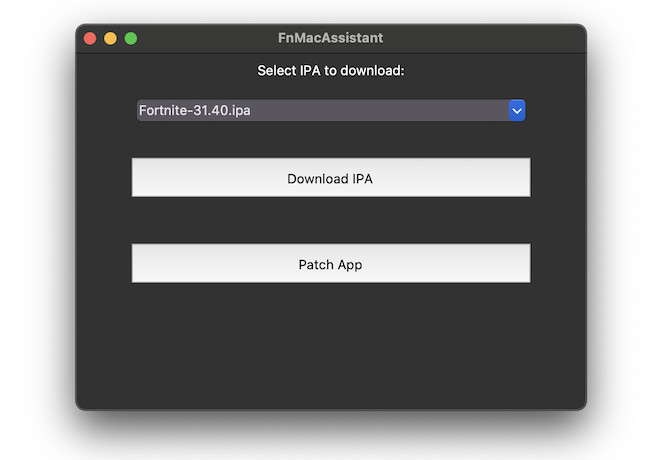
The most technical way to play Fortnite on a Mac is by using a free tool called FnMacAssistant.
FnMacAssistant is a tool designed to download and patch the Fortnite iOS app for compatibility with macOS.
This method is particularly effective for Macs equipped with Apple Silicon (M1, M2, M3, M4) and running macOS 15.1 or later.
Follow these instructions to install Fortnite on a Mac with FnMacAssistant:
✅ Requirements
- Mac: Apple Silicon (M1, M2, M3, M4) running macOS 15.1 or later.
- Sideloadly: A tool to sideload iOS apps onto your Mac.
- FnMacAssistant: The primary tool for downloading and patching Fortnite.
- Apple ID: Used for app signing during the sideloading process.
🛠️ Step-by-Step Installation Guide
1. Install Sideloadly
- Download and install Sideloadly
2. Download FnMacAssistant
- Visit the FnMacAssistant GitHub repository.
- Navigate to the Releases section and download the latest version.
- Unzip the downloaded file to access the FnMacAssistant application.
3. Download the Fortnite IPA
- Open FnMacAssistant.
- Select your preferred IPA version:
- Clean IPA: Unmodified version.
- Regular IPA: Includes fullscreen patch and device restriction removal.
- Tweak IPA: Adds features like 120 FPS support and custom graphics settings.
- Click on Download IPA. The file will be saved in your Downloads folder.
4. Sideload Fortnite onto Your Mac
- Open Sideloadly.
- Connect your Mac if prompted.
- Enter your Apple ID credentials.
- Drag and drop the downloaded Fortnite IPA into Sideloadly.
- Click Start to begin the sideloading process.
5. Patch the Fortnite App
- Once sideloaded, attempt to open Fortnite. It will crash, which is expected.
- Return to FnMacAssistant and click on Patch App.
- This action modifies necessary files to ensure compatibility with macOS.
6. Launch Fortnite
- Open the patched Fortnite app from your Applications folder.
- You can now play Fortnite on your Mac with FnMacAssistant.
🧰 Troubleshooting
“Fortnite cannot be opened because the developer did not intend for it to run on this Mac.”
- Delete Fortnite.app from the Applications folder.
- Reinstall the Fortnite IPA using Sideloadly.
- Attempt to open Fortnite (it will crash).
- Use FnMacAssistant to patch the app again.
“Failed to patch the app: [Errno 1] Operation not permitted”
- Navigate to System Settings > Privacy & Security > App Management.
- Add FnMacAssistant to the list of allowed apps.
- Restart FnMacAssistant and attempt to patch again.
Fortnite Crashes After Patching
- Ensure your Mac is running macOS 15.1 or later.
- Verify that you’re using an Apple Silicon Mac.
Keyboard and Mouse Limitations
- The iOS version of Fortnite has limited support for keyboard and mouse.
- Consider using a controller for a better gaming experience.
Updating Fortnite
- Download the latest Fortnite IPA using FnMacAssistant.
- Sideload the new IPA using Sideloadly.
- Open the newly installed app (e.g., Fortnite-1) and allow it to run.
- Patch the app using FnMacAssistant.
- The new version should merge with the existing installation.
FAQ
Can You Play The iPhone Version of Fortnite on a Mac?
You could technically play the iOS version of Fortnite by using AirPlay from an iPhone to your Mac.
This is not recommended as you need an iPhone with Fortnite already installed on it since it’s no longer available for download on iOS.
It also only allows you to play the mobile version of Fortnite, not the full PC desktop version.
Unless you’ve got access to an iPhone with Fortnite on, we really don’t recommend trying to play the game this way unless all of the above methods are not available to you.
Can You Play Fortnite in Boosteroid?
Boosteroid is a Cloud gaming service that works on all platforms.
At the moment, Fortnite is available on the Boosteroid gaming platform but due to the demand for poplar games such as Hogwarts Legacy, the servers have struggled to deliver a service that is playable.
Boosteroid is aware of this “Sorry, no resource available” issue and has issued an apology to users of the service.
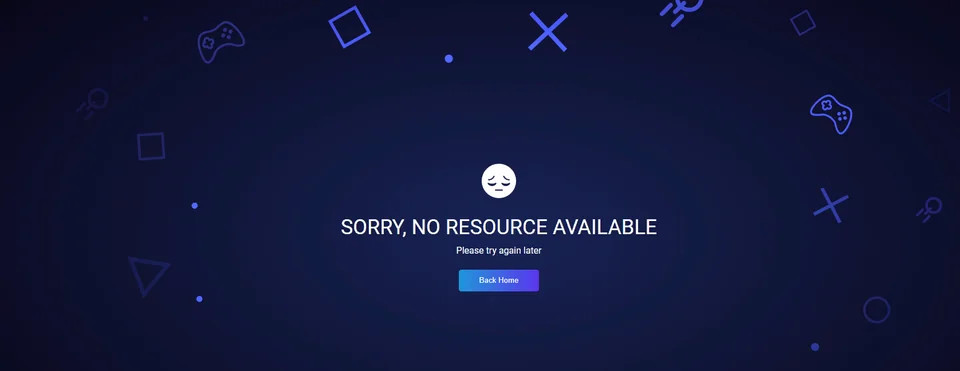
At the moment, the maximum resolution of game streaming on Boosteroid is 1080p although the company is planning to deploy 4K servers soon.
Can You Play Fortnite Using Parallels?
Fortnite does not work in virtual machines such as Parallels due to anti-cheat software used in the game.
Epic uses three different anti-cheat software in Fortnite – EasyAntiCheat, Battle Eye and Hyperion which do not work in virtual environments or indeed any other way of running Windows on a Mac.
Can You Use An eGPU To Play Fortnite?
Normally, it’s possible to improve gaming performance by using an eGPU with a Mac but unfortunately, connecting an eGPU to a Mac running Windows is a real headache.
It is technically possible but it’s tedious, difficult to setup and doesn’t always work well so we can’t recommend it for playing Save The World via Windows on macOS.
eGPUs also do not work with Apple Silicon Macs.
Why Has Epic Discontinued The Mac Version of Fortnite?
Epic announced that Fortnite would no longer be available on Mac from September 23rd 2020 due to Apple’s strict policies on signing and applying patches to games.
Epic did announce that it will issue refunds to Mac users that have already purchased Save The World for Mac:
We are issuing a refund for all players who purchased any Save the World Founder’s or Starter Packs (including Upgrades) and played Save the World on macOS between September 17, 2019 and September 17, 2020. Additionally, any purchased V-Bucks spent on Llamas on macOS in this period will also be refunded. As of today, September 17, 2020, Save the World Starter Packs will no longer be available for purchase on macOS.
The refunds were issued automatically to Mac users including any V-Bucks that have been purchased.
Epic also also started the hashtag #FreeFortnite to encourage Apple to stop blocking Fortnite updates and installs.
On May 20th 2025, Epic re-released Fortnite on the iOS store but as yet, has not re-released it on the Mac App Store.