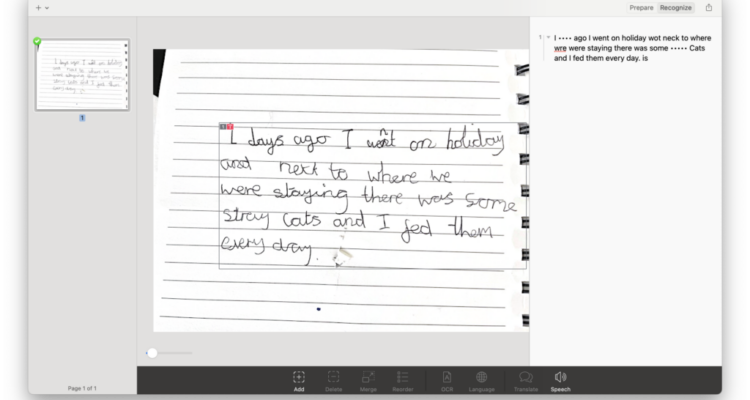If you need to use OCR software on your Mac, then Prizmo has probably caught your attention.
Prizmo is one of the few Mac desktop apps that specializes in extracting text from documents and images.
Developed by Creaceed, it aims to provide a user-friendly but powerful way to extract text from images, turn handwritten text into printable, editable text and even translate text into other languages.
In this review, we’ll have a look at what makes Prizmo one of the best OCR software for Mac we’ve used, including for those tricky handwritten letters.
Table of Contents
Using Prizmo
To try the free trial of Prizmo, you need to download it from the developer site first.
You can also download the full version from the Mac App Store but you have to pay for it.
Note that there are limitations to the trial as it won’t scan all words but it works for most of them.
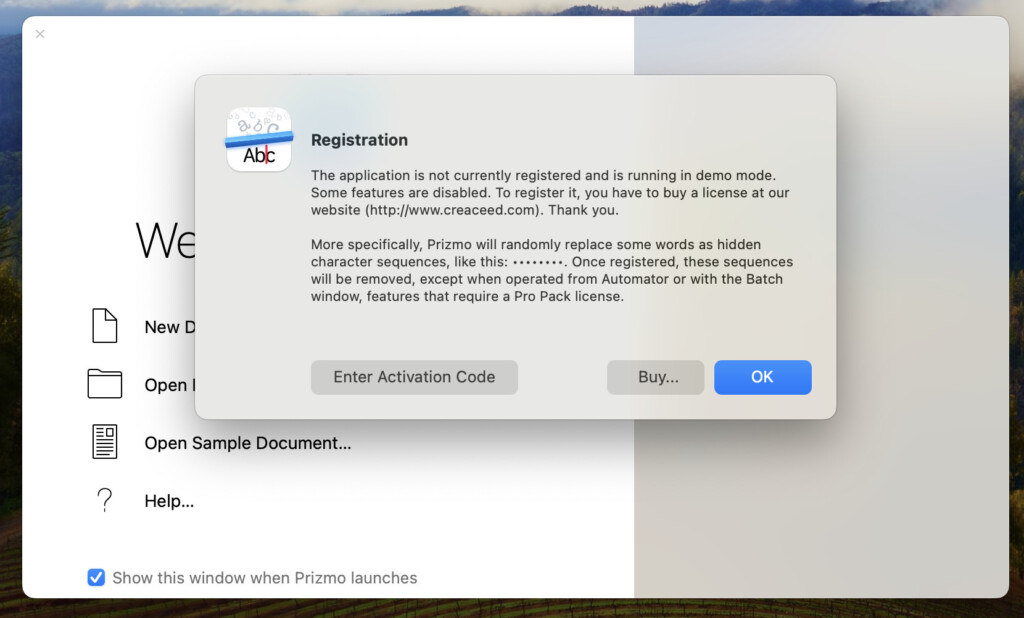
When you open it for the first time, Prizmo has a simple interface that allows you to start a new document or upload one to it.
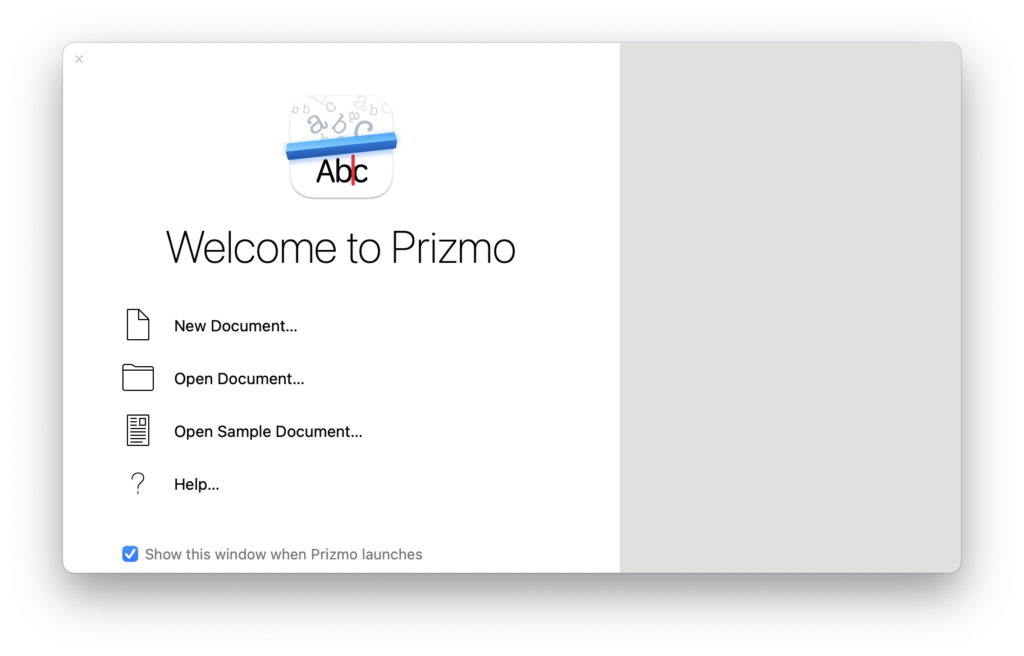
If you have a document or photo saved on your hard drive, click on “Open Document…” and you can drag it into Prizmo. Alternatively you can:
- Import an image with text in that you want to extract from a Scanner or Camera.
- Use Continuity on your iPhone to insert an image.
- Take a photo with your iPhone or Pad connected via USB (you could also of course AirDrop an image onto your Mac too).
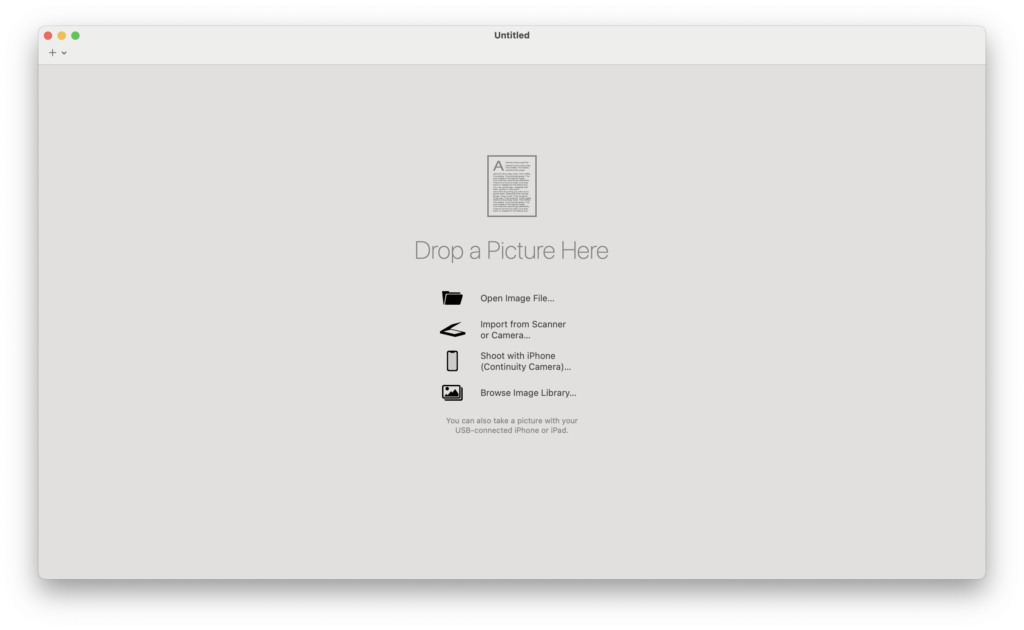
I uploaded a simple image taken from a webpage to see how Prizmo handled extracting the text.
Once the image is uploaded, you simply click on the “Recognize” button in the top right corner and Prizmo instantly extracts the text from the page.
The “……” parts are limitations imposed by the demo but the words are revealed if you upgrade.
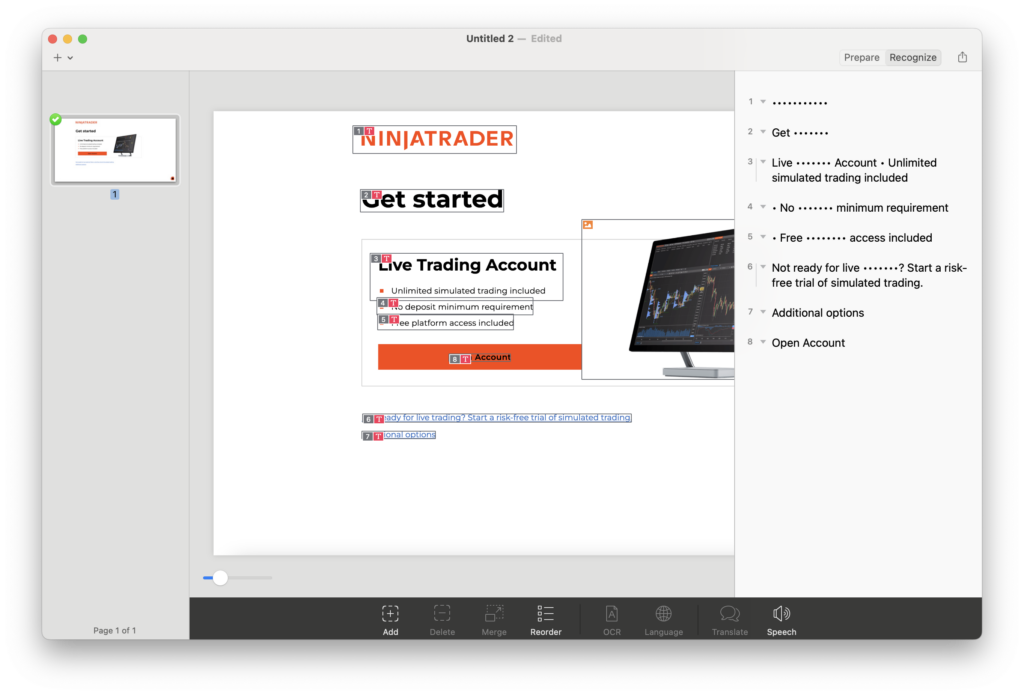
As you can see, in this case Prizmo did a pretty good job.
If the scan doesn’t come out as accurately as you hoped, you can click on the “Prepare” button at the top and then on the “OCR” button at the bottom of the interface.
This gives you some controls over the readability, polarity and resolution to tweak Prizmo so that you get better results.
It also provides document specific settings for Business Cards and Documents.
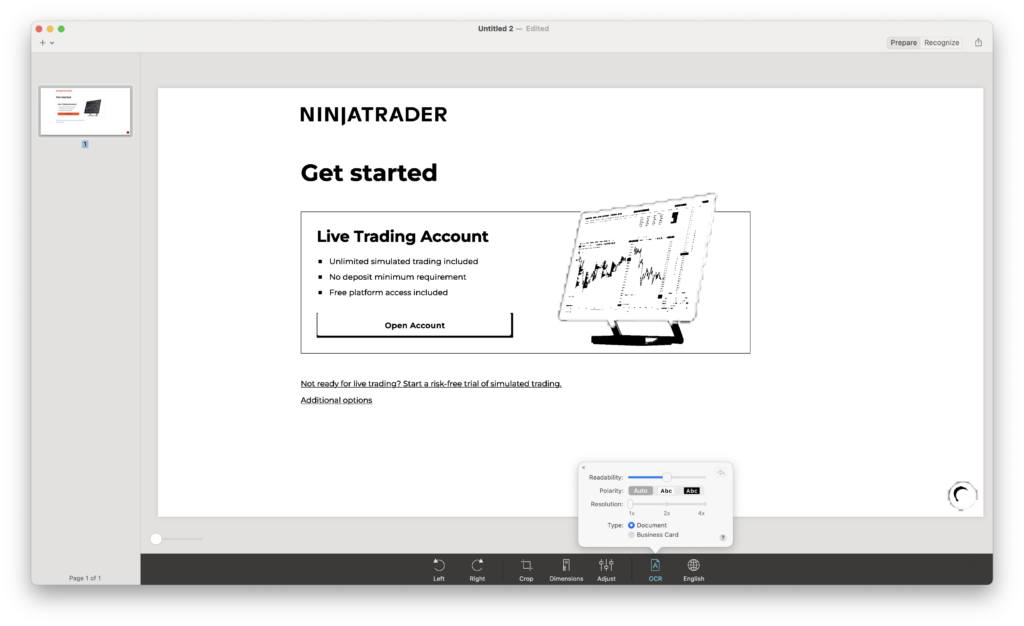
The core feature of Prizmo is its OCR functionality.
It allows you to extract text from scanned documents, images, PDFs, handwriting and even screenshots.
It can do this in more than 30 languages, including Chinese and Arabic.
As you can see in the magazine sample below, Prizmo does a very good of extracting text accurately from longer documents and conveniently divides them by paragraph block in the right-hand margin.
In this example, Prizmo only made a few mistakes in the 4 page document.
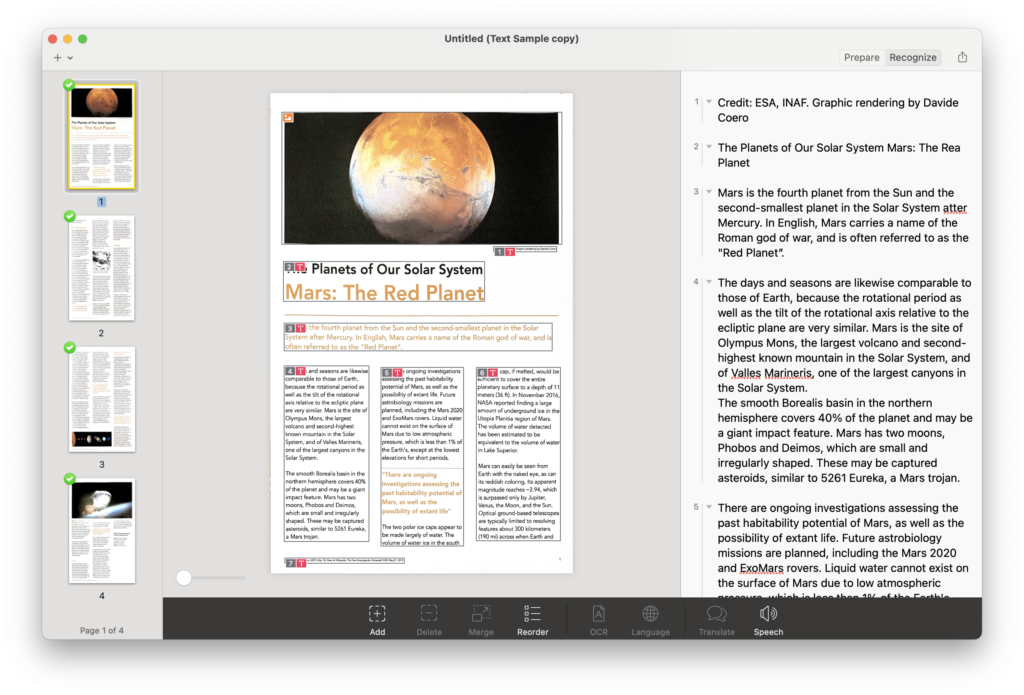
If you find that Prizmo has missed a paragraph or you want to add one manually, you can with the “Add” button and also reorder them with the “Reorder” button along the bottom of the interface.
You can use Prizmo to scan documents using your Mac’s camera or any external camera device.
The app provides tools to improve and clean up your scans, so even if your original document isn’t in the best condition, Prizmo can improve the quality and make it look more polished.
- Auto-Correction: One of the most useful features of Prizmo is automatic edge detection and correction. If you’ve ever scanned a document that was slightly tilted or off-center, Prizmo will automatically straighten it for you. This includes “Curvature Correction” which is useful if you’ve scanned a magazine and the scan quality isn’t great because of the curvature of the binding.
- Perspective Correction: Similarly, if your document was photographed at an angle, the perspective correction feature will adjust the image, so it appears as though it was scanned straight on.
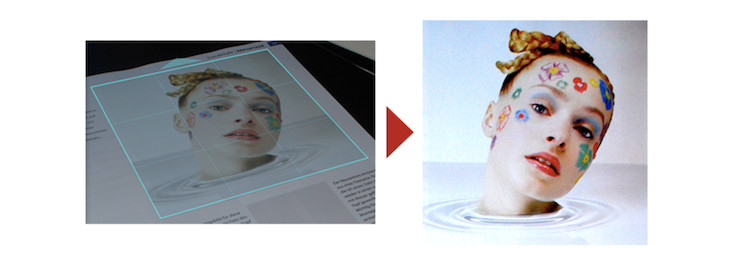
- Image Enhancement: Prizmo offers several enhancement tools to improve the clarity of your documents, including brightness and contrast adjustments, sharpening, and color balance corrections.
Scanning Handwriting with Prizmo
Prizmo is one of the few OCR software that supports handwriting and while its not the best handwriting OCR software we’ve tested, it’s remarkably good.
You can read more about our tests with it here but we ranked it second in terms of accuracy.
This is very respectable as handwriting OCR is a specialized area that not even big hitters like FineReader PDF or Adobe Acrobat Pro support.
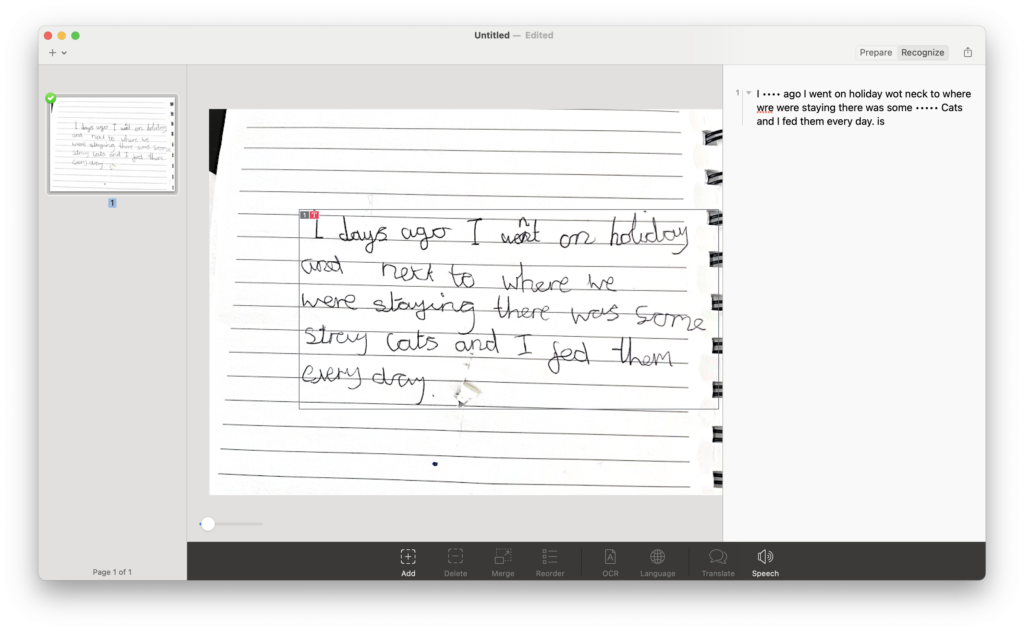
One thing that Prizmo requires with handwriting is high resolution documents which can be a problem with older documents.
We were frequently served with the warning that hand written documents didn’t have a high enough resolution and Prizmo’s attempt to correct this were unsuccessful.
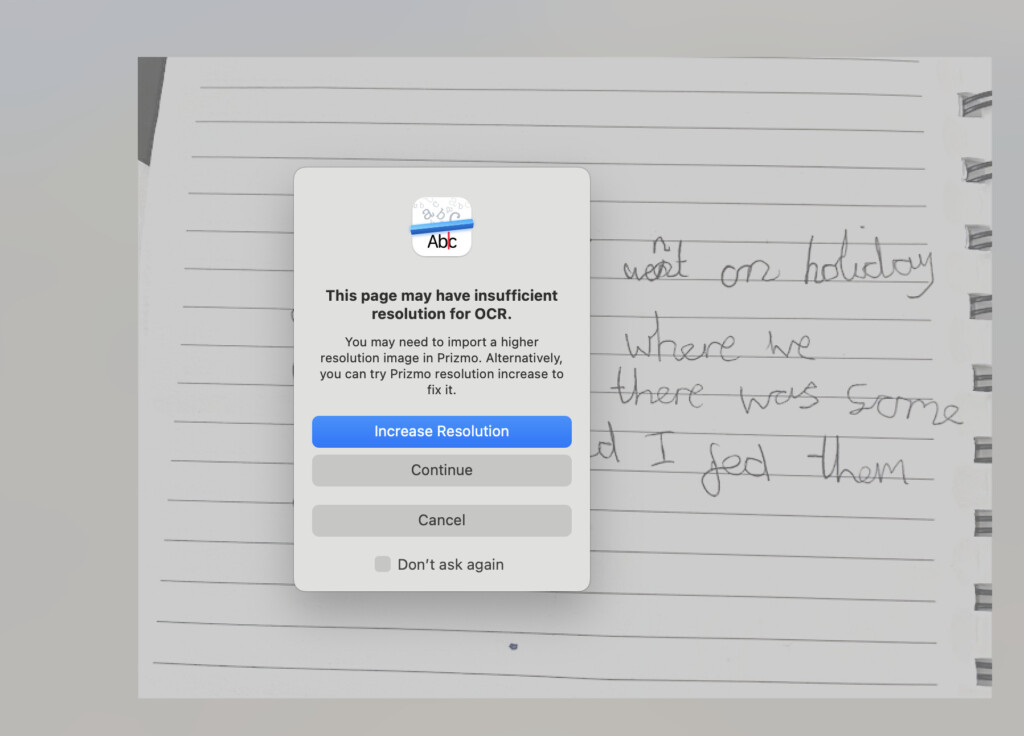
Text-to-Speech and Translation
Prizmo can also be used by those who need enhanced accessibility options or translation capabilities.
- Text-to-Speech: Prizmo can read scanned text aloud using macOS’s built-in speech software. This is useful for those with visual impairments or if you want to multitask while “reading” through a document.
- Translation: Prizmo can translate extracted text between over 30 languages. However, this is only available in the Pro version but is useful for professional translators to get a rough draft or those that want to publish articles online in other languages.
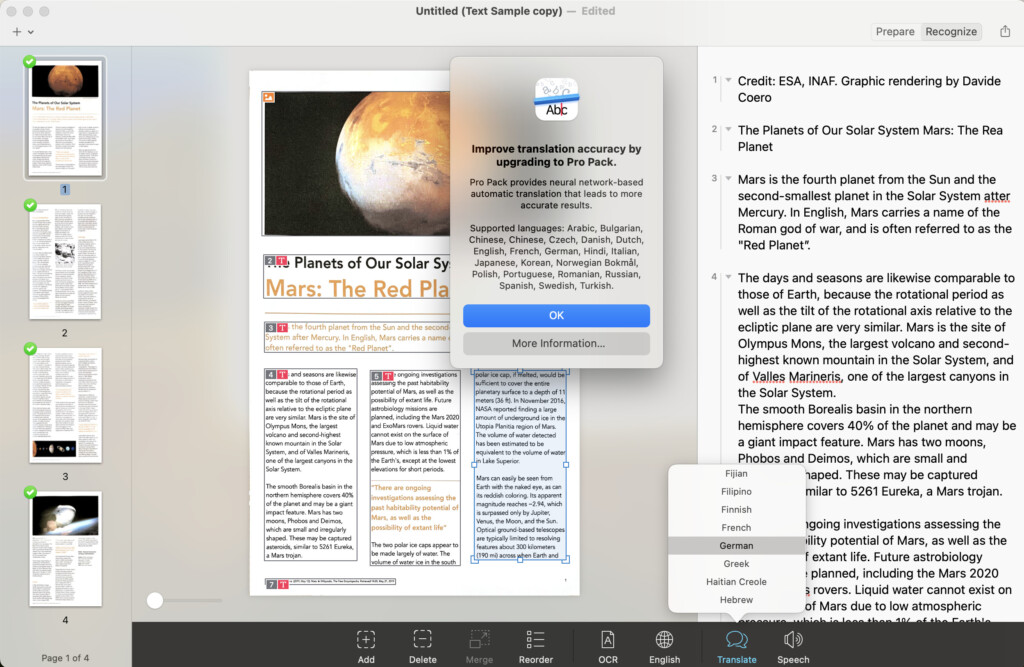
Mobile App
Prizmo is available for both macOS and iOS.
The iOS version however is optimized for mobile scanning, which is great for just taking a photo of a document, image or receipt and extracting the text from it.
Prizmo also syncs with iCloud so that you can access scans on iOS or macOS.
It also integrates with the note taking app Evernote, Cloud storage services Dropbox, Box, Google Drive and supports WebDAV.
For more alternatives to Prizmo, check out our guide to the best OCR software for Mac.
Prizmo Pricing
Prizmo is a one-time purchase of $79.99 which makes it one of the more expensive OCR apps out there although similar to ABBYY FineReader PDF.
There’s also Prizmo Pro which is $99.99 and supports neural network-based translation into different languages.
Alternatives to Prizmo
Prizmo is in a competitive field with apps like Adobe Acrobat, ABBYY FineReader, and Microsoft Lens on mobile all offering their own takes on OCR and scanning.
Here’s how Prizmo compares with these rivals.
- Prizmo vs. Adobe Acrobat Pro DC: Acrobat Pro DC is a full-featured PDF tool that includes OCR. While Adobe is more powerful in terms of PDF manipulation and editing, Prizmo is a much simpler app though with excellent multi-language support. Adobe might be overkill for users who only need OCR functionality and it also requires a subscription.
- Prizmo vs. ABBYY FineReader PDF: ABBYY FineReader PDF offers a more powerful OCR engine, especially for complex documents. However, ABBYY lacks the easy-to-use interface of Prizmo.
- Prizmo vs. Microsoft Lens: Microsoft Lens is a free option that works well for basic scanning and text extraction. However, it doesn’t offer the same level of accuracy, multi-language support, or advanced features like text-to-speech and translation. It’s also only available for Windows, not macOS.