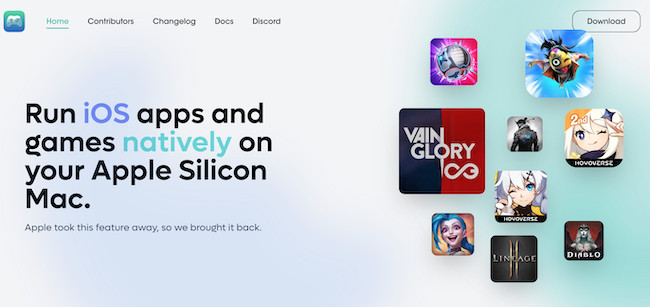One of the big advantages of Apple Silicon Macs is that you can finally run iPad and iPhone apps on your Mac too.
That’s because the M-series of chips in the latest generation of M-series Macs are exactly the same as those Apple uses in iPads and iPhones.
This means that in theory, you should be able to use apps such as Netflix, Instagram, Hulu and Gmail on your Mac for the first time.
However, it’s not quite as straightforward as this because a lot depends on whether the developer allows it to run on macOS.
Here we explain exactly what is and isn’t possible when trying to run iOS apps on a Mac.
Table of Contents
Can You Run iOS Apps on a Mac?
You can run iPhone and iPad apps on Apple Silicon Macs in the latest versions of macOS including Sonoma and Sequoia – but only some of them.
For example, if you search for the Graphite app in the Mac App Store and then click on the “iPhone & iPad Apps” tab, you’ll see the mobile version.
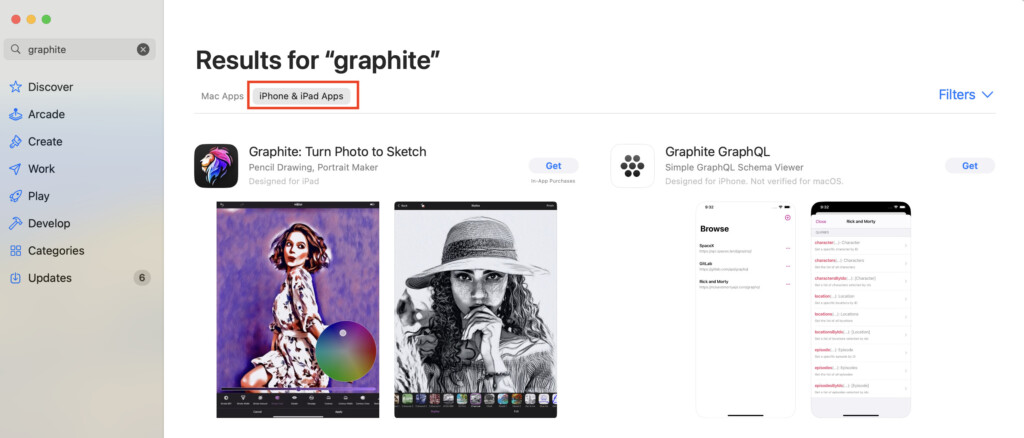
If you look closely, you’ll see a label saying “Designed for iPhone” or “Designed for iPad”.
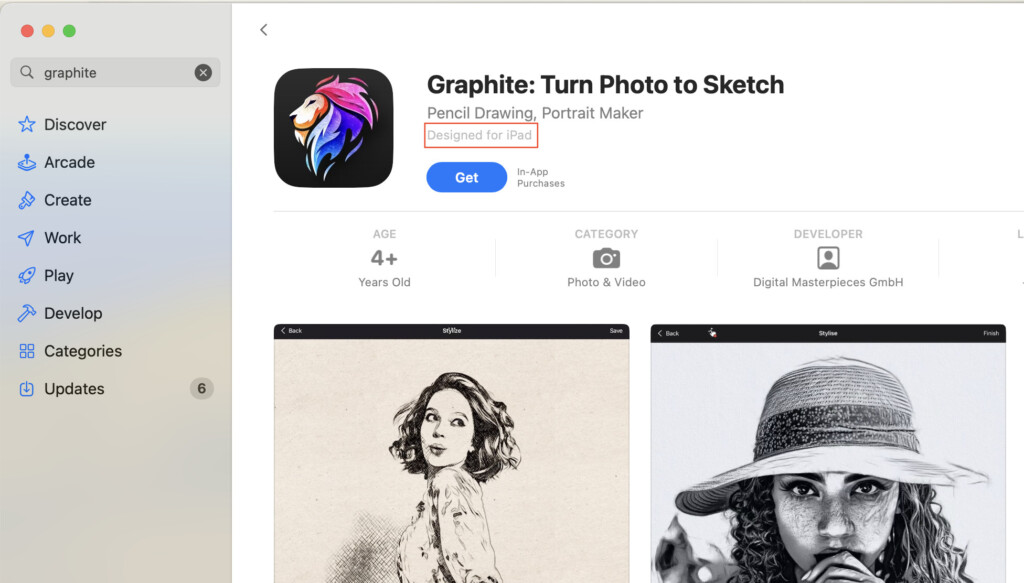
Apps with this label should be able to run on any Apple Silicon Mac if you download them.
However, if you don’t see this label it’s either because the developer has chosen not to make it accessible in the Mac App store or because of technical limitations that make it unusable on macOS.
An example is Procreate which is iPad only (although there are some great alternatives to Procreate for Mac) and won’t appear when you search for it in the Mac App Store.
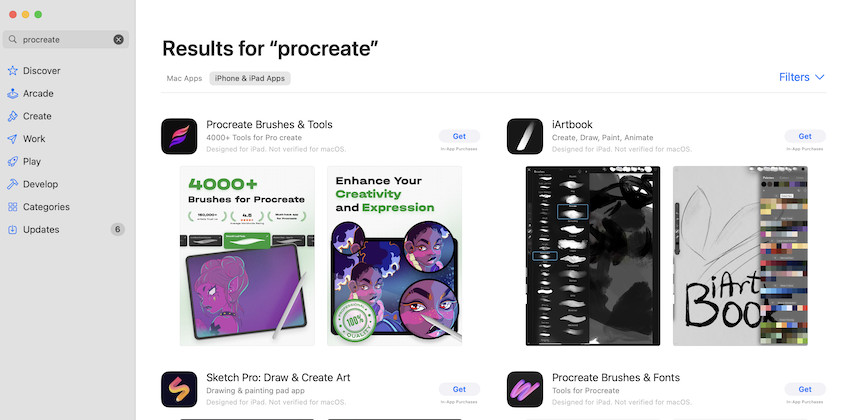
This is probably because Procreate is designed for touch screens and would work horribly on a Mac.
Even if you find that an iPad or iPhone app does work in macOS, it won’t be easy to use because it’s designed for touchscreens.
There are however ways to customize how these apps work in macOS by going to the Menu Bar when you open the app and selecting Settings > Touch Alternatives.
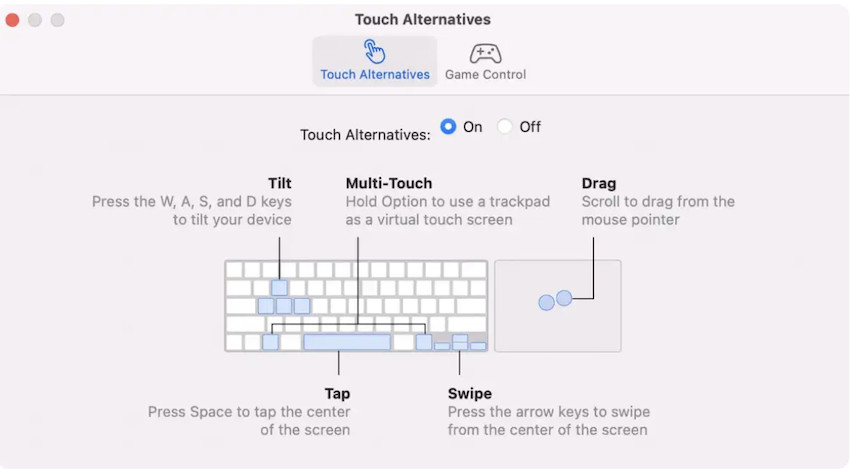
Alternatively, the other label you will sometimes see in the Mac App Store is “Designed for iPad/iPhone. Not verified for macOS.”
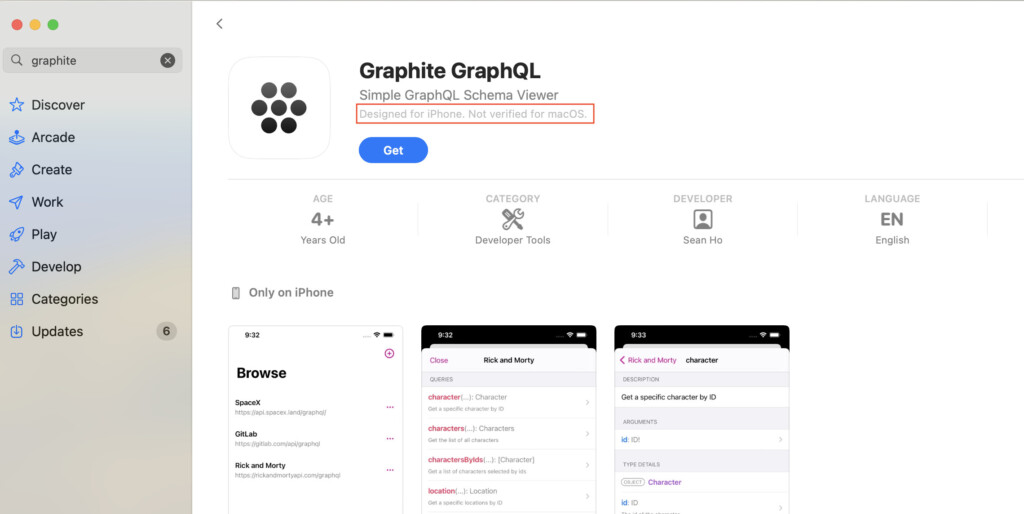
This is because the developer has not confirmed whether it is usable at all on macOS.
This means that even it works on your Mac, it may not function in the way you expect.
This would include apps that require things such as a gyroscope in an iPhone or multi-touch screen gestures.
How To Run Any iOS App or Game on a Mac
As you can see, you can only run iOS apps that a developer has approved to appear in the Mac App Store’s “iPhones and iPad Apps” tab.
However, apps like Netflix and Instagram do not allow this. When you search for Netflix for example, the official iOS app does not appear.
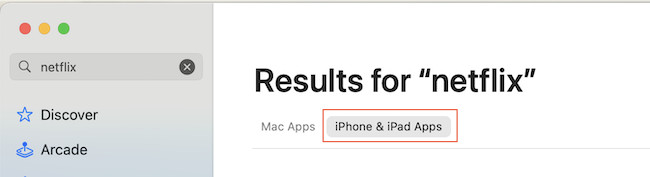
In these cases, we recommend using the free app PlayCover to run iOS apps and games on a Mac that aren’t available when you search for them in the app store.
1. Using PlayCover
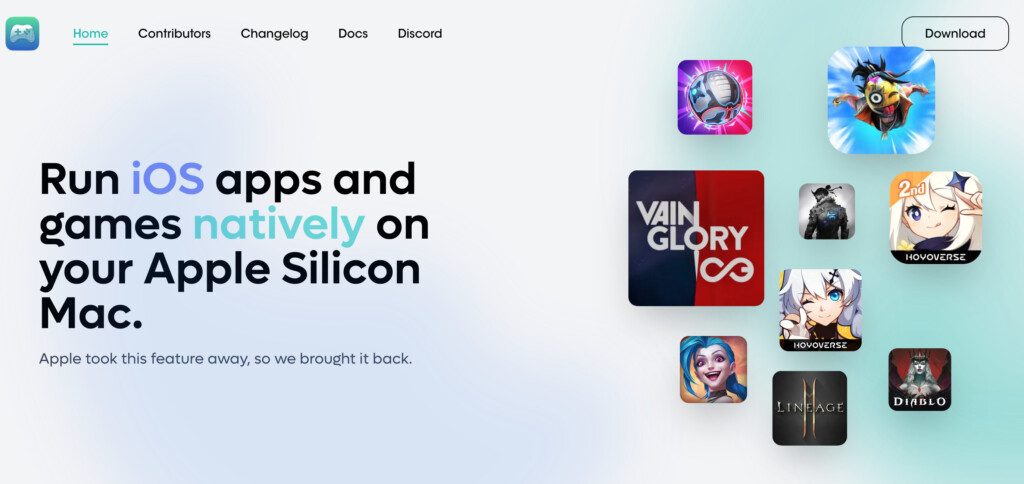
Using PlayCover is currently the only way to run iOS apps on Apple Silicon Macs that do not appear in the Mac App Store “iPhone & iPad Apps” section.
PlayCover is a free source project that “wraps” iOS apps to imitate an iPad on your Mac.
It’s particularly good for games as it even allows you to map custom keyboard touch controls to your Mac’s keyboard.
However, PlayCover only works on the Apple Silicon Macs running the latest versions of macOS – it does not work on Intel Macs or older versions of macOS.
While PlayCover works with most games and apps, not all are supported and work properly.
For example, any games that use anti-cheat software such as Vanguard will not work on PlayCover.
It also only works with IPA files that are unencrypted which as we found out in our PlayCover review, isn’t always easy to do.
With this in mind, here’s how to use iOS apps and games on Apple Silicon Macs with PlayCover.
- Download PlayCover and double click on the DMG file.
- Drag PlayCover into your Applications folder and then double click on it to open the app.
- Click “Open” if macOS warns you whether you want to open it. This is only because you have downloaded PlayCover from a source outside of the Mac App Store.
- When you open PlayCover the Interface will be empty as you have not uploaded any apps to it yet.
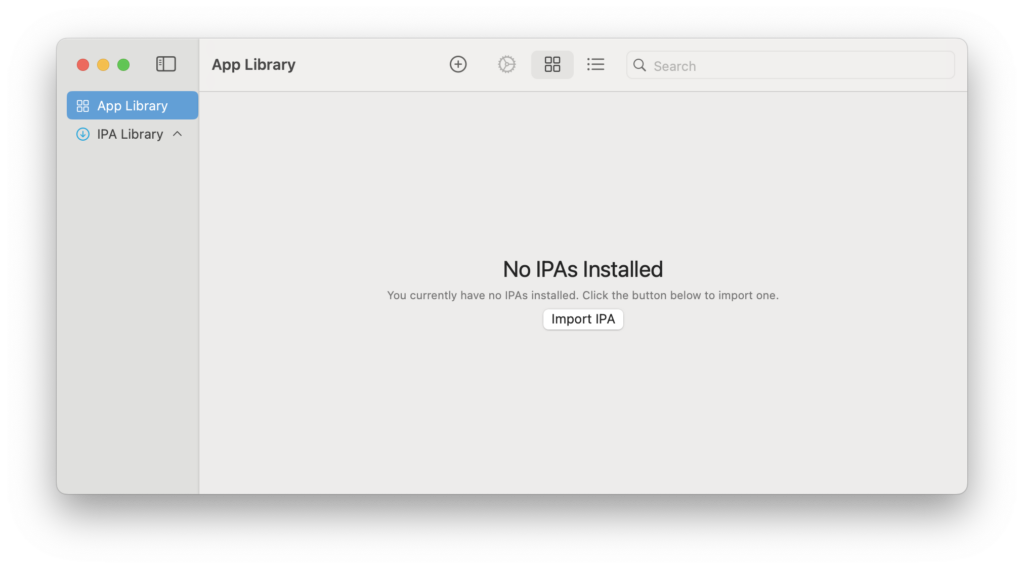
- You must now download what’s called the decrypted IPA file for your the iOS application you want to run on your Mac. These are only available from third party sites such as Decrypt and ARM Converter. PlayCover warns that it cannot verify the safety of these downloads so you download them at your own risk. For example, if you search for Netflix in Decrypt you are given the option to download the Netflix IPA file by clicking on Download Latest.
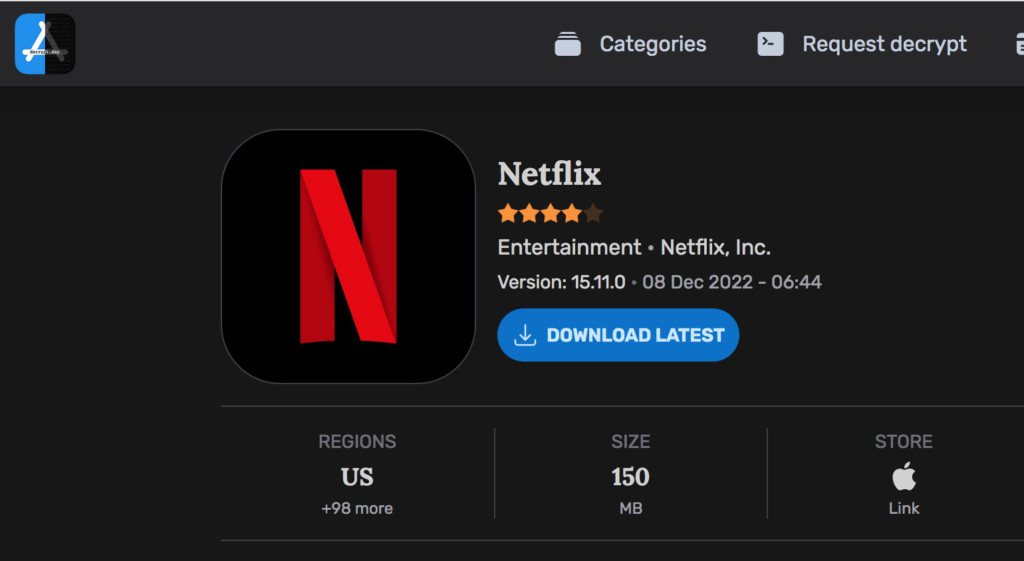
- You then simply drag and drop the decrypted IPA file into PlayCover to add it to your PlayCover App Library. You can then double click on the the ISO app or game on your Mac.
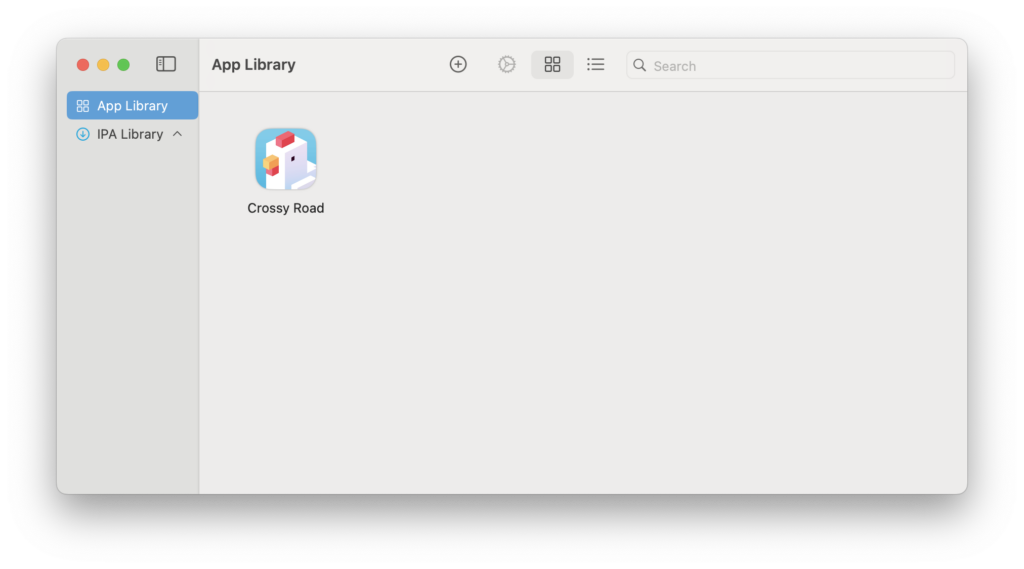
- You now simply double click on the app (in this case Crossy Road) to start playing it on your Mac.
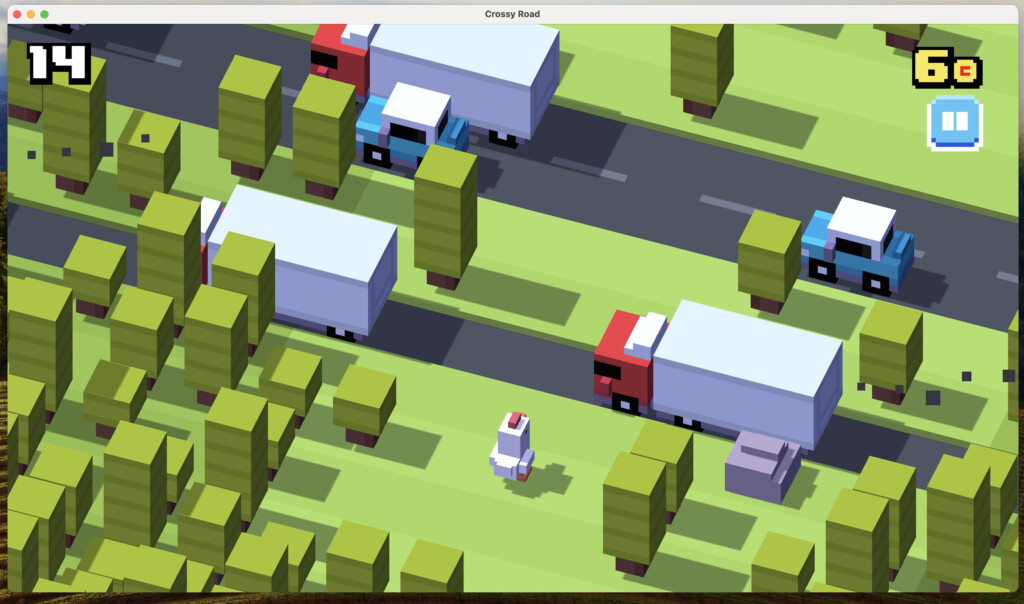
PlayCover doesn’t work for all IPAs and we were unable to find un-encrypted IPAs for apps such as Netflix and Instagram that would work with it.
However, for those apps that do work with it, it’s an incredibly simply and effective free way to run iPhone and iPad apps on Apple Silicon Macs.
For more check out our full PlayCover review.
2. iPhone Mirroring
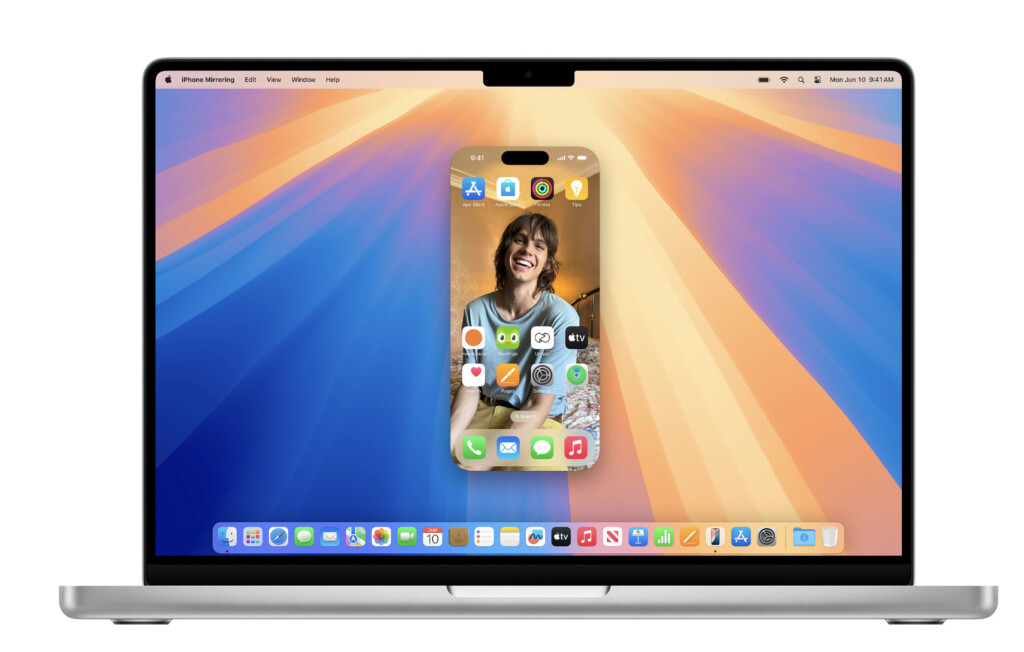
Another way to use iOS app on a Mac is via iPhone mirroring which was introduced in macOS Sequoia onwards.
This is a very convenient way to use apps such as X (Twitter) and Instagram which aren’t available on the Mac App Store.
iPhone mirroring allows you to mirror your iPhone screen directly onto your Mac, enabling the use of any iOS app without the need for installation of the app itself.
This provides access to apps that are not available on the Mac App Store and allows you to receive iOS notifications in macOS.
It’s more secure that PlayCover as it doesn’t require downloading any decrypted IPA files.
Unlike PlayCover however, it doesn’t allow you to map keyboard controls on your Mac so it’s less suitable for gaming.
It does however support both Apple Silicon and Intel-based Macs that have Apple’s T2 Security chip.
To use iPhone mirroring with your Mac:
- Make sure you’ve updated macOS to Sequoia.
- Ensure that your iPhone and Mac are on the same Wi-Fi network and have Bluetooth enabled
- Make sure you are signed in to the same Apple ID with two-factor authentication on both devices.
For more details, check our instructions on how to use iPhone mirroring on a Mac using X (Twitter) as an example.
Can You Use iMazing To “Sideload” iOS Apps on a Mac?
You can no longer use the iMazing app to download iPhone or iPad IPA files to “sideload” them onto a Mac.
iMazing has made this very clear in its FAQ.