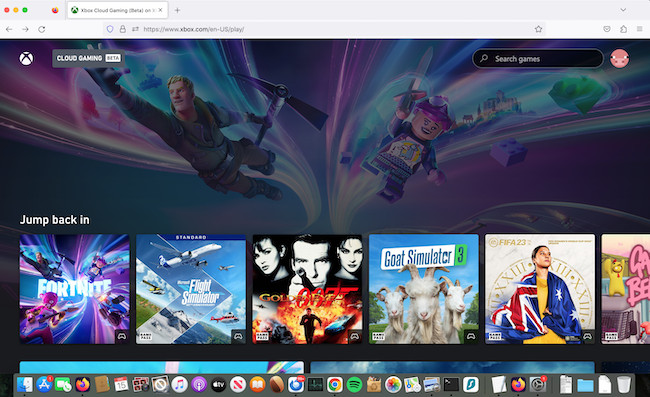Xbox Cloud Gaming (formerly known as Project xCloud) is Microsoft’s cloud gaming service that allows players to stream and play Xbox games on various devices, including on Macs.
It’s an increasingly popular way for Mac users to play Windows only games on a Mac and so we tested it out to see just how it performs playing some AAA games that aren’t available for Mac.
Table of Contents
What Is Xbox Cloud Gaming?
Xbox Cloud Gaming is Microsoft’s Cloud gaming platform that allow you to play Xbox games in the Cloud.
It works in any browser on a Mac meaning there’s nothing to download or install.
We recommend using Safari to play games in Xbox Cloud for the best performance although we also tested it in Chrome and had no problems either.
You don’t even have to own an Xbox to use Xbox Cloud but if you don’t have an Xbox controller, you can’t use it so most Xbox Cloud users own an Xbox too.
Note that Xbox Cloud Gaming is only available with an Xbox Game Pass Ultimate subscription. It is not available with the cheaper PC Game Pass subscription.
Game Pass Ultimate currently costs $19.99 (£17.99) per month.
Using Xbox Cloud Gaming on a Mac
It’s very easy to start using Xbox Cloud Gaming on a Mac. Here’s how to get up and running with it within minutes.
- If you don’t already have one sign-up for an Xbox Game Pass Ultimate subscription. Note that Xbox Cloud is only available with Game Pass Ultimate so it’s important you don’t select the cheaper PC only plan.
- Go to Xbox.com/play.
- Click on Sign In at the top of the page and login with your Xbox username and password.
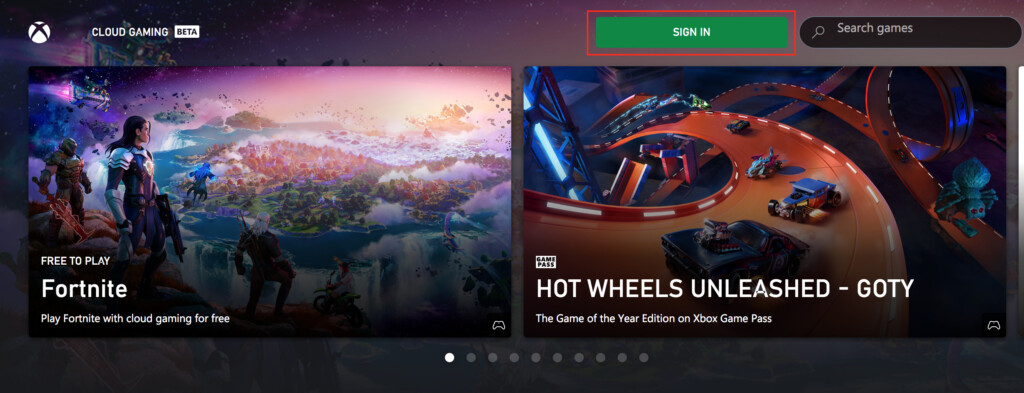
- You will then be prompted to connect an Xbox controller to your Mac via Bluetooth. We strongly recommend using an Xbox controller to use Xbox Cloud. There is a Chrome extension to make it work with a keyboard but we really don’t recommend it.
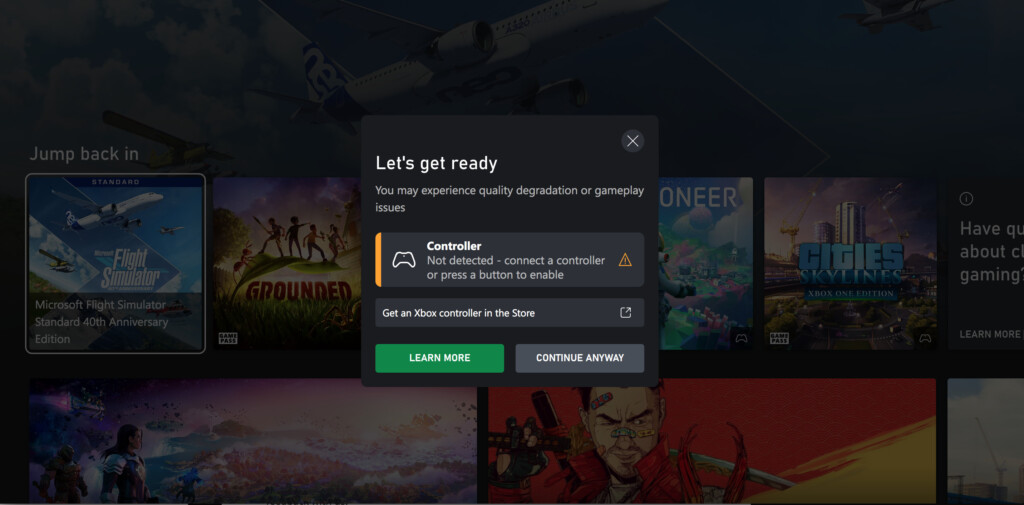
- To use your Xbox Controller with your Mac make sure that Bluetooth is turned on on your Mac. Then press and hold the Xbox button on your controller to turn it on and it will light-up.
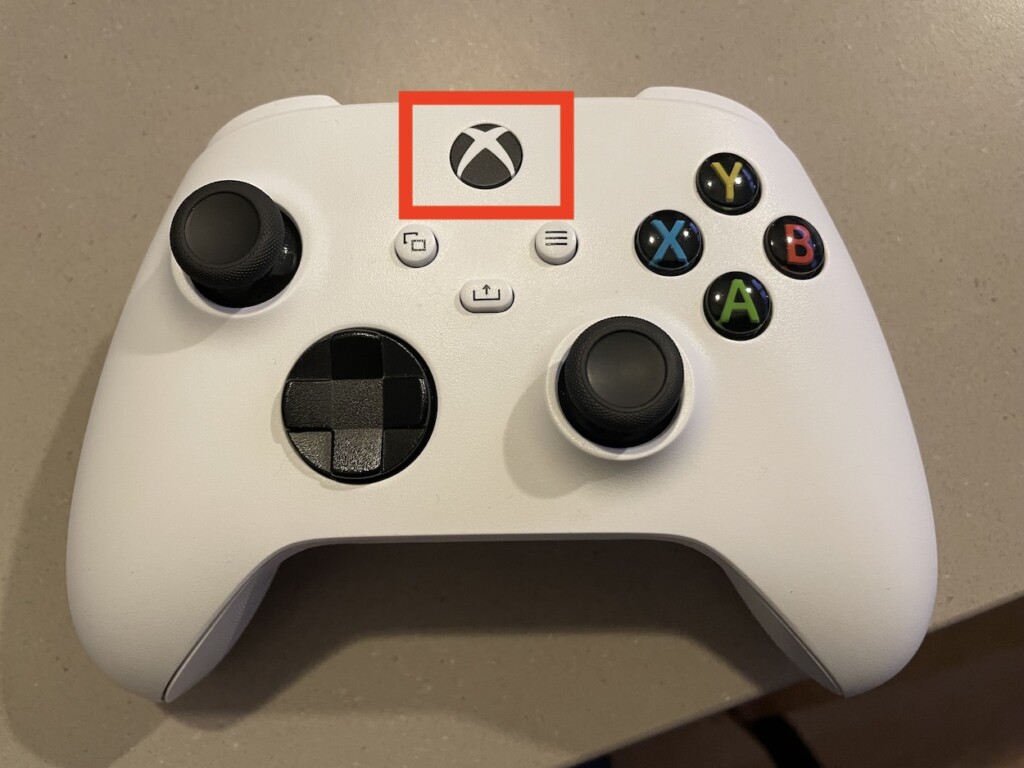
- Press and hold the small Bluetooth pairing button on the front of the Xbox controller to activate pairing mode.
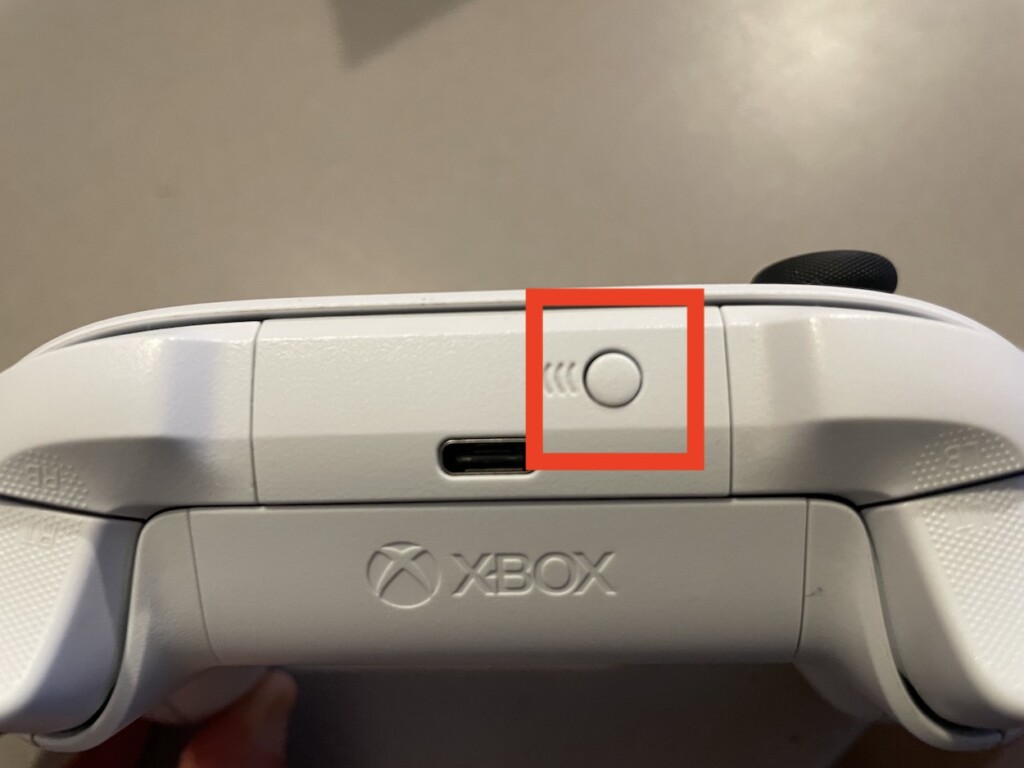
- When pairing mode has been activated, the Xbox button will start flashing rapidly. On your Mac, click on the Apple logo in the top left of your screen and go to System Preferences and select Bluetooth.
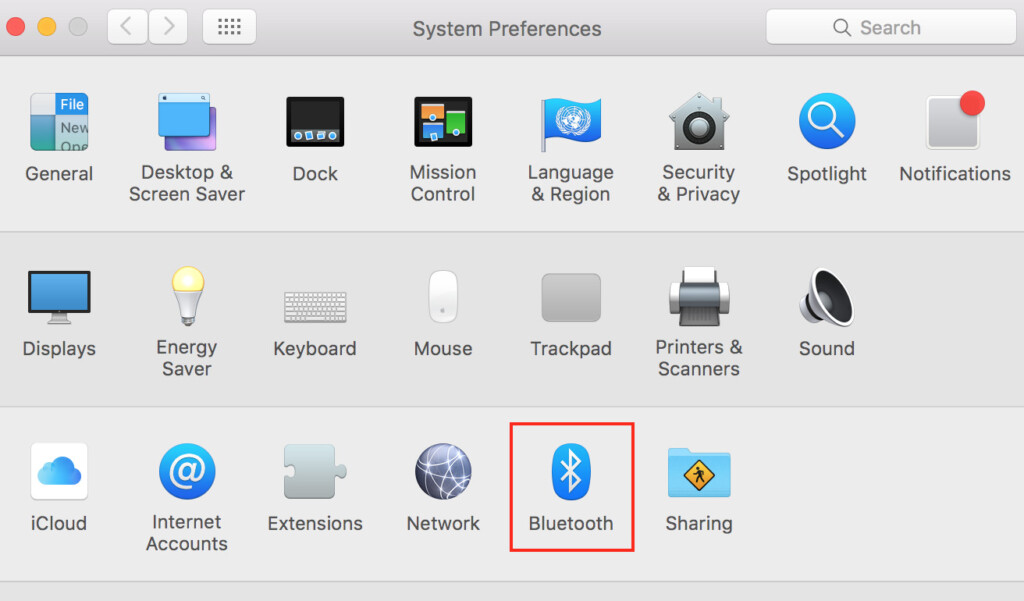
- Select your Xbox controller from the list of Bluetooth devices that appears and click Pair.
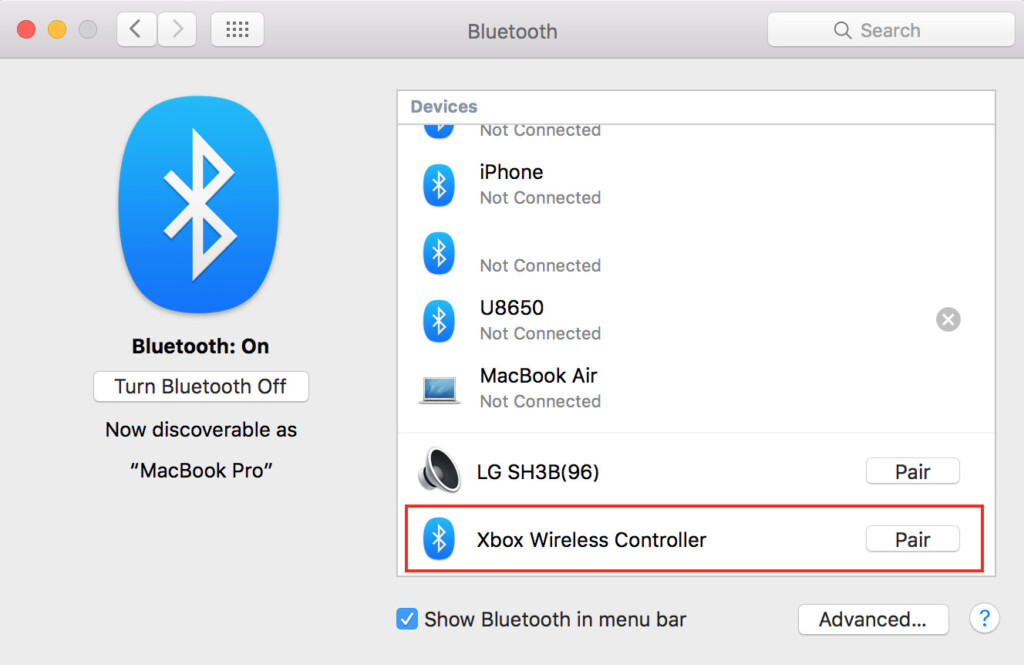
- You can now use your Xbox controller to play Xbox games on your Mac in Xbox Cloud. You can disconnect the Xbox controller from your Mac at any time by going back into the Bluetooth settings or turning-off Bluetooth. You can also use the Controlly app if you want to have more control over how your Xbox controller works with your Mac.
- The game will then take a few seconds to launch in your Mac’s browser via Xbox Cloud.
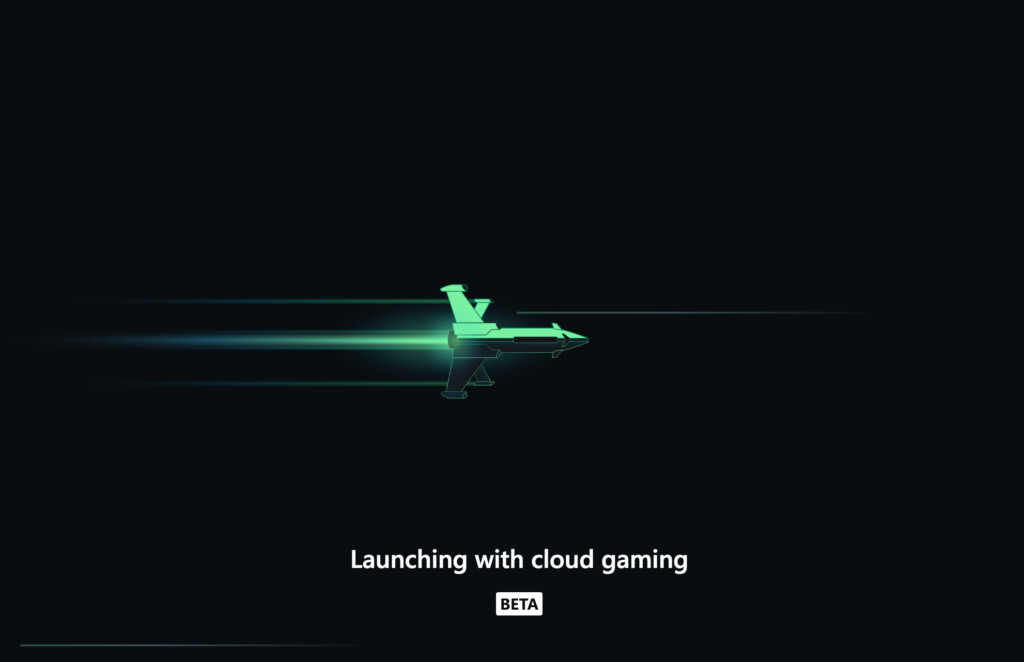
- Usually you will be able to play the game immediately but during peak periods or after the release of new games, you may find that you have to wait in a queue before you get access to the game.
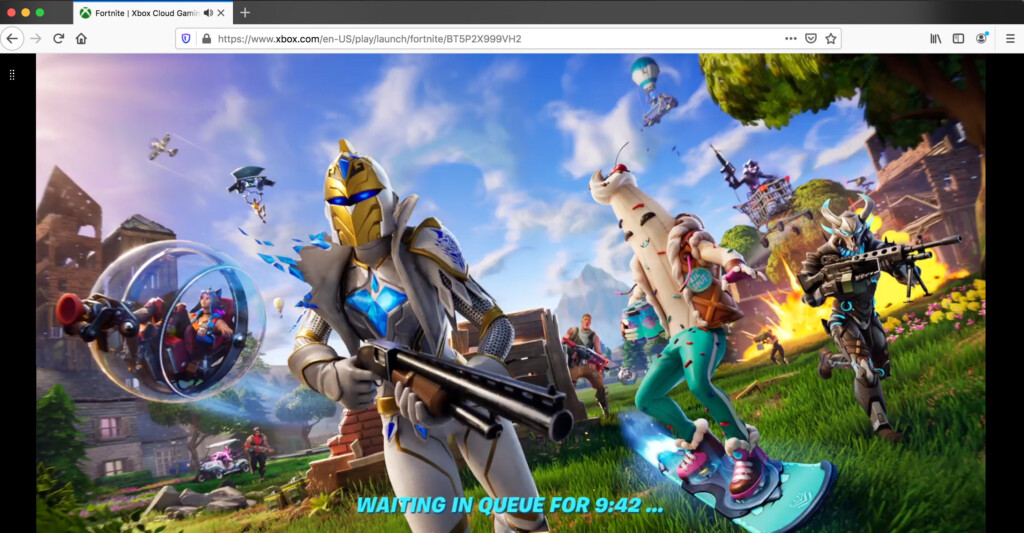
- When you’re in though, you can play the game on your Mac just as if you were using it on an Xbox.
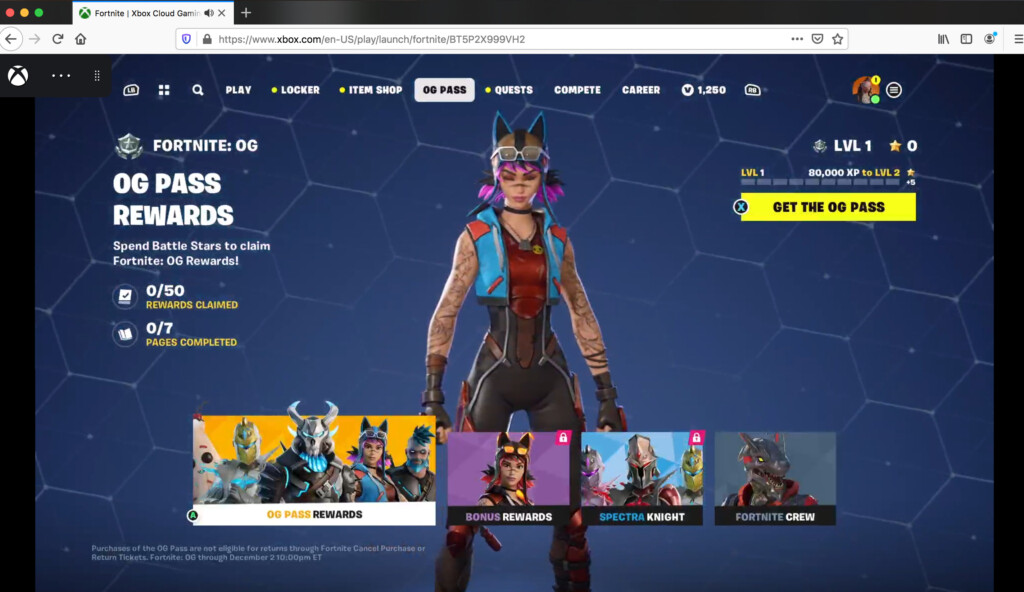
- You can then play the game in Xbox Cloud on your Mac just as if you were playing on an Xbox. The Xbox controller behaves exactly the same way as if you were using it with an Xbox. Xbox Cloud games perform surprisingly well in a browser with virtually no lag or latency although it helps if you have a fast internet connection.
Graphics Performance
We found Xbox Cloud plays games on a Mac remarkably well considering it’s all being streamed over the Cloud.
We tested it on both a 10 year old Intel Mac and a newer Apple Silicon Mac and there was very little lag, latency or stuttering and it didn’t crash once.
Performance was better on Apple Silicon but that’s to be expected considering how much more powerful they are.
This compares very well to other methods of playing Windows games on a Mac such as Crossover which are prone to far more instability on both Intel and Apple Silicon.
We have a full guide on How To Optimize Your Mac for Gaming if you are interested in learning more.
What We Liked About Gaming in Xbox Cloud
Here are some of the things we really liked about gaming in Xbox Cloud on a Mac:
- It’s incredibly easy to setup and use
- It does not require installing any other software such as a virtual machine to run Windows.
- You can be up and running playing AAA games such as Starfield and Fortnite that aren’t available for Mac in minutes.
- Performance is smooth in any browser on a Mac.
- You can connect an Xbox Controller easily via Bluetooth to your Mac to play games in Xbox Cloud
- It works on all Macs including both older Intel and Apple Silicon M-series Macs
- Your progress is saved so that when you continue the game on an Xbox or PC later, you can carry on where you left off
- Xbox Cloud is easy to navigate, find games and launch them
- The games library is extensive although it is of course limited to those games that Microsoft has agreements to distribute or owns.
What We Didn’t Like
There were some drawbacks we found to gaming in Xbox Cloud however:
- The Game Pass Ultimate subscription cost is now up to $29.99 (£22.99) which is very expensive compared to other services. Microsoft increased this significantly in October 2025.
- The quality of the gaming experience depends a lot on the speed of your internet connection. If you’re trying to play it over a slow connection or data connection, then it’s going to be laggy with reduced graphic quality. Microsoft recommends a minimum internet connection speed of 20 Mbps and a 5GHz Wi-fi connection.
- The maximum resolution for Xbox Cloud Gaming is 1080p and 60fps which is a lot lower than high-end gaming PCs or consoles and certainly rules out 4K streaming. If you have a MacBook with a Liquid XDR retina display or a high resolution monitor connected to your Mac, you may notice the lack of quality.
- The availability of specific games on Xbox Cloud Gaming may vary. Some titles might not be accessible due to licensing or technical constraints, limiting the overall game selection. Some major releases (such as EA FC26 for example) also don’t go to Xbox Cloud immediately as they are only initially available as a digital download on Xbox before they are eventually made available on Xbox Cloud. However, major titles like Starfield, Fortnite, EA FC25 and Microsoft Flight Simulator are all available on it. You can see the full list of games available on it here.
- There’s no limited free version of Xbox Cloud like there is with GeForce Now but you can a free trial.
Xbox Cloud vs GeForce Now
Here’s how Xbox Cloud gaming compares with its biggest competitor GeForce Now for Mac.
GeForce Now isn’t exactly the same as Xbox Cloud as you must already own the game you want to play (on Steam for example) and then you can play it in the Cloud in GeForce Now.
Xbox Cloud includes all games within its subscription cost which is why we think its a much better deal overall even if it costs more per month. Cloud is NVIDA’s GeForce Now.
| Feature | Xbox Cloud Gaming | GeForce NOW |
|---|---|---|
| Platform Compatibility | Xbox Cloud Gaming is integrated with Xbox Game Pass Ultimate and available on Xbox consoles, PC, and mobile devices. | GeForce NOW is available on PC, Mac, Android devices, and Nvidia Shield. |
| Game Library | Xbox Cloud Gaming offers games included with Xbox Game Pass Ultimate. | GeForce NOW allows you to play games from your existing PC game library, including games from platforms like Steam, Epic Games Store, etc. |
| Performance | Performance depends on your internet connection, and games are streamed from Microsoft’s servers. | GeForce NOW utilizes Nvidia’s powerful servers for game streaming. Performance is affected by your internet connection speed. |
| Resolution/FPS | Xbox Cloud Gaming supports up to 1080p resolution and 60 FPS (frames per second) for compatible games. | GeForce NOW offers different resolutions and frame rates, including 1080p and 60 FPS for the free tier and up to 1080p and 120 FPS for the Priority membership. |
| Subscription Cost | Xbox Cloud Gaming is included with Xbox Game Pass Ultimate, which costs $19.99 per month. | GeForce NOW has a free tier, a Performance membership priced at $99.99 per 6 months and an Ultimate plan for $199.99 for 12 months, providing additional benefits like faster access to servers. |
| Free Trial | Xbox Game Pass Ultimate does not offer a free trial period. | GeForce NOW has a free tier with limited session lengths. Priority membership offers a 90-day free trial. |
| Game Purchases | Xbox Cloud Gaming does not require separate game purchases for games available through Xbox Game Pass Ultimate. | GeForce NOW allows you to play games you already own on supported platforms, so you might need to purchase games separately. |
| Controller Support | Xbox Cloud Gaming supports Xbox controllers and touch controls on mobile devices. | GeForce NOW supports a variety of controllers, including Xbox, PlayStation, and more. Some games also have touch controls on supported devices. |