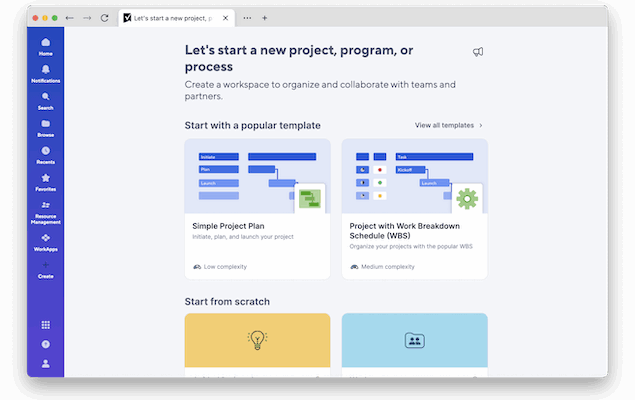If you’re a Mac user looking for an alternative to Microsoft Project, you’re not alone.
Since Microsoft hasn’t released a Mac version of Project since 1993, many project managers, planners, and professionals have had to look elsewhere for powerful project planning tools that work natively or seamlessly on macOS.
The good news? There are now more Mac compatible project management software than ever – and many are just as powerful, user-friendly, and even more affordable.
We’ve tested dozens of project management tools and in this guide, we review the best project management tools for Macs that make excellent replacements for Microsoft Project in 2025.
Some of them even offer free forever versions for freelancers and small businesses with almost all providing free trials.
Although many of apps include tools for brainstorming project planning, you may also find our guide to the best mind mapping software for Macs useful too too.
If you want to explore more after reading this, you may also find our guide to the best project management software for Mac useful too.
Here’s an overview of our top 5 followed by reviews of all of the apps we tested.
| App | Best For | macOS Compatible | Price | Free Plan |
|---|
| Monday.com | Most user friendly | ✅ Yes desktop app and Cloud | From $8/mo | ✅ Yes |
| Smartsheet | Spreadsheet tracking | ✅ Yes desktop app and Cloud | From $9.80/mo | ✅ Yes |
| ProjectPlan 365 | MS Project Style Interface | ✅ Yes desktop app and Cloud | From $8/mo | 🚫 No |
| Merlin Project | Mac-native app | ✅ macOS-only | From $19.99/month or $199/yr | 🚫 No |
Table of Contents
- 1. Monday.com (Most user friendly)
- 2. OmniPlan (Best desktop app)
- 3. Smartsheet (Best for spreadsheet tracking)
- 4. Project Plan 365 (Most similar to MS Project)
- 5. Merlin Project (Best hybrid app)
- 6. GanttPRO (Best for Gantt charts)
- 7. Wrike (Best for enterprises)
- 8. ClickUp (Best for productivity tracking)
- 9. OfficeTimeline
- 10. ProjectManager (Best for visualizations)
- 11. Pagico (Best for organizing project notes)
- 12. Project Online (Best for Microsoft fans)
- 13. Teamwork (Best for billing and time tracking)
- Comparison Table
- Are There Any 100% Free Project Planning Software For Macs?
- Other Noteworthy Mentions
- What We Looked For In These Tools
- Does Apple Have Project Management Software?
- Are There Any Microsoft Project Viewers For Macs?
- Can You Run Microsoft Project on a Mac?
- What’s The Best Way To Migrate From MS Project To These Tools?
1. Monday.com (Most user friendly)
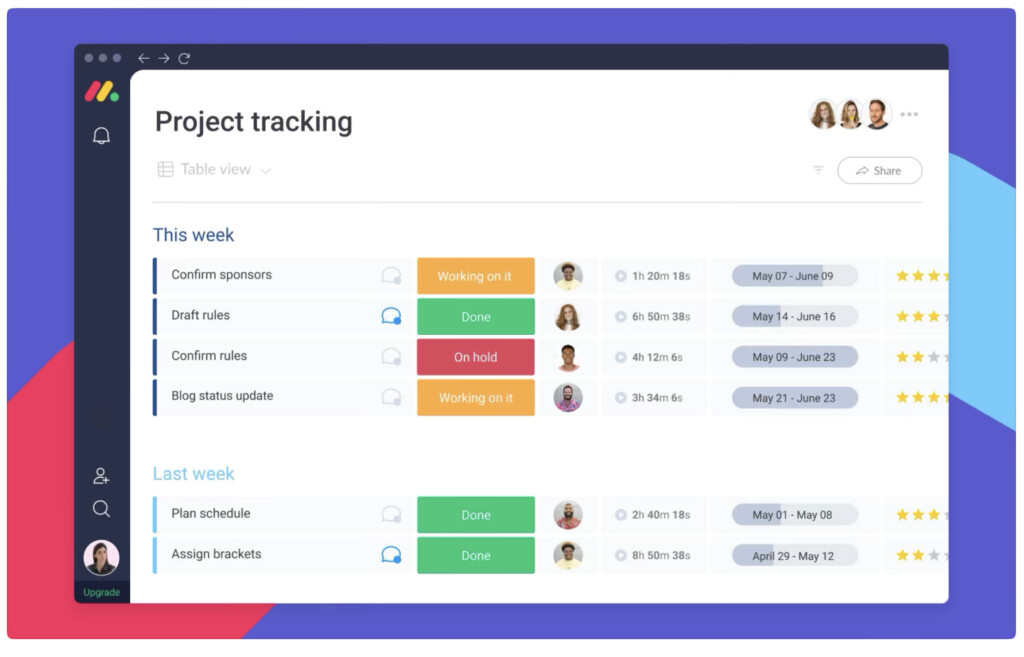
Monday.com is a visually engaging and intuitive project management tool that works both via a Mac desktop app and in any browser.
With powerful Gantt charts, automation, time tracking, and many third-party integrations with tools like Slack and Zoom, it’s ideal for teams of any size.
The best thing that Monday.com does is make it crystal clear the sequence in which tasks need to be completed before the next can be done.
You can choose multiple views for projects such as spreadsheets, lists, maps, Kanban boards and more.
You can easily upload attachments to cards and leave comments for colleagues.
You can’t import or export Microsoft Project files into Monday.com but there’s lots of integration with third party products such as Jira, Google Drive, Slack, Excel and more.
Pricing for Monday.com gets cheaper the more users you subscribe with Enterprise plans available.
More Info: Check out our Monday.com review for more.
Pricing: Limited Free Plan / Paid Plans starting from $8 per user/month.
Pros:
- Very easy to use
- Slick Mac desktop app
- Timeline views
- Excellent summary charts
- Lots of third party integrations
- Includes CRM tools
Cons:
- No native MS Project import support
2. OmniPlan (Best desktop app)
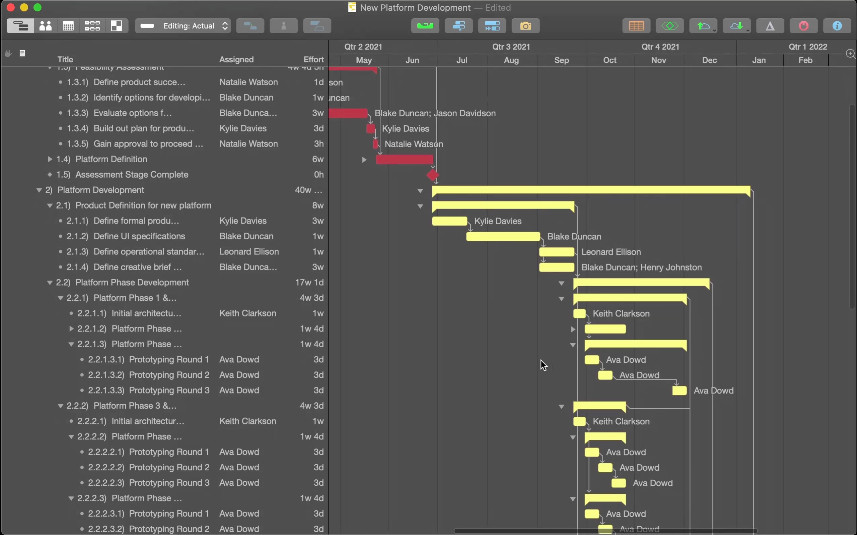
OmniPlan is easily one the most popular native Mac desktop project management apps for macOS.
OmniPlan is from Omni Group, the same team that created the excellent diagramming software Omnigraffle which is a popular alternative to Microsoft Visio on Mac.
Omni Group products are made specifically for Apple devices such as Macs and there are no Windows versions.
It is easier to use than Microsoft Project, imports MS Project files (although only up to MS Project 2016) and looks great on a Mac because it’s designed specifically for macOS.
OmniPlan uses a clear Gantt chart layout which gives you a very clear overview of what needs to be done.
The smart thing is OmniPlan adjusts itself automatically according to the resources you drag and drop into the project bars.
More Info: Read our full review of OmniPlan for a more in-depth look.
Pricing: $199.99/standard license or $19.99/month for unlimited updates
Pros:
- Made specifically for Mac
- Imports MS Project files
- Superb Dark and Light mode interface
- Seamless integration across Apple devices
- One time purchase option available
Cons:
- Expensive up front cost
3. Smartsheet (Best for spreadsheet tracking)
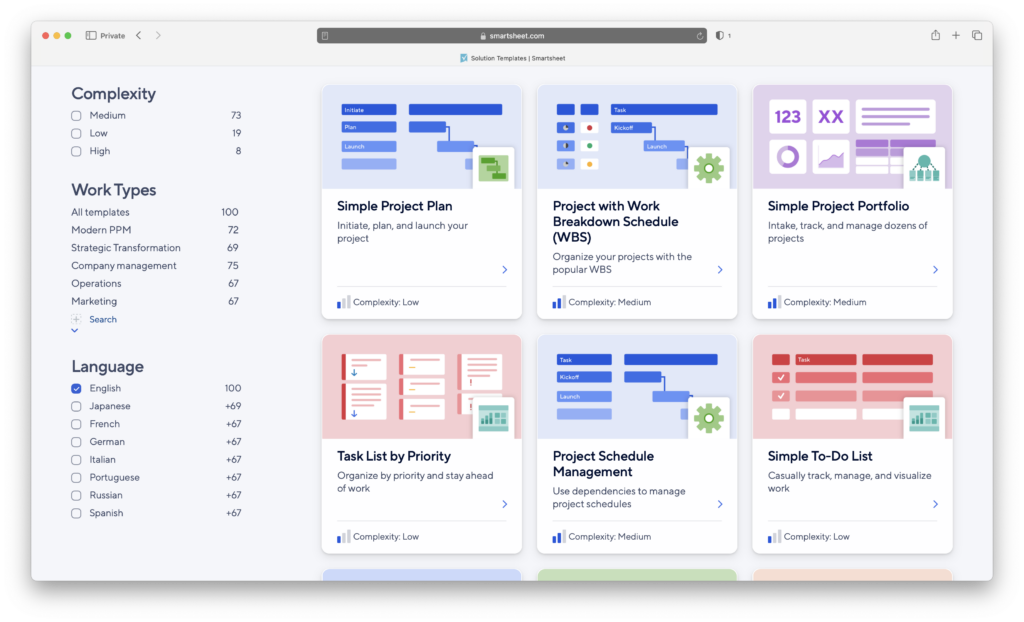
Smartsheet is a powerful online alternative to Microsoft Project which puts spreadsheet style tracking at the center of its design.
It also has a excellent Mac desktop app but can be used in any browser in the Cloud too giving you the best of both worlds.
It’s incredibly easy to get up and running with Smartsheet with hundreds of project management templates compared to most project management software.
If you need to work with Microsoft Project users, Smartsheet can import and export Microsoft Project files as well as PDF, PNG and other major formats.
Managing timelines is also easy allowing you to drag and drop tasks to change duration or completion dates and enter more information.
You can also add Milestones and choose whether you want them to have a knock-on effect on the rest of your tasks or not.
If you like Excel but find it clunky and difficult to manage, Smartsheet is a refreshing take on spreadsheet based project management.
More Info: Check out our full Smartsheet review.
Pricing: Free for one user and 2 editors / Plans starting from $9 per user/month.
Pros:
- Mac desktop app
- Great for simplifying spreadsheets into timelines
- Powerful Gantt chart features
- Imports and Exports Microsoft Project files
- Lots of customization via add-ons
Cons:
- Requires add-ons for time tracking, resource management and other features
- No real time updating
4. Project Plan 365 (Most similar to MS Project)
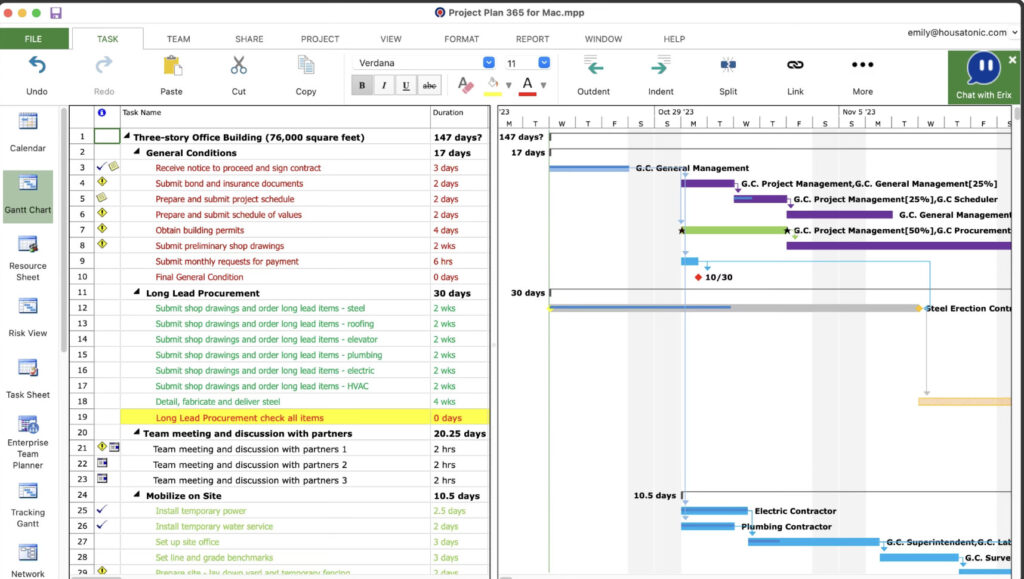
What we liked about Project Plan 365 is that it’s the closest app in look and feel to Microsoft Project.
That’s not necessarily a good thing for everyone as MS Project is quite dated compared to many of the project management apps we tested but for those that feel most familiar with Microsoft’s app, it’s a big plus.
Project Plan 365 has both a Mac desktop and Cloud interface so you can choose to work offline or online on macOS.
It also imports, exports and edits the Microsoft Project MPP file format which is handy for working with Windows colleagues.
Other features of Project Plan 365 include:
- Gantt Charts & Timeline Views: Visualize tasks, dependencies, and project progress.
- Task & Resource Management: Assign resources, manage costs, and track workloads easily.
- Collaboration Tools: Share projects via cloud services like iCloud, OneDrive, Dropbox, or use real-time collaboration with Project Plan 365’s cloud.
- Cross-Platform Support: Works on Mac, Windows, iOS, Android, and web browsers.
- Reasonable Pricing: Subscriptions are much cheaper than Microsoft Project.
More Info: Check out our full Project Plan 365 review.
Pricing: Free Trial / Plans start at $8.99/m (20% off)
Pros:
- Looks and feels like Microsoft Project
- Solid MPP file import and export support
- Connects to Microsoft Project Server
- Mac desktop app
- Price
Cons:
- Looks and feels dated like MS Project
5. Merlin Project (Best hybrid app)
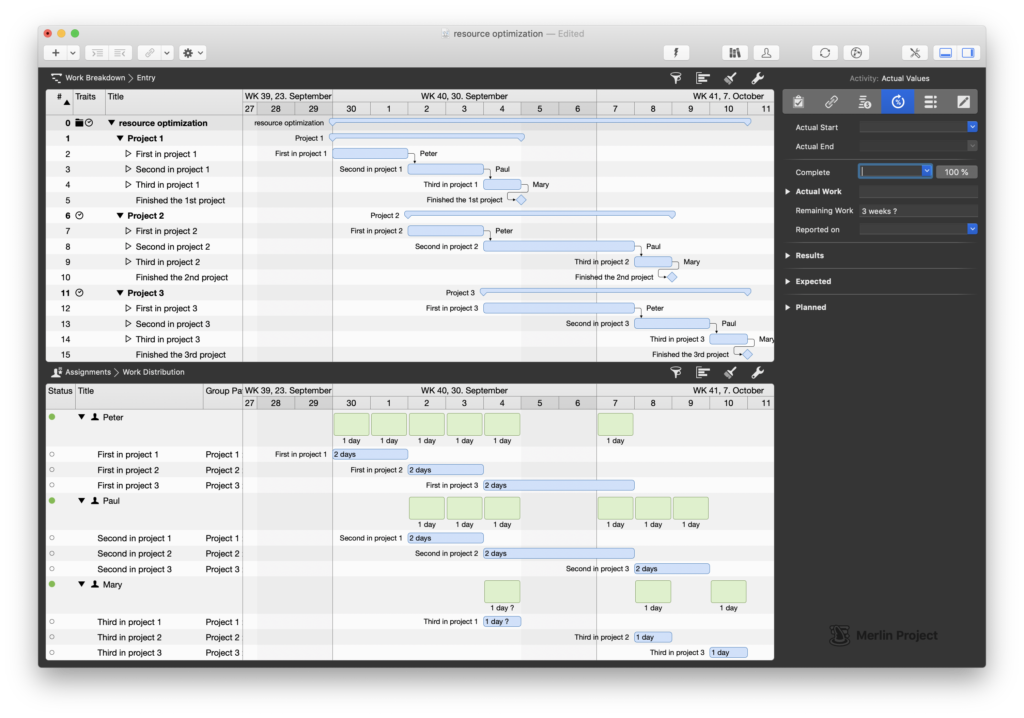
Merlin Project is definitely one of the best looking desktop project management tools for Mac users and uses an innovative “hybrid” approach to project planning.
Merlin Project does both traditional and agile project management (Gantt meets Kanban) and has a slick interface that looks great on macOS.
You can use Merlin Project with a Gantt Chart layout which is excellent at showing the dependencies between multiple projects and potential problems.
You can also use Kanban Boards as used by popular web-based collaboration tools like Trello. Just move work from your backlog to in progress, verifying and completed when done.
It can also import and export files in MS Project format although like many such tools, the results can sometimes require cleaning-up manually.
Most recently Merlin has been updated with an AI assistant which will suggest a project plan based on a description of what you’re working on.
There’s also a lighter version Merlin Project Express which is cheaper for freelancers and individuals.
Check out our full Merlin Project review for more.
Pricing: Free Trial / $199.99 per user/year or $19.99 per user/month.
Pros:
- Slick interface
- Innovative hybrid project planning approach
- Uses AI to create project plans based on descriptions
- Gantt charts and Kanban boards
- iOS apps
- MS Project import/export support
- Available in two versions depending on your budget
Cons:
- High up front cost
- No free version
- Limited team collaboration tools
6. GanttPRO (Best for Gantt charts)
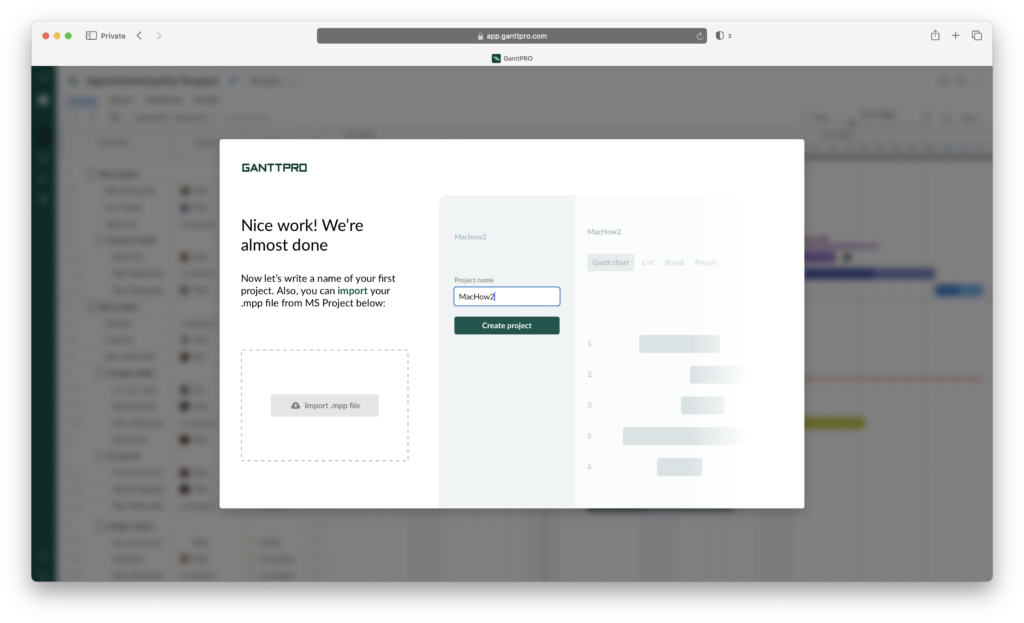
For those that love using Gantt charts to manage projects, GanttPRO is your answer.
Gantt Pro helps teams plan, organize, and visualize project timelines, allowing users to break down projects into tasks, assign resources, set dependencies, and track progress.
It offers features like resource management, time tracking, and budget monitoring, making it suitable for complex and multi-team projects.
Although integration is not its strong point, it does integrate with popular tools like Google Drive and Jira for enhanced team collaboration and data sharing.
It also imports Microsoft Project files in native MPP format making it an ideal replacement for MS Project on macOS.
More Info: Check out our full GanttPRO review.
Pricing: Free Trial / Plans starting from $7.99/user per month.
Pros:
- User-friendly Gantt chart interface
- Strong collaboration tools
- Excellent resource and budget management features
- Integration with Jira
- Imports Microsoft Project files
Cons:
- Limited integration options beyond core tools
- May require a learning curve for advanced features
7. Wrike (Best for enterprises)
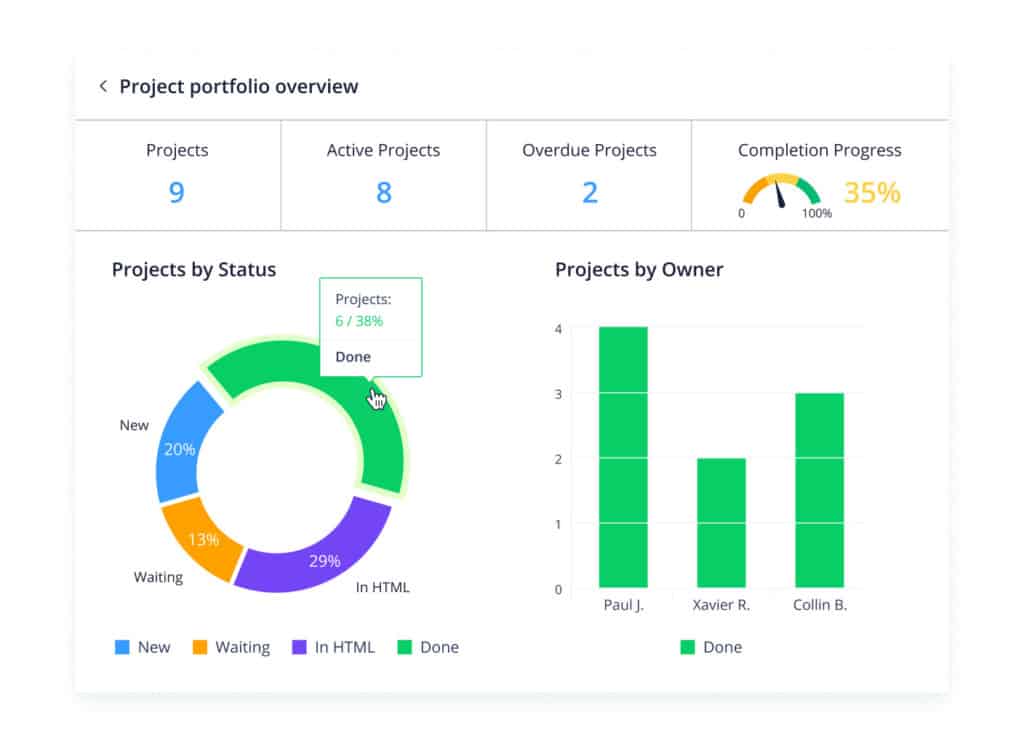
Wrike is one of the most popular cloud based project management apps available and used by over 10,000 organizations worldwide.
It’s like a mix between project management tools Trello and Jira but in a slicker and more intuitive interface.
Wrike is very flexible and suitable for everything from creative projects to corporate project management and marketing campaigns.
The platform uses a classic Gantt chart timeline to help you see how you’re doing and make adjustments to project estimates.
It is also one of the most well-integrated apps we’ve seen and works with over 30 major apps such as Microsoft Office 365 including Microsoft Project, Google Drive, Dropbox, Box and OneDrive.
You can import MS Project files into the Professional and Business versions of Wrike in MPP, MPX and XML format.
More Info: Check out our full review of Wrike.
Pricing: Free Trial / Plans starting from $10 per user/month.
Pros:
- Highly scalable for large teams
- Integrated with lots of third party tools including MS Office
- Familiar to Trello and Jira users
- Imports MS Project files
Cons:
- No time tracking or invoicing tools
8. ClickUp (Best for productivity tracking)
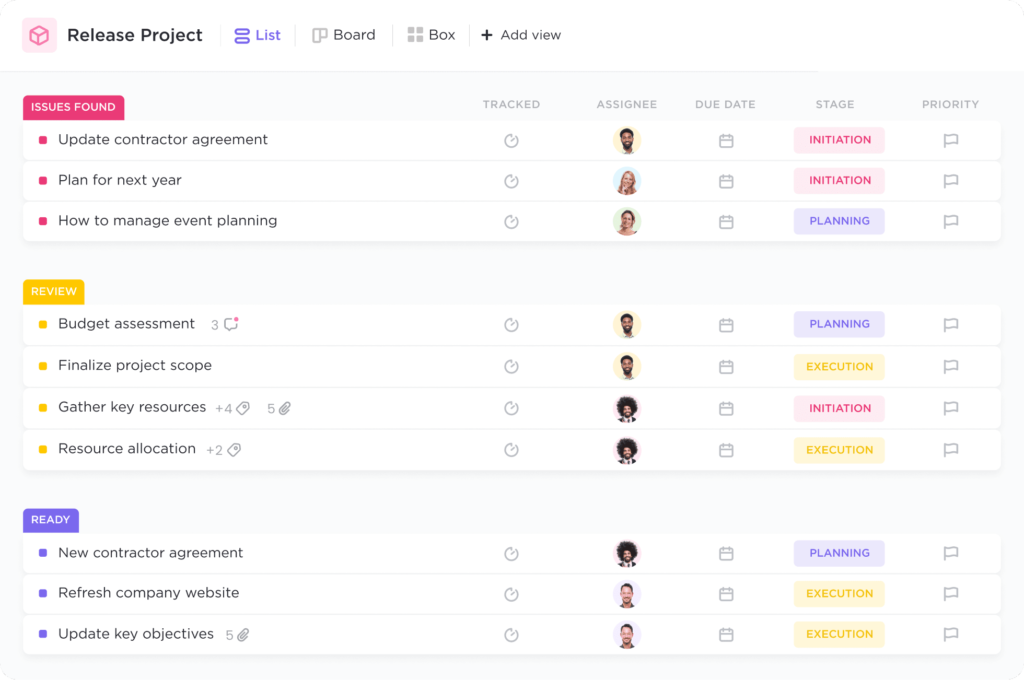
ClickUp is an easy to use project management software and productivity tool that’s used by companies ranging from Samsung to IBM.
It does everything from project management to CRM and even mind mapping for brainstorming ideas.
Moreover it is also a highly effective organizational tool that also makes an excellent alternative to Microsoft OneNote on Mac for organizing clippings, notes and other tasks.
ClickUp has some of the widest range of viewing options we’ve seen in any project management tool including list, box, Gantt, Board, Calendar view and even customizable views.
More Info: Check-out our ClickUp review for more.
Pricing: Free / Plans starting from $7 per user/month
Pros:
- All-in-one productivity and project management tool
- Slick, easy to use interface
- Huge choice of customizable views
- Can be integrated with third party apps
- Integrates with Microsoft Outlook and Google Calendar
- Generous free version
- Unlimited number of work-boards
Cons:
- No support for importing Microsoft Project files
- No syncing with Microsoft Office
9. OfficeTimeline
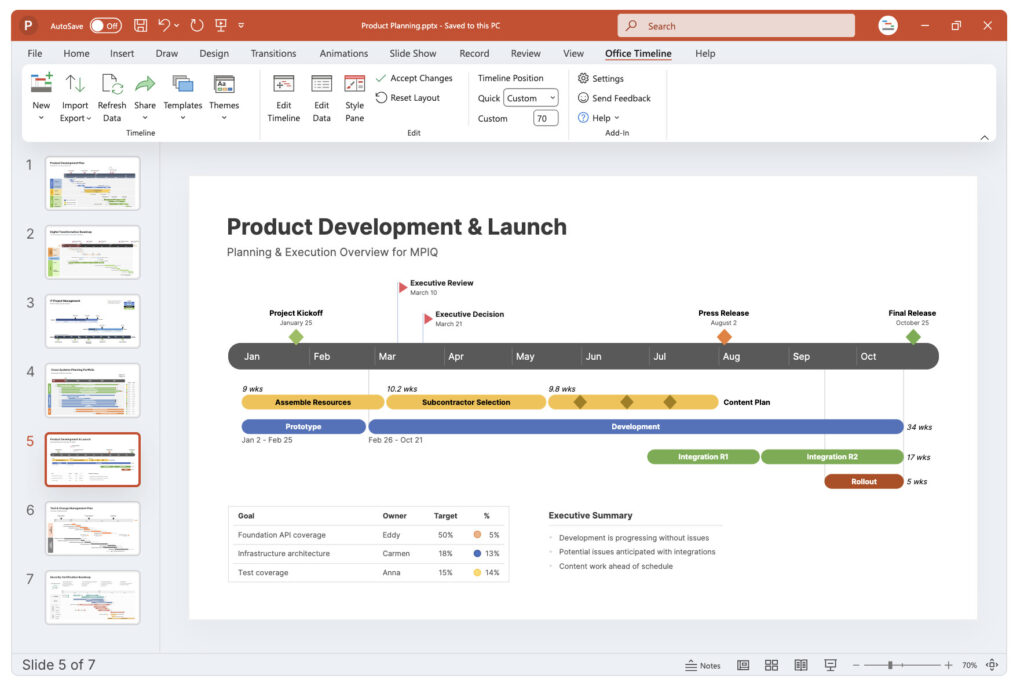
Office Timeline is a popular alternative to Microsoft Project for Mac users who need to create Gantt charts and project timelines but don’t want the complexity of traditional project management tools.
Although the full PowerPoint add-in is Windows-only, the Office Timeline Online version works perfectly in any browser on a Mac, including Safari.
It allows you to build Gantt charts, roadmaps, and swimlane diagrams quickly using a simple drag-and-drop interface—without needing to install anything.
You can import project data from Microsoft Project, Excel, Smartsheet or Jira, making it easy to turn complex schedules into presentation-ready visuals.
Office Timeline is especially useful for professionals who need to share timelines with clients or teams in a clear, polished format—something that Microsoft Project doesn’t do as elegantly.
You can export timelines as editable PowerPoint slides, which makes them ideal for status updates and executive reporting.
Pricing: Free version available / Paid plans start from $149/year.
Pros:
- Works in any browser
- Imports from Project, Excel, Jira, Smartsheet
- Produces polished, presentation-ready Gantt charts
- Exports to editable PowerPoint slides
- Includes timeline and swimlane templates
- Free version available
Cons:
- Full desktop add-in is Windows-only
- Requires PowerPoint for some export formats
- Advanced features require paid version
10. ProjectManager (Best for visualizations)
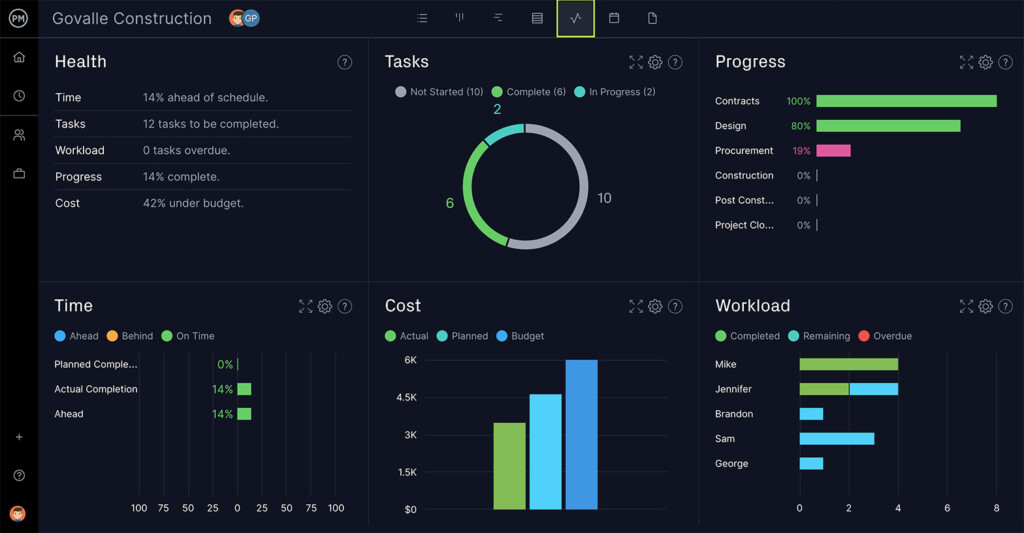
ProjectManager is a slick cloud based project management software for Mac and Windows that’s based around Gantt chart and Kanban visual task management.
It features online project dashboards that update in real time so you can see instantly if projects are on schedule.
There are powerful Gantt chart and Kanban boards views which are easy to setup and use.
ProjectManager enables you to see Critical Paths, manage team workflows and automate the most common workflows.
You can track tasks, budgets and teams in the main dashboard which is clearly laid out and customizable with modules displaying different types of data.
You can also integrate ProjectManager with over 1000 business apps including Office 365, Google Drive & Calendar, Slack, Jira and Zapier.
ProjectManager also supports importing Microsoft Project MPP files along with Excel and CSV formats.
Pricing: Free trial / Plans starting from $14 per user/month.
Pros:
- Slick Mac desktop app looks great on macOS
- Customizable dashboard
- Clear and easy to use Gantt charts and Kanban boards
- Imports Microsoft Project files
Cons:
- Team version limited to 20 projects
11. Pagico (Best for organizing project notes)
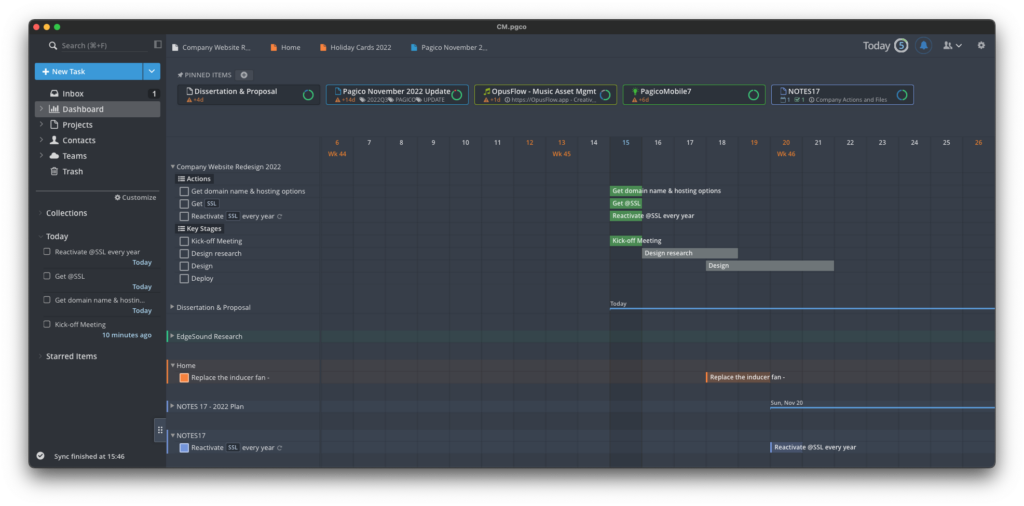
Pagico is an attractive project management software that’s designed specifically for macOS.
Pagico is designed to bring all of your tasks, notes, documents, projects and clients together in one slick desktop app.
You can attach important relevant data to your tasks including photos, documents, checklists, emails and contracts. If you find something online that’s useful or relevant for your project, you can also turn them instantly into tasks.
For those looking for an offline alternative to Microsoft Project, Pagico also works offline on a Mac if you don’t want your project data saved in the Cloud.
However, you can use the Pagico “Personal Cloud” feature to sync the Mac desktop version with iOS and Android devices. This is even free for personal use although Team plans start at $4 per month.
Pricing: Free Trial / $65.00 for personal use, additional users $5/per user/month
Pros:
- Designed specifically for Macs
- Brings notes, projects, tasks and documents into one app
- Useful tagging feature
- Cloud syncing free for personal use
- Can be used offline
Cons:
- No Microsoft import support
12. Project Online (Best for Microsoft fans)
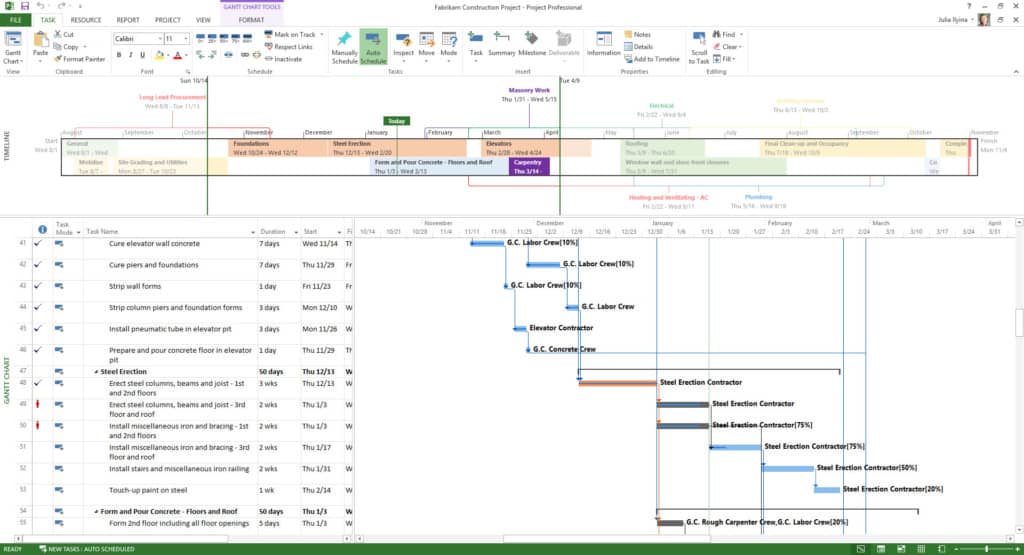
Project Online (also known as Microsoft Project for the Web) is Microsoft’s Cloud project management software but it’s important to be aware that it’s not the same as Microsoft Project.
Microsoft clearly states that:
Project Online is an entirely separate service that offers full portfolio and project management tools on the web.
However, if you’ve already got a Microsoft Office 365 account then you can start using Project Online on your Mac now.
Windows users can also open Project Online plans in Microsoft Project on their PC but of course, this isn’t possible for Mac users.
If you just want to track timescales, balance resources and manage projects Project Online is sufficient although it feels very dated and lacks the modern approach of modern project management tools.
The other thing to be aware of is that Project Online isn’t cheap with subscriptions starting at $55.00 per user, per month
If you want to access all features, it costs $55.00 per user per month for Project Plan 5 which is a lot more than most of the project management software featured here.
More Info: Check out our comparison of Microsoft Project vs Project Online to see how it compares to the full version of MS Project.
Pricing: Included in Office 365 Subscription or starts at $10 per user/month
Pros:
- Made by Microsoft
- Creates Gantt charts
- Resource balancing features
- Integrates with the MS Project (on Windows)
Cons:
- Not all the same functionality as Microsoft Project
- Price
13. Teamwork (Best for billing and time tracking)
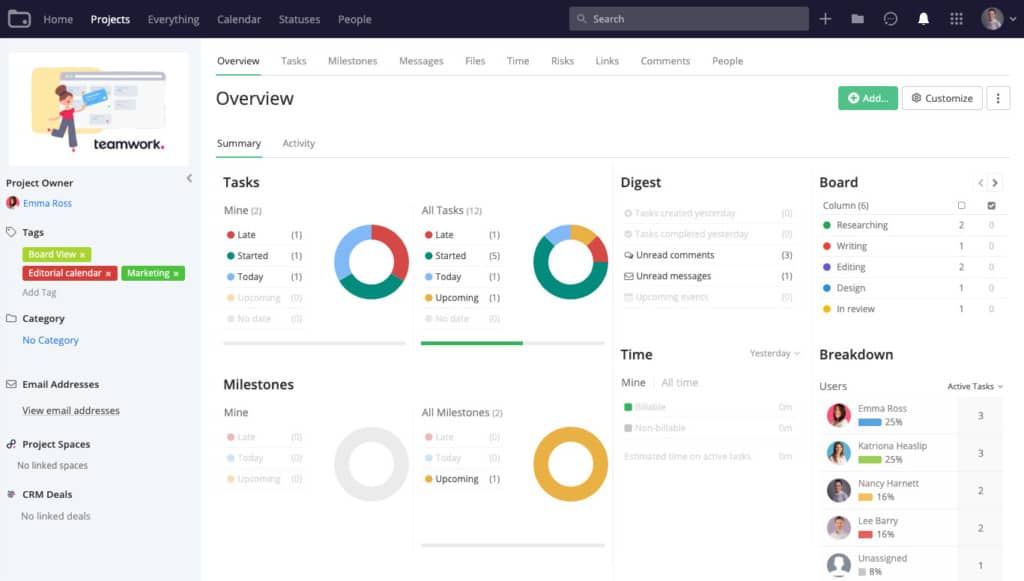
Teamwork has been around for over a decade now and is all about helping employees, teams and PMs be more organized, cooperative and informed without getting in the way.
It is suitable for use in all industries although its particularly popular with marketing, creative, software and customer support teams.
One of the things we really love about Teamwork is that it has an excellent Mac desktop app.
Although Teamwork is an enterprise project management tool, private individuals or freelancers can use it for free but note that free accounts are limited to just 2 projects and 100MB of storage.
Starter Plans start at a reasonable $5.99 per user/month.
More Info: Read our full Teamwork review for a more in-depth look.
Pricing: Free trial / Plans starting from $10.99 per user/month.
Pros:
- Excellent Mac desktop app
- Clean modern interface
- Easy to use
- Ideal for Team collaboration
Cons:
- MS Project add-on not Mac compatible
Comparison Table
| Software | Free Plan | Starting Price (Paid Plan) | Collaboration Features | Best For |
|---|
| Monday.com | ✅ (2 users) | $9/user/month | Real-time, comments, file sharing | Visual project tracking and workflows |
| OmniPlan | ❌ (Free trial only) | $199.99 one-time (Standard) | Limited (only file sharing) | Mac-native scheduling and resource management |
| Smartsheet | ✅ (Limited) | $9/user/month | Real-time, sheet sharing, comments | Spreadsheet-style project management |
| Project Plan 365 | ✅ (Viewer only) | $139/year or $12.99/month | Cloud-based sharing | MS Project file compatibility on Mac |
| Merlin Project | ❌ (Free trial only) | $19.99/month (subscription) | Team collaboration, sharing | Professional project planning for Mac power users |
| GanttPRO | ❌ (Free trial only) | $9.99/user/month | Team workspaces, role permissions | Gantt-centric planning and resource allocation |
| Wrike | ✅ (Basic free plan) | $9.80/user/month | Real-time updates, file sharing | Scalable team collaboration with dashboards |
| ClickUp | ✅ (Unlimited users) | $7/user/month | Real-time editing, comments | Feature-rich planning for teams of any size |
| Office Timeline | ✅ (Limited Lite) | $149/year | Cloud-based collaboration | Using PowerPoint to create complex Gantt Charts |
| ProjectManager | ✅ (Limited trial) | $16/user/month | Cloud-based collaboration | Managing complex project workflows with visibility |
| Pagico | ❌ (No free plan) | $50 one-time license | Basic file linking | Personal task and knowledge management |
| Microsoft Project Online | ❌ (Paid only) | $10/user/month (Plan 1) | Integrated with Teams, SharePoint | Enterprise-level project scheduling in Office 365 |
| Teamwork | ✅ (Free for up to 5 users) | $5.99/user/month (Starter) | Team chat, time tracking | Client-focused projects and agency work |
Are There Any 100% Free Project Planning Software For Macs?
Almost all of the project management software reviewed here have free trials and some offer limited free versions with restrictions.
Some of them like Monday.com even offer limited free forever versions although it is limited to two users.
For a look at the best free and open source apps, check out our guide to the best free alternatives to Microsoft Project for Mac.
Other Noteworthy Mentions
Other apps that didn’t quite make our Mac focused list include:
- Zoho Projects: Good value and rich features
- Aha!: Great for product managers
- Asana: Popular, simple task management
- Trello: Kanban-focused, not ideal for complex planning
- Jira: Ideal for developers, not traditional PMs
- Basecamp: Great for team collaboration, not Gantt-driven
- Notion: Highly customizable, light PM capabilities
What We Looked For In These Tools
Here’s what we looked for in choosing which were the best replacements for MS Project on macOS.
- Ease of Use: We looked at project management tools that had modern, clear interfaces that looked great on macOS and were easy for you and your team to learn.
- Value: We only chose PM tools that offer excellent value for money with free trials or plans to start out with.
- Mac App: Ideally it should a Mac desktop client that also works on Apple Silicon Macs but also allows you to use them in the Cloud via a browser.
- Microsoft Project Compatibility: We gave preference to software that allow you to import, export or edit MS Project files in the Microsoft Project .mpp format.
- Timelines & Gantt Charts: We ranked those apps higher that have a wide choice of timeline views and Gantt Charts for a range of project management needs
- Sharing: We valued those programs that make it easy to share project timelines via link or export to Microsoft Office, Google Apps, PDF etc.
- Integrations: We looked for project management tools that allow you to integrate with third party software such as Zapier, MS Office, Jira, Confluence, Trello etc or online storage solutions such as Dropbox, Google Drive, OneDrive etc. This makes it smoother to use them alongside other project related tools like roadmap software and business plan software.
- Reviews: We selected tools that have been widely acclaimed by Project Managers and other professionals for project management on macOS.
- macOS compatibility: We also gave preference to those Mac desktop apps that are frequently updated for the latest releases of macOS including Sequoia.
Does Apple Have Project Management Software?
Surprisingly, Apple has never developed a project management software for either macOS or iOS.
However, you can create basic Gantt charts in Apple Numbers which is Apple’s equivalent to Microsoft Excel but the results are very basic and it’s not suitable for serious project management on a Mac.
Are There Any Microsoft Project Viewers For Macs?
Yes you can open open Microsoft Project files on a Mac by using one of these Microsoft Project Viewers For Mac.
They do not allow you to edit or modify Microsoft Project Files though.
Can You Run Microsoft Project on a Mac?
It is possible to run Microsoft Project on a Mac by using a virtual machine. For running Microsoft Project we recommend using the Parallels virtual machine.
However, you also need to purchase Parallels first for around $80 and then also have a valid Windows subscription to Office 365, Office 365 Home, Office 365 Personal or Office 365 University.
The alternatives we’ve reviewed offer far better value for money and benefits than going this route.
What’s The Best Way To Migrate From MS Project To These Tools?
Microsoft Project can export to an XML file so it is important to make sure that the tool you are using can import XML files.
Read our full guide on How To Switch From Microsoft Project to learn more.