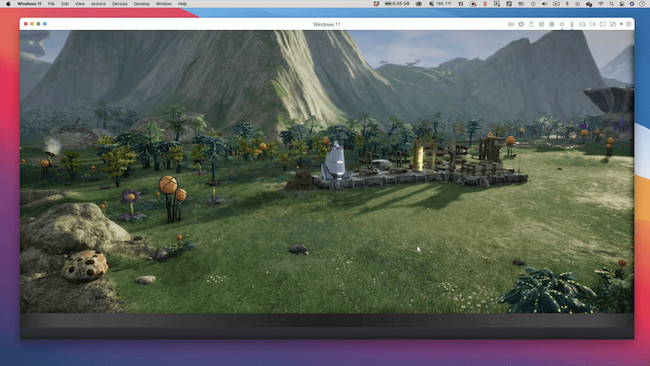Macs have come a long way when it comes to gaming but there are still many major AAA titles that aren’t released for them.
Although Macs have always been well behind PCs for gaming titles, things are slowly changing and nowadays big releases such as Alien Isolation, Diablo III, and Resident Evil VII are available for Mac.
There are still however many major AAA games that have never been released for macOS, notably hotly anticipated releases such as Starfield and Counter Strike 2.
We tested and reviewed the best ways to play PC only games on a Mac in 2025 including on the latest Apple Silicon M-chip Macs and including PC only Steam games.
In our research and testing we found Crossover as the best method to run Windows only games on a Mac thanks to its reliable support for Windows games and ease of use.
Table of Contents
- 1. Crossover (30% off)
- 2. Xbox Cloud
- 3. GeForce Now For Mac
- 4. Whisky (Free)
- 5. Apple Game Porting Toolkit (Free)
- 6. Virtual Machine
- 7. Mythic (Free)
- 8. Apple Boot Camp (Free – Intel Macs Only)
- 9. Cloud Computer Services
- 10. PlayOnMac (Free)
- 11. Unofficial Ports (Free)
- 12. Emulators (Free)
- Do These Methods Work on Apple Silicon Macs?
- Can You Play PC Steam Games On Mac?
- Other Alternatives Available
1. Crossover (30% off)
Crossover has quickly become our favorite and most effective way to play Windows-only games on a Mac—whether you’re using an Intel Mac or a newer Apple Silicon Mac.
Why We Recommend Crossover
Crossover lets you run PC games on macOS without installing Windows. It works by using a compatibility layer (based on the open-source Wine project) that “translates” Windows games so they run on your Mac. Unlike Wine, though, Crossover is much easier to use and more powerful.
Games That Work Great
Popular viral hits like Schedule 1, The Last of Us run surprisingly well using Crossover— better than with any other method we’ve tested.
Thanks to support for DirectX 12, Crossover has made it possible to play many big-name Windows and console games on Apple Silicon Macs—games that simply wouldn’t run before.
It also supports Counter-Strike 2, which Valve decided not to release for Mac.
It’s also likely to support the long awaited Ubisoft hit Anno 117: Pax Romana on a Mac when it’s released in Winter 2025.
What You Need to Know
- Crossover doesn’t host games—you still need to own or buy the games from platforms like Steam, Ubisoft+, Epic Games, or Battle.net.
- It allows you to install the Windows version of these platforms and play games as if you’re on a PC.
- It now includes improved MoltenVK support, which means smoother performance for games like Fallout 4, Dark Souls III, and more.
- Crossover also offers a Preview version for subscribers with early support for the latest games.
Limitations
Crossover doesn’t support every game, especially those with strict anti-cheat protections. So it’s important to check the list of supported games before purchasing.
Pricing
- Crossover+: $74/year (for a limited period you get 33% off this)
- Crossover Life: $494 (one-time payment for lifetime upgrades and support)
- Free trial: 14 days
Pros:
- No need to install or boot into Windows
- Works on both Intel and Apple Silicon Macs
- Supports Steam and many other game platforms
- Crossover 23 supports DirectX 12 games
Cons:
- Subscription-based pricing
- Not all games and apps are supported
- Doesn’t work with games that use anti-cheat software
You can also check out our full Crossover review for more.
2. Xbox Cloud
Xbox Cloud is the best Cloud gaming service for Macs and allows you to play a wide range of Windows only AAA games on a Mac.
It allows you to play not just Xbox games but also PC only games on a Mac such as Starfield, Fortnite and EA FC24.
Xbox Cloud allows you to play any Xbox game and many PC games simply in a browser on a Mac, even if you don’t own an Xbox.
However, you will need an Xbox controller to use it as Xbox Cloud connects to it via Bluetooth on your Mac.
Pricing for Xbox Game Pass Ultimate is $17.99 per month although Microsoft sometimes offers promotions on the first month.
Note that the Ultimate plan is the only one that supports Cloud gaming on a Mac so its important you choose that plan over the PC one.
Pros:
- Works on all Macs
- All games included in the subscription, no add-ons
- Works in a browser on your Mac
- Works with games that require DirectX 12
- Allows you to play games protected by anti-cheat software
Cons:
- Requires a subscription
- Requires an Xbox controller
- Queues for Xbox Cloud gaming slots
3. GeForce Now For Mac
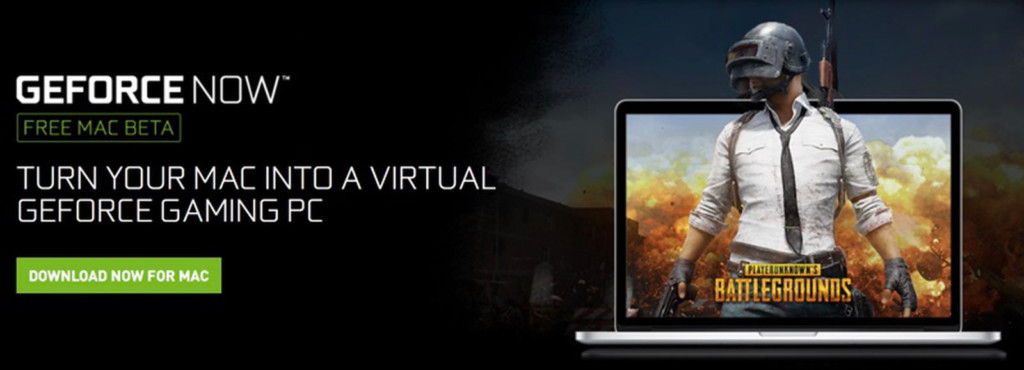
NVIDIA’S GeForce Now For Mac service allows you to play games in the Cloud.
Unlike Xbox Cloud, GeForce Now doesn’t actually provide the games for you.
It simply connects to game platforms such as Steam and Epic and then allows you to play games that are only available for Windows on them in the Cloud.
GeForce Now requires you to connect to gaming platforms like Steam and the Epic Games Store so that you can play Steam games that are PC only.
For example, connecting GeForce Now to Steam allows you to play Counter Strike 2 on a Mac for free as it allows one hour of gaming for free.
Microsoft has also announced that it will bring some of its PC Game Pass games to GeForce Now For Mac although you’ll need both a PC Game Pass and GeForce Now subscription to play them.
However not all game publishers allow you to link their games to GeForce Now so it won’t work for all games.
You can also try a one hour session of GeForce Now for free and try as many sessions as you like but beyond that you’ll need a subscription.
Subscriptions for GeForce Now start at $9.99 per month for unlimited gaming on a Priority plan or $19.99 per month for an RTX 3080 plan with faster servers and 4K resolution.
You can read our full GeForce Now for Mac review for more.
Pros:
- Supports Steam, Epic etc
- One hour of gaming per session free
- Works on both Intel and Apple Silicon Macs
- Works with games that require DirectX 12
- Easy to setup and use
- Allows you to play high end games even on older Macs
- Works with games protected with anti-cheat software
Cons:
- Does not include the games in the price
- Not all game developers support linking to GeForce Now
- Requires a subscription
4. Whisky (Free)
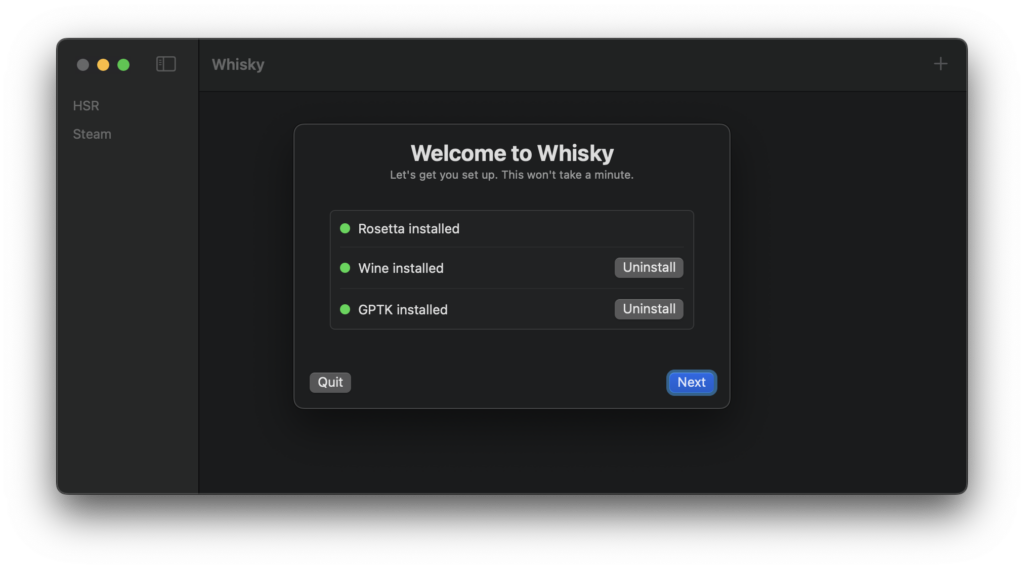
Whisky is an emulation layer that uses much of the same technology as Crossover to make PC games work on a Mac for free.
Like Crossover, Whisky uses the Apple Game Porting Kit (see below) to run DirectX 12 on a Mac the difference being Whisky is free whereas Crossover requires a subscription.
Whisky For Mac simply provides a more user friendly way for anyone to harness the power of Apple Game Porting Toolkit to run Windows only games on a Mac, including those that use DirectX 12.
Whisky isn’t as good as Crossover and doesn’t work with as many games but it’s easy to setup and use and works surprisingly well.
Whisky supports both DirectX 12 and playing Windows only Steam games on a Mac and major titles such as Diablo 4, Rocket League, Cyberpunk, Half Life, GTA 5 and more.
Whisky does not work for playing all games on a Mac. There are many game publisher clients such as Ubisoft+ and EA that don’t work in Whisky.
Whisky also doesn’t work with many games that use anti-cheat software such as Easy Anti Cheat in World of Tanks and PUBG: Battlegrounds.
Note that Whisky does not work on Intel Macs. It only works on Apple Silicon Macs running macOS Sonoma or later – it does not work with Ventura.
For more, check out our guide on how to use Whisky on a Mac.
Pros:
- Free to use
- Easy to setup and use
- Supports DirectX 12
- Works for PC only Steam games
Cons:
- Doesn’t work with all games
- Not as stable or supports as many games as other methods
- Only works on Apple Silicon Macs running Sonoma
5. Apple Game Porting Toolkit (Free)
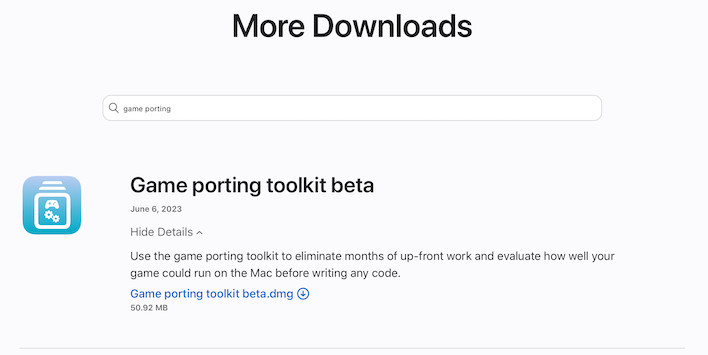
At the June 2023 WWDC, Apple announced the release of macOS Sonoma along with a new Game Mode and new Game Porting Toolkit.
The new Apple Game Porting ToolKit allows developers to more easily test whether Windows only games will port to Mac well or not.
Crucially, the Game Porting Toolkit also supports DirectX 12 making it the only option outside of using Crossover or Boot Camp on Intel Macs to play games on a Mac that require DirectX 12.
Like Crossover, it uses the same Wine translation layer to translate Windows API calls to Metal API including for keyboards, gamepads and other game peripherals on a Mac.
Although the Game Porting Toolkit is designed to test the development of games, it can be used by anyone with a little bit of developer know-how to play games and has already been used to play Diablo 4, Hogwarts Legacy and Cyberpunk 2077 on a Mac.
However, you need to be a member of the Apple Developer Program in order to use it and you’ll also need to know how to set it up.
Members of the Apple Developer Program can download the Game Porting Kit here.
You can also read more about the Apple Game Porting Kit here.
Pros:
- Supports DirectX 12
- Can be used by any developer signed up to the Apple Developer Program
- Free to use
Cons:
- Requires developer knowledge to use
- Designed mainly for testing games
- May still result in lag and low latency
6. Virtual Machine
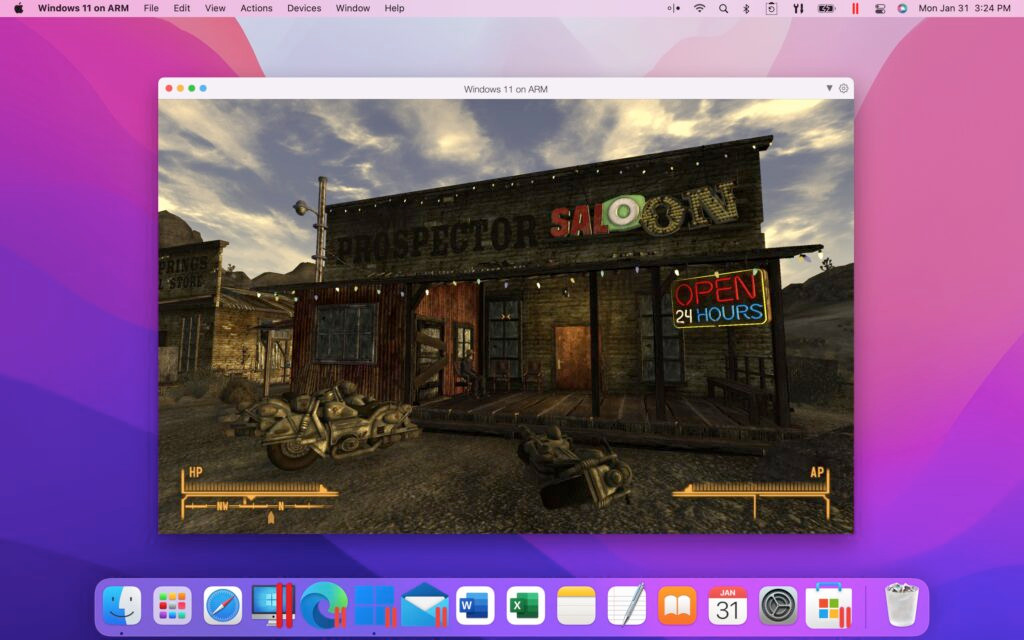
If you want to run macOS and Windows at the same time to play games then a virtual machine could be your answer.
VMs allow you to switch between macOS and Windows whenever you want which is incredibly convenient.
There are various virtual machines available although the best known are Parallels and VMware Fusion.
Both Parallels and VMware support DirectX 11 (not DirectX 12 though) and Metal which is required for many games.
Virtual machines can also be used to play older 32-bit games on a Mac by running an older version of macOS virtually (although this only works for playing Windows 32 bit games on Apple Silicon Macs).
There are some games that either don’t work or won’t work in virtual environments like Parallels for technical reasons.
This is usually because:
- The game uses anti-cheat protection software such as Vanguard or Denuvo which won’t work in virtual environment. Examples of this include Genshin Impact, Valorant, Hogwarts Legacy and Elden Ring.
- The game requires DirectX 12 to run such as Diablo 4 as virtual machines cannot run DirectX 12. However, virtual environments including Parallels can run DirectX 11 as used in games such as Diablo Immortal.
- The game is very demanding on the graphics card and processor and won’t run well in a virtual environment. A good example of this is the game Valheim as the graphics do not render well in a virtual machine due to the amount of graphics acceleration that’s required in by the game.
We’ve looked at the best virtual machines for Mac to help you choose the best one for you.
Pros:
- Easy to setup and use
- Runs Windows and macOS at the same time
- Excellent for gaming
- Fast startup and shutdown time
- Optimized for macOS Sonoma and Windows 11
- Now supports DirectX 11 and Metal
- Officially supports running Windows on M-chip Macs
Cons:
- Updates aren’t free
- Requires a separate license for each Mac you want to install it on
- Subscription pricing model
- Doesn’t work with anti-cheat game protection
- Apple Silicon Macs can only run Windows ARM
- Doesn’t work for games that require DirectX 12
7. Mythic (Free)
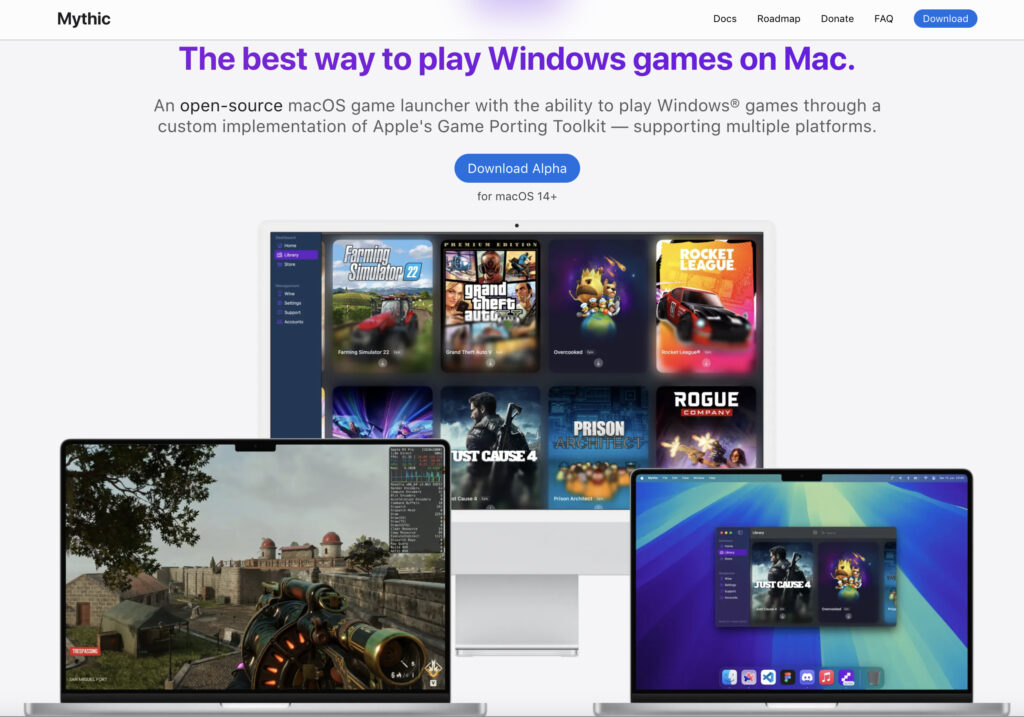
Mythic is an open-source macOS game launcher designed to run Windows games through a custom implementation of Apple’s Game Porting Toolkit (GPTK).
Built with SwiftUI, Mythic offers a native macOS experience and supports multiple platforms.
One of Mythic’s standout features is its integration with the Legendary client, allowing users to access their Epic Games library directly.
While full Steam integration is still in development, users can manually install and run the Windows Steam client within Mythic.
Mythic is compatible with both Apple Silicon and Intel Macs, although optimal performance is achieved on Apple Silicon devices.
The application is currently in its alpha stage, so users may encounter bugs or incomplete features.
For those seeking a free, open-source solution to play Windows games on macOS, Mythic presents a promising option.
Pros:
- Open-source and free to use
- Native macOS interface built with SwiftUI
- Supports Epic Games via Legendary integration
- Compatible with Apple Silicon and Intel Macs
Cons:
- Still in alpha; may have bugs and incomplete features
- Steam integration is not yet fully implemented
- Limited official support; relies on community contributions
8. Apple Boot Camp (Free – Intel Macs Only)
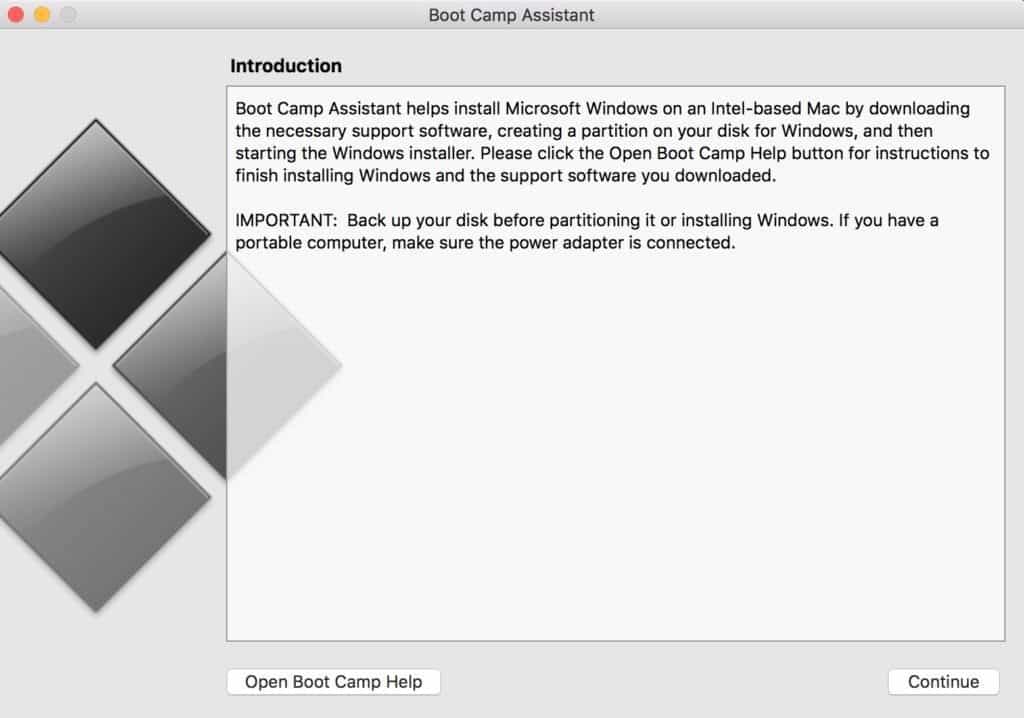
At one time, Boot Camp was the only way to install PC games on Macs but Apple’s decision to drop it from Apple Silicon Macs and competing methods make it an increasingly obsolete way of doing so.
The advantage of this is that it dedicates all of your Mac’s resources to a game which may require a lot of RAM or graphics acceleration processing power.
This makes playing games such as Valheim on a Mac much smoother and less choppy as there are far fewer dropped frames.
It also means that you can install games by Riot like Elden Ring on Mac which don’t work in Parallels due to the Riot Vanguard anti-cheat protection software.
Boot Camp also supports games that require DirectX 12 in Windows on a Mac such as Diablo 4.
The other big advantage of Boot Camp is that it’s free in macOS on Intel Macs – just search for “Boot Camp” using Spotlight on your Mac and you’ll see it.
The big disadvantage is that it is not available for Apple Silicon Macs.
For those with Intel Macs (which mainly those Macs bought built and bought before November 2020), you can find full instructions here on how to use Boot Camp to install Windows for free.
Pros:
- Free to use
- Excellent option for gaming
- Allows you to play games protected by anti-cheat software
- Supports games that require DirectX 12
Cons:
- Doesn’t allow you to switch between macOS and Windows simultaneously
- Need a big partition on your hard drive
- Now available on Apple Silicon Macs
9. Cloud Computer Services
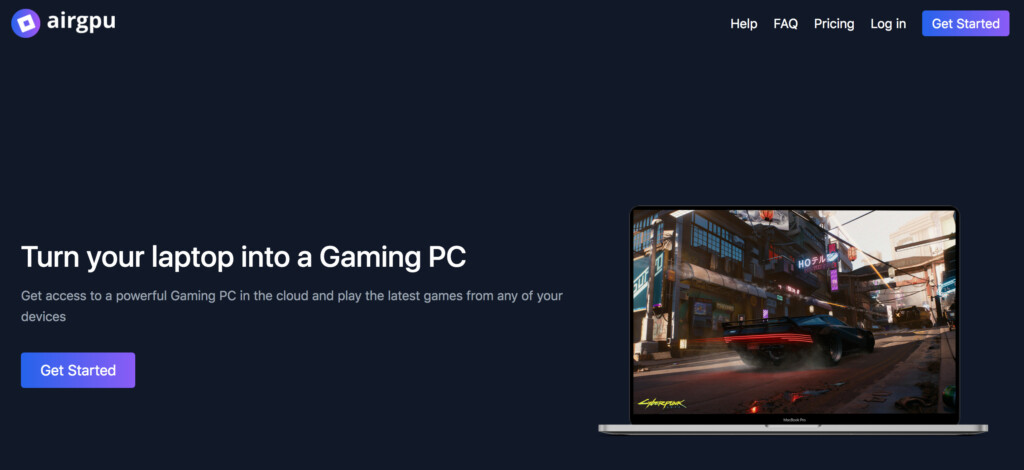
Cloud computer services differ from Cloud gaming services such as Xbox Cloud or GeForce Now as they only provide a cloud gaming PC that you can connect to remotely from your Mac.
Cloud computer services don’t actually provide the game itself. You have to setup and install the game remotely on the cloud gaming PC and then you can play it by connecting remotely from your Mac.
The two biggest cloud computer gaming services out there are Shadow and airGPU.
Both provide a cloud gaming PC which you can use to install whatever you want on it.
This is more complicated to use than a cloud gaming service such as GeForce Now or Xbox Cloud but it does allow you to install and play any Windows game.
It also allows you to install mods and gives you complete freedom in a way that cloud gaming services do not.
Shadow also allows you to connect to the Steam, EA Origin and Epic Games Store.
The main disadvantage of cloud computer services is that they cost a lot more than cloud gaming services and they require you to already own PC version of the game.
airGPU subscriptions start at $0.75 per hour which gets expensive very quickly for long periods of gaming.
Then you need to add on storage space too which costs an extra $3.50 per 50GB of SSD space.
You can read more about how to play games on airGPU here.
Alternatively, a Shadow subscription starts at $39.99 per month for a cloud gaming PC with an Nvidia GTX 1080s graphics card with unlimited game play time and 250GB SSD drive space which may work out cheaper than paying hourly with airGPU.
The maximum frame rate you can get playing games on cloud computer services such as these is around 60 frames per second but this is definitely playable on a Mac.
The data transfer speeds for both airGPU and Shadow are extremely fast though with speeds of up to 100GB per second possible.
You’ll also need to use a remote desktop app to connect to your Mac to a cloud gaming PC on either airGPU or Shadow.
We recommend using Parsec for this as it’s designed specifically for the needs of gaming remotely.
You can download the Parsec Mac desktop app for free without having to subscribe to a Parsec hosting plan although you can also pay for cloud game hosting with Parsec too.
Playing any game on a Mac using a cloud computer service will also depend on the speed of both your internet connection and the latency of the servers.
If both are slow then you may find the game laggy and unplayable at times.
Pros:
- Allows you to install any Windows game in the Cloud
- Allows you to install mods
- Works for games protected by anti-cheat software
- Works for games that require DirectX 12
Cons:
- Subscriptions are expensive
- You need to buy the game first
- Requires you to manually setup everything yourself
- Maximum frame rates of 60fps
10. PlayOnMac (Free)
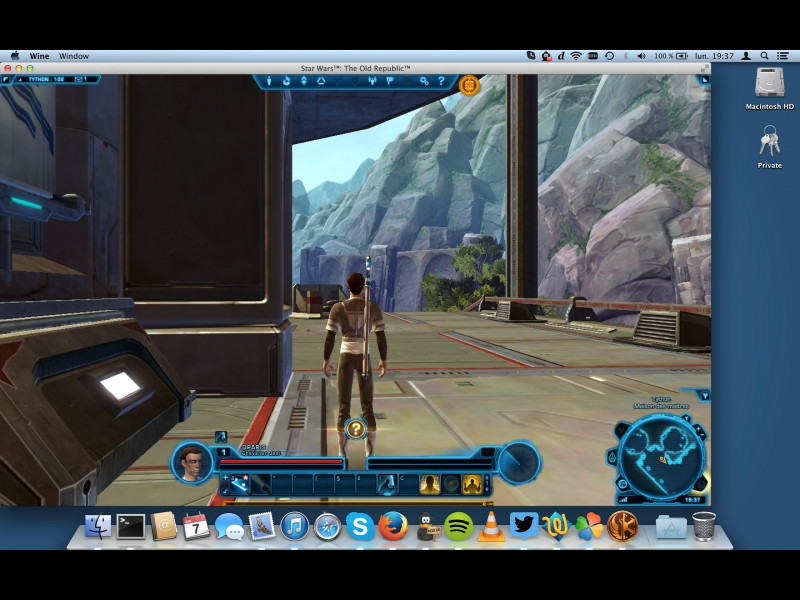
Similar to Crossover, PlayOnMac is a compatibility layer that translates PC games to work on a Mac.
Like Crossover, PlayOnMac is also based on the open source Wine project and “wraps” Windows-based games to work on macOS.
PlayOnMac suffers from many of the issues that Crossover does mainly a lack of games and lack of support for Apple Silicon Macs.
Some of the most popular games available on PlayOnMac include oldies such as Star Wars: The Old Republic and Trackmania Nation Forever.
The big appeal of PlayOnMac is that it’s free to use. But it’s so limited in the games that work with it that it’s really not a good solution for new games or high end gaming.
Pros:
- Free
- No Windows installation required
- Doesn’t require rebooting your Mac
Cons:
- Very few games work with it nowadays
- Doesn’t work on Apple Silicon Macs
- Doesn’t work with games that require DirectX 12
- Doesn’t support anti-cheat protected software
11. Unofficial Ports (Free)
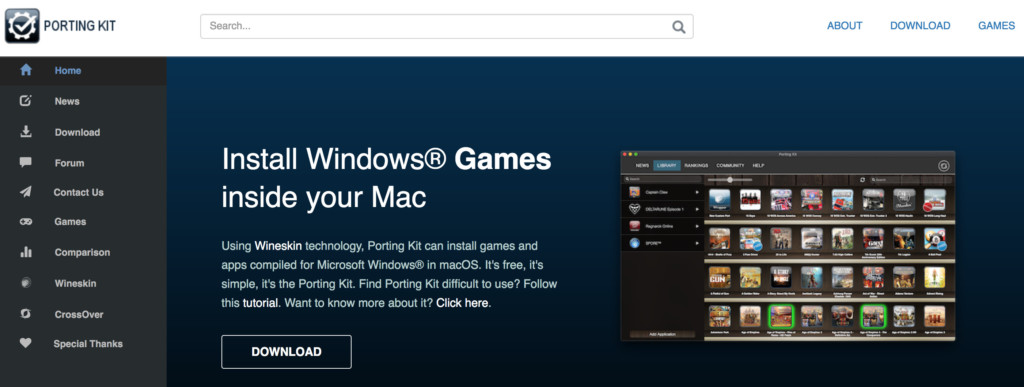
An unofficial port is a version of a game that has been adapted to work on a Mac, usually by gamers or the open source developer community.
Usually these are very old games such as Doom, Alien versus Predator and The Settlers which are no longer commercially available or were never even made for Macs in the first place.
They also often include ports of games that were released on computers such as the Commodore Amiga and Atari ST back in the day.
Generally we don’t recommend using an unofficial port because they can be very unstable and may not work properly.
Usually the developers have released the source code to the public so there are no commercial violations of unofficial ports although be aware this may not be the case for all games.
Sites where you can find unofficial ports include DevilutionX and Mac Source Ports.
Alternatively, you can also try using Porting Kit which does the porting for you and is also free to use.
Porting Kit is based on Wineskin which is an adaptation of Wine although and it also works on both Intel and Apple Silicon Macs.
Porting Kit is updated with more recent games such as Among Us.
Pros:
- Free to use
- Allows you to play retro games
- Works on Apple Silicon Macs
Cons:
- Doesn’t work with new games
- Requires some technical knowledge
12. Emulators (Free)
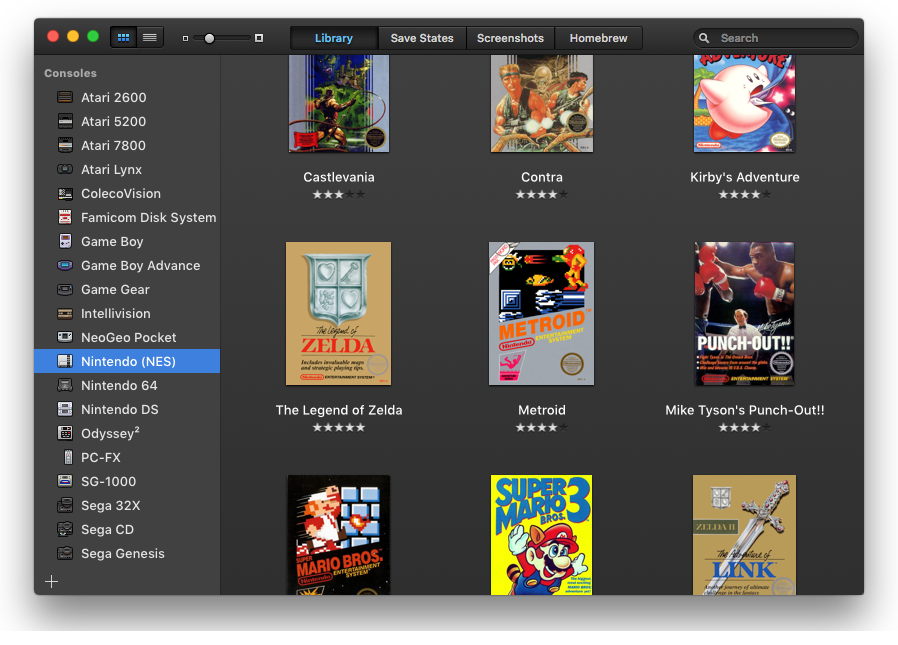
Many retro console and older games can be played on a Mac thanks to emulators.
Most emulators only allow you to play old video console games on your Mac such as retro Nintendo, Atari and Sega games on a Mac.
One of the best gaming emulators for Mac is OpenEmu which allows you to play hundreds of old retro games for free on your Mac.
However, like most emulators you’ll need to search online for the ROM file for the game to load into the emulator. Note that you must own the ROM of the game you want to play using any emulator including OpenEmu.
To play really old Windows DOS games on a Mac you can use DOSBox which allows you to run EXE files on a Mac.
DOSBox requires a little bit of DOS programming knowledge though and will take some time to understand for beginners to DOS.
Pros:
- Free to use
- Allows you to play retro games
Cons:
- Doesn’t work with new games
- Requires the ROM for the game you want to play
- Doesn’t work on Apple Silicon Macs
- Requires some technical knowledge
- Limited mainly to old console games
| Product | Pricing (USD/GBP) | Game Library | Streaming Performance | Hardware Requirements | Ease of Use |
|---|---|---|---|---|---|
| Crossover | $74+/£60+/y | Limited compatibility | Variable | Low | Easy |
| Xbox Cloud | $17.99/£14.99/m | Xbox Game Pass | Depends on Internet | Xbox console or app | Easy |
| GeForce Now | Free / $9.99/£9.99+ | Limited compatibility | Depends on Internet | Low | Easy |
| Whisky | Free | Varies | Variable | Low | Easy |
| Apple Game Porting Kit | Free | Dependent on game support | N/A | Varies | Moderate, Easier with adaptions such as Mythic |
| Virtual Machines | Subscription/Free depending on VM | Wide range of games | Variable | High | Moderate |
| Apple Boot Camp | Free (Intel Macs only) | Limited to Windows | N/A | Windows hardware | Moderate |
| Cloud Computing Services (airGPu, Shadow) | Pay-as-you-go | Wide range of games | Depends on Internet | Internet Connection | Easy |
| PlayOnMac | Free | Limited compatibility | Variable | Low | Moderate |
| Unofficial Ports | Free | Dependent on game support | N/A | Low | Varies |
| Emulators | Free | Wide range of games | Variable | Varies | Easy |
Do These Methods Work on Apple Silicon Macs?
All of the methods reviewed here work on Apple Silicon M-chip Macs apart from Boot Camp, PlayonMac and Emulators.
Apple removed Boot Camp from Apple Silicon Macs so it’s not an option for those that bought their Mac from around late November 2020 onwards.
Meanwhile PlayonMac and Emulators are very dated ways of playing PC only games on Mac nowadays so Apple Silicon Mac owners really aren’t missing much.
However, before trying-out these methods, make sure your Mac is optimized for Gaming to enhance your gaming experience.
Can You Play PC Steam Games On Mac?
You can PC Steam games on a Mac using either Crossover or GeForce Now. You simply need to link your Steam account to either of these platforms which is very straightforward.
We found the best option to play PC only Steam games on a Mac is using Crossover as it works with more Steam games than GeForce Now.
Crossover will install the Windows version of Steam on your Mac so that you can then play PC only Steam games with it in macOS.
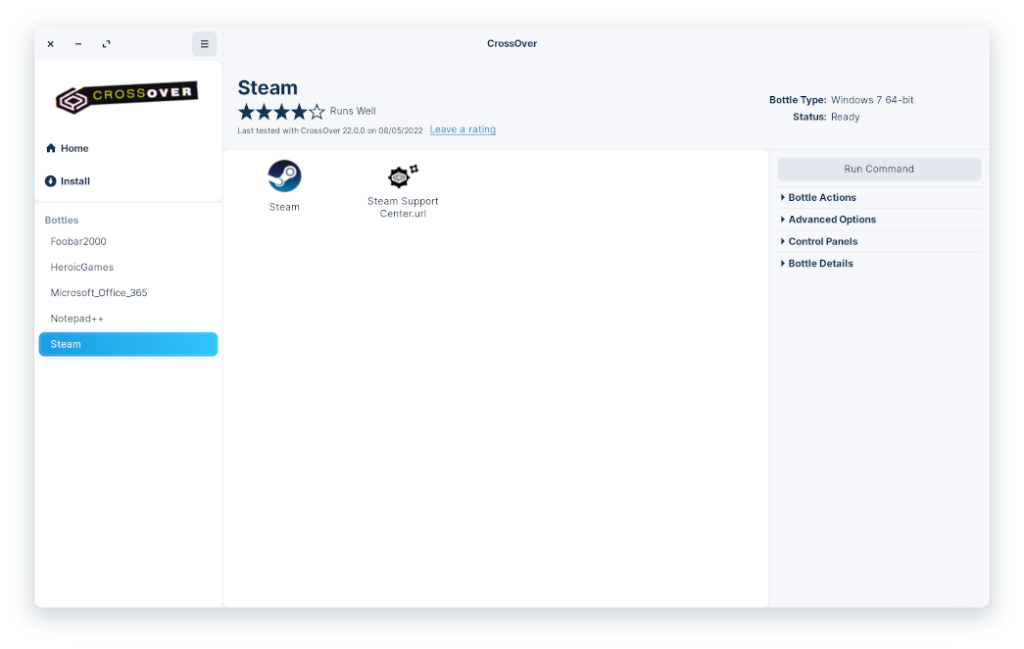
You can also link GeForce Now to Steam but not all game publishers allow this so it won’t work for all games.
You can also use a virtual machine to install Windows on a Mac and then run the Windows version of Steam. However, virtual machines do not support DirectX 12 which is used by many games or any anti-cheat software they use so we don’t recommend VMs such as Parallels for playing Steam only games on a Mac.
Of course, if the game is available for Mac on the Steam you can play it directly on Steam in macOS as long as your Mac meets the minimum system requirements to play the game you want.
You can easily filter games in the Steam store by “macOS” to see which support Macs. Those that have the Apple logo next to them are Mac compatible.
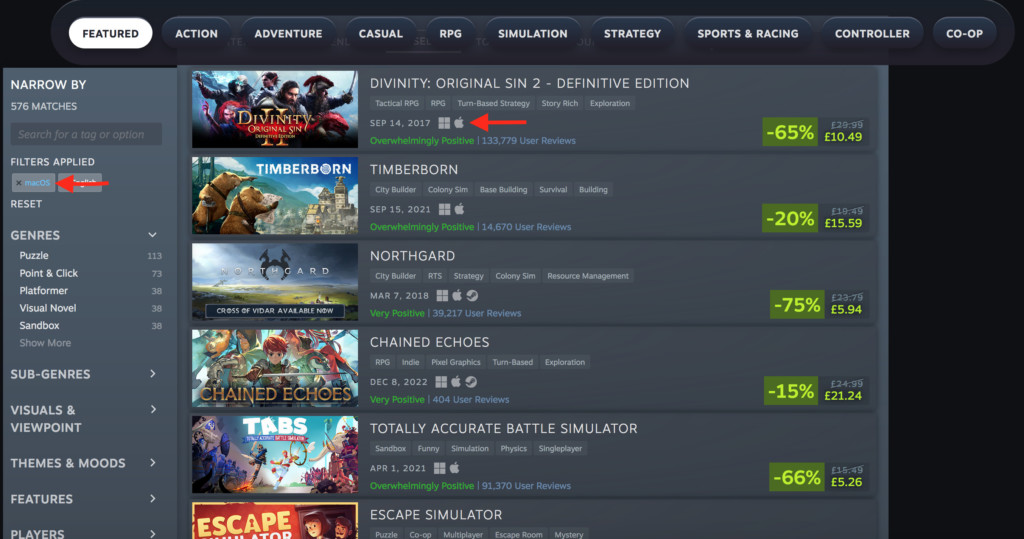
Other Alternatives Available
Apart from the methods covered here, there are other DIY routes but they are far trickier to setup, unreliable and unstable in our experience.
One way is by using Wine which is a compatibility layer with various branches of it such as Wineskin and Winebottler.
However, we strongly do not recommend using Wine for gaming as it is very technical to setup and notoriously unreliable, especially when there are new updates to macOS which inevitably break it.
You could also theoretically stream a Windows game from any PC owned by yourself or someone else to a Mac by using remote desktop software to connect it to your Mac remotely.
However this is mainly only suitable for accessing a Mac or Windows computer remotely for trouble shooting or file sharing and not for gaming.