If you want to take to the skies without leaving your Mac, we’ve taken a look at the best Mac compatible flight sims of 2025 that make excellent alternatives to Microsoft Flight Simulator.
Microsoft Flight Simulator is no longer available for Mac but we found that there are some excellent alternatives you can use instead.
We found the best flight sim for Macs of 2025 is X-Plane which offers a level of realism and graphics that go way beyond Microsoft Flight Sim.
It’s also the only flight sim that allows you to connect cool accessories like flight joysticks and flight controls with a Mac.
However, we’ve also reviewed other realistic pro level simulators and amateur flight sims for armchair pilots so there’s something for everyone here.
Table of Contents
Can You Play Microsoft Flight Simulator On Mac?
Although it’s not available for Macs, the only way to play Microsoft Flight Simulator on a Mac using Xbox Cloud Gaming with Xbox Game Pass Ultimate – even if you don’t have an Xbox.
This allows you to play Microsoft Flight Simulator on both Intel and Apple Silicon Macs.
Xbox Cloud works in a browser on both Intel and Apple Silicon Macs and is the only method we’ve found that runs MS Flight Sim on a Mac reliably.
You can use an Xbox controller with your Mac to play it, but external flight yokes or joysticks will not work with this cloud-streamed setup.
Note also that you cannot install Microsoft Flight Simulator on a Mac by using a virtual machine.
This is because MSFS requires DirectX 12 to run which is not supported by virtual machines.
You can find full instructions how to play Microsoft Flight Simulator on a Mac here.
Here then are the best flight sims for Mac of 2025 followed by reviews of each one.
| Simulator | Platform | Apple Silicon | Controls | Complexity | Price |
|---|---|---|---|---|---|
| X-Plane 12 | macOS, iOS | ✅ native | Yoke, joystick, gamepad | ★★★★★ | $59.99 |
| Aerofly FS 4 | macOS, iOS | ✅ native | Gamepad, joystick | ★★☆☆☆ | $59.99+ |
| FlightGear | macOS | ✅ via Rosetta | Keyboard, joystick | ★★★★☆ | Free |
| GeoFS | Browser | ✅ | Keyboard, mouse, joystick | ★★☆☆☆ | Free/$9.99 |
| YSFlight | macOS | ✅ via Rosetta | Keyboard, joystick | ★★☆☆☆ | Free |
| Google Earth | macOS | ✅ | Keyboard, mouse | ★☆☆☆☆ | Free |
| Sky Gamblers 2 | macOS (Intel) | ❌ | Touch/keyboard | ★★★☆☆ | $4.99 |
| War Thunder | macOS | ✅ via Rosetta | Keyboard, mouse | ★★★★☆ | Free |
1. X-Plane

X-Plane was originally designed by an ex-professional pilot is and is easily the most realistic flight sim available for both Mac and PC.
X-Plane is an incredible piece of work with highly detailed graphics, cockpits, airports, plane handling and weather conditions.
In fact, X-Plane is so realistic that it’s used by pilot training schools, aerospace engineers and even NASA to design, simulate and test aircraft. Even professional pilots use it on down time to keep their skills sharp.
X-Plane allows you to do everything from shoot VFR and IFR approaches to preparing for emergencies or improving your navigation and landing skills.
Not only that but the choice of planes you can fly in X-Plane is incredible ranging from the Cirrus Vision SF 50 to a Lockheed Blackbird and even a Space Shuttle Orbiter.
There are 30 planes to choose from but you can add over 1400 more aircraft with add-ons created by fans and plane enthusiasts.
The impressive thing is that X-Plane models the flight handling of each different aircraft so that no two planes ever feel the same. And if that’s not enough, there’s an in-game plane designer to design your own plane with.
The choice of landing pads and airports is equally impressive with over 30,000 locations ranging from oil rigs and frigates (which pitch and roll in stormy weather) to commercial airports and helipads.
The level of detail is unbelievable including real world weather conditions, system failures and downloadable scenery.
X-Plane is also the only flight sim for Mac that’s compatible with flight yokes, rudder pedals and cockpit flight switch panels.
Check out our guide the best flight controls for Mac as to really get the best out of X-Plane and enjoy a more authentic flying experience, they really add another dimension to the simulator.
You can also read our guide to the best joysticks for X-Plane if you just want a joystick controller.
You can also enjoy X-Plane for iPad and iPhone which have been scaled to work perfectly on both and are very similar to the desktop version.

The mobile apps are free but you have to make in-app purchases to add aircraft such as Airbus A320, Boeing 777, F-4 Phantom etc.
The regions are far more limited on the mobile version than on Mac but it does support multiplayer mode and other challenges and tutorials.
The obvious downside with such a massive game is it takes a lot of getting used to.
The X-Plane user guide feels longer than a Boeing 747 manual.
X-Plane is also incredibly RAM hungry. The X-Plane system requirements for Mac recommend having 16-24 GB of RAM to use it such is the detail of both the graphics and movement of the planes.
As long as you have this, X-Plane works extremely well on Mac because although it is available on Windows and Linux, X-Plane was developed using a Mac.
Note that unfortunately, VR is not possible on Mac in X-Plane so you can’t use a VR headset on Mac with X-Plane.
This is due to Apple’s decision to remove OpenGL from macOS Mojave 10.14 and above.
The latest version of X-Plane 12 also works natively on Apple Silicon Macs (although the older, far more dated X-Plane 11 requires Rosetta to work on them).
One useful tip: If you use Time Machine to backup your Mac to an external hard drive, don’t forget to exclude the X-Plane directory as it will take-up unnecessary space on your backup device.
Overall, X-Plane really is the ultimate sim for flying on Mac – it’s the closest thing you’ll get to stepping into a cockpit on Mac.
You can download X-Plane to judge for yourself.
Pricing: $59.99
2. Aerofly FS 4

If the price tag or complexity of of X-Plane scares you off, then Aerofly FS 4 is a very good compromise.
Like X-Plane, Aerofly FS has incredibly realistic graphics and handling but with a considerably easier user interface that’s less intimidating.
It’s not quite as professional as X-Plane but for those with little flying experience, it’s definitely more accessible.
Like X-Plane, you can use either keyboard, joystick, gamepad or mouse to control the plane.
The controls, aerodynamics and graphics of the planes are very close to those in X-Plane and the flying environment is incredibly detailed.
On the downside, the only region you can fly over is Switzerland – you can’t choose from a variety of worldwide locations like in X-Plane.
That said, the detail of the terrain over the Alps is stunning although the aircraft are nowhere near as varied as in X-Plane either.

There are no commercial airliners – Aerofly FS is limited to smaller aircraft such as Robin DR-400 and Piper Archer. Some of these also need to be unlocked with in-app purchases.
Aerofly also requires less RAM than X-Plane. The system requirements for Aerofly on Mac are a minimum of 8GB of RAM compared to 16GB on X-Plane although 16GB is recommended.
There also aren’t many military aircraft but it does include the F-18 fighter jet.
Note that Aerofly FS does not work on MacBook Air’s from 2012 or earlier but works on all Intel Macs made after that.
Aerofly also works on Apple Silicon Macs.
There’s also Aerofly FS for iPad and iPhone for $3.99 although like the desktop version, you need to unlock most of the planes with in-app purchases.
The iOS version does however support commercial airliners such as the Boeing 747-400 which is a $2.99 add-on.
Although the overall lack of locations and aircraft are a bit disappointing in Aerfly FS for Mac, for those that can’t be bothered with a huge instruction manual, it’s is an excellent simulator for novices.
Pricing: Starting from $59.99
3. FlightGear (Free)

FlightGear is easily the best free flight sim out there as it’s completely open source and doesn’t cost a penny but still is incredibly detailed.
Although FlightGear works on all platforms, it does require a lot of downloading different components such as scenery and aircraft.
If you can program, you can even expand the code yourself and add airports and planes for others to enjoy.
In fact, putting Flightgear together from all the different downloads available is a bit of a mission in itself and we recommend watching the get started guide before jumping in.
Due to the sheer number of aircraft and locations that have been contributed by users around the world, Flightgear has an incredible amount of flying possibilities and choice.
There are 20,000 different airports alone and there are also tons of videos uploaded by users giving you instructions how to use the planes, flying tips and more.
The graphics in FlightGear aren’t quite as sharp as in Aerofly FS or X-Plane – they feel a little bit blocky in comparison but there’s not much in it really.
However, all of the detail is there – the cockpits and planes have been modeled exactly like the originals and the handling feels very realistic.
All the major commercial planes are there too such as Boeing 747 and Airbus A320.
FlightGear requires the least RAM of any flight sim on Mac with a minimum of 4GB RAM required so it’s also suitable for older Macs.
FlightGear also works on the latest Apple Silicon Macs.
Like X-Plane, FlightGear takes some getting used to though and downloading and uploading the different components takes a bit more time.
However, if you’re on a budget and want a highly detailed and realistic flight sim that’s highly customizable, you can’t do much better than FlightGear.
Pricing: Free
4. GeoFS (Free)
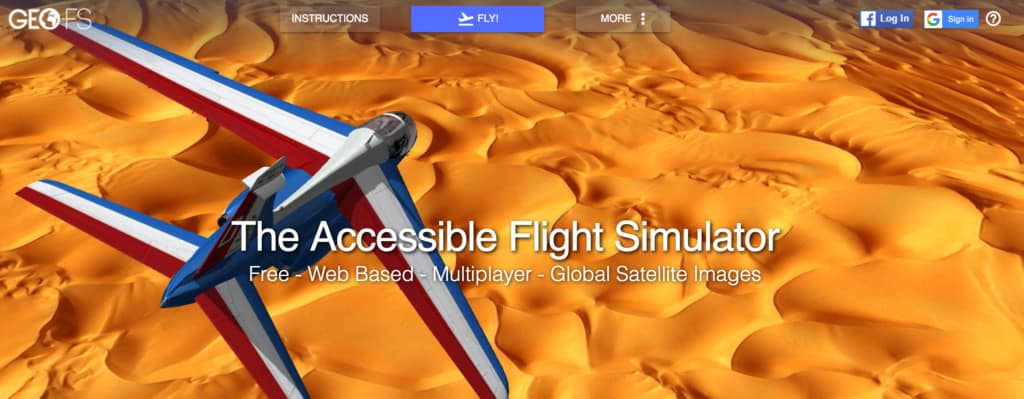
GeoFS is a free cloud based flight sim that can be used in a browser on your Mac.
There are 20 aircraft to choose from and you can control them with a joystick, keyboard or mouse. There are a staggering 30,000 different runways to choose from too so you definitely won’t get bored in a hurry.
You can even choose to fly a hot air balloon, a helicopter, and a paraglider.
GeoFS is very easy to use compared to most flight sims and you simply use the “+” or “-” keys to control the throttle.
Other planes you see in the sky are also being flown by other players so you can also play with a friend in real time.
A really nice touch is that weather conditions change in line with real world weather changes as GeoFS is linked to Open Weather Map to add an extra special level of realism.
Because it works in a browser, GeoFS works on any Mac including Intel and Apple Silicon Macs.
You can play GeoFS for free although you can also pay just $9.99 a year for higher resolution images.
Even in HD, the graphics aren’t great but considering you can play it for free in any browser, GeoFS is an impressive flight sim for Mac users of all abilities can try.
Pricing: Free
5. YSFlight (Free)

YSFlight is about as cheap and cheerful as it gets when it comes to flight sims but it’s free, easy to learn and works on Mac desktops.
YSFlight was created by Japanese student Soji Yamakawa as a project back in 1999 and allows you to do everything from flying a private jet to fighter jets.
There are more than 70 planes to choose from and you can shoot-down other planes and play multiplayer with friends in “East vs West” Cold War battles.
You can even host online events like airshows, squadron competitions and even races.
YSFlight has a dedicated community of followers that have modded the game so there are lot of user created planes, environments and scenarios to try.
You can customize the controls in YSFlight to use the joystick too.
There is no native Apple Silicon version of YSFlight but you can play it on Apple Silicon Macs thanks to Rosetta.
YSFlight is completely free to use and there’s a useful Flight School to get you started quickly.
Pricing: Free.
6. Google Earth Flight Simulator (Free)

One thing many Mac users aren’t aware of is that you can use Google Earth as a flight sim. It works either in your browser or as a desktop download.
Google Earth Flight Sim is about as basic as it gets but the imagery benefits from Google’s amazing photos of planet Earth from the sky.
You can even fly over the Moon and Mars.
To activate Google Earth Flight Simulator, simply go to Tools > Enter Flight Simulator to launch it.
Because it is browser based, Google Earth Flight Simulator works on both Intel and Apple Silicon Macs.
You can only choose from either a Viper F-16 Fighter Jet or SR22 Propeller plane.
You can find the controls to Google Flight Sim here.
Pricing: Free.
7. Sky Gamblers

If you’re looking for World War 2 dogfights, then Sky Gamblers: Storm Raiders 2 is the flight simulator for you.
Sky Gamblers 2 is all about dogfights, protecting cities, fleets and bombing enemy structures for those that like combat flight sims.
Some of the scenarios in Sky Gamblers include Pearl Harbor, Coast of Dover, Midway, Germany and France.
Other features of Sky Gamblers: Storm Raiders 2 are:
- 3 singleplayer campaigns with 17 missions recreating historical events from WW2.
- 5 tutorials explaining how to play the game
- Online internet multiplayer and local LAN multiplayer games
- 29 planes with 3 different stat versions
Note that Sky Gamblers does not work on macOS Catalina or higher or the latest Apple Silicon Macs.
Pricing: Starting from $4.99.
8. War Thunder (Free)

War Thunder is a free-to-play, MMO military game that’s all about aviation and armored vehicles from the early 20th century.
War Thunder sees battles on land and in the air against millions of players from all over the world in an ever-evolving environment.
The sim doesn’t let you just take control of aircraft but also attack helicopters, ground forces and naval vessels.
There are over 2,000 vehicles to defend yourself from air raids or to shoot down as many planes as possible with anti-aircraft guns, rocket launchers and boats equipped with torpedos.
War Thunder works on Apple Silicon Macs by using Rosetta but you may not enjoy the maximum frame rates on Apple Silicon Macs.
The minimum requirements are a Core i5 processor with minimum 2.2GHz and 6 GB of RAM.
Pricing: Free.
What About Apple Vision Pro & VR?
Even with the release of the Apple Vision Pro, no Mac-compatible flight simulators currently support it. Apple has not yet provided system-wide APIs for desktop VR simulation.
VR is still not supported on macOS for flight sims due to the deprecation of OpenGL in macOS Mojave and the lack of Vulkan/Metal support in current flight software.
Conclusion
As we’ve seen, although there are less flight simulators on Mac than there are on PC, there are three that work on both platforms and stand out for professionalism and realism: X-Plane, Aerofly FS and FlightGear.
X-Plane and FlightGear are easily the most realistic but also the most complex. X-Plane costs $59.99 whereas FlightGear is free but X-Plane is more polished and easier to get going with than FlightGear.
X-Plane also allows you to enhance the flight experience with far more realism thanks to accessories like cockpit joysticks, rudder control and flight switches.
Aerofly FS is an excellent compromise between the two as it’s much easier to learn but as a result, isn’t as realistic.
For those looking for something simpler with less of a learning curve, GeoFS, YSFlight and Google Earth Flight Sim are excellent flight sims for beginners on Mac.
Note that if you’re looking for flight simulators on iPad or iPhone, you can enjoy both X-Plane and Aerofly FS on iOS although there’s no mobile version of FlightGear.
We’d also highly recommend the excellent Infinite Flight for iPad and iPhone which unfortunately isn’t available for Mac yet.


