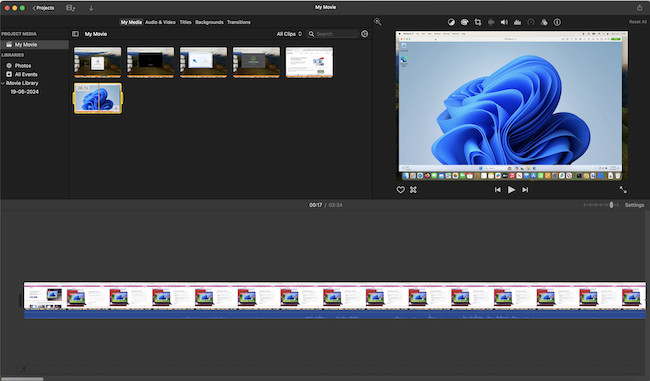Macs are widely used by professional video editors and most of the best video editing software now have Mac versions available.
In our testing, we covered everything from the best MacBooks for video editing on the move to the best desktop Macs for post production editing.
We tested performance for everything from handling 4K and 8K video, to video upload and download speeds when rendering.
In our extensive video editing on a range of Macs, we found the best overall Mac is the M2 Mac Studio thanks to its incredible processing power, ability to edit 4K and 8K video with ease and portability for video editing on the move.
Table of Contents
- 1. M2 Mac Studio (Best Desktop Mac)
- 2. M2 Mac Mini (Best Budget)
- 3. M2 MacBook Air (Best Portablity)
- 4. M3 MacBook Pro 16 inch (Best For RAM)
- 5. M3 iMac 24 inch (Best Value)
- 6. Mac Pro (Best For Power)
- Which Mac Is The Best For 4K Video Editing?
- Video Editing Software For Apple Silicon Macs
- External Monitors & Video Editing on a Mac
- External Hard Drives For Video Editing
- eGPUs & Video Editing on a Mac
1. M2 Mac Studio (Best Desktop Mac)
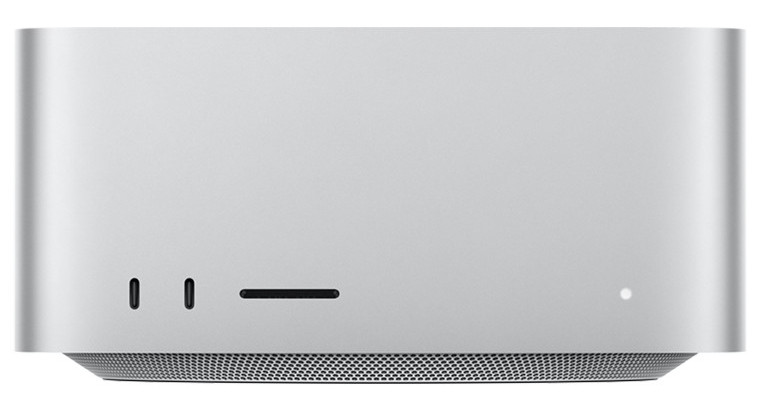
The M2 Mac Studio is Apple’s latest desktop powerhouse designed specifically for creative professionals, making it our top choice for video editing due to its exceptional performance and connectivity options.
Initially launched in March 2022, the M1 Mac Studio made a strong impression alongside the stunning 5K Apple Studio Display.
The M2 Mac Studio, introduced at WWDC 2023, takes things even further with the ultra-fast M2 Max and M2 Ultra chips and adds support for HDMI 2.1 for enhanced external display connections.
The Mac Studio combines elements of the Mac Mini and MacBook Pro but offers the option to upgrade to the incredibly powerful M2 Ultra chip, boasting up to 76-core GPU performance.
Apple touts the M2 Ultra as “the world’s most powerful chip for a personal computer,” specifically designed to meet the high demands of video editing and special effects rendering.
For video editing tasks, the M2 Ultra-equipped Mac Studio can handle up to 22 streams of 8K ProRes video—performance only matched by the desktop M2 Mac Pro.
This extraordinary capability allows for near-instant video rendering in editing software like Adobe Premiere Pro or Apple’s Final Cut Pro, eliminating the usual waiting time for rendering processes.
Additionally, the Mac Studio offers up to 196GB of unified memory, 800GB/s memory bandwidth, and an 8TB SSD, far surpassing the processing power and storage capacity of the Mac Mini and MacBook Pro.
The Mac Studio is also packed with connectivity options, including four Thunderbolt 4 ports, a 10GB Ethernet port, two USB-A ports, HDMI, and a professional-grade audio jack.
The Mac Studio starts at $1,999 for the M2 Max model, while the M2 Ultra version begins at $3,999.
If you opt for a fully loaded Mac Studio with the M2 Ultra chip and 8TB of SSD storage, the price reaches $7,999 (£6,100), making it one of the priciest Macs available.
Adding the 27-inch 5K Apple Studio Display, which costs $1,599 (£1,499), brings the total to a significant investment, particularly for video editors who need the best.
However, if that’s beyond your budget, you can consider pairing the Mac Studio with a more affordable external monitor instead.
Pros:
- The most powerful Mac available with the M2 Ultra chip
- Up to 76-core GPU for exceptional performance
- Offers up to 8TB of internal SSD storage
- Capable of handling up to 22 streams of 8K ProRes video
- Supports up to 5 external monitors
- Delivers stunning image quality when used with the Apple Studio Display
Cons:
- Price
- Can’t be upgraded
2. M2 Mac Mini (Best Budget)
The M2 Mac Mini is the smallest Mac you can get but the latest M2 Mac Mini packs a big punch and is easily the best budget Mac for video editing.
Released in January 2023, the M2 Mac Mini starts at just $599 which is actually $100 cheaper than the original M1 Mac Mini released in 2020.
You can customize up to 32GB of unified memory RAM with the M1 Mac Mini when purchasing with storage of up to 8TB.
One advantage of the Mac Mini over a MacBook is that you can also upgrade this RAM and SSD drive in an M2 Mac Mini even after the original purchase (although this would only be possible by a specialist technician).
Remember that since the M2 Mac Mini has no monitor, keyboard or mouse, you’ll have to buy them separately although you can use pretty much any monitor, keyboard or mouse with it.
Check out our guide to the best external monitors for the Mac Mini for more.
Although it’s more expensive than the basic M2 chip, we strongly recommend going for the more powerful M2 Mac Mini with M2 Pro chip as it also supports up to three external displays – two via Thunderbolt and one via HDMI 2.1.
The basic M2 Mac Mini supports two external displays but only one via Thunderbolt, the other via HDMI.
The HDMI port in both models of Mac Mini is also useful if you want to connect your Mac Mini to a TV too.
Note that unlike Intel Mac Minis, you can’t connect an eGPU to the M2 Mac Mini as eGPUs don’t work with the M1/M2/M3 chip.
If you’re looking for the best Mac for graphic design on a budget, the M2 Mac Mini offers great value for money and portability.
Pros:
- Price
- Works with Logic Pro X and GarageBand
- Can support 3 displays simultaneously
- Up to 8TB of storage
- Easily portable
- Upgraded HDMI 2.1 port
- Cheaper than the M1 Mac Mini
Cons:
- Requires keyboard, monitor and mouse separately
- M2 Pro chip not as powerful as the M1 Ultra chip in Mac Studio
3. M2 MacBook Air (Best Portablity)
Although the MacBook Air is the least powerful MacBook on the market, it’s also the cheapest MacBook and offers the ultimate in lightweight portability for editors on the move.
Apple released the new M2 MacBook Air in 2023 and for the first time, gave it a 15 inch screen making it much more appealing to video editors compared to the standard 13 and 14 inch versions of previous models.
The smaller 13-inch MacBook Air isn’t a good option for video editing because the screen is so small although it is the cheapest MacBook on the market starting at just $1,199.
However, a maxed-out 15 inch M2 MacBook Air starts at $2,499 and you might want to consider the M2 MacBook Pro for video editing instead once you start approaching this price point.
The 15-inch screen provides a decent amount of screen estate although you may want to consider getting an external monitor for when you’re in a studio or using it at home although one drawback is the M2 MacBook Air only supports one external display.
The M2 MacBook Air is only available with the base level M2 chip (not the M2 Pro, M2 Max or M2 Ultra chip) but is still capable of running multiple apps and editing thousands of photos or 4K video.
According to Apple, it’s also up to 12x faster than the Intel-based MacBook Air and there’s a massive difference in how fast video editing software works in it.
You can add up to to 24GB of Unified Memory (RAM) to the M2 MacBook Air although you can only add a maximum of 2TB of hard drive space.
If you’re looking for a budget MacBook for video editing then the M2 MacBook Air is powerful enough for video editing although professional editors will be far better off getting the M3 MacBook Pro.
Pros:
- Incredibly light and portable
- New 15 inch screen in the M2 model
- No fans makes it totally silent
- Up to 24GB of Unified Memory
- Good value for money MacBook
Cons:
- Lacks processing power and spec of the MacBook Pro
- Not upgradable after purchase
- Only supports one external display
4. M3 MacBook Pro 16 inch (Best For RAM)
The M3 MacBook Pro, launched in November 2023, is the top choice for video editing on a Mac, offering a blend of power and portability.
Replacing the M2 MacBook Pro from January 2023, the M3 model features the same 3-nanometer process found in the iPhone 15 Pro’s A17 Pro chips. The new M3 Pro and M3 Max chips deliver even faster performance, making them ideal for handling 4K and 8K video editing with ease.
You can configure the M3 Max MacBook Pro with up to 128GB of RAM, which is remarkable for a laptop of this size and a game-changer for video editors who need top-tier performance.
This setup provides video editors with exceptional speed and processing power, meeting the demands of intensive video editing software and rendering tools. The M3 chip excels at handling 4K and 8K video, as well as 3D editing and rendering projects, with impressive efficiency.
In our tests, the M3 MacBook Pro handled rendering a large 3D animation in Adobe After Effects while running Final Cut Pro simultaneously without any lag, slowdown, or stability issues.
The laptop includes three Thunderbolt 4/USB 4 ports, offering ample connectivity for video equipment and external drives, ensuring you won’t run out of space.
The mini-LED Liquid Retina XDR Display provides stunning precision for video editing, with a brightness of up to 1,600 nits, ensuring clear visibility even in brightly lit environments.
Additionally, the M3 MacBook Pro supports an HDMI 2.1 port, accommodating higher-resolution external monitors, including 4K displays at up to 240Hz, as well as 5K and 8K displays.
For audio, the built-in 3.5mm headphone jack is perfect for fine-tuning sound in your edits, and the six-speaker surround system with spatial audio offers the best sound quality we’ve heard from any Mac.
With a battery life of up to 22 hours, you can work on set or while traveling between locations without needing to recharge frequently.
The 16-inch M3 MacBook Pro starts at $2,499, which is a significant investment, but for video editors who require unmatched mobility and power, it’s well worth the price.
While there’s a more affordable 14-inch M3 MacBook Pro available, we don’t recommend it for video editing. It only comes with 8GB of RAM and has a screen that’s too small for video editing.
Pros:
- Effortlessly handles 4K and 8K video editing
- Stunning Liquid Retina display
- Brightness up to 1600 nits
- Exceptional battery life
- Configurable with up to 128GB of RAM
- Enhanced HDMI 2.1 ports
- Supports multiple external monitors
- Abundant ports for connecting external devices
Cons:
- Price
- Not upgradeable after purchase
- No option for an Ultra chip
5. M3 iMac 24 inch (Best Value)
If you’re planning to work from a video editing studio or at home and don’t have the budget for a Mac Studio, the 24-inch M3 iMac is an excellent alternative.
Released in November 2023, the M3 iMac replaces the 2021 iMac (skipping over the M2) and stands as the fastest iMac to date.
Apple claims that the updated 24-inch M3 iMac is twice as fast as the previous M1 model, making it more than capable of handling 4K and 8K video editing.
It also features an improved 4.5K Retina Display with support for 1 billion colors, matching the color support of the Apple Studio Display. This enhances video quality and aids in precise editing.
The M3 iMac retains its signature sleek design and is available in six colors: silver, yellow, orange, pink, purple, and blue.
If you’re looking to avoid the cost of buying an external display for a Mac Mini or Mac Studio, the iMac offers the best value for video editing with everything integrated into its stunning 24-inch 4.5K display.
It also comes with a Magic Keyboard, Magic Mouse, and Touch ID, providing all the essentials right out of the box—unlike the Mac Mini or Mac Studio.
The iMac features quiet SSD drives, with customizable storage options up to 2TB, although for large video editing projects, you might still need an external SSD.
You can also configure the M3 iMac with up to 24GB of Unified Memory (RAM), which is sufficient for most video editing tasks, although running rendering software alongside video editing might stretch its limits.
The M3 iMac includes three USB ports and two Thunderbolt ports, offering ample connectivity for video equipment, external drives, and additional displays.
It also has a 3.5mm headphone jack, ideal for private or detailed audio editing.
It’s worth noting that there is no 21-inch or 27-inch M3 iMac. Apple has discontinued the 21-inch iMac and effectively replaced the 27-inch model with the Mac Studio and Apple Studio Display.
Pricing starts at $1,299 for the base model with an 8-core CPU, or $1,499 for the 10-core version.
Pros:
- Outstanding value as an all-in-one video editing solution
- Spacious 24-inch 4.5K display
- Built-in mic input
- Up to 2TB of storage
- Up to 24GB of RAM
Cons:
- Not portable
- Limited number of ports
- 21-inch and 27-inch models discontinued
- No option for an Ultra chip
6. Mac Pro (Best For Power)

If budget isn’t a concern, the Mac Pro stands as the most powerful desktop Mac available.
Unlike the MacBook Pro, the Mac Pro is Apple’s powerhouse desktop machine and the only current Mac that allows for graphics card upgrades, similar to the older Classic Mac Pro.
With the M2 Ultra chip, the Mac Pro offers impressive expandability, featuring six additional PCIe Gen 4 slots and a remarkable eight Thunderbolt 4 ports, perfect for connecting external Thunderbolt drives.
Though it’s bulkier than other desktop Macs, the Mac Pro comes in both desktop and rackmount chassis models.
For video editors, the Mac Pro can support up to six of Apple’s premium XDR Pro Displays, though the more affordable Apple Studio Display is a worthy alternative.
The upgradability of the Mac Pro makes it one of the few future-proof Macs on the market, especially since Apple has limited upgrade options in most of its other models.
However, the Mac Pro’s price is steep, starting at $6,999 (£7,199), making it the most expensive Mac for rendering tasks and suitable only for serious professionals.
Pros:
- Incredibly powerful M2 Ultra chip on board
- Six PCIe slots for graphics upgrades
- Eight Thunderbolt 4 ports
- Support for up to six external displays
Cons:
- High price
- Bulky design
Which Mac Is The Best For 4K Video Editing?
All of the Macs we’ve reviewed here are more than capable of handling 4K video editing so the choice will depend on your budget.
In fact our top choice, the 2023 M3 MacBook Pro with M3 Max chip, can not only edit up to 30 streams of 4K video at once but even handle 7 streams of 8K video.
Meanwhile our top desktop pick the M2 Mac Studio with M2 Ultra chip can edit up to 22 streams of 8K ProRes video.
The one thing we would advise however for 4K video editing, is to add as much RAM as possible to your Mac when you buy it.
Video editing requires a lot of RAM (know as “Unified Memory” in Apple Silicon Macs) and the more you can buy, the better.
Nowadays Macs are non-customizable after purchase so you can’t upgrade the RAM later although you can always add an external SSD hard drive or external Thunderbolt hard drive if you need more storage space.
Video Editing Software For Apple Silicon Macs
Apple Silicon Macs have taken video editing on Macs to a new level thanks to Apple’s new powerful Apple Silicon chipset.
However, one important thing to bear in mind when deciding which Mac to buy is that some video editing software don’t have a native Apple Silicon compatible version yet.
As you might expect, Apple’s own video editing software Final Cut Pro X (FCPX) works natively on Apple Silicon Macs as does the incredibly popular free DaVinci Resolve.
Adobe has also now released native Apple Silicon compatible versions of Adobe Premiere and Adobe Premiere Elements.
For those that don’t have native Apple Silicon versions of the software, you can still use them as macOS uses a clever system called Rosetta 2 to make them work with M-series chips.
This isn’t ideal though as it involves an extra layer of processing which leads to instability and crashes in some cases.
You can read more about this in our guide to the best video editing software for Macs.
External Monitors & Video Editing on a Mac
Another thing to consider is that you will probably want to get an external display or monitor for serious video editing.
There are a range of external displays for the MacBook Pro and monitors for the Mac Studio which make video editing much easier.
Macs with the M-Pro or M-Max chip which can support up to 4 external monitors and the Mac Studio with the Ultra chip can support up to 5 external monitors.
External Hard Drives For Video Editing
Most video editors require a lot of disk space, not only to store large video files, but also to edit video from instead of on the Mac’s internal drive.
To edit video directly from an external hard drive requires a very fast external hard drive that can read and write data very quickly.
SSD drives are much faster than mechanical HDD drives and video editing software requires high-speed read/write capabilities that only Thunderbolt connections can offer.
The best external drives for video editing though are Thunderbolt external drives such as the SanDisk Professional Pro which achieves data transfer speeds of up to 40Gb/s.
If you can’t afford a Thunderbolt drive then at least make sure you get an external Solid State Drive (SSD) such as the Samsung T5 for video editing as SSDs are much faster than traditional mechanical drives.
You can read more in our guide to the best external SSD drives for Mac and best Thunderbolt drives for Mac.
eGPUs & Video Editing on a Mac
There is still one benefit to Intel Macs compared to Apple Silicon Macs – eGPUs.
You can boost the performance of an Intel Mac with an External Graphics Unit or eGPU as they are commonly known.
eGPUs are able to process graphics much faster than your Mac and many video editors use them as a cost effective way to enhance Intel Macs for video editing.
At the moment, eGPUs do not work with M1 or M2 Macs so if you’re thinking of getting an eGPU for video editing on your Mac, you’ll definitely need an Intel Mac.