Creately is a fast and easy to use visual collaboration tool that’s now Cloud based so it works on any type of Mac.
The platform used to offer both a Windows and Mac desktop app but unfortunately they have now been discontinued.
However, if you’re looking for a quick and easy way to whip-up flowcharts, org charts, floor plans and pretty much any kind of diagram, Creately is an attractive no-fuss business diagramming tool.
It can also be used to import Visio files although it should be noted, this now only works via a Confluence and Jira plugin.

Table of Contents
Features & Functionality
You can get started immediately for free with Creately by signing-up for an account.
When you log-in for the first time, it offers you a handy setup wizard to customize exactly how you want to use it.

This includes specific customization depending on the business you’re in.

Creately has a thousands of templates and they cover all the essential business diagram needs including flowcharts, SWOT analysis, Venn diagrams and wireframe templates.

The template startup wizard gives you a few tips on how to use it and get the most out of Creately.

Drawing flowcharts is then simply a case of dragging and dropping elements onto the canvas.
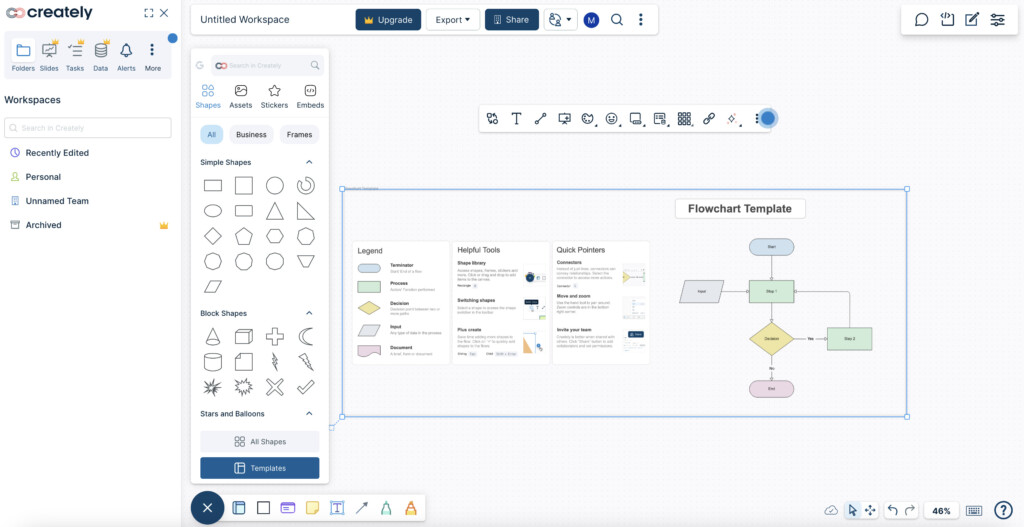
Creately allows you to easily drag and drop elements into a diagram and a nice touch is that Creately will suggest connectors and shapes based on what it thinks you are trying to draw.
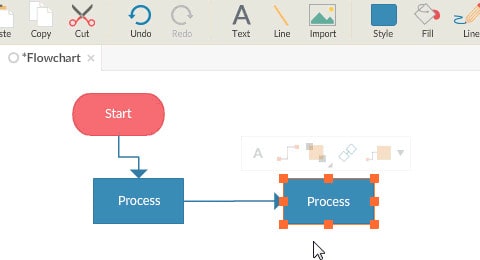
Creatley can also be used for making Gantt Charts on a Mac for project management.
As you drag and extend a Gantt chart, Creately automatically adds the dates and extends the timeline accordingly.

It’s easy to collaborate with others in Creately – simply send them a link and invite them in.
They’ll obviously need to have a Creately account to edit diagrams but they don’t if you just want to send a view only diagram.
Collaboration works in real-time although you need one of the Team plans or above to have more than one member working on a doagram.
There’s a full revision history too so that if someone makes a mistake, you can revert back to a previous version of a diagram at any time.
Creately has a nice way of allowing you to add and view comments in the right hand margin and makes it easy to create discussion threads.
Integrations
Creately used to have a Mac desktop app although unfortunately it has now discontinued all of its apps.
This means you can no longer draw diagrams offline with Creately.
However, it does allow you to integrate it with third party apps such as Google Drive, Slack, Confluence and Teams.
Zapier integration is also coming soon which will open up many more applications you can connect it with.
There’s also no mobile app anymore for Creately although you can use it in your mobile web browser.
Visio Compatibility
Creately can no longer import Visio files and stencils directly but it can if you add the Jira and Confluence plugin.
This is a bit of a disappointment as previously, Creately was an effective alternative to Visio on a Mac without the need for Jira or Confluence.
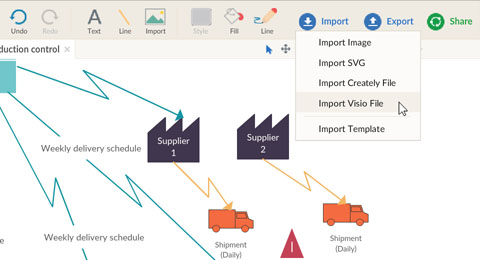
So unless you are a Jira or Confluence user, Visio file support won’t be available to you.
There’s also no way to export Visio files from Creately.
This will definitely be a problem if you intend to collaborate with Windows based Visio users in which case you need Visio VSDX file export support.
If this applies to you, then we strongly recommend trying SmartDraw instead which is by far the best diagramming tool for exporting to Visio VSDX format.
Import & Export Support
Importing files in general seems impossible in the new web version of Creately.
We couldn’t find any option to import files like you could previously with the desktop version.
Creately can however export to editable various formats including SVG, PNG and JPG.

SVG files can be opened in other graphic design applications such as Adobe Photoshop, Illustrator, Inkscape and more.
However, if you try to import it into Visio, certain layers, objects and formatting will be lost.
It can also export to PDF format and allows you to add links in PDFs to other diagrams.
Creately Pricing
Creately can be used free for up to 5 diagrams.
Access to the free version is a bit hidden on the pricing page but you click on the “Continue With the Free Version” text in the top right corner.

If you need more than 5 diagrams or need them to be private, you can sign-up for a Creately plan which starts at $5 per month for a Personal plan going up to $89 per month for unlimited users.
Enterprise accounts are available on request.


