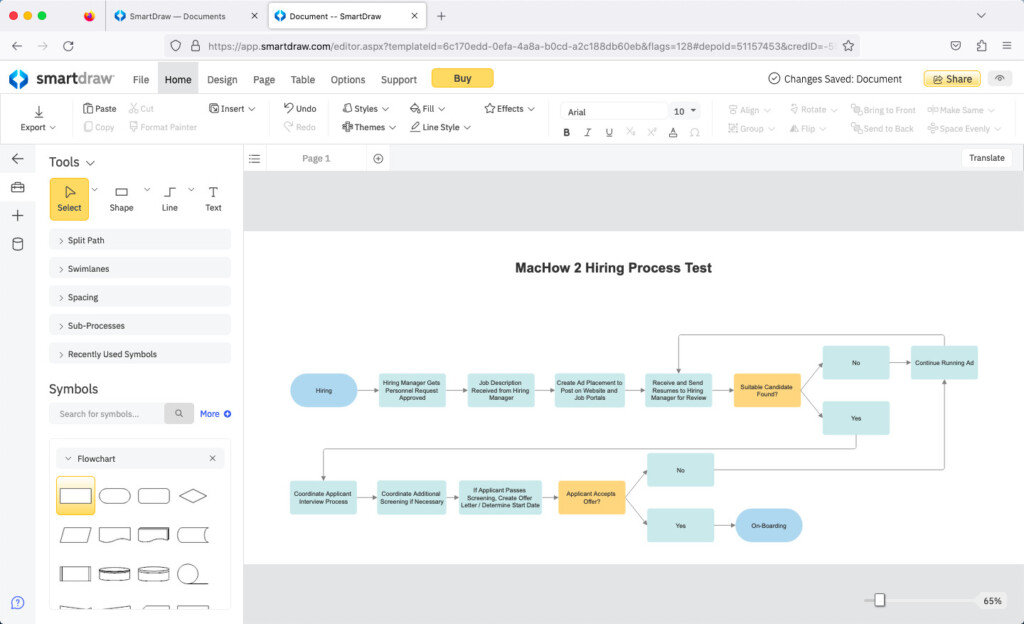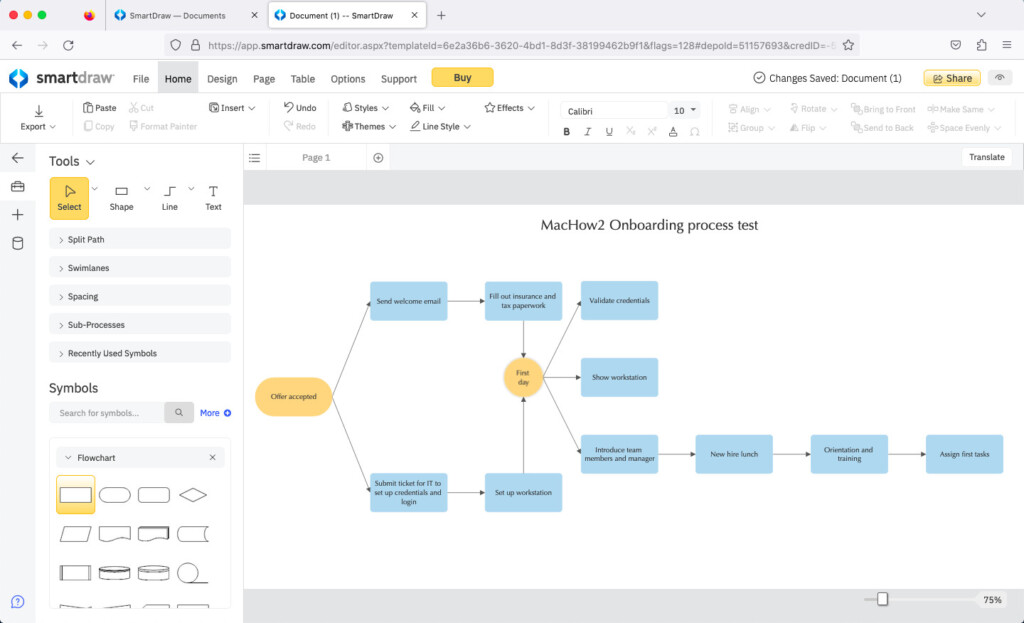Flowcharts can help you see and visualize things that a million Excel sheets, documents or emails can’t.
Flowcharts and diagrams are an amazingly effective way to brainstorm ideas, visualize workflows, customer journeys, map out business processes and visualize pretty much any process.
However, producing effective flowcharts requires the right software so we looked at the best software to create professional flowcharts on a Mac in 2025.
All of the flowchart and diagram apps we tested offer limited free use and some of them even have limited free forever versions.
They also all work on the latest versions of macOS and Apple Silicon Macs with the M-series chips.
Note that, with the free apps, it’s important to bear in mind the following:
- Free flowchart makers only allow free use for individuals. If you need to use them in a team, you will have to use paid flowchart solutions, most of which are Cloud based.
- Most free flowchart tools offer a limited number of shapes and connectors so you can’t build very complex or graphically appealing flowcharts like you can with paid software.
- We found that many free flowchart makers only offer a basic choice of templates so it may take longer to create flowcharts with them than with paid solutions.
In our research and testing, we found the best flowchart maker to use on a Mac is SmartDraw for its ease of use, massive range of templates and the best Visio file support of any app we tried.
Here’s a summary table of the apps followed by the reviews.
| Product | Pricing | Best For |
|---|---|---|
| SmartDraw | From $10.95/user/month (billed annually) | Best for professional diagramming with Visio support |
| OmniGraffle Pro | $249.99 one-time or $12.49/month subscription | Best for Mac power users needing advanced desktop flowcharts |
| Creately | Free plan available, paid from $5/month/user | Best for teams needing visual collaboration and database diagrams |
| Draw.io (diagrams.net) | Free | Best for simple, free online diagramming |
| Flowchart Designer 5 | Free basic version, in-app shape packs must be purchased | Best for basic offline flowcharts on Mac |
| XMind | Free basic, paid from $59.99/year | Best for mind mapping and brainstorming |
| Whimsical | Free for up to 2 boards, paid from $10/month/user | Best for fast, clean flowcharts and wireframes |
| Lucidchart | Free basic, paid from $7.95/month/user | Best for collaborative, web-based diagramming for teams |
| Gliffy | Free basic, paid from $8/month/user | Best for simple, embedded diagrams in Confluence/Jira |
| Figma | Free starter, paid from $12/month/editor | Best for UI/UX design and collaborative prototyping |
| Miro | Free basic, paid from $10/month/user | Best for online whiteboarding and team brainstorming |
| VisualDesigner | Free, optional in-app Pro upgrade | Best for free offline diagramming with Visio import/export on Mac |
Table of Contents
1. SmartDraw
In our tests, we found SmartDraw is the best app to draw flowcharts on any Mac in 2025 is because it makes drawing professional looking flowcharts unbelievably easy and fast on any model of Mac.
It also looks like it was built for macOS (and was actually originally designed on a Mac) and the closest thing we’ve used to a flowchart software made by Apple.
SmartDraw has been in the diagramming software business for over 20 years and makes it very easy to create eye-catching flowcharts in half the time it takes with most apps.
Here are some of things we really liked about SmartDraw:
- SmartDraw easily has the biggest selection of flowchart templates of any diagramming software including Business Process Mapping, Influence Diagrams, Workflow Diagrams, Process Chart Mapping and many more.
- It’s incredibly time saving because SmartDraw automatically “smart” formats diagrams for you. Whenever you add or subtract parts of your flowchart, SmartDraw automatically adjusts and re-balances all swimlanes and boxes so that it always looks clean and organized.
- SmartDraw has more shapes and objects than any tool we’ve tried to create flowcharts.
- SmartDraw is the only flowchart software we’ve used that can accurately import and export Visio flowcharts.
- It allows you to upload data from Excel and CSV files and SmartDraw will automatically create flowcharts from data sources.
- The app now features real time collaboration and whiteboarding tools that integrate with any flowcharts made in it.
- There’s also a Mac desktop app based on electron if you prefer although you can use it with just the same functionality in any browser.
There are a few drawbacks to SmartDraw however:
- There’s no mobile app but it does work in any mobile browser
- There no educational or student discounts
You can start using SmartDraw for FREE to judge for yourself.
You can also read our look at SmartDraw vs Visio for drawing flowcharts on a Mac.
You can also check out our full SmartDraw review for more on everything it can do.
Pricing: Single user $10.95/month or Team $9.95/month. Enterprises from $5/month
2. OmniGraffle Pro
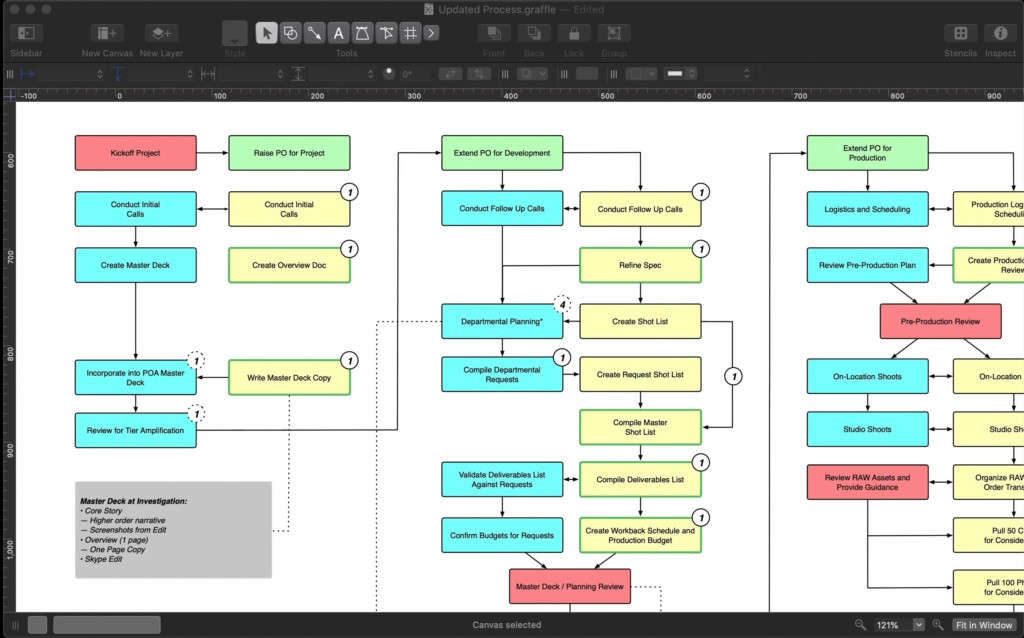
OmniGraffle is a more advanced desktop diagramming software designed specifically for Macs which creates professional looking flowcharts.
For those that want a professional desktop flowchart app for their Mac instead of a web based apps, OmniGraffle is definitely one to check out.
OmniGraffle has been around as an Apple only product for over 20 years and apart from flowcharts, is also popular for drawing everything from wireframes to industrial prototypes.
Here are some of things we really like about OmniGraffle:
- It’s Mac and iOS only so the integration with macOS and iOS is really tight including a native app for Apple Silicon Macs.
- OmniGraffle is one of the only desktop flowchart makers for Mac that does a decent job of importing and exporting flowcharts in Visio format accurately.
- You can use the Graffletopia community site to download tens of thousands of stencils and templates for OmniGraffle (although this does cost extra to use).
- The interface of OmniGraffle is tasteful and looks great in all the latest versions of macOS.
There are some drawbacks to OmniGraffle though:
- OmniGraffle can import Visio files in VSDX format but it can only export to VDX format which is used in Visio 2010 or older. Exporting to VSDX results in a lot of bad formatting issues.
- There are no team collaboration features in OmniGraffle so it’s not really suitable for large teams to work on.
- The upfront cost is quite high at $149.99 for the Standard version and if you need Visio file support, you need the Pro version which is $249.99. You can however choose to subscribe to OmniGraffle instead for $12.49 per month or $124.99 per year.
- The iOS app is sold separately for iPad and costs $59.99 although if you pay for a subscription, its included in the price.
You can check out our review of OmniGraffle Pro for more.
Pricing: $149.99 (Standard) / $249.99 (Pro) or $12.49/m – Free Trial
3. Creately
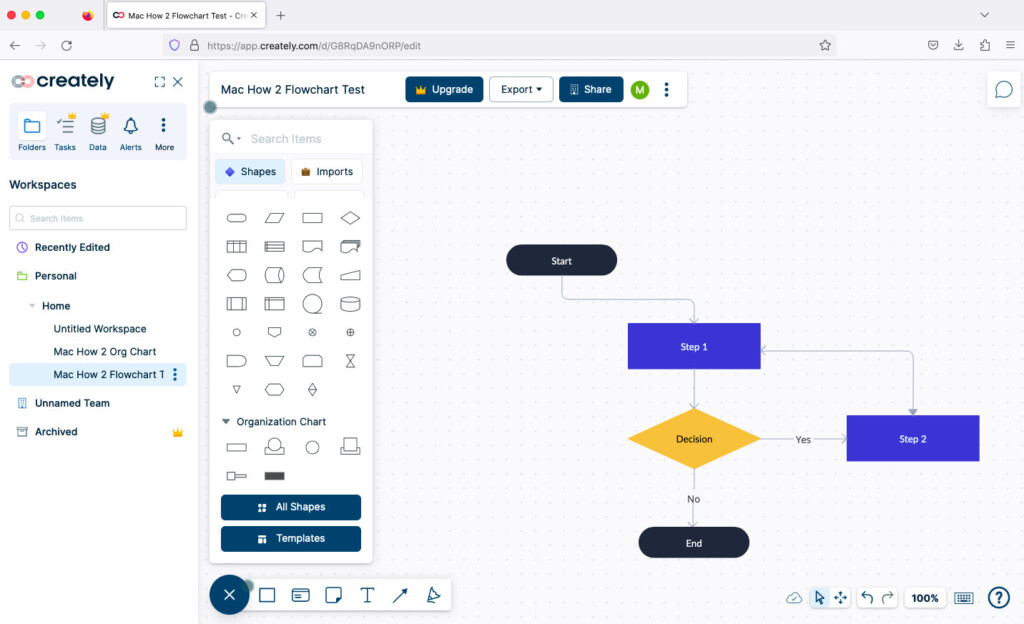
Creately is an easy to use cloud diagram software that can import Visio files and make impressive flowcharts in minutes.
If you want the option of both a cloud and desktop app, then Creately is a good choice because it has an app you can download for both Mac and PC.
It’s also one of the best flowchart tools we’ve seen for two-way data synchronization so that you can make flowcharts update dynamically.
What we liked about Creately was:
- The interface is slimline and elegant and really looks at home on Mac. All tools are in the top menu and adding flowchart shapes and symbols is fast and easy.
- There are thousands of Creately templates and to speed-up diagramming, there’s a 1-click create and connect function which automates much of the process.
- You can create up to 5 diagrams for free in Creately but after that it costs $5 per month.
- All free diagrams are private and not made public.
What we didn’t like about Creately was:
- The Mac desktop app has been discontinued
- No easy way to import files
- Limit on the number of free diagrams
You can also check-out our Creately app review for more.
Pricing: Personal $5 per month / Business $89 per month / Basic free version
4. Draw.io
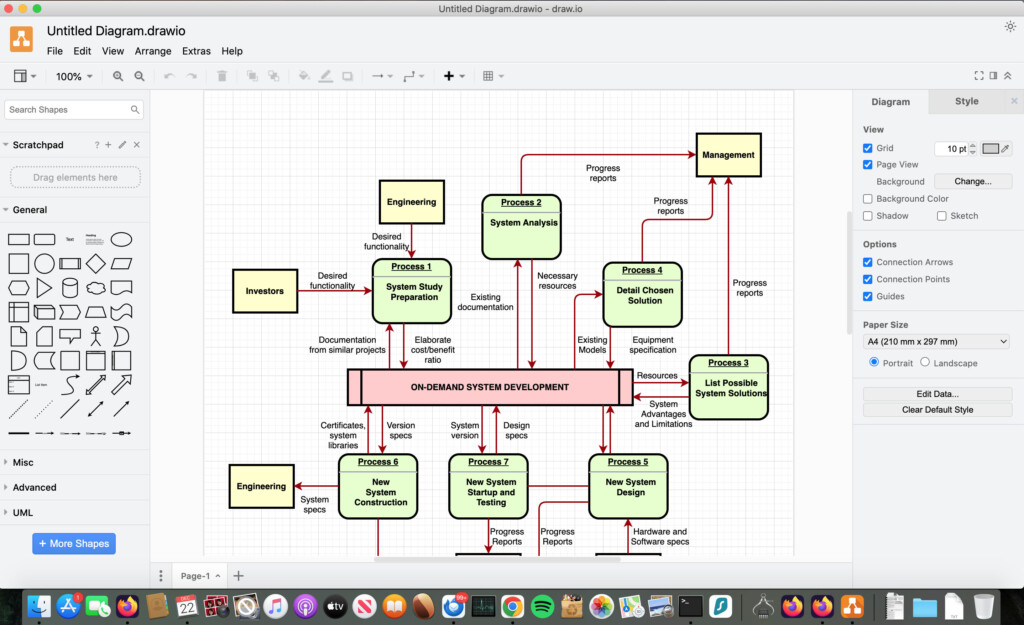
Draw.io is one of the most popular free web-based diagramming tools for creating flowcharts and other types of diagrams quickly and easily.
For those that want a simple, free, cloud-based flowchart app that works on Mac without needing to install anything, Draw.io is definitely worth considering.
Draw.io (also known as diagrams.net) has become widely used because it runs entirely in your browser and integrates easily with cloud storage services like Google Drive, OneDrive, and Dropbox.
Here are some of the things we really like about Draw.io:
- It’s completely free to use for individuals with no hidden costs or upsells.
- It works entirely online, so you don’t have to install any software – just open it in your browser and start diagramming.
- It supports real-time collaboration, so multiple people can work on the same diagram at once if it’s saved to a shared cloud drive.
- It has a large library of shapes and templates for flowcharts, network diagrams, UML, and more.
- It can import and export Visio VSDX files.
There are some drawbacks to Draw.io though:
- Because it’s web-based, it relies on your internet connection – you can work offline by saving diagrams locally, but the experience isn’t as smooth as a native Mac app.
- The interface is functional but not as polished as dedicated Mac apps like OmniGraffle.
- While Draw.io can import and export Visio files, the results aren’t always perfect and complex Visio diagrams may lose some formatting.
- There’s no dedicated desktop app for Mac – although you can use the unofficial Electron-based version, it’s not as stable or fully featured as a true native app.
You can also read our full Draw.io review for more.
Pricing: Free
5. Flowchart Designer 5
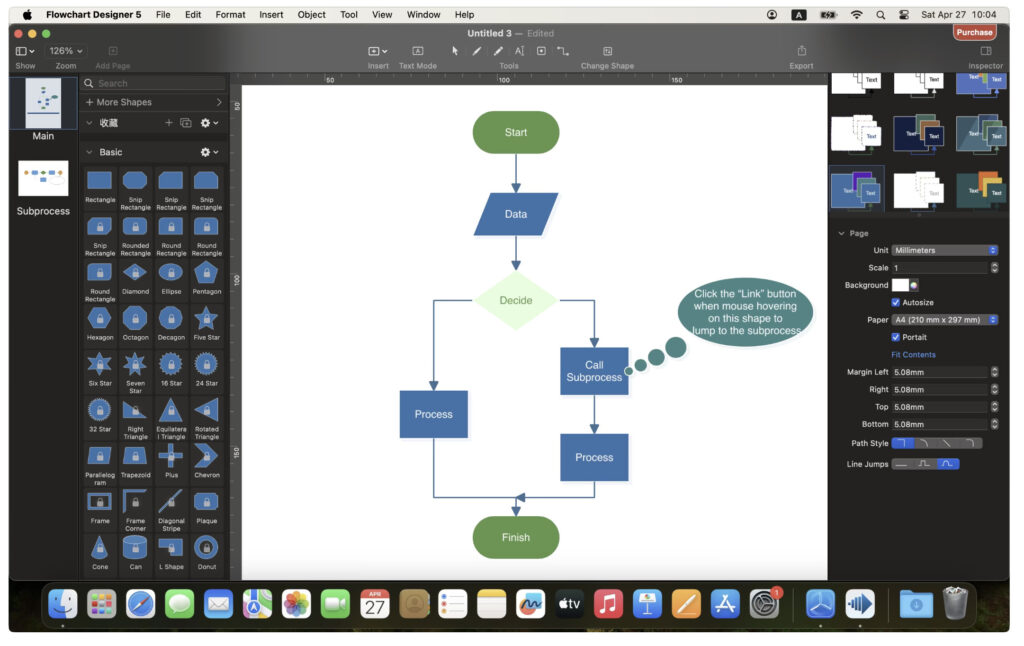
Flowchart Designer 5 is a simple desktop diagramming tool for Mac that makes it easy to create basic flowcharts and diagrams without needing a web browser or an internet connection.
For those that want an easy-to-use, offline flowchart app designed specifically for macOS, Flowchart Designer 5 is definitely worth considering.
Flowchart Designer 5 is the latest version of the Flowchart Designer series and adds more modern features and styling options compared to its earlier versions. It’s available exclusively through the Mac App Store and runs natively on Apple Silicon Macs.
Here are some of the things we really like about Flowchart Designer 5:
- The basic version is completely free to download and use with no hidden costs or subscriptions.
- It works entirely offline, so you don’t need an internet connection or cloud login – just open it and start diagramming.
- It includes an infinite canvas with multi-page support, so you’re not limited in how large or complex your diagrams can be.
- There’s a good range of shapes, stencils and styling tools including gradients, shadows, themes and smart containers like swimlanes and tables.
There are some drawbacks to Flowchart Designer 5 though:
- The interface feels a bit basic and isn’t as polished as more premium diagramming apps like SmartDraw or OmniGraffle.
- Some users report occasional bugs or performance issues, especially when working with text labels or more complex diagrams and importing from previous versions of the app.
- There are no built-in team collaboration features, so it’s mainly for individual use – you’d need to share files manually if working with others.
- There’s no support for importing or exporting Microsoft Visio files, which could be a limitation for professional use.
- Some users complain of frequent bugs including the inability to import diagrams from previous versions of the app.
You can check out our full Flowchart Designer for Mac review for more.
Pricing: Free
6. XMind
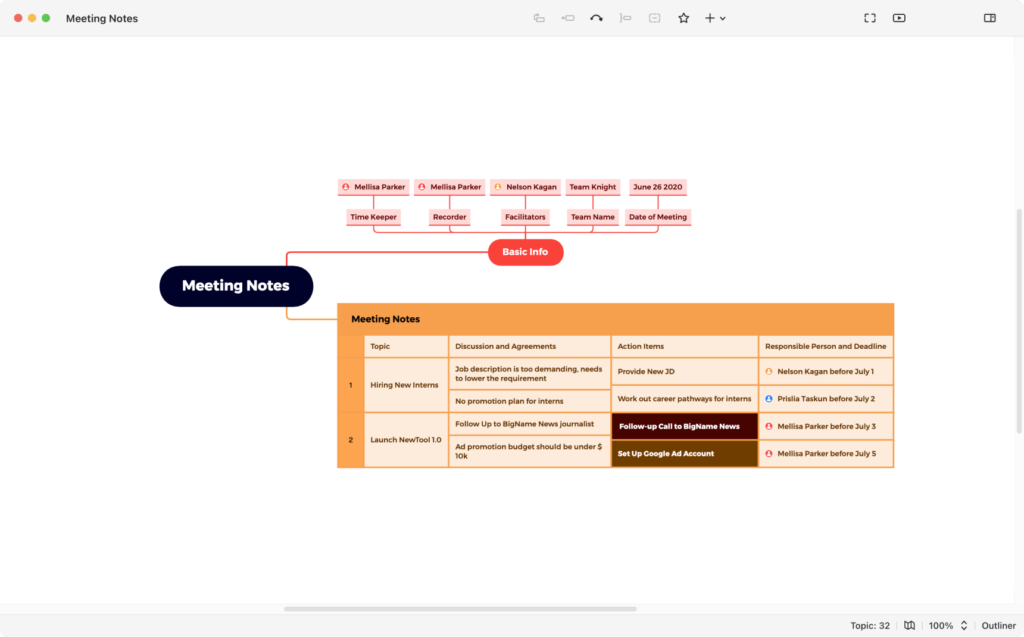
XMind is primarily a mind mapping software but is also very commonly used for creating simple flowcharts.
It has an excellent Mac desktop app that works on both Intel and Apple Silicon Macs so you can work offline but it can also be used online in any browser.
XMind includes integrated note taking tools that allow you to quickly note down ideas and inspiration as you create flowcharts.
Here are some of things we liked about XMind:
- The Mac desktop app has special focus features such as a timer and day/night mode to help you focus 100% on creating a flowchart.
- XMind can export flowcharts to Evernote, PDF and Microsoft Office formats. It can also import Microsoft Word files.
- It’s excellent for creating flowcharts for brainstorming or mind mapping tasks.
- There’s a basic free plan.
For quick and simply flowcharting on Mac desktops, XMind is a straightforward app that’s especially ideal for those that want to use flowcharts for brainstorming.
The drawbacks to XMind we found were:
- It does not support importing or exporting Visio flowcharts
- It’s heavily focused on mind mapping rather than all round flowcharting meaning there’s also a lack of templates.
- To get access to the most essential flowchart tools requires a subscription
Pricing: Basic free plan and then starts at $59.99/year or $10/month
7. Whimsical
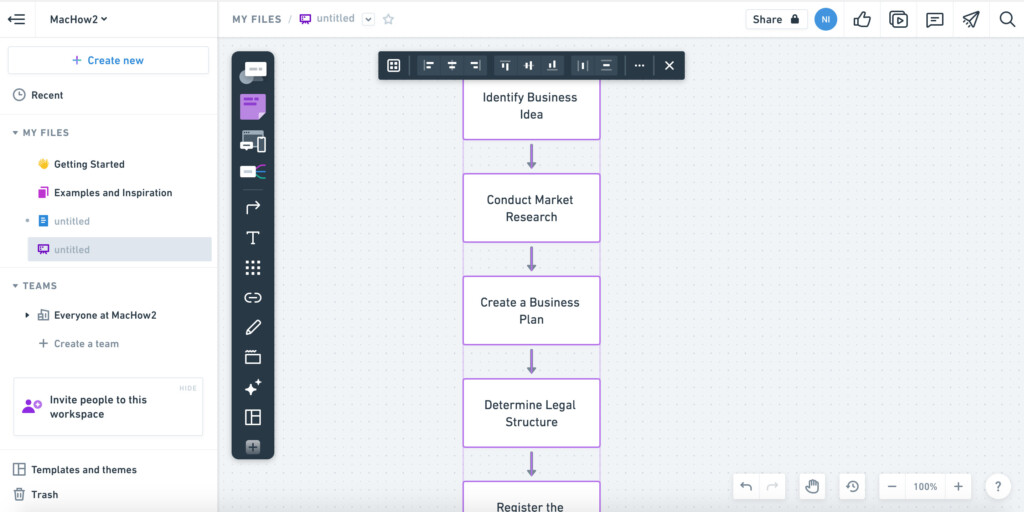
If you’re crazy about all things AI, then you’ll love Whimsical.
While many flowchart makers seem to have added AI as a bit of a gimmick, Whimsical really impresses with its AI assisted flowchart maker.
We tested Whimsical by asking it “create a flowchart for a new business plan” and within seconds it had created a basic business plan which is pretty impressive.
It wasn’t the most detailed process flow but it was a great starting point to flesh out into a full plan.
Here are some of the things we liked about Whimsical:
- The AI prompts arr genuinely helpful in building flowcharts although arguably, ready-made templates do a similar job anyway.
- Whimsical is easy to setup and use with a clean layout although we found the AI feature is strangely hidden (you have to click on the star symbol on the left hand toolbar).
- Whimsical can also be used for project management and document management similar to Microsoft 365 or Google Workspace.
- It’s very easy to invite users to view or edit flowcharts via email or link.
- You can export Whimsical flowcharts in high resolution for printing so they look really slick and professional.
There are some things we thought could be improved with Whimsical however:
- The pricing structure is expensive as it is based on the number of boards and AI commands you require.
- There aren’t many templates probably because it wants you to use the AI to create flowcharts instead
Price: Free for 300 boards and 100 AI commands. Premium starts at $10/user/month for unlimited boards and 2000 AI commands, $20/user/month for 4000 AI commands.
8. Lucidchart
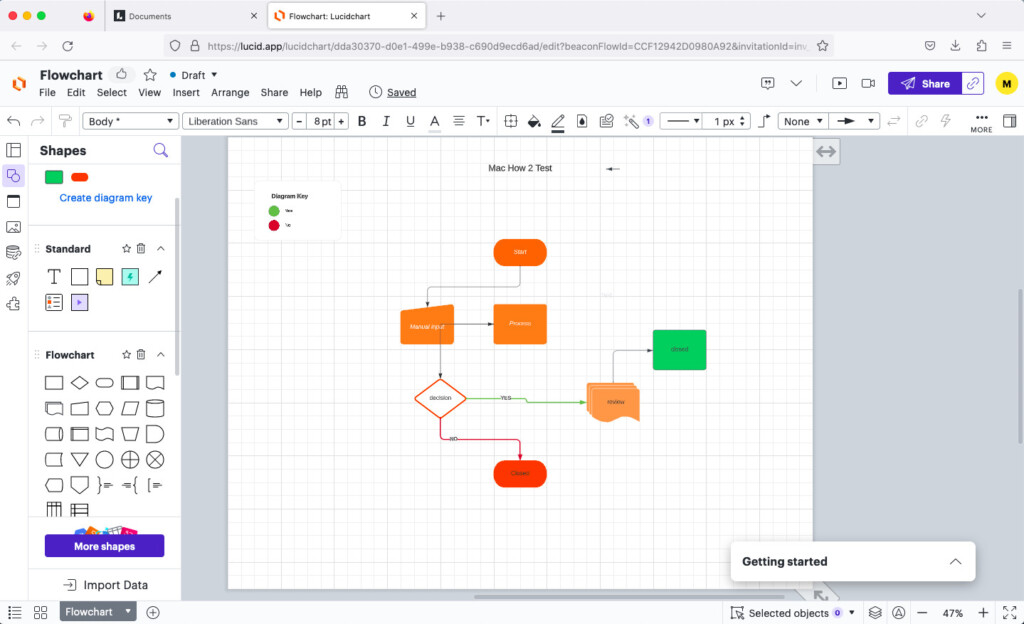
Lucidchart is a professional cloud based diagramming software that makes it easy to create flowcharts on any Mac.
Lucidchart is used by 99% of Fortune 500 companies so it’s designed mainly for enterprises that need to create flowcharts for business process flow, decision making and product development.
The app is very well integrated with Microsoft 365 as it has a useful plugin which enables you to create flowcharts directly within Microsoft Office apps such as PowerPoint, Word and Excel.
Here are some of the things we liked about Lucidchart:
- Integration with Microsoft 365 means you don’t even need to open the app to draw flowcharts.
- Although its web based, you can draw flowcharts offline in Google Chrome thanks to a plugin.
- Lucidchart also integrates with Google Drive allowing you to draw flowcharts directly in Sheets and Docs.
- It can import Microsoft Visio flowcharts in VSDX and VDX format
- The setup wizard customizes Lucidchart for your industry so that the tools you need for drawing industry specific flowcharts are all there from the start.
- Lucidchart’s team collaboration features are some of the best we’ve seen in any diagramming app with in-app chat, annotations and permission controls.
- Lucidchart also has some robust data linking to allow live data to be uploaded dynamically from spreadsheets such as Excel which saves a lot of time updating flowcharts with real-time data.
There are some drawbacks to Lucidchart that we found though:
- Lucidchart can only export to the older Visio VDX format used in Visio 2010 and older. It can’t export to VSDX format used in Visio 2013 and above.
- It also does not support VST/VTX stencil imports.
- The free version is limited to just 3 flowcharts and 60 shapes (although it does support basic data linking)
You can check out our full review of Lucidchart for more.
Pricing: Limited free version, Single $9+/month or Team $10+/month
9. Gliffy
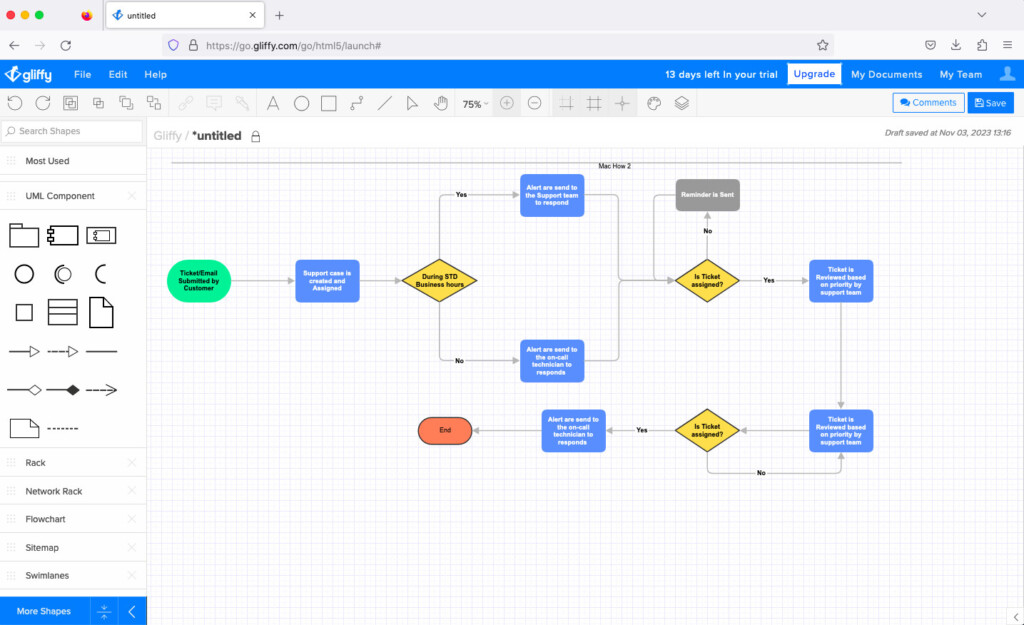
Nowadays, Gliffy is specifically only available via Jira and Confluence as it focuses on Atlassian users.
Previously there was a standalone free online version that anyone could use.
Here are the things we liked about Gliffy:
- Gliffy is quick and snappy at creating flowcharts with smooth, fast drag and dropping of objects.
- Gliffy is fully integrated with Atlassian products such as Jira and Confluence. You can even draw flowcharts in Jira using the Gliffy Atlassian plugin.
- The Team collaboration features are strong including embedding of flowcharts and commenting on edits.
There are some things we didn’t like about Gliffy though:
- There’s no exporting of Visio flowcharts.
- There aren’t many templates or symbols in Gliffy.
- The interface is quite basic and could do with an update.
- There’s no standalone online version for individual use anymore.
You can read our full review of Gliffy for more information.
Pricing: Free for maximum of 10 Jira and Confluence users. $3.50/month/user for up to 100 users.
10. Figma
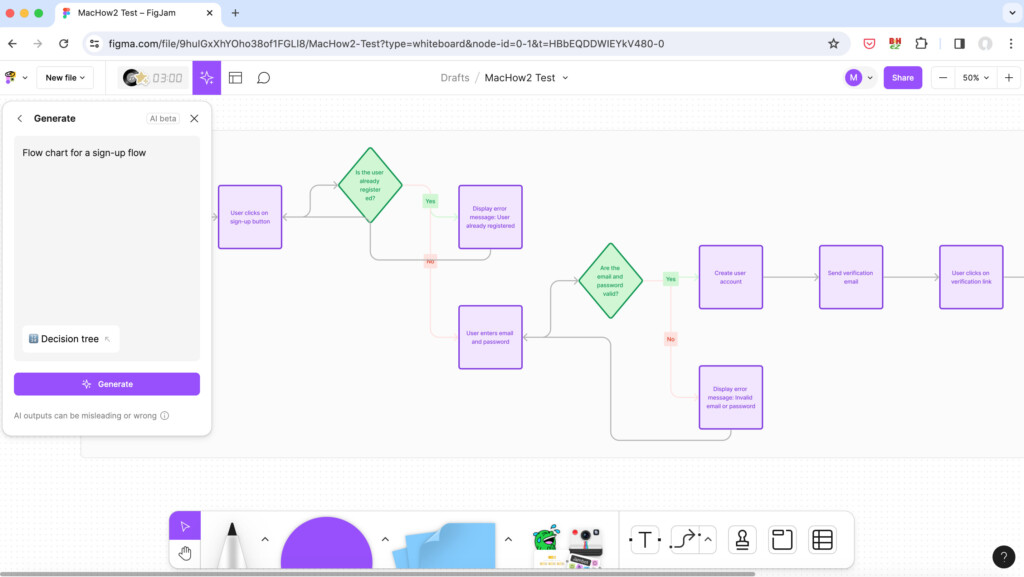
Figma is an incredibly powerful collaborative design tool that can be used for everything from flowcharting and to UX design.
Figma is a little bit overkill for just flowcharting but for those that are looking for an all-in-one flowchart, whiteboard and User Interface design tool, it’s a joy to use and packed with collaborative features.
Here are some of things we really liked about Figma:
- Figma is superb for complex collaborative design and allows multiple team members to work on the same project simultaneously in real time. This can be anything from a simple flowchart to a complex app prototype.
- The Figma app can be used to create flowcharts that are then linked to the creation of interactive prototypes. You can even animate designs for added realism.
- Figma keeps a detailed version history so that you can see exactly who made edits in flowcharts and prototypes including change tracking and the ability to revert to previous versions.
- The look and feel of the Figma app in general is very “Apple like” and looks like something designed for macOS. The interface is also incredibly user friendly with lots of setup tips to help you customize it for diagramming.
Here are some of the drawbacks to Figma:
- It’s definitely more than you need for just flowcharting but ideal for those in UX design that need to outline an initial design plan.
- For flowcharting, Figma is smooth and fast but if you start loading complex files into it, it can be laggy if you have extensive design elements.
- Figma does have an offline mode although many of the most important features are unavailable until you go online with it.
- The Figma free plan is very limited (like most Cloud design tools) but it can be used for creating basic flowcharts.
Pricing: Plans start at $15/month
11. Miro
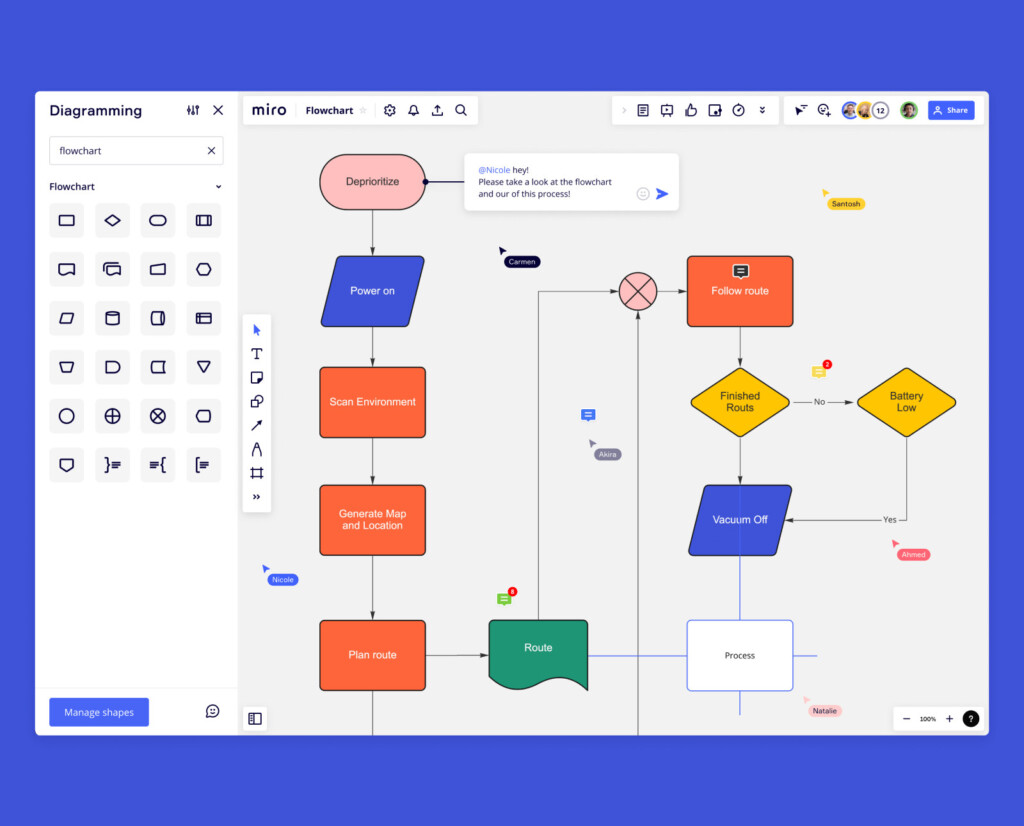
Miro promises to help you say goodbye to bottle necks by helping you map out process flows with its slick and easy to use flowchart maker.
If you’re looking for a digital whiteboard to draw flowcharts, then Miro is definitely one of the best whiteboard software we’ve used.
Miro is used by some of the biggest enterprises out there including Cisco, Hewlett Packard and Dell which gives you an idea of how powerful and trusted it is.
Here’s what we liked about drawing flowcharts in Miro:
- It has an infinite whiteboard so that you can develop detailed, extensive flowcharts.
- Miro has lots of templates for all types of flowcharts including process flowcharts for complex workflows, workflow flowcharts for helping to understand processes better, swimlane flowcharts for sub-process breakdowns and data flowcharts for information flows.
- Includes specific templates for Stakeholder Analysis, UML Diagram, PERT Diagram, Opportunity Solution Tree, Conversion Funnel Backlog, Supply & Demand, BPMN/UML templates for product lifecycles.
- You can use the community generated Miroverse to download more templates which is where Miro users share and upload their flowcharts for other users to enjoy.
- Excellent team collaboration tools including integrated video chat, @mentions and presentation mode for showing-off your flowcharts in meetings.
- Miro has a free version although it is limited to 3 boards.
There were some things we didn’t like about Miro however:
- It’s very much a corporate solution not really aimed at individuals wanting to create flowcharts.
- Free version is very limited with only 3 flowchart boards possible.
- There’s no support for importing or exporting flowcharts made in Microsoft Visio.
You can also check out our full Miro review for more.
Pricing: Free / Plans starting from $8 per month
12. VisualDesigner
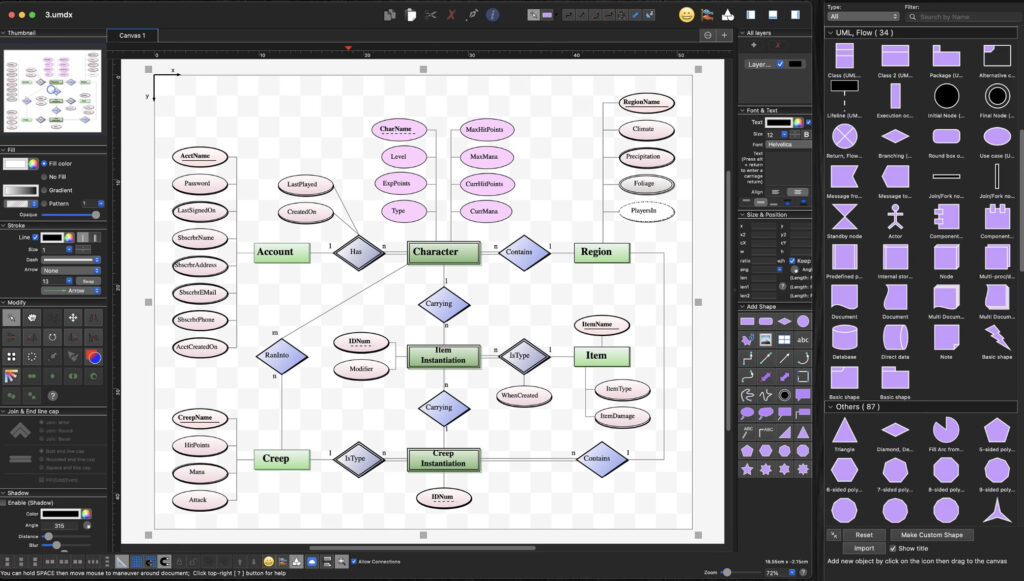
VisualDesigner is a free, multi-purpose diagramming app for Mac that lets you create flowcharts, UML diagrams, UI mockups, and floor plans right from your desktop.
For those who prefer a native macOS tool with no cloud requirements and flexible export options—including Visio compatibility – VisualDesigner is a decent choice.
VisualDesigner offers a generous feature set even before unlocking the Pro version via in‑app purchase.
Here are some of the things we really like about VisualDesigner:
- Native offline experience – no browser or cloud login needed; work entirely on your desktop.
- Visio import/export – supports modern VSDX/VSDM and legacy VSD/VSS file formats.
- Advanced diagramming features – includes drag‑to‑connect, snap‑to‑grid, auto-alignment, path Boolean ops, layers, smart rulers, and QR‑code generation.
- Wide export options – output to SVG, PNG, JPEG, TIFF (multi-page), PDF, and more.
- Multi-language support – includes English, German, French, Chinese and more.
There are some drawbacks to VisualDesigner though:
- Usage limits in the free version – you’re capped at about 70‑odd objects per diagram before needing to upgrade via in-app purchase.
- Text styling limitations – some formats (like mixed fonts or styles within a text block) aren’t supported.
- Interface isn’t the slickest – though functional, its UI feels more utilitarian and less polished compared to paid alternatives.
- No real-time collaboration – diagrams are single-user; sharing means exporting and handing off files manually.
Pricing: Free to download and use, with an optional Pro upgrade via in-app purchase to remove object limits and unlock full functionality.
How We Selected These Flowchart Apps
There are a few important things we considered when choosing which tool is best for drawing flowcharts on a Mac.
- Simplicity: Flowcharting isn’t like creating wireframes or prototypes. It’s a much simpler process of generally linking shapes and processes, therefore you want something with a simple interface. A lot of flowchart software is designed for more than just creating flowcharts (such as project management) and can get unnecessarily complicated. Look for something that’s focused on the art of flowcharts.
- Less Is More: You don’t need hundreds of objects and shapes to create an effective flowchart. A lot of flowcharting tools offer thousands of objects, shapes and template and while these can be useful, the likelihood is that you won’t need most of them. Think about what you’re going to be creating flowcharts for and whether it has templates for it before deciding whether you need to choose a software just because it has thousands of objects to choose from.
- Automation: One of the most time consuming aspects to creating flowcharts is connecting objects and shapes. Any software that helps automatically align objects and speed-up this process is extremely useful. One reason we really liked SmartDraw for example, is because it does exactly this and saves a surprising amount of time messing around trying to make sure your flowcharts are aligned and look professional.
- AI Integration: Some flowchart tools have added AI to their flowchart apps. This is similar to automation and not as useful in creating flowcharts as other areas where AI is useful (although Whimsical’s is better than most) but if you’re a big fan of AI, consider whether the product offers this.
- Online vs Offline: Almost all flowchart apps nowadays are Cloud based. This means that in most cases, you need an internet connection in order to use them. The advantage of desktop flowchart software is that they usually don’t require a monthly subscription and you can flowchart offline. The disadvantage however is that you often have to pay more upfront (unless there’s a free version), pay for upgrades and you may have compatibility problems when new versions of macOS are released by Apple.
- Collaboration: If you’re creating a flowchart or org chart alongside other colleagues then you’ll need something that supports multiple users. Pretty much all online flowchart software have team collaboration pricing plans which allow multiple users to edit and comment on diagrams simultaneously. Most desktop flowchart makers do not offer team collaboration features.
- Free Versions: There are some flowchart makers both desktop and online that offer limited free versions. However they are usually limited in the number of features you can use. With cloud based flowchart apps, the catch with many of them is that your diagrams and flowcharts are made public – you have to subscribe or buy the app to make it private. Watch out for this if you’re creating confidential diagrams or flowcharts.
- Visio Import/Export: Many PC users use Visio to create diagrams and flowcharts. If you’re going to be working on flowcharts and diagrams with Visio users, make sure the software you choose can both import and export Visio VDX or VSDX file formats (VSDX is used by Visio 2013 or later). We’ve indicated here which ones can import and export Visio files although if this is a particular concern, you’ll probably find our look at Visio for Mac alternatives more helpful.
- Mac Desktop App: Ideally, we looked for flowchart tools that offer a Mac desktop app. However, we found that many of the best apps were Cloud based so while this wasn’t a hard or fast rule, we gave added kudos to an app for at least offering a desktop app.
FAQ
What is the best flowchart software for Mac?
The best flowchart software depends on what you need. SmartDraw is the best overall for fast, easy and professional results with a huge range of templates. OmniGraffle Pro is excellent for advanced, professional desktop diagramming with excellent macOS integration. If you prefer a free, web-based option, Draw.io (diagrams.net) is great for quick, no-cost diagramming. For teams, Lucidchart, Creately, or Miro are popular for real-time collaboration.
Do Macs Have A Flowchart Tool?
macOS doesn’t have a specific tool for flowcharting and there is no Apple flowchart software. However, Apple does now include Freeform for Mac in macOS which although mainly a whiteboard software, can also be used to draw flowcharts freehand on a Mac.
Alternatively, you can draw basic flowcharts on a Mac for free in Apple Pages.
Apple Pages is a free word processing software that also allows you to draw simple diagrams such as flowcharts. There are no templates though for flowcharting, extremely limited tools and you’ll have to start from scratch.
You can check out our guide on how to create a flowchart for free in Apple Pages for more.Do I need to pay for flowchart software on a Mac?
Not always. There are free tools like Draw.io and Flowchart Designer 5 that cost nothing for basic flowcharting. More powerful apps like OmniGraffle Pro, SmartDraw, or Figma usually require a one-time payment or subscription for full features.
Can I open Microsoft Visio files on a Mac?
Yes, some flowchart apps for Mac support Visio formats. SmartDraw, OmniGraffle Pro, and VisualDesigner can open or export Visio (VSDX) files. Free tools like Draw.io offer limited Visio import/export but may lose some formatting. For more on this, check out our look at the best alternatives to Visio for Mac.
Are there good online flowchart tools for Mac?
Absolutely. SmartDraw, Lucidchart, Creately, Miro, Gliffy, and Whimsical all run in your browser, so you don’t need to install anything. They’re especially good for collaborating with teams.
Do any flowchart apps work on both Mac and iOS?
Yes. OmniGraffle has a separate iOS app that syncs with the Mac version. XMind also offers apps for Mac, iOS, and other platforms. Web-based tools like SmartDraw, Lucidchart and Figma can be accessed through a browser on iPad too.
What’s the easiest flowchart app for beginners?
- SmartDraw is the easiest to use overall with a huge range of templates.
- Draw.io is one of the easiest free tools – open it in your browser and start dragging shapes.
- Whimsical is also very beginner-friendly with clean, simple templates. For a basic offline option, Flowchart Designer 5 works well.
How does Figma compare for flowcharting?
Figma is primarily designed for UI/UX design but can handle flowcharts too – especially user flows and wireframes. It’s best if you also do design work and want everything in one collaborative workspace.
Which apps are best for mind maps instead of flowcharts?
If you mainly want to map ideas rather than create technical flowcharts, XMind is highly recommended. It’s one of the best dedicated mind mapping tools for Mac.