If you’re a new Mac user having to move away from Microsoft Project, you’re not alone.
MS Project has been the dominant project management software for years – at least on Windows.
Unfortunately Microsoft has never released a Mac version of it leaving new Mac users frantically searching for a replacement for it.
Fortunately, switching to a Mac-compatible project management tool doesn’t have to be a daunting, nor expensive, task.
In this guide, we’ll walk you through the steps to smoothly migrate from Microsoft Project to a Mac-compatible alternative, ensuring your projects stay on track.
Table of Contents
Why Make the Switch?
Before diving in, it’s useful to look at a few reasons why you might want to switch from Microsoft Project to an alternative that works on Macs.
- Native macOS Experience: Mac-compatible tools are designed to work seamlessly with macOS, offering better performance, integration, and usability.
- Cost Efficiency: Many alternatives are more cost-effective, especially for smaller teams or freelancers. In fact, unlike MS Project some of them like ClickUp offer generous free versions for freelancers or small teams.
- Cloud-Based Flexibility: Many project management tools are cloud-based, allowing for easier collaboration and access from anywhere compared to MS Project.
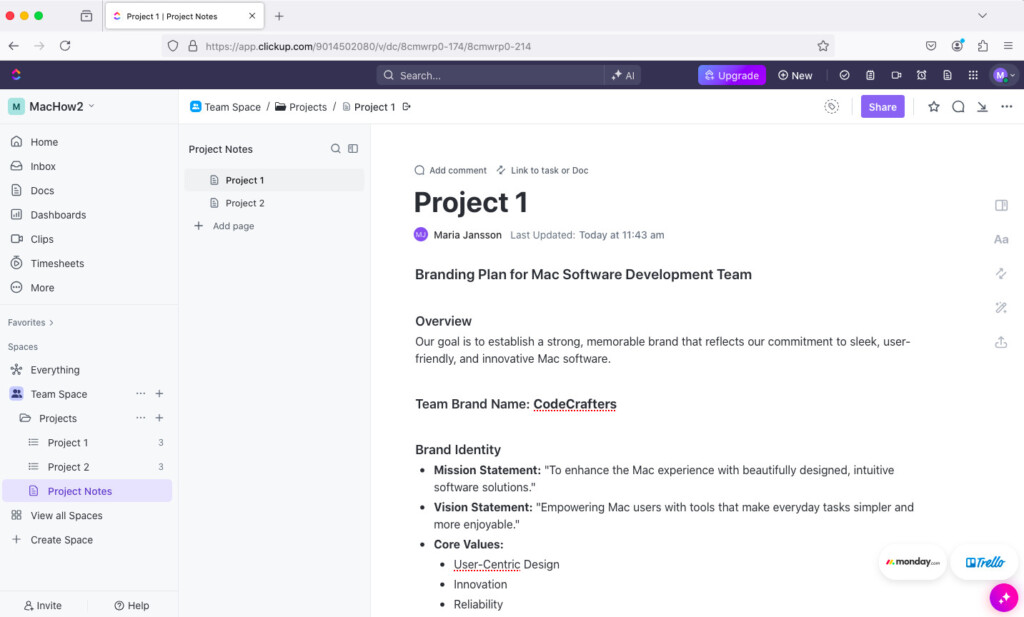
How To Switch From Microsoft Project
If you’ve been using Microsoft Project for years on a Windows PC, then you need a plan of action to switch to another tool.
Here are some useful steps to help you through it.
Step 1: Choose An Alternative Project Management Tool
The first step in transitioning is selecting software that either works on Mac desktops or in the Cloud
We’ve taken an in-depth look at the best Microsoft Project for Mac alternatives but here’s a summary of some of the top replacements:
- Monday.com: Known for its visual workflows, Monday.com is perfect for teams that value customization and ease of use. It’s cloud-based and works smoothly on macOS. (Monday.com review)
- Wrike: A versatile and powerful project management tool that offers robust features such as task management, Gantt charts, resource allocation, and real-time collaboration. Wrike is cloud-based and has a user-friendly interface that works seamlessly on macOS, making it a great alternative to Microsoft Project. (Wrike review)
- Teamwork: A versatile project management platform that’s great for teams. It offers task management, time tracking, and collaboration features, all within a clean and intuitive interface. (Teamwork review)
- ClickUp: A highly customizable and feature-rich project management tool that supports task management, time tracking, and goal setting. ClickUp is cloud-based, offers a free plan with extensive capabilities, and integrates well with macOS, making it ideal for teams of all sizes. (ClickUp review)
- Project Plan 365: One of the few Mac desktop alternatives to Microsoft Project that supports importing .mpp files natively. (Project Plan 365 review)
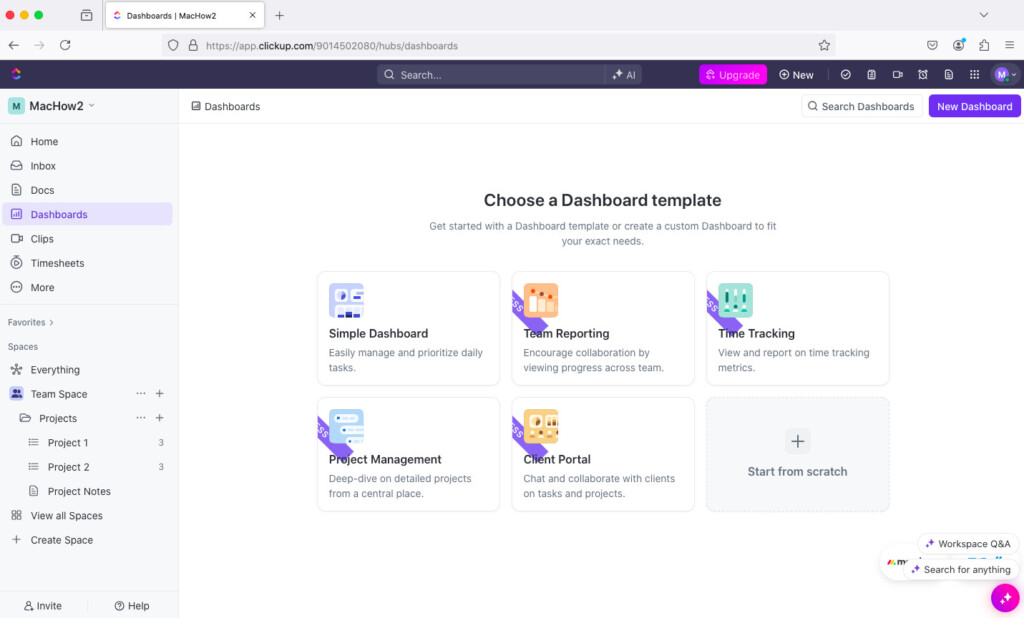
When choosing which one to go for, consider the following:
- Feature Set: Ensure the tool has the essential project management features you need, such as Gantt charts, resource management, and reporting.
- MS Project File Support: Does the software import MS Project .mpp files? If you want to take your Microsoft Project data with you this is essential. However, even if it doesn’t support the .mpp format, MS Project can also export in the xlsx, .csv, .txt, and .xml file formats which can be imported into almost any software.
- Ease of Use: Look for a tool with an intuitive interface that minimizes the learning curve. Most modern project management apps are much easier to use than Microsoft Project so this is an easy criteria to meet.
- Integration: Check if the tool integrates with other software you use, such as Slack or Google Workspace.
- Pricing: Evaluate the cost, especially if you’re managing a budget-conscious team. Most project management tools charge per “seat” or user so the more users you add, the more it costs.
Step 2: Export Your Microsoft Project Data
The next step is to export your existing project data from Microsoft Project. Here’s how to do it:
- Open Your Timeline in Microsoft Project: Start by opening the project you wish to export.
- Export as XML: Go to
File > Save Asand select the location where you want to save your file. In theSave as typedropdown, chooseXML. This format is widely supported by most project management tools. - Save Your File: Click
Saveand your project will be exported as an XML file.
Step 3: Import Your Microsoft Project Data
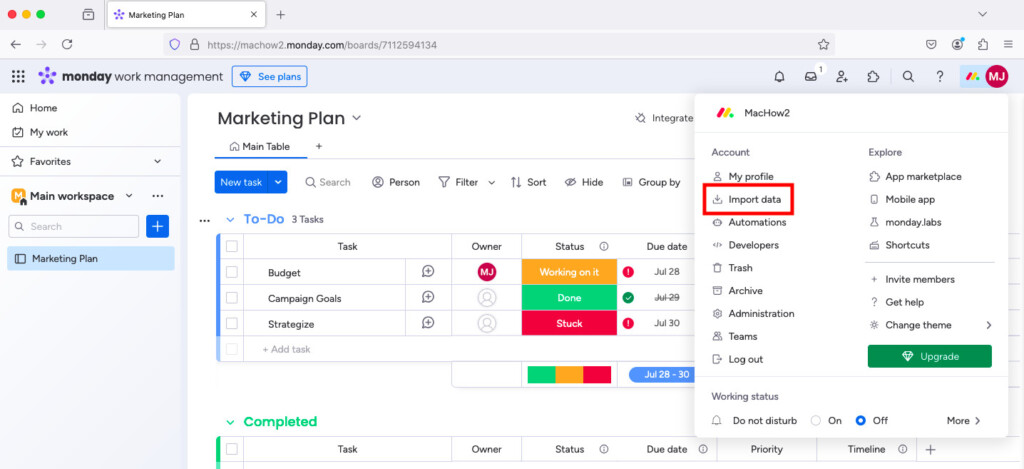
Now that you’ve exported your data, it’s time to import it. Here’s a general guide, though the exact steps may vary depending on the tool you choose.
- Open Your New Project Management Tool: Sign in to your project management software and navigate to the import section. This is usually found in the project settings or a specific import menu.
- Select Import Type: Choose
Import from XMLorImport Project, depending on the software. - Upload Your XML File: Select the XML file you exported from Microsoft Project and upload it.
- Map Data Fields: Some tools will prompt you to map fields from your XML file to the corresponding fields in the new tool. Take care to ensure all critical data is mapped correctly.
- Review and Confirm: Once the import is complete, review your project to make sure all tasks, dates, and resources have been transferred correctly.
Step 4: Decommission Microsoft Project
After you’ve fully transitioned to a new project management tool and your team is comfortable with it, it’s time to “decommission” Microsoft Project – in other words get rid of it.
In business environments, this will usually be taken care of by your System Admins but if you’re working for yourself or it’s down to you, consider the following steps.
- Backup Data: Ensure all data is backed up before closing down Microsoft Project for the final time.
- Cancel Subscriptions: If you’re using a paid version of Microsoft Project, remember to cancel any ongoing subscriptions. You should be able to cancel it by going to your Office account settings but if you have any problems there’s some advice on how on the Microsoft Community forum.
- Uninstall Project: It might be a good idea to keep Project on your Windows machine if you need to refer back to it during the transition process. However, once you’ve got used to the new software and fully transitioned, it’s a good idea to uninstall Microsoft Project from your Windows machines to free up space and avoid any unauthorized access to it.
FAQ
Why should I switch from Microsoft Project if I’m using a Mac?
There is no version of Microsoft Project for Mac so if you or your company is transitioning to Macs, you really don’t have much choice!
Switching to a Mac-compatible tool also offers smoother integration with macOS features, cost savings, and easier cloud-based collaboration than MS Project.
Are there any free alternatives to Microsoft Project for Mac?
Yes, there are several free project management apps for Mac available.
However, they all impose limitations once basic thresholds have been reached and are only suitable for freelancers or individuals.
What are the main benefits of switching to a cloud-based project management tool?
Cloud-based tools offer several advantages:
- Access from Anywhere: You can access your projects from any device with an internet connection.
- Real-Time Collaboration: Teams can work together in real-time, enhancing communication and efficiency.
- Automatic Updates: Cloud-based tools are frequently updated with new features and improvements, without requiring manual updates.
Can I still open my Microsoft Project files after switching to a new tool?
Most Mac-compatible tools allow you to import Microsoft Project files (especially in XML format) although you may experience formatting issues.
Can I Run Microsoft Project on a Mac?
You can run Microsoft Project on a Mac using a virtual machine. However, this requires running third party software some of which require a subscription to use.
It can also result in performance issues compared to using a native desktop or Cloud based solution on a Mac.
For more, check out our guide on how to run MS Project on a Mac.


