If you’ve ever wondered whether you can use Procreate on a Mac, you’re not alone. The iPad-only art app has become is one of the most popular apps for illustrators and digital painters – but there’s still no native macOS version of Procreate.
There are plenty of Procreate alternatives you can try but if only the real thing will do, there are a few ways to use or mirror Procreate on macOS.
Table of Contents
Can You Get Procreate for Mac?
No – Procreate isn’t available for macOS. It’s an iPad-only app built for touch screens and Apple Pencil.
You can however use it with your Mac through a few simple workarounds that connect your iPad and Mac.
In a nutshell, they are:
- Sidecar (Apple’s built-in wireless mirroring feature)
- HDMI or Display Cable mirroring (requires an external display or capture card with newer Macs)
- Third-party display apps like AstroPad or Duet
💡 If your main goal is to use your iPad as a digital drawing tablet with any Mac app (like Photoshop or Illustrator), see our separate guide on how to use your iPad as a drawing tablet for Mac.
1. Use Procreate on Mac With Sidecar
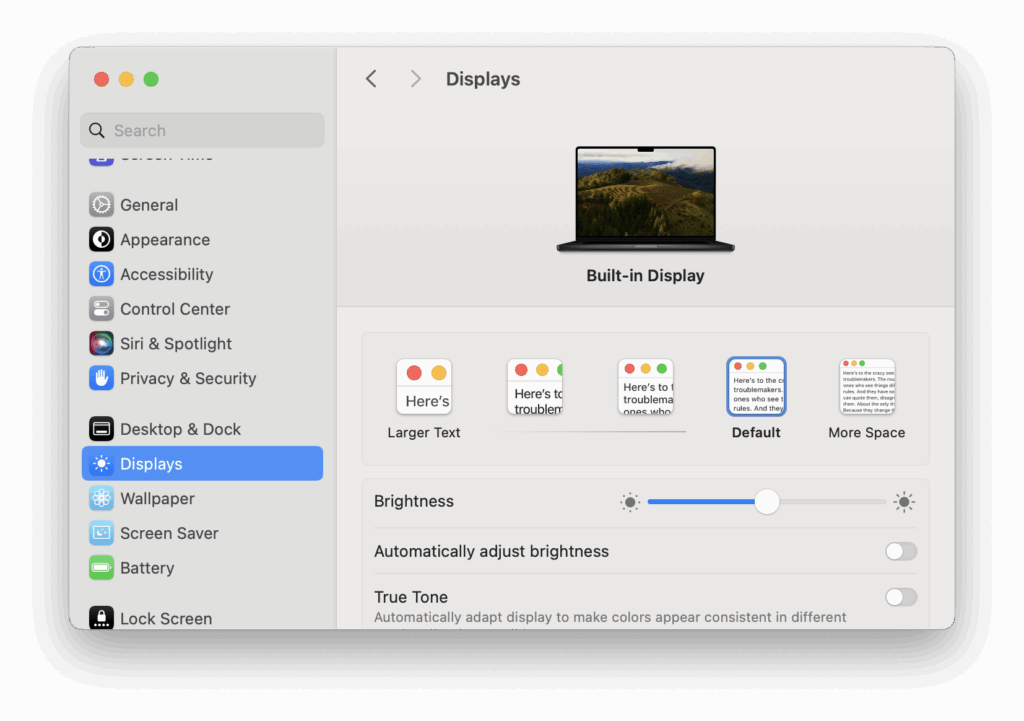
Sidecar is the easiest way to connect your iPad and Mac. It turns your iPad into a wireless second display, letting you draw in Procreate on your iPad while viewing your work on your Mac in real time.
What You Need:
- macOS Catalina or later
- iPadOS 13 or later
- Both devices signed-in with the same Apple ID (this is crucial and a step many people overlook)
- Bluetooth, Wi-Fi, and Handoff turned on
How to Set It Up
- On your Mac, go to System Settings → Displays → Add Display → iPad.
- Choose Mirror Display (to duplicate) or Use As Separate Display (to extend your workspace).
- Launch Procreate on your iPad – the canvas should now appear on your Mac’s screen.
You’ll still draw using your iPad and Apple Pencil, but you can now view or record Procreate from your Mac. This is ideal for screen-recording tutorials or editing artwork in Mac apps afterward.
2. Use Procreate With an HDMI or Display Cable
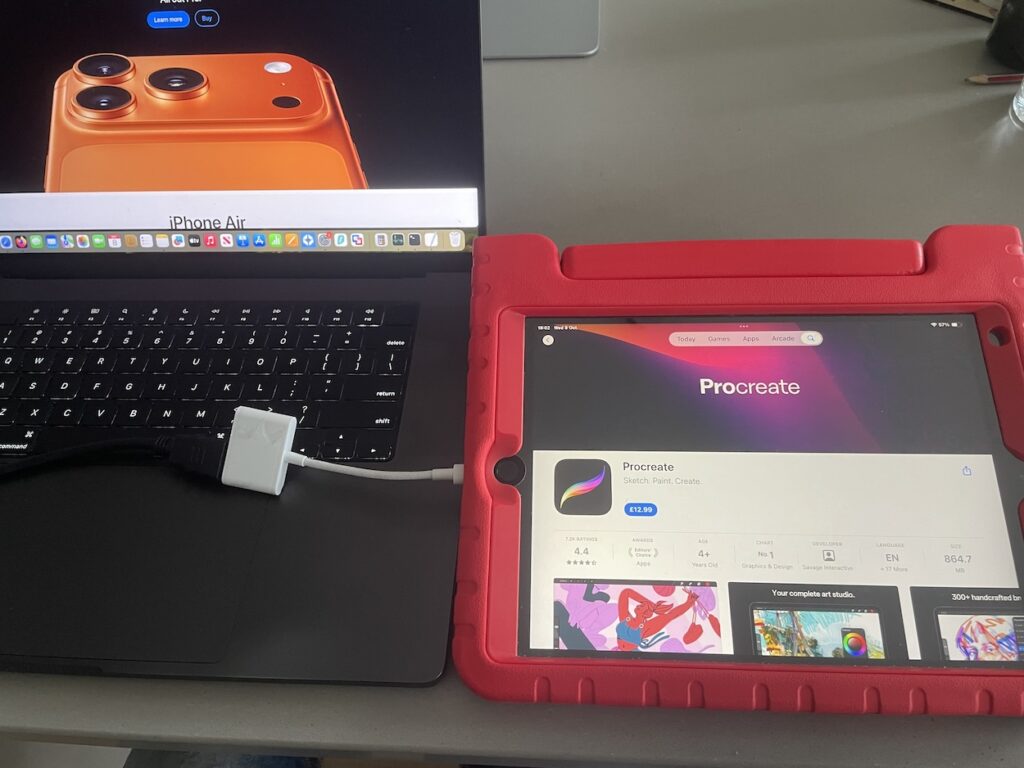
If you prefer a wired setup with no Wi-Fi lag, you can mirror your iPad display to your Mac (or external monitor) using a USB-C to HDMI or Lightning to HDMI adapter.

However, on newer Macs this only works if you’ve got an external display to connect the Mac to as new MacBooks don’t have HDMI ports (many older Intel Macs do though).
This method offers a fast, stable, and low-lag connection.
How to Set It Up
- Plug a USB-C to HDMI or Lightning to HDMI adapter into your iPad.
- Connect the HDMI cable to your Mac or external display.
- Note: As mentioned, new MacBooks don’t have an HDMI port – you’ll need a capture card or use an external monitor instead.
- On the iPad, open Settings → Display & Brightness → Screen Mirroring.
- In Procreate, enable Project Canvas to keep your artwork centered when zooming or panning.
You’ll still draw on your iPad, but your Mac (or monitor) shows everything in real time. It’s a good solution for live demos, streaming, or large-screen editing.
3. Use Third-Party Apps to Extend or Mirror Procreate
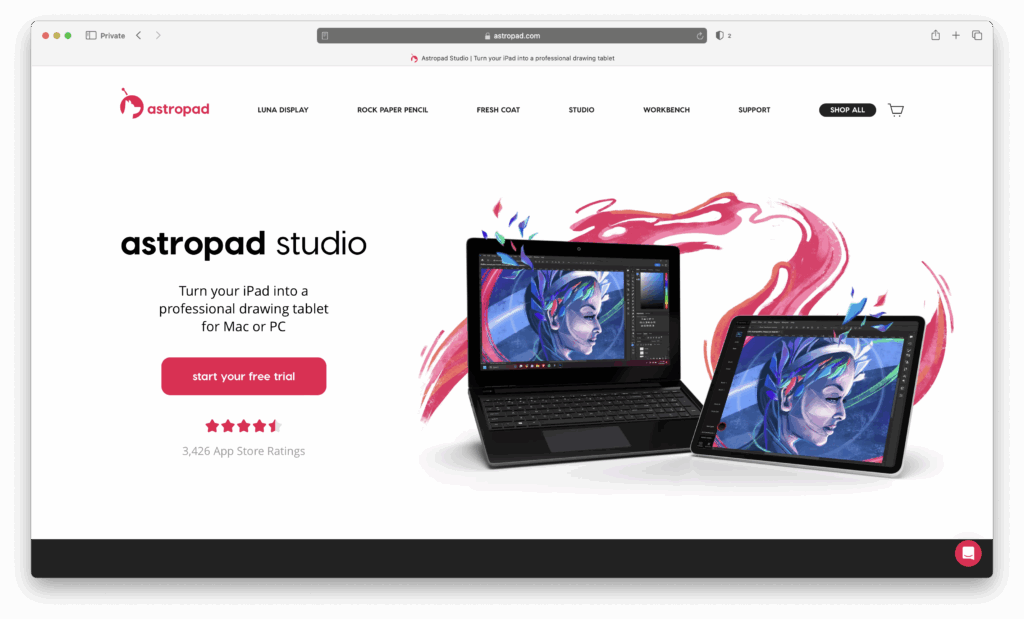
If Sidecar isn’t an option got you, third-party apps like AstroPad Studio, Duet Display, or EasyCanvas can connect your iPad and Mac instead.
These apps mirror your iPad screen to your Mac and even support Apple Pencil pressure and tilt, turning your iPad into a professional drawing tablet.
These are not free but below is a comparison of the connections they require and what they can do.
| App | Connection | Highlights |
|---|---|---|
| AstroPad Studio | USB / Wi-Fi | Optimized for artists, Pencil pressure + tilt, shortcut controls |
| Duet Display | USB | Turns iPad into second Mac display, minimal lag |
| EasyCanvas | USB / Wi-Fi | Budget option with Apple Pencil support |
4. Procreate Alternatives for Mac
If you’d rather draw natively on your Mac without an iPad, there are plenty excellent alternatives to Procreate you can use. Some examples include:
- Affinity Designer – Powerful vector + raster design app made for macOS.
- Krita – Free, open-source painting software with full brush customization.
- Clip Studio Paint – Excellent for comics, manga, and animation.
- Corel Painter – High-end natural brush engine for professionals.
For more graphic design apps checkout our full roundup of the best graphic design software for Mac.
Summary
While you can’t install Procreate directly on macOS, there are multiple reliable ways to use it with your Mac:
- Sidecar for easy macOS/iOS integration
- HDMI mirroring for zero-lag projection
- Third-party display apps for broader compatibility
Each option has its pros and cons and the choice depends on whether you’re happy mirroring Procreate on a MacBook Pro, an external display, whether you can tolerate some lag and what extra adapters and third party tools you’re willing to buy.
Until a true Procreate for Mac is released, these workarounds are the best way to enjoy one of the iPad’s most popular drawing app on your Mac.


