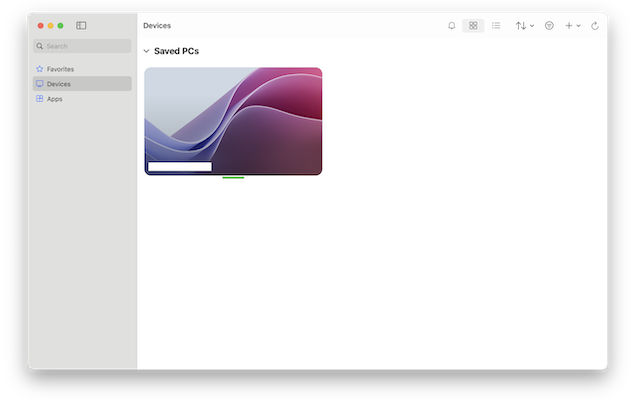The confusingly named “Windows App” is Microsoft’s official remote desktop software to connect remotely to a Windows desktop environment.
Formerly know as “Microsoft Remote Desktop for Mac”, Microsoft originally released Windows App in November 2023 to provide a convenient alternative to using a virtual machine to install Windows on a Mac.
Rather than install anything physical on your Mac (apart from Windows App itself) everything is stored and hosted in the Cloud.
For Apple Silicon Mac users this is particularly useful, as M-series Macs can only run Windows ARM when using other methods of accessing Windows on a Mac such as using a Virtual Machine.
Windows App allows any Mac to access the standard x86 version of Windows 11 that’s most widely used on PCs.
On initial release, Windows App was only available to Microsoft business users but nowadays anyone can use it to access a remote PC.
Here we take a closer look at how it performs when connecting to Windows from a Mac.
Table of Contents
What Is Windows App?
Windows App enables you to remotely access Windows PCs and virtual desktops from a Mac.
It supports secure connections, multi-monitor setups, high-resolution streaming, and device redirection, making it useful for work, collaboration, and accessing enterprise intranets among other things.
It’s basically offers many of the same features as Microsoft Remote Desktop for Mac but with a more confusing branding.
Try searching for anything to do with “Windows App” and you will obviously get a lot of results for a whole range of windows apps so the idea to rename it is a questionable one.
Amongst the things Windows App will let you access are:
- Azure Virtual Desktop
- Windows 365
- Microsoft Dev Box
- Remote Desktop Services
- Other remote Windows based PCs
Windows App for Mac also allows you to use the webcam, speakers and printers on the remote version of Windows as well as allow other PCs to access yours.
There’s also an iPhone and iPad Windows App allowing you to access Windows PC from other Apple devices too.
Installing & Using Windows App on a Mac
To get started, simply install Windows App for free from the Mac App Store. Note that you’ll need to be using macOS 12 Monterey or later to use it.
When you install it, you’ll be prompted to grant access to your microphone and webcam so that you can allow any remote PC connected to your Mac via Windows App to access them. However you don’t have to accept this if you’d prefer not to.
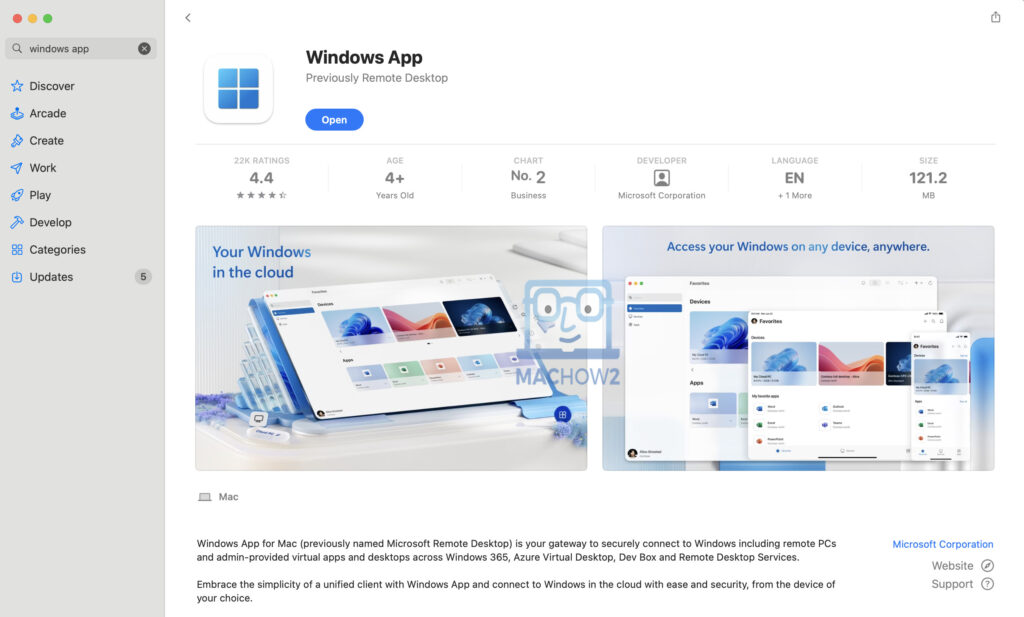
Unless you’ve already got any PCs linked through your work or school account, you won’t see any devices to connect to.
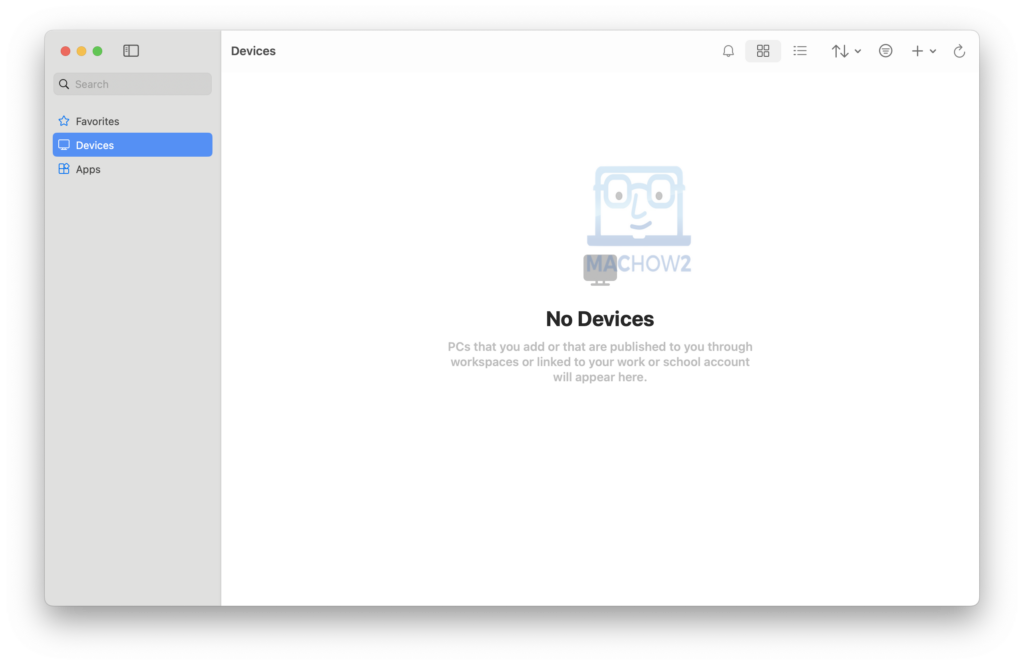
You can add your work or school account by clicking on the “+” symbol in the top-right corner. Alternatively, you can add a PC by its workspace name or email, or you can add a PC by it’s host name or IP address.
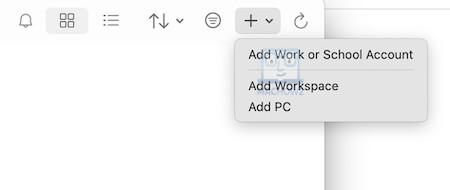
Once you’ve setup a connection using any of these options, it will appear in your Device list.
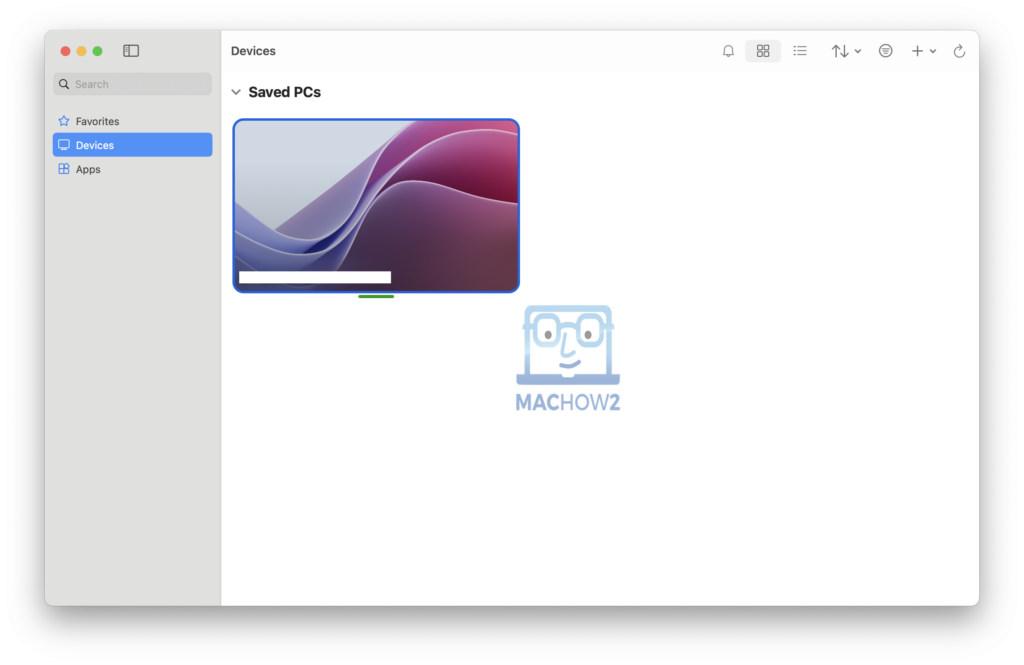
Once connected, you can access the remote Windows PC including its apps, documents, files even its microphone, webcam and printer if connected.
There is some noticeable lag with connections although this is usually the case with most remote desktop software and only an annoyance if you need to use an app for long periods.
Benefits of Windows App
Overall we were quite impressed with Windows App. Here are some of the things we liked about it.
- Excellent Integration with Microsoft Products:
- Windows app is designed for compatibility with Windows environments, making it an excellent choice for Mac users that already use a lot of Microsoft products such as Office (now Windows 365), OneDrive and other apps.
- It supports connections to Azure Virtual Desktop and Windows 365, providing flexibility for enterprise users.
- It allows you to access Windows only apps such as Publisher, Visio and Access from a Mac. However, the lag does get annoying after a while if you need to use them a lot.
- Performance and Stability:
- Connections are stable and reliable even when using for a long time.
- It allows you to stream HD video and audio from a Windows PC, which is handy for accessing multimedia that you can only access on a Windows device.
- Easy to use:
- The interface is intuitive, with straightforward options for adding and managing remote connections. Even those with little remote desktop experience should be able to use it.
- Features like workspace subscriptions make it easy to setup connections quickly simply by adding an email address.
- Connections are secure:
- Windows App uses Network Level Authentication (NLA) for secure connections. It also supports both Remote Desktop Gateway (RD Gateway) and TLS encryption for added privacy.
- Support for dual monitors and full screen mode:
- Windows App allows you to use multiple monitors giving you more workspace as if you were sat behind a real Windows PC.
- Full screen-mode allows to use your entire screen for Windows to feel like you are sat behind a real Windows PC.
- Customization options:
- If you have latency issues, you can optimize performance based on network speed.
- There are also custom configurations for display resolution, device redirection (accessing printers, microphones, etc.) and more.
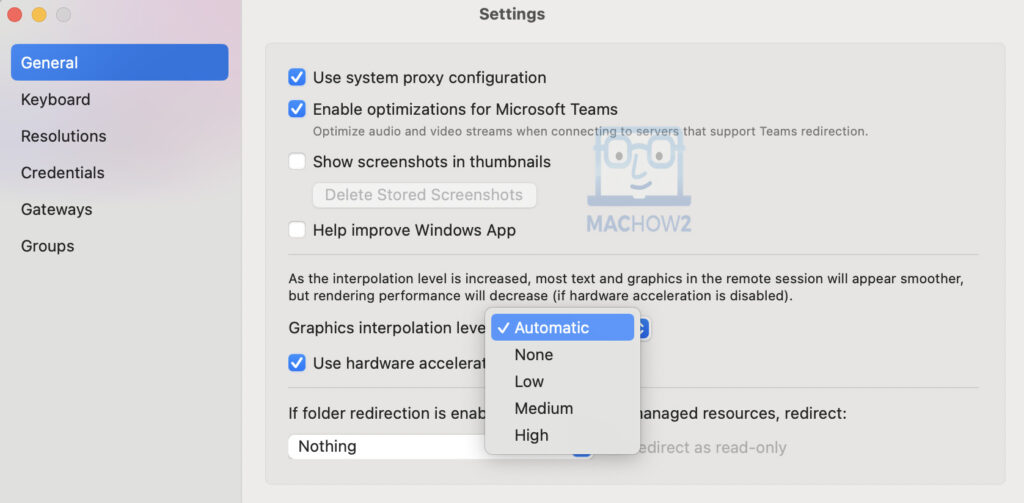
Drawbacks
There were various drawbacks to the Mac Windows App client however that we found.
- Connectivity Issues: We frequently experienced problems establishing connections with unexplained “Unable to connect” errors. Sometimes it was just a case of retrying but in other cases, it refused to establish a connection.
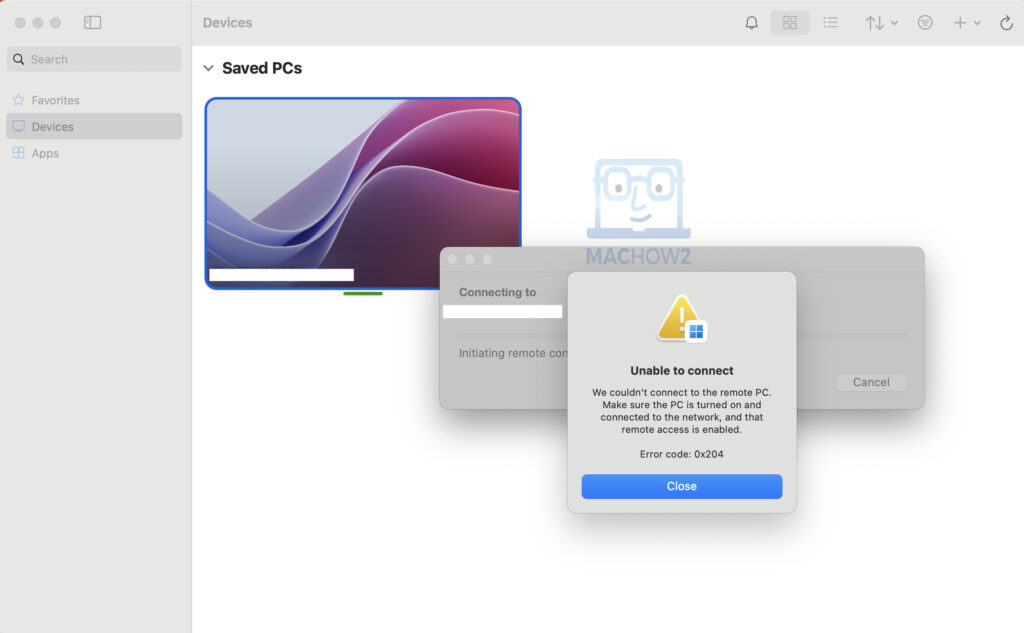
- Time Outs: Short term connections were fine but after several hours, connections would suddenly time-out. There’s no apparent setting to prevent this so it seems like a connectivity issue.
- Doesn’t support macOS features: Despite being a macOS app, it doesn’t support macOS features such as keyboard shortcuts. Keyboard mapping in particular is completely absent and was a constant frustration trying to work out how to do simple tasks like copy and pasting. There is some keyboard mapping possible via the Settings Menu but it’s limited.
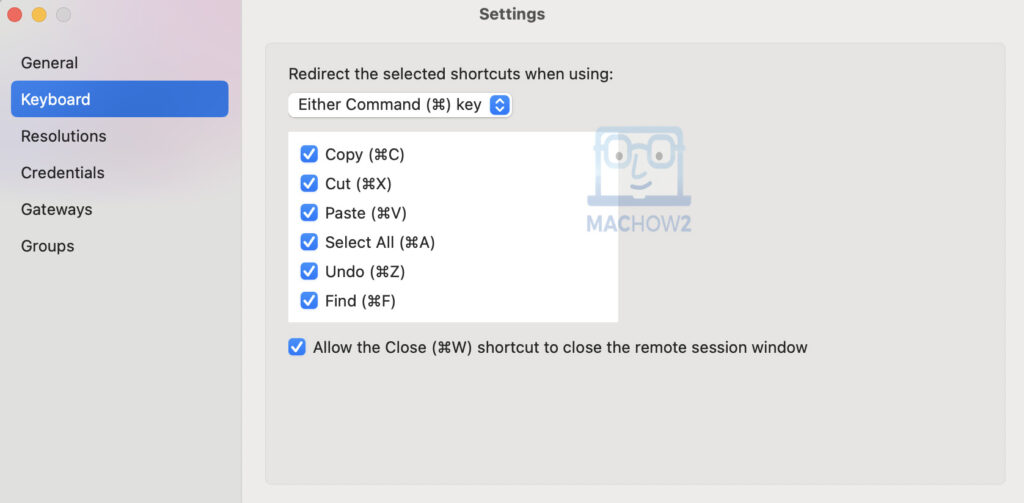
- Stability: We found that if your Mac goes to sleep, Windows App frequently freezes when it awakes meaning you have to restart and reestablish connections. This would often consume a lot of CPU resources until you force-quit the app.
- File Transfers Unreliable: We found that file transfers between the Mac and Windows PC frequently failed. It’s not clear if this is a file size limitation or a glitch.
- No shared logins: Even if you’re logged into your Outlook or Teams account on your Mac, you have to log into them separately in Windows app. It would be nice if Microsoft could find a way to share these credentials between macOS and Windows automatically.
FAQ
Can I use Windows App to connect to a Linux machine?
- No, Windows App for Mac is designed specifically for Windows environments. For Linux, alternative remote desktop solutions like VNC or TeamViewer may be more suitable.
Is Windows App for Mac free to use?
- Yes, the app is free to download and use. However, you may require appropriate licensing for the Windows systems or services you connect to (e.g., Azure Virtual Desktop).
Does Windows App support clipboard sharing?
- Yes, you can copy and paste text and files between your Mac and the remote Windows session.
How do I troubleshoot connection issues?
- Check your network stability, ensure the remote machine is configured for remote desktop connections, and verify that the firewall or RD Gateway settings are correctly set up.
Can I use external peripherals like printers or USB drives?
- Yes, Windows app supports device redirection, allowing peripherals connected to your Mac to be used within the remote session.
Does it support Retina displays?
- Yes, the app supports high-resolution displays although performance may vary depending on the connection speed and the remote system’s configuration.
What are the alternatives to the Windows App for Mac?
- There are many excellent alternatives to Windows App including RemotePC, Zoho Assist and many others.
Is Windows App for Mac suitable for gaming or graphics-intensive tasks?
- While the app supports high-definition streaming, the latency and compression used by Windows App make it unsuitable for gaming or real-time graphics work compared to native solutions. For gaming, we’d recommend using a game streaming service and for graphic design we recommend using native graphic design software for Macs.
How secure is the app?
- Windows App uses NLA and TLS encryption. However, you also need to maintain both the remote Windows PC installation up-to-date and your version of macOS updated. Of course, secure login-credentials are also important.
Can I save multiple remote desktop profiles?
- Yes, Windows App allows you to save and manage multiple connection profiles, making it easy to switch between different remote Windows PCs.