XP has made a name for selling good quality drawing tablets at budget prices and in this XP Pen Artist 22 review we look at how this 2nd Generation model performs.
The XP Pen Artist 22 is sometimes compared to the Huion Kamvas 22 and while it’s not quite on the same level as the Huion, it is considerably cheaper coming in at just under $500.
Or if you’re looking for something that feels more like drawing on paper than the Wacom Intuos Pro, then the Matt finish on the XP Pen Artist 22 may be just what you’re looking for.
You May Also Like:

Table of Contents
XP Pen Artist 22 (2nd Generation) Pricing
The XP Pen Artist 22 (2nd Generation) currently retails for $469 in the XP Pen store. However, you may be able to get it for cheaper on Amazon depending if it’s on special offer.
This makes it slightly cheaper than the similar Wacom Cintiq 22 and a lot cheaper than the iPad Pro.
The XP Artist 22 drawing tablet comes with an 18th month warranty.
| Price | $469 |
|---|---|
| Drawing area | 21.5 inch |
| Drawing surface | Matte screen protector |
| Resolution | 1080p |
| Shortcut Keys | - |
| Roller wheel/dial | - |
| Response time | 8ms |
| Contrast ratio | 800:1 |
| Brightness | 250 nits |
| Color support | 90% Adobe RGB, sRGB≧122%, 86% NTSC |
| Data and video interface | USB-C, HDMI, Headphone Jack |
| Pen | PA6 Battery-free Stylus |
| Reading height | 1cm |
| Tilt sensitivity | Yes |
| Pressure sensitivity | 8192 |
Currently, XP Pen sell four 22 inch Artist tablets: Artist 22 (2nd Generation), Artist Pro, Artist 22E Pro and Artists 22R Pro. The main difference is that the Pro models have shortcut keys, slightly different color specs and the 22R Pro has a roller dial too.
We actually think the XP Pen Artist 22 (2nd Generation) is one of best because it has a battery free stylus pen although the Artist 22R Pro edges it because it also has one plus better color support.
XP Pen Artist 22 Unboxing
In the Artist 22 box you get:
- Artist glove
- Warranty info
- Manual
- Micro-fiber cleaning cloth
- USB-A to USB-C cable
- USB-C to USB-C cable
- Full-size HDMI to full-size HDMI cable
- Power cable and adapter
- PA6 battery-free pen and pen case
- 8 replacement nibs
Note that if you buy direct from XP Pen, you can choose the correct power supply for your country (such as 3 pin for UK or 2 pin for US). If you buy from Amazon, it should automatically come with the right plug for your country.
There are also 2 on screen protectors which you need to peel-off first before using the Artist 22. There’s a matt screen cover also but this is not supposed to be pealed off.
Stylus

The XP Pen Artist 22 PA6 stylus is well built and feels robust with a comfortable rubber grip. There are 8 replacement nibs cleverly stored at the end of the pen.
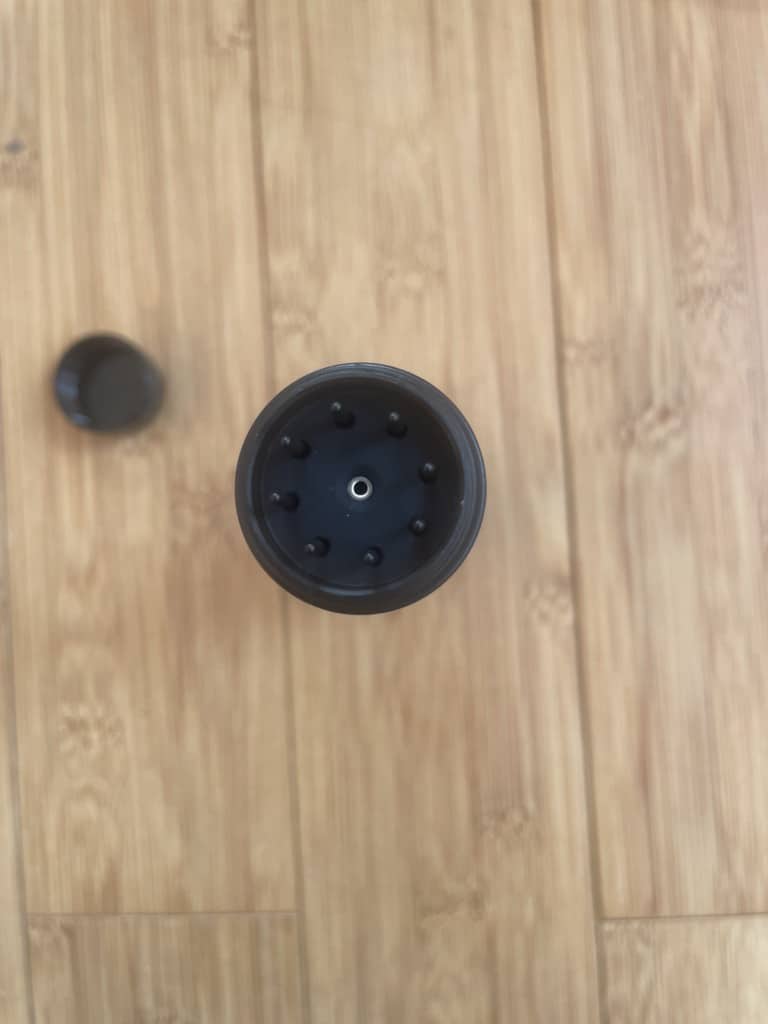
The convenient thing about the XP Artist 22 pen is that it does not require any recharging.
The tilt sensitivity is excellent with pressure sensitivity of 8192 levels.
You will need to perform an initial pen and cursor calibration to get things setup for the first time.
XP Pen Artist 22 Display

The XP Pen Artist 22 Display has a useful stand attached to the back of it with rollers on the bottom to adjust the level of tilt.
The display stand can hold the display almost vertical or flat on the table if you prefer.
Whichever angle you put it at, the XP Pen Artist 22 display can be seen clearly thanks to the IPS panel. The anti glare matt screen protector however does reflect light quite strongly however and so be sure to use it out of direct light or sunlight.

The matt screen protector gives the XP Artist 22 pen a realistic paper drag feel across the screen and you can also use a thicker cover if you like extra drag.
The XP Pen Artist 22 display is not laminated either so it doesn’t feel like the pen is “gliding” across the actual pen strokes too much.
On the back of the display are ports for headphones with a 3.5mm audio jack, USB-C, full-size HDMI and the power port. There’s also a flap where you can organize the protruding cables to keep them organized.

Although there are no shortcut keys on the Artist 22, on the top right there are buttons for the On Screen Display (OSD) menu to control brightness, contrast, gamma and color temperature.
The 1920 x 1080 resolution isn’t the most high definition on the market but for less than $500, the Artist 22 is more than enough.
XP Pen Artist 22 Color Support
The XP Artist 22 2nd generation model actually has better color support than the XP Pen Artist 22 Pro.
The Artist 22 2nd Gen model is 86% NTSC, Adobe RGB≥90%, sRGB≥122% which is higher than the XP Pen Artist 22 Pro which is 77-88% Adobe RGB.
Since it’s an sRGB monitor, it’s ideal for use with any graphic design software, desktop publishing software and professional drawing software like Adobe InDesign.
However, if you need professional print support, you’ll need a drawing pad with AdobeRGB display.
Drawing With The XP Pen Artist 22

Generally speaking, drawing with the XP Pen Artist 22 feels very natural.
Lines taper very and the sensitivity is excellent with 8192 levels of sensitivity. Tilt sensitivity is sometimes a bit flaky but for under $500, it’s more than acceptable for most artists.
In terms of application support, the XP Pen Artist works with most graphic design software including Adobe Illustrator, Adobe InDesign, Adobe Photoshop, Affinity Photo, MediBang Paint Pro, Clip Studio Paint and Krita.
XP Pen Artist 22 Downsides
The biggest drawback of the XP Artist 22 is the lack of keyboard shortcuts compared to the Artist Pro versions.
Setting-up the XP Pen on a Mac is a little trickier than it should be too.
You have to make sure you launch the XP Pen driver software first before the pen will work. If you do not launch the XP Pen Artist 22 driver first, the XP Artist 22 pen will not work.
Driver issues are not uncommon when connecting drawing tablets to Macs however and even the top of the range Wacom drawing pads have driver issues on Macs.
It’s also not clear whether the XP Pen Artist 22 will work with M1 Macs although there are full instructions to install the driver on macOS Big Sur.
Where To Buy The XP Pen Artist 22
You can get the XP Pen Artist 22 either directly from XP Pen or from Amazon.
- USB-C to USB-C connection: XPPen 22 2nd drawing tablet supports USB-C to USB-C connection(sold separately), which allows you to connect your iMac, Mac Book Pro, or Windows computer without using an adapter
- Brilliant HD LCD Screen: XPPen Artist 22 2nd art tablet equips with a 21.5 inches working area and provide 1920*1080 high resolution presents your creation in the depth of detail, provides you with clarity to see every detail of your work
- Adjustable stand: With the adjustable stand, you can change the screen’s angle from 16 to 90 degrees to suit your needs and create comfortably. Also, the specially designed cable slot and detachable back cover keep your cables protected and organized.
- More precise: With better accuracy, XPPen Artist 22 2nd pen tablet lets you draw with more precise cursor positioning, even at the four corners. This ensures a satisfying drawing experience
- Richer Color Gamut: With a screen color gamut of 86% NTSC (Adobe RGB≥90%,sRGB≥122%), the 22 2nd Display delivers a diverse and vibrant spectrum of colors, allowing you to create vivid artwork enriched by lifelike hues and sharp details




