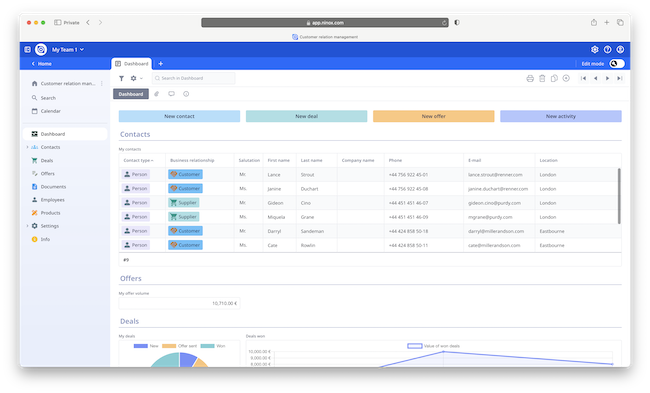Ninox is one of the best database software for Macs and allows even those without database experience to create them quickly and painlessly.
Ninox is what’s known as a “relational” database software which basically means it provides a way of storing and managing data that is related to one other.
The app can be used to create anything from simple personal databases and inventories to CRM databases and even be used as a project management solution.
Creating any kind of database is notoriously tedious and often involves learning complex software in order to set them up.
Ninox impressed me with its simplicity, flexibility, and extensive customization options, making it a popular choice among individuals, small businesses, and even Enterprises with little database experience.
In this review, I examine Ninox’s features, highlights and downsides when it comes to creating databases on a Mac.
Table of Contents
Templates
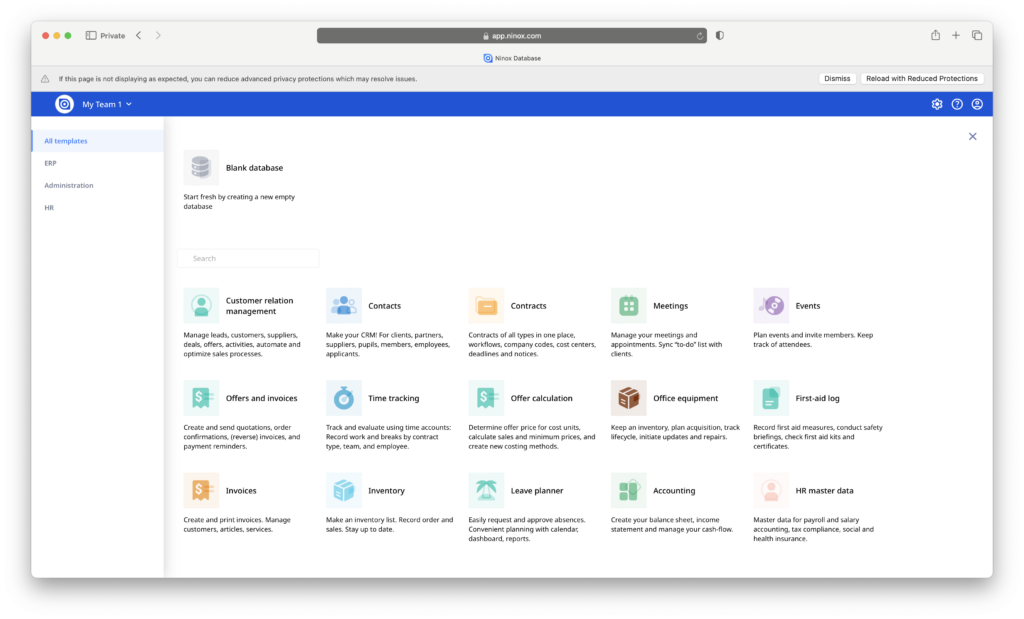
The fastest way to get started with Ninox is to use one of the many database templates it provides.
What I liked about this was both the choice and the fact that Ninox has populated the fields to get you started.
All you have to do is change and customize the fields with your own data, categories, formatting etc.
This is a refreshing change from clunky old apps like Microsoft Access which don’t start you up and running the same way.
The templates cover lots of different areas but some examples are:
- CRM database
- Timesheet tracking
- Real estate databases
- Invoicing database
- Events
- Office Equipment
- Contracts
- Contacts
- Time tracking
- Inventory
- To do lists
There are many more but they cover the most common types of database and you’re likely to find something which covers your needs.
There are also special categories for ERP, Administration and HR.
Using the CRM template for example allows you to quickly build up an elegant and functional CRM database simply by customizing the fields Ninox has already provided.

For Enterprise customers, Ninox offers a dedicated CRM extension with more powerful customization options.
For those that want a very basic way to manage personal finances on a Mac, there’s even a basic Accounting template.
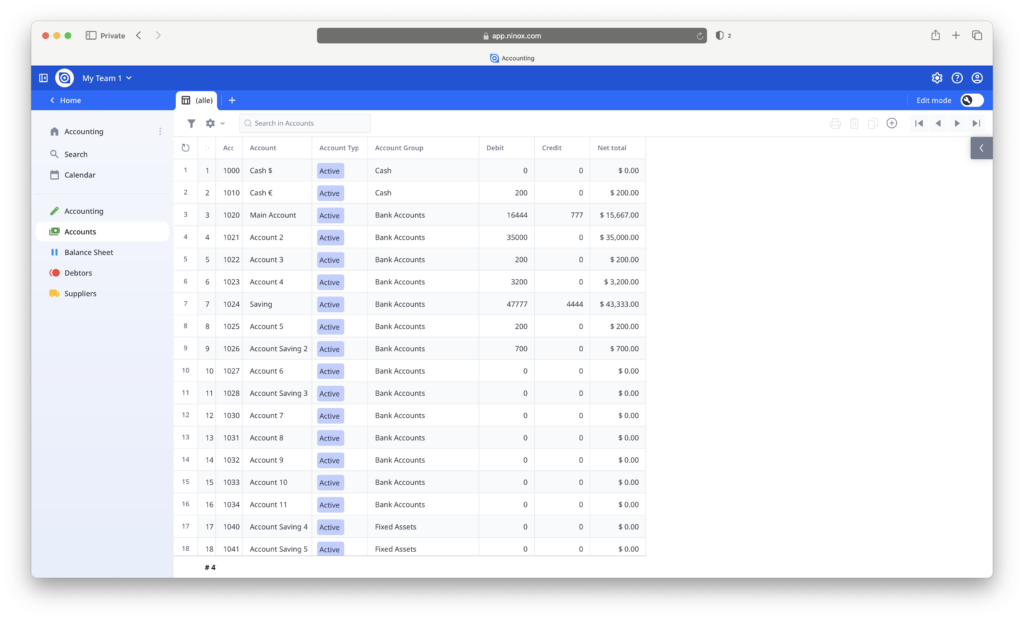
Usability
Ninox advertises itself as a “low-code” platform meaning it’s pretty much as easy to use as so-called “no-code” platforms like Knack.
Ninox has an extremely easy and effective drag-and-drop interface, allowing you to create and manage databases without needing prior programming knowledge.
The thing I really liked about this is that you can see the form or table build as you drag-and-drop elements into it in a sort of WYSIWYG style interface.
The layout is straightforward and compared to the time it takes to fathom Microsoft Access, Ninox feels far less intimidating.
The main segments of the database are accessible quickly along the left hand side, with tools such as Search (to find specific entries), Contacts (to add people) and Calendars (to add dates) easily accessible.
If you use the project management template, there are different views also available such as Kanban for task management and Gantt chart for traditional timeline based tracking and classic Table views.
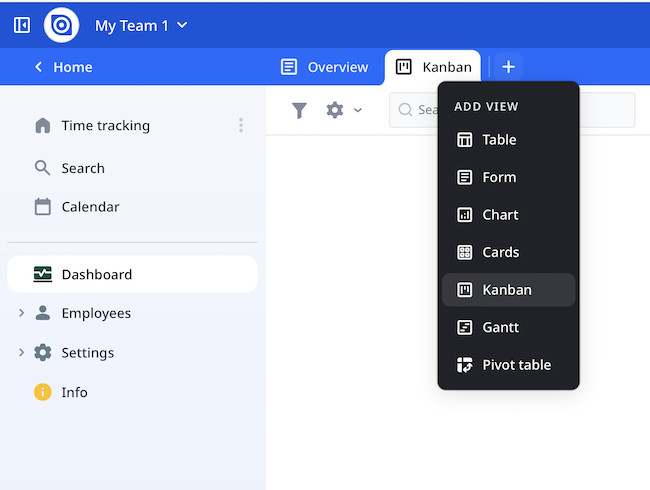
The responsiveness of Ninox is also excellent even when handling tens of thousands of entries, it doesn’t lag or slow down.
Customization
Users can design custom forms, tables, and fields to fit their specific needs.
You can easily create automations such as approval processes or report generation simply by filling-in a few fields.
You can add a wide range of fields including names, dates, images, phone numbers, URLs, multiple choice options and much more.
Once you’ve opened a template, you simply toggle the “Edit mode” switch in the top right corner of the interface to start adding and removing elements.
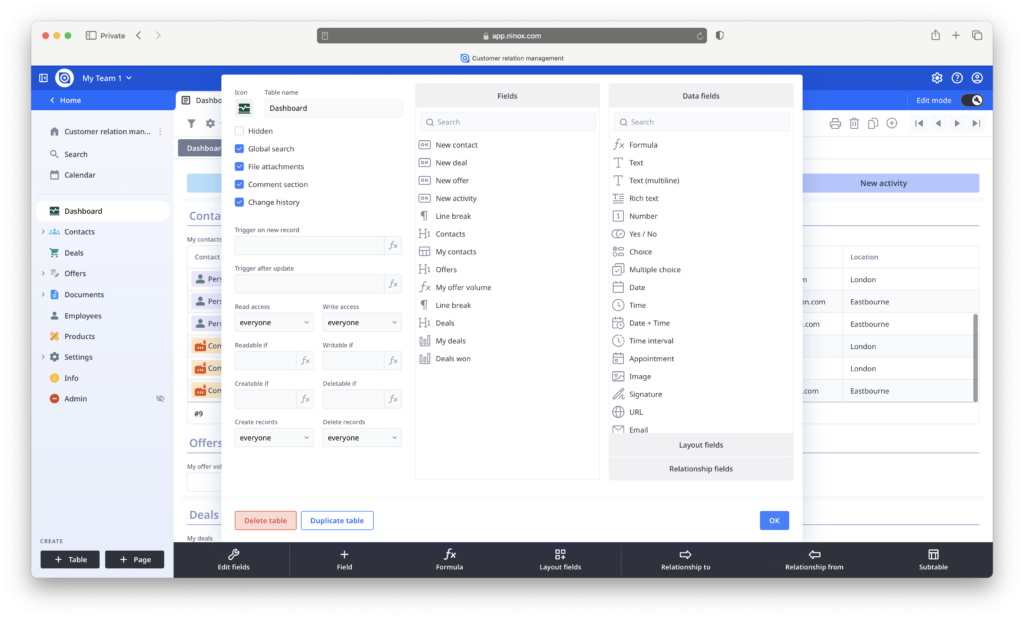
If you need more customization and control than this, you can switch from the visual editor to the text editor.
Advanced users can leverage the built-in scripting language for automation although this takes some learning for those new to scripting.
You can easily order rows numerically by clicking on any header much as you would in spreadsheets like Excel.
Other nice touches to Ninox are the ability to build reports and charts within databases and even generate invoices automatically as a type of customized invoicing software.
Collaboration
Ninox has a native app for both macOS and iOS so collaborating between Apple devices is easy enough as everything is synced between them.
One Ninox license allows you to sync with up to five Apple devices.
There is also an Android app but for those on Windows and other platforms, the only way to collaborate is via the Ninox web interface.
The web interface is excellent and offers everything the desktop app does.
You can however work offline with the desktop app (useful if you’re traveling or without a WiFi connection for example) and changes will be synced as soon as you go online again.
Databases created with the desktop app are also saved locally on your Mac.
You can invite anyone into edit a database or table in Ninox via email. You can grant admin, editor and reviewer access privileges.
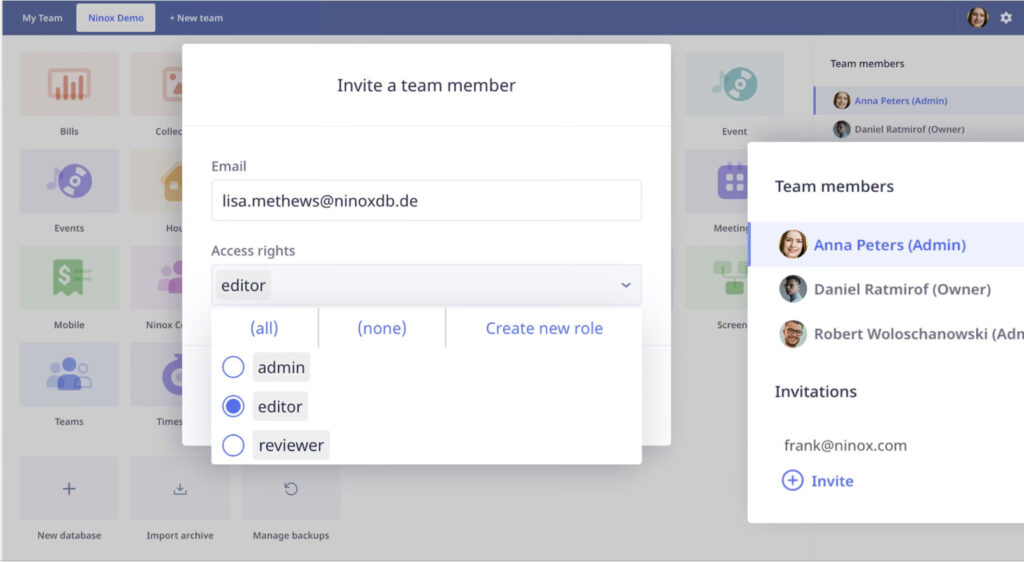
Integration and Import Options
Raw data can be imported and exported in CSV format, allowing migration from other database software or Excel sheets.
However, this is raw data and involves a lot of manual correction so my advice is don’t rely on this for huge databases or spreadsheets.
Ninox also supports integration with tools like Zapier which opens up connections to platforms such as Google Sheets, Slack, email marketing platforms like Mailchimp and CRM platforms like Salesforce.
You can even connect it to accounting software on a Mac such as Xero so for example, changes made to an inventory are also reflected in your accounts.
Developers can also create custom apps and connect them to the Ninox API.
It doesn’t support importing Microsoft Access files though so if you want to migrate from Access, you’ll have to export to CSV first and import it into Ninox which may not work well.
Enterprise Applications
I’m guessing that the majority of Ninox customers are general users that just want a simple way to build databases in a Mac desktop app.
However, Ninox also offers an Enterprise plan which offers storage on a private server.
- Security compliance with ISO 9001 and 27001 certifications
- User defined password policies
- Secure Single sign-on (SSO)
- Full user access control for system admins
Since Ninox is a German based company, Enterprise customers that it claims to serve include Thyssen Krupp and Siemens.
Enterprise customers can choose from hosting in the EU with custom server configurations and special Enterprise CRM extensions.
Pricing for Enterprise plans is only available on request.
Pricing
There are three pricing plans for Ninox available.
- Ninox Starter ($13.00/€11.00 per month) which is aimed at small scale standard apps and includes public cloud access, unlimited databases and automatic backups. It supports up to 99 users but additional users can be added on request.
- Ninox Professional ($26.00/€22.00 per month) which is a growth plan with custom user roles, manual backups and role based access permissions. It also supports up to 99 users with additional users on request.
- Ninox Enterprise (Pricing on request) which is a database-as-a-service (SaaS) solution that can also be used anywhere on any Mac via a browser as a Private Cloud service or on desktop On-Premise service with enhanced security features.
Those on the Professional and Enterprise plans also get personal support from Ninox’s sales team.
Special discounts are available for Schools and NGO’s.
For all plans, the Ninox macOS and iOS apps are free.
You can try a free trial of Ninox for 30 days with access to the Starter or Pro plan.
Downsides
The biggest downside to Ninox is the lack of support for importing MS Access files.
Ninox is easily one of the best alternatives to Access for Mac we’ve tried but if you plan on migrating from Access, you can only do it in CSV format which gets messy.
I also found the Ninox user manual can be a bit limited although there are plenty of tutorial videos to help.
To be honest, Ninox is simply enough to fathom your way around and if you’ve got a question, the developers are known to be very responsive.
Pricing for Ninox can also get very expensive as it’s costed per user, per month so for big teams, this really adds-up
Alternatives to Ninox
There are many excellent alternatives to Ninox that can be used on a Mac.
Some highlights include:
- Knack: “No-code” database platform that we ranked the best app for creating databases on a Mac.
- LibreOffice Base: Free open source database software although nowhere near as user friendly as Ninox.
- Claris Filemaker: Formerly “Filemaker Pro” which was originally owned by Apple for creating databases on Mac desktops.
FAQ
Is Ninox suitable for non-technical users?
Yes, Ninox’s drag-and-drop interface and pre-built templates make it accessible to non-technical users.
Can I use Ninox offline?
The desktop app for macOS supports offline functionality. Changes made offline will sync when you reconnect to the internet.
Does Ninox support team collaboration?
Yes, Ninox offers real-time collaboration via its cloud service or self-hosted solutions.
Can I integrate Ninox with other apps?
Yes, Ninox supports integrations with tools like Zapier, allowing automation and communication with apps such as Slack and Gmail.
Is there a free version?
Ninox offers a trial version for 30 days, but the full version features require a subscription.
How secure is Ninox?
Ninox is certified to the international standard ISO 27001 and uses secure encryption protocols for data storage and transmission.
Servers are compliant with the European General Data Protection Regulation (GDPR) and the company claims it is subject to regular security checks and audits.
Added security is available for Enterprise customers via custom server configurations.