inZoi has not been released for macOS but here we show you some free and paid workarounds to play inZoi on a Mac.
inZoi is a life simulation game developed by inZOI Studio and published by Krafton, released in early access for Windows on March 28, 2025.
The SimCity style game allows players to create and manage virtual characters called “Zois,” guiding them through various aspects of life, including careers, relationships, and daily activities.
Here are the easiest ways to play it on a Mac.
Table of Contents
1. Using Crossover
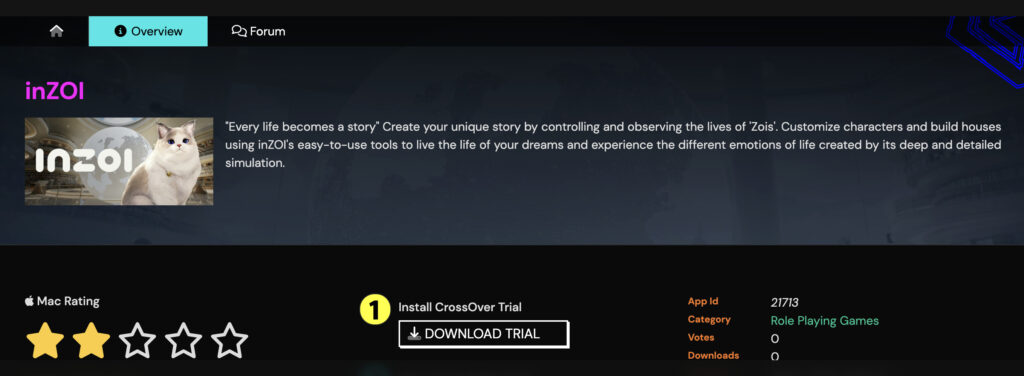
Crossover is an emulation layer that allows you to run Windows only games on a Mac without actually installing Windows – pretty neat.
You can read our full review of Crossover for more on what it can do.
Just follow these instructions to play inZoi on a Mac using Crossover.
1. Download and install Crossover
- Download CrossOver from the CodeWeavers website and install it in your Mac. You can try a free trial before deciding whether you want to buy it.
2. Set Up Steam
- Within CrossOver, install the Windows version of Steam.
- Log in to your Steam account.
3. Install inZoi
- Purchase and download inZOI through Steam.
- After installation, close Steam.
4. Configure CrossOver Settings
- In CrossOver, enable the following settings:
- D3DMetal: This translates DirectX calls to Apple’s Metal API, improving graphics performance.
- M-sync: Helps with performance stability.
5. Launch and Play
- Reopen Steam through CrossOver.
- Launch inZoi.
- You may experience crashes during initial loading screens. If the game crashes, simply restart it. After successfully passing the initial loading screens, the game should run more smoothly.
6. Recommended In-Game Settings
For best performance playing inZoi in Crossover, I recommend the following settings:
- Display Mode: Windowed
- Resolution: Approximately 1350×850
- Dynamic Resolution: Enabled
- Target FPS: 30
- Maximum FPS: 60
- V-Sync: Off
- Ray Tracing: Disabled
- Graphics Quality: Medium
7. Troubleshooting
I did run into some issues playing inZoi in Crossover. There are a few things you can try to fix it:
- Game Crashes During Loading: Sometimes inZoi crashes during the first few loading screens. Usually restarting the game resolves this issue.
- Input Issues (e.g., Only Double Click Works): Again, the only solution to this seems to be restarting the game.
- “Limited Graphics Card Performance” Error: This message may appear on Intel Macs with lower-end graphics cards. Try adjusting the in-game settings to lower graphics quality may help.
2. Using Whisky
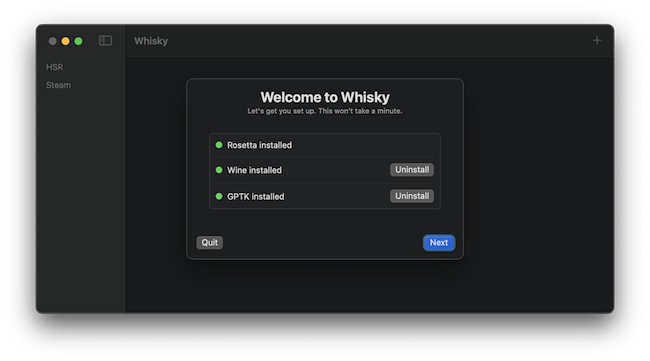
Whisky is a free alternative to CrossOver that isn’t quite as easy to use or as polished. It is however an open-source tool that’s based on Apple’s Game Porting Toolkit.
Here’s how to install inZoi on a Mac with Whisky.
- Download and install Whisky.
- Create a new “bottle” with a Windows 11 environment.
- Install Steam within the bottle.
- Install inZoi through Steam.
- Launch the game.
Note: Using Whisky may require additional configurations, such as downgrading Steam to an older version for compatibility.
If you have any issues, you may find our guide on how to use Whisky on a Mac useful with troubleshooting tips included.
3. Using Shadow
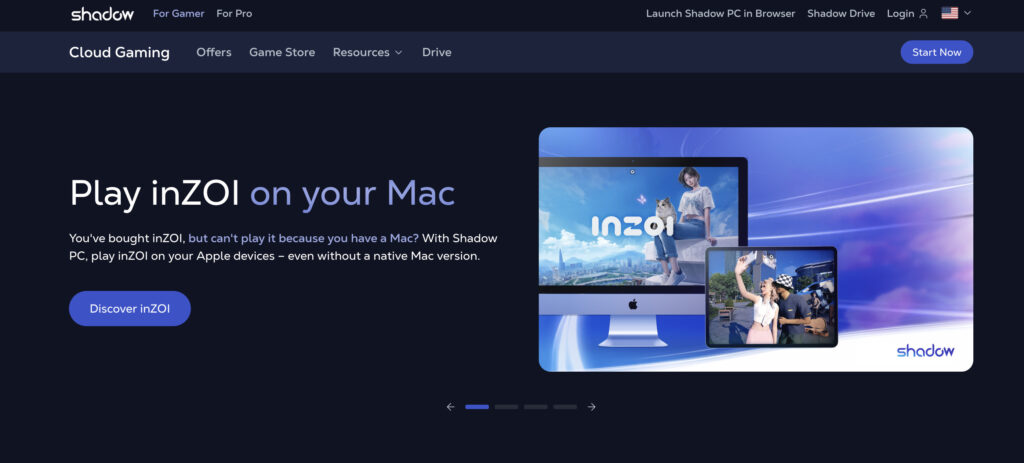
A final way to play InZoi on a Mac is using Shadow, a cloud gaming service that allows you to stream the game to your Mac from a Windows PC.
Note however that it’s not cheap starting at $29.99 per month.
If this doesn’t put you off, here’s how to play inZoi using Shadow.
- Sign up for a Shadow account.
- Access your Shadow PC via the app or web browser.
- Install Steam and inZoi on the Shadow PC.
- Play inZoi on your Mac.
For more on game streaming services, check out our guide to the best game streaming services for Mac.
For a closer look at Windows gaming on Macs, check out our guide on how to play Windows games on a Mac.


