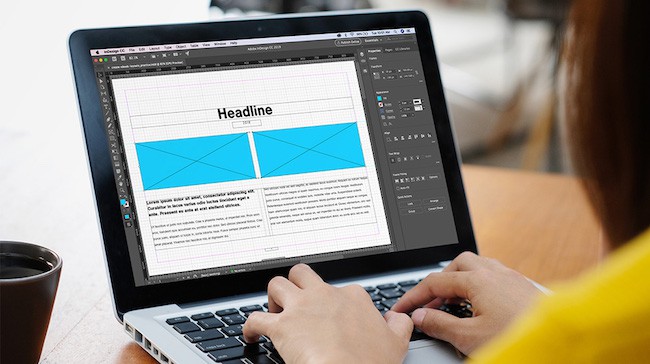Adobe InDesign is our favorite Desktop Publishing software on Mac and our top rated alternative to Microsoft Publisher on Mac for professionals.
Nowadays, far more professional designers, writers and publishers use InDesign for publishing than its biggest rival QuarkXPress which has become bloated, outdated and expensive.
Adobe InDesign has an amazing choice of layout tools and can easily handle both print, interactive PDFs, online documents, and more.
When you combine it with powerful multimedia resources like Adobe Stock, you can create some truly professional eBooks, flyers, posters, postcards, and brochures without the need for an expensive creative team.
That’s not to mention the more recent addition of Adobe Firefly AI art generation which automatically generates arts based on prompts you give it regarding the design you’re looking for.
It’s certainly far more powerful and easier to use than free open source desktop publishing tools like Scribus.
In this review of Adobe InDesign CC for Mac and PC, we take a closer look at what this incredibly powerful publishing software can do.
Table of Contents
- What Is InDesign Used For?
- Is Adobe InDesign Free?
- How Much Does It Cost To Buy InDesign?
- Does Adobe InDesign Work on Apple Silicon Macs?
- What Is The Difference Between Photoshop and InDesign?
- Is InDesign Easy To Use?
- Creating Print Publications
- Creating Online & Interactive Publications
- Importing & Exporting Into InDesign
- Image Editing In InDesign
- InDesign Templates
- Adobe InDesign Tutorials
- Alternatives To InDesign
What Is InDesign Used For?
Adobe InDesign can be used to create pretty much any type of document both online and offline including posters, flyers, brochures, magazines, newspapers, presentations, books and ebooks.
InDesign started life as Aldus Pagemaker but was relaunched way back in 1999 as InDesign. It gradually ended the dominance of QuarkXpress (which Adobe tried to acquire in the early days) and was easily the leading page composition software on Mac at the time.
Since then, Adobe InDesign CC has become the industry leading page layout program used by professional publishers and home users alike.
What really makes Adobe InDesign stand out from the competition is the integration with Adobe Creative Cloud which is particularly attractive at the moment as it’s currently offering 60% off Creative Cloud for students.
InDesign is fully integrated with other industry leading applications like Photoshop, Illustrator and Premiere so that you can produce truly professional results in half the time.
It also gives you access to Adobe Stock – a huge repository of royalty free stock photos, videos and multimedia meaning you can produce truly professional results without a big budget.
For more on everything that’s included, check out our full Adobe Stock review.
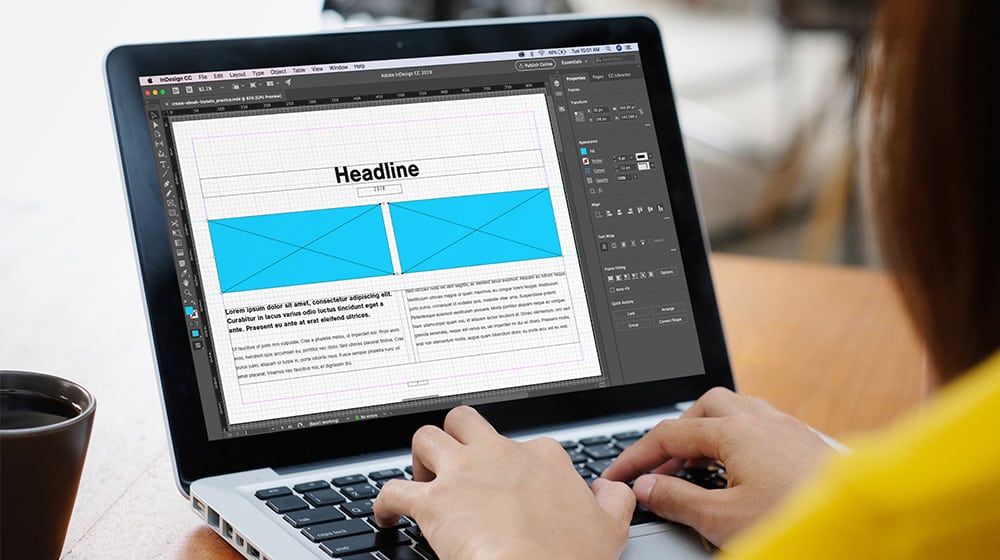
Is Adobe InDesign Free?
Although there’s no free version of Adobe InDesign, you can try a 7 day free trial first to try it out.
How Much Does It Cost To Buy InDesign?
On its own, InDesign costs $22.99 per month but if you purchase a subscription to Creative Cloud you get far more for your money.
If you’re entitled to an educational discount, Creative Cloud is an absolute must right now as Adobe are currently offering 60% off the entire Adobe Creative Cloud suite which means you get the entire Adobe CC suite for just $19.99 per month.
That’s actually less than buying InDesign on its own.
That’s not just InDesign you get. Creative Cloud includes 20 different apps including industry leading tools including Photoshop, Lightroom, Spark, Adobe XD, Illustrator, Premiere Pro and Acrobat Pro.
So with a Creative Cloud subscription, you’re basically getting 20 Adobe applications for the price of one copy of InDesign.
With Acrobat Pro included in the deal, you can even perform highly accurate OCR scanning on magazine, newspaper articles and images which you can then edit in InDesign.
If you’re not entitled to a student discount, Adobe Creative Cloud costs $54.99 per month but this is still very good value considering all you get.
The subscription model is of course annoying for some users but it does have advantages.
One big plus is that the app never goes out of date – it’s always updated to the latest version.
With a one off purchase of a similar DTP program such as QuarkXPress you’ll have to shell out $849 and then you’ll find yourself having to pay a hefty upgrade cost when a new version is released or it’s no longer compatible with the latest version of macOS.
Does Adobe InDesign Work on Apple Silicon Macs?
Adobe InDesign works natively on the latest M-Series chip Macs.
InDesign was in fact one of the first Adobe apps to be updated to run natively on Apple Silicon Macs.
What Is The Difference Between Photoshop and InDesign?
Adobe Photoshop is an industry leading image editing and creation app whereas InDesign is all about desktop publishing.
Images that have been created or edited in Photoshop often end up in books, magazines and interactive publications made in InDesign.
In fact, image editing is one of the Adobe InDesign’s weak points so we strongly recommend learning how to use Photoshop alongside InDesign.
Is InDesign Easy To Use?
The basics of InDesign are easy to master although it takes some time to figure out the more subtle details of text manipulation and control.
Beginners will find it a little more complex to get to grips with than something like Microsoft Publisher as its a far more powerful publishing tool but there’s plenty of tutorials to get beginners going too (see section below).
The main interface of Adobe InDesign is well laid out and easy to use.
Like all Adobe Creative Cloud apps, the main toolbox runs down the left hand side of the design canvas, tool options along the top.
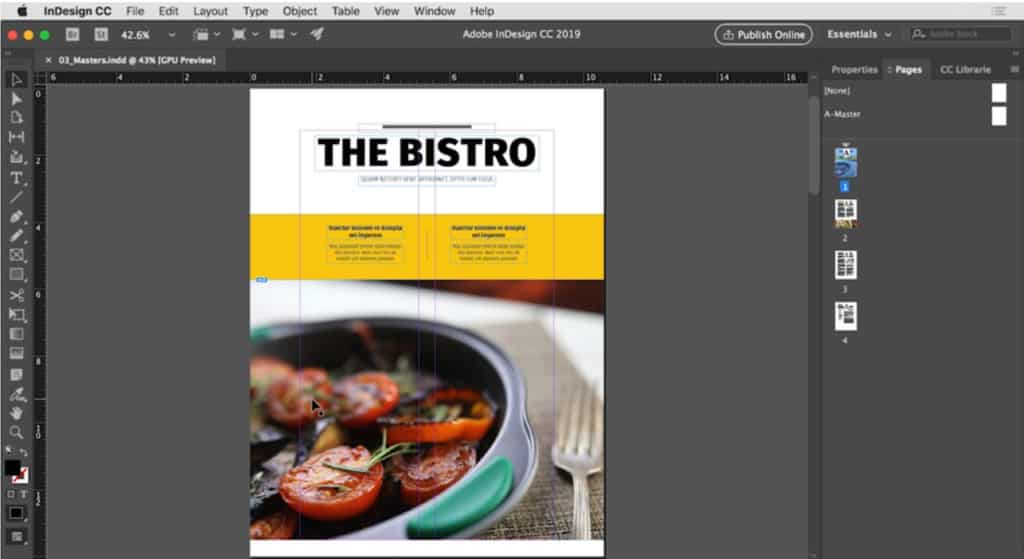
There are lots of tools to play with including snap-to guides, table creators and hundreds of fonts.
You can do all the basic things you’d expect like insert headers, footers and additional pages into your project
Naturally you can also move elements around on the page and customize them any way you want.
Adobe uses a Content-Aware Fit tool which automatically resizes and fits images within frames.
Adobe Sensei is a special technology that ensures your images always look proportional and wraps text around it.
There’s also an InDesign Layout Adjustment tool which will automatically recalculate and resize images and text if you change the dimensions of a page or publication.
There’s also a useful Global Editing tool which can take one element – such as a logo or symbol – and then apply changes made to it across the document.
The default layout is known as the “Essentials” Workspace but you can customize this any way you want.
However, there are other Workspaces optimized for specific publication types and templates such as the “Book” Workspace, “Digital Publishing” Workspace and “Interactive PDF” Workspace.
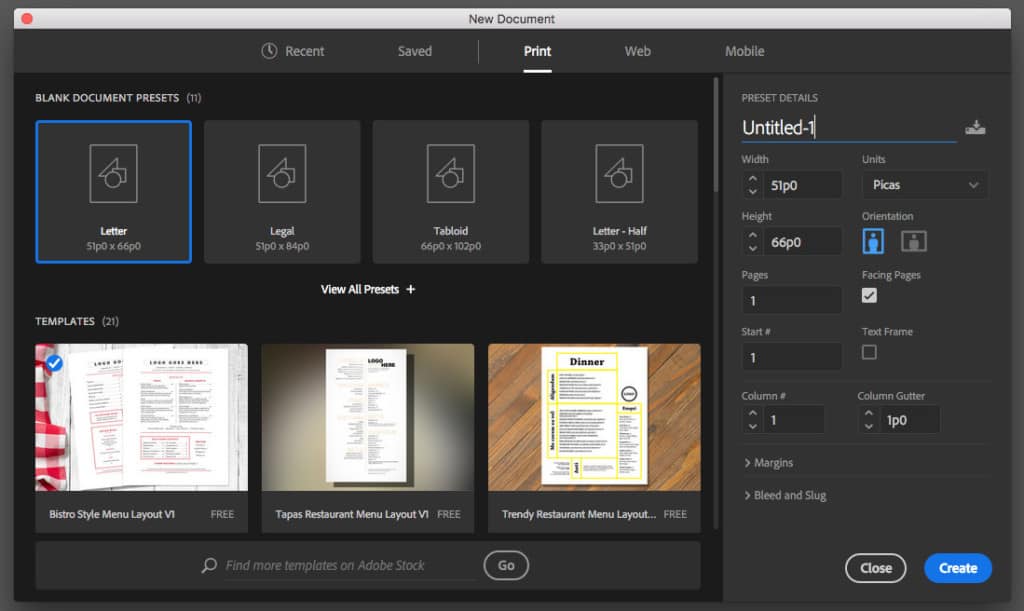
There are tips and tutorials within InDesign but you’ll probably find external resources more useful than the ones in-app (see InDesign Tutorials section below).
Using InDesign isn’t much different to other Mac based vector graphic applications such as CorelDRAW but one thing that is confusing is the units of “points” and “picas” which InDesign uses to measure things instead of inches and centimeters.
A pica is just under 1/6 inch and contains 12 points. Picas are usually used for fixed horizontal measurements such as column width. This is often used in professional publishing for designing newspapers, magazines, newsletters, and ads. Picas are labelled with the letter “p” e.g. 15p.
You can change this to metric although InDesign in general is setup for the former type of measuring things and so you’re better off adapting to it.
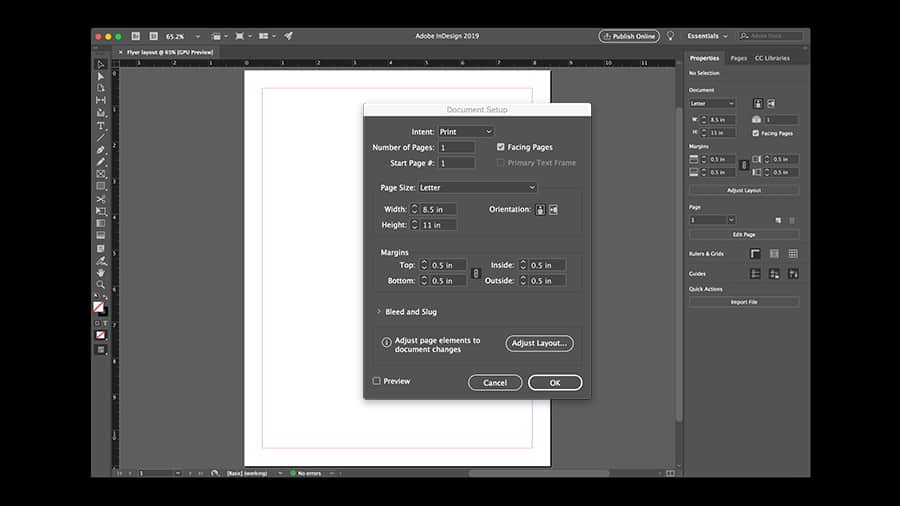
Creating Print Publications
Adobe InDesign is fantastic when it comes to creating books – or any print publication for that matter – with tasks such as table of contents and page numbering automated.
There are plenty of pre-configured Workspaces for all types of Print design.
You can bulk edit headings too so that you don’t need to go through them individually.
You can also create specific styles that you can drag and drop into different projects.
You can export print publications to PDF or a number of other formats for either printing on a home printer or processing by a professional printer.

Creating Online & Interactive Publications
With more and more publications moving online, Adobe InDesign is well prepared for the task.
If you need to create animated, responsive or interactive publications, you can’t do much better than InDesign.
You can create interactive PDFs and Publish Online directly from the InDesign app.
You can publish instantly online to your own Creative Cloud domain which is another reason why it’s better to purchase the entire Creative Cloud suite rather than just InDesign on its own.
You can make changes to published documents at any time and customize other things like whether users can download a PDF version of it or embed it into other websites, blogs etc.
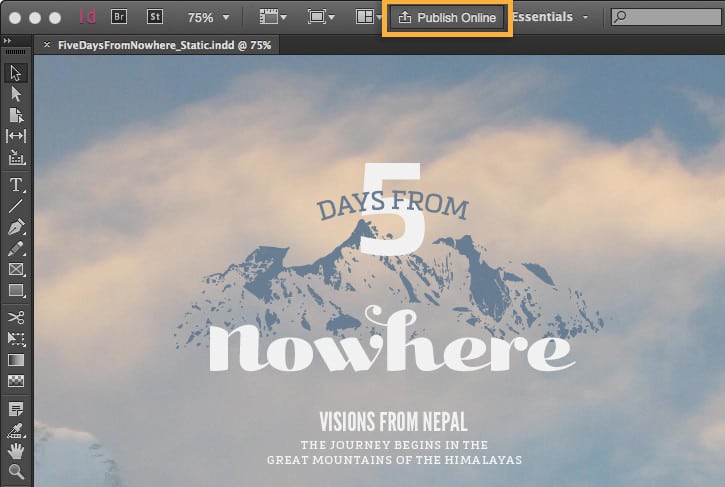
Importing & Exporting Into InDesign
InDesign can import Photoshop PSD files and Microsoft Word files (DOCX).
You can also edit PDF files although the tools are a bit limited for this and you’re much better of using Adobe Acrobat Pro DC for that.
You can of course, export InDesign files to PDF and interactive PDF.
Image Editing In InDesign
One of the weakest aspects to InDesign is image editing. Although you can do it, Adobe expects you to use tools like Photoshop and Illustrator for proper image editing.
InDesign has limited vector graphics tools for transparencies, gradients, text on a path, 3D effects, quick shapes etc. There is a white space remover too for formatting wrap-around text.
Touch-up tools are very limited however. For example, there’s no color adjustment tools and you can’t retouch red-eye, smudges and other imperfections.
InDesign Templates
InDesign includes Adobe Typekit which has more than 500 fonts. InDesign also has its own word processing tool so that you can perfect text before integrating into your publication.
This includes spell checker, line spacer, kerning adjuster and style formatting. You can use the same format style templates for different layouts and designs.
There’s no way to create graphs and charts although you can always use one of these diagramming apps for that and export the results.
It’s important to be aware that there are no clipart or stock photos in InDesign either.
However, it’s well worth taking out a subscription to Adobe Stock which has an unbelievable amount of stock photography, videos, multimedia and more.
You can produce truly professional results with Adobe Stock which although not free, is a lot cheaper than it would cost to use a professional editorial team.
Adobe InDesign has also been updated to use the Adobe Firefly AI art tools to automatically generate images and content.
Firefly’s “Generative Fill” tool automatically creates backgrounds and objects based on prompts you give it about the design and style you want.
Adobe InDesign Tutorials
There’s a whole range of sites dedicated to InDesign. Here’s a selection of a few:
There are also books dedicated to learning how to use Adobe InDesign:
- Adobe InDesign CC Classroom in a Book
- Adobe InDesign CC: A Complete Course and Compendium of Features
- Adobe Creative Cloud All-In-One For Dummies
There’s also a very lively Adobe InDesign User forum where you’ll quickly get help with questions, doubts or problems.
Alternatives To InDesign
There are several alternatives to Adobe InDesign although only QuarkXPress is on the same level in terms of features, professionalism and industry use.
However, the truth is that Adobe’s dominance of the creative publishing market makes it hard to beat. QuarkXPress has nothing like Creative Cloud for resources or Adobe’s vast range of design software.
QuarkXPress doesn’t require a subscription but at $850 it’s expensive and will also require replacing with expensive updates to the program and macOS.
You can watch a n overview of what InDesign can do below and get started now with a free trial of InDesign to try it for yourself.