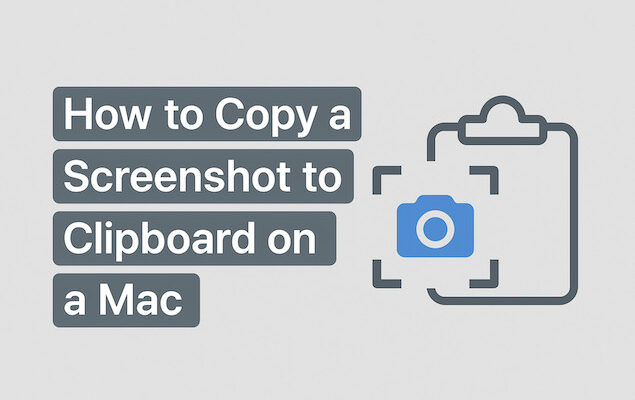Copying a screenshot directly to your clipboard on a Mac is a handy way to quickly paste it into apps like Messages, Mail, Slack, Word, or Photoshop without saving a file.
Here’s how to do it on any Mac, whether you’re using Intel or Apple Silicon, and regardless of your macOS version including macOS Tahoe.
Here’s a summary for the different methods you can use followed by more detailed instructions on how to do them including on older versions of macOS.
| Task | Shortcut | Action |
|---|---|---|
| Copy entire screen | ⌘ + Control + Shift + 3 | Copies full screen to clipboard |
| Copy selection | ⌘ + Control + Shift + 4 | Copies selected area |
| Copy window | ⌘ + Control + Shift + 4, then Space | Click to copy window |
| Use Screenshot app | ⌘ + Shift + 5 > Options > Clipboard | Use GUI instead of shortcut |
| Use Terminal | screencapture -c or -i -c | Command-line method |
Table of Contents
- Method 1: Use Keyboard Shortcuts with the Control Key
- Method 2: Use the Screenshot App (Command + Shift + 5)
- Method 3: Use Preview App (Manual Copy)
- Method 4: Use Terminal (Optional Automation)
- Method 5: Third-Party Screenshot Tools (If You Need More)
- How to Confirm It’s Copied to Clipboard
- Troubleshooting Tips
Method 1: Use Keyboard Shortcuts with the Control Key
macOS includes tons of built-in keyboard shortcuts to copy screenshots directly to the clipboard. All you need to do is add the Control key while using the usual screenshot shortcut.
1. Copy Full-Screen to Clipboard
- Press:
Command (⌘)+Control+Shift+3 - Result: Screenshot of the full screen is copied to the clipboard (not saved as a file).
- Paste: Press
Command (⌘)+Vto paste it into any app that accepts images.
2. Copy Selected Area to Clipboard
- Press:
Command (⌘)+Control+Shift+4 - Result: Crosshairs appear. Drag to select an area. The selection is copied to clipboard.
- Paste: Use
Command (⌘)+Vin apps like Notes, Mail, or Photoshop.
3. Copy Specific Window to Clipboard
- Press:
Command (⌘)+Control+Shift+4, then tapSpace - Result: Cursor turns into a camera icon. Click the window you want to capture – it goes to the clipboard.
Note: These shortcuts work on all Macs (Intel and Apple Silicon) and on macOS Mojave (10.14) and newer.
Method 2: Use the Screenshot App (Command + Shift + 5)
Since macOS Mojave (10.14), you can open the Screenshot Utility by pressing:
Command (⌘)+Shift+5
Then:
- Click Options.
- Under “Save to,” select Clipboard.
- Choose whether you want to capture the entire screen, a window, or a selected portion.
- The screenshot will be copied to the clipboard instead of saved.
Your Mac will remember the “Clipboard” setting next time you open the tool.
Method 3: Use Preview App (Manual Copy)
You can also use Preview to copy screenshots manually if you’ve already taken a screenshot or want more control.
- Open Preview.
- From the menu, choose File > Take Screenshot > From Selection / From Window / From Entire Screen.
- Once the screenshot appears in Preview, press
Command (⌘)+Ato select all, thenCommand (⌘)+Cto copy. - Now you can paste it anywhere.
This method is available on most versions of macOS, including older ones like High Sierra (10.13) and Sierra (10.12).
Method 4: Use Terminal (Optional Automation)
You can copy a screenshot to clipboard using Terminal if you prefer automation or scripting.
Copy Full Screen to Clipboard:
screencapture -c
Copy Selection to Clipboard:
screencapture -i -c
-i = interactive mode (you select the area)
-c = copy to clipboard
Works on all versions from macOS 10.4 Tiger onward.
Method 5: Third-Party Screenshot Tools (If You Need More)
If you often work with screenshots, third-party apps may offer clipboard-first workflows:
- CleanShot X: Lets you set clipboard as the default destination.
- Snagit: Captures and sends directly to the clipboard with editing tools.
- Skitch (by Evernote): Allows quick edits and easy clipboard copy.
These apps are Apple Silicon and Intel compatible, and generally support macOS 11 Big Sur and later.
How to Confirm It’s Copied to Clipboard
After copying:
- Open Preview, go to
File > New from Clipboard - Or paste in Notes, Pages, or Mail using
Command (⌘)+V
If an image appears, your screenshot was successfully copied.
Troubleshooting Tips
- If your paste isn’t working, check that you included the Control key in the shortcut.
- Clipboard may be overwritten by other apps – take the screenshot and paste immediately if it’s time-sensitive.
- If using remote desktop software or virtual machines, macOS clipboard may not sync across environments.
For more tips like this, check out our ultimate guide to keyboard shortcuts on a Mac.