Wrike is a popular cloud based project management and collaboration tool which according to the makers, is used by over 10,000 organizations worldwide including PayPal and Houtsuite.
We ranked it one of the best project management software for Mac users and in this review, we’ll take a closer look at what it can do.
Table of Contents
Wrike Pricing
When it comes to pricing, there are 4 main versions of Wrike: Free, Professional, Business and Enterprise plus an extra version Wrike for Marketeers which is designed specifically for marketing professionals.
The free version of Wrike isn’t a serious option for professional project managers with major feature limitations such as 2GB of storage and a limit of 5 users.
In the free version, collaborators can see tasks but can’t edit or modify them. The free version also has no Gantt charts, no sub-task support, no time tracking or customization.
Wrike Professional is suitable for small start-ups and costs $10 per user/month with a maximum of 15 users, storage space of 5GB and Gantt chart support.
If you’re a small to medium sized business, you’ll need Wrike for Business which supports up to 200 users and costs $25 per user/month.
This includes essential project scheduling tools like custom headers for task categorization, report templates, time tracking and CRM software integration with Salesforce.
If you’re a really big operation of more than 200 users, you’ll need Wrike for Enterprise which includes several added features such as custom fields, custom workflows, real-time reports, Salesforce integration and much greater control over permissions.
Enterprise pricing is available on request as it will depend on the size of your team and note that all Wrike plans are billed annually.
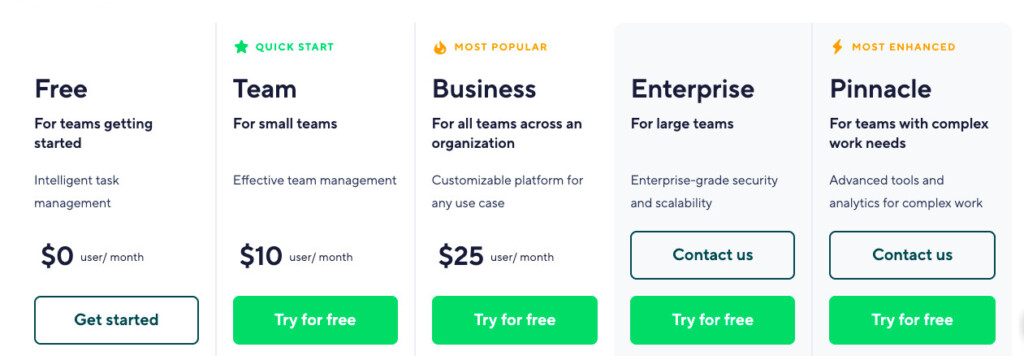
You can get more information on Wrike pricing here.
You can try all Wrike plans for free including the full Enterprise Version of Wrike.
This gives you access to all Wrike features and helps you decide which features you really need and which you don’t before choosing which plan to purchase.
In addition to these plans, Wrike offers an additional Proofing and Approval add-on service for $9.80 per user/month which provides faster review and proofing of digital images and documents.
This includes constructive feedback to help produce polished final versions quicker.
There’s also Wrike for Marketeers which is a specially adapted version of Wrike for marketing professionals.
These include an extension for integration with Adobe Creative Cloud, Online Proofing and Approval and Creative Brief Request Forms.
There’s also an advanced version of this for Enterprises called Wrike for Marketers Performance which offers advanced visualizations, Marketo and Salesforce integration, and integration with more than 400 other apps.
Pricing for both is on request from Wrike.
Apart from this, there are also add-ons which cost extra to enhance Wrike. These are Wrike Resource, Wrike Proof, Wrike Publish, Wrike Integrate, Wrike Analyze, Wrike Lock and Two-Way Sync with GitHub and Jira.
Overview
Wrike is entirely Cloud based so it works on any platform making it ideal for those Mac users working with colleagues on PC and Windows.
Wrike is like a mix between project management tools Trello and Jira but in a slicker and more intuitive interface.
Wrike is very flexible and suitable for everything from creative projects, to business project management and marketing campaigns.
One of the main aims of Wrike is to cut down on unproductive meetings and make your working life more productive.
One of the ways it does this is via the Wrike Activity Stream which gives project managers and collaborators a very clear overview of who is working on what.
The Wrike Activity Stream makes it very easy to manage tasks, share files and visualize team activity within a clear and easy to navigate dashboard.
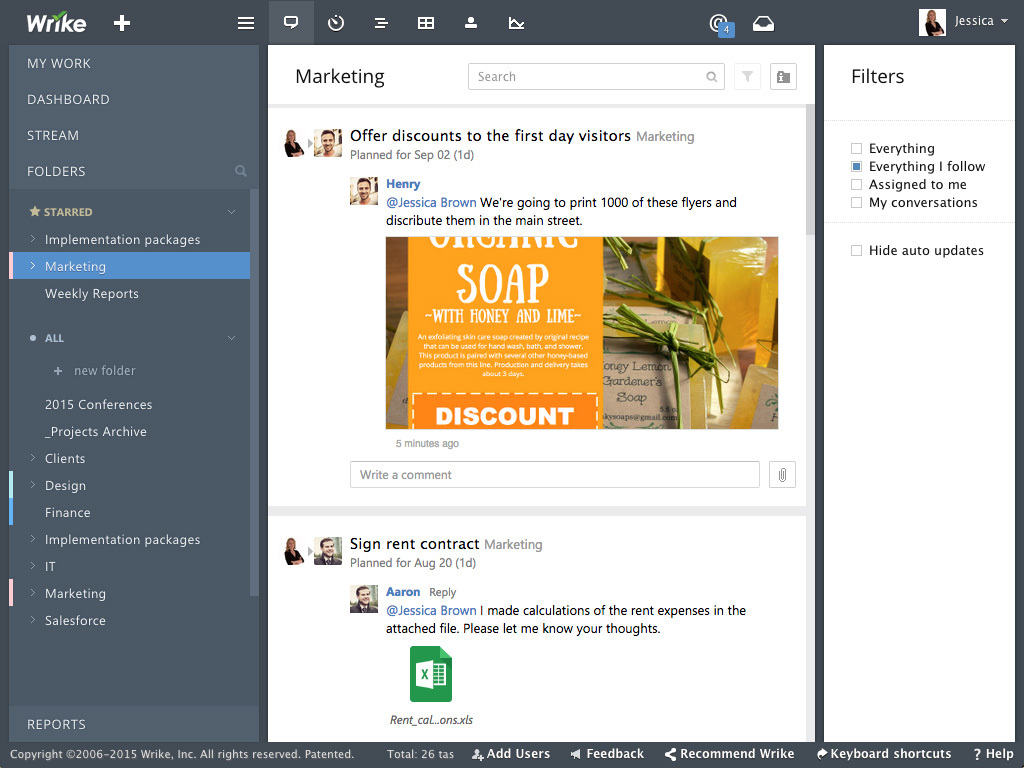
Rather than simply talk about things in meetings, this is more effective at enabling teams members to put ideas into practice and collaborate on them in real time reducing the need for multiple follow-up meetings.
If you want to focus on tracking one particular part of a project, the Activity Stream can be filtered so that only certain task, subtasks or folders are shown.
The Task View gives a very clear overview of what’s been done by who and let’s other members of the team add their feedback in the comments below.

Note however that Folder/Project Stream view is not available for all users on free accounts which is a typical limitation of the free version or Wrike.
Most organizations will need either the Professional, Business or Enterprise versions of Wrike to make it a realistic alternative to Microsoft Project.
One nifty feature is the ability to go through your tasks and label them “Not Started, Pending Approval, In Progress etc” to customize your workflow.
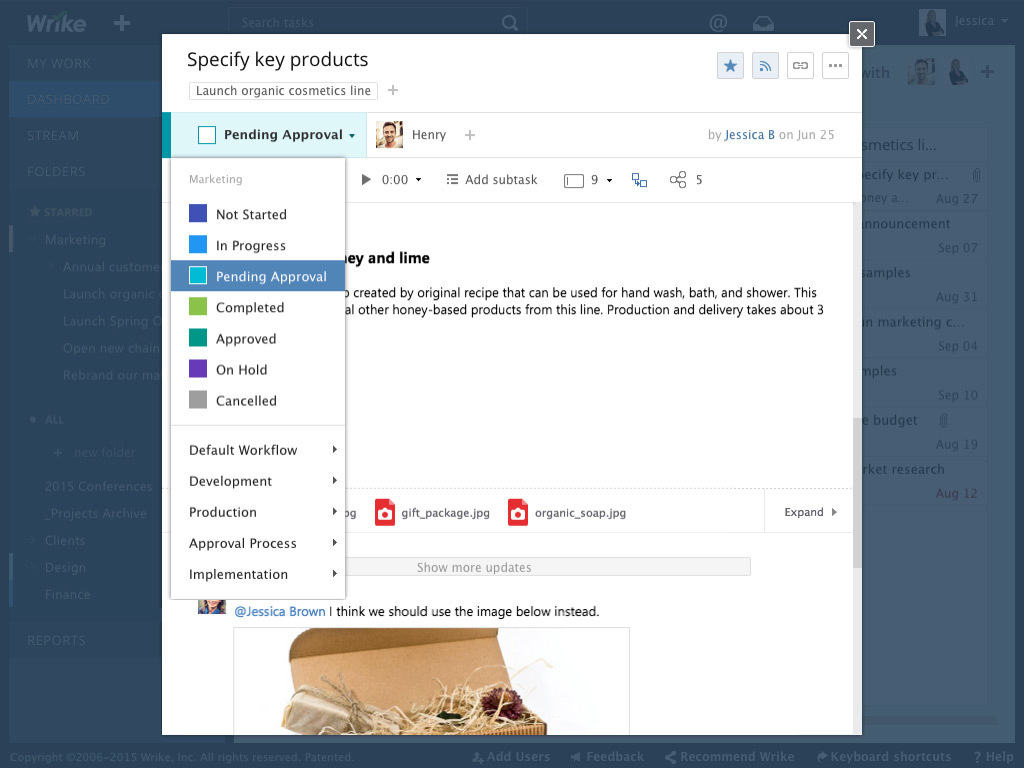
You can then get an instant overview of them in the Wrike Workspace.
This is very useful for project managers to prioritize tasks and get an instant overview of the most pressing issues that need action.
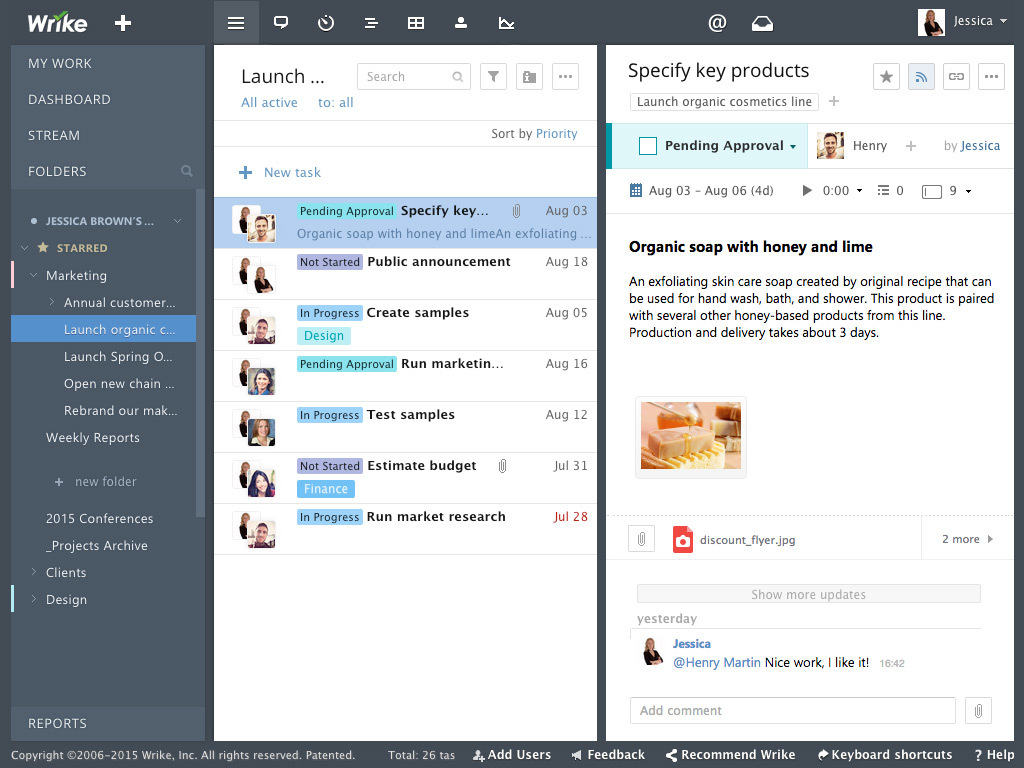
When it comes to scheduling and project overviews, Wrike uses a classic Gantt chart timeline to help you see how you’re doing and make adjustments to project estimates.
Again, the dynamic Gantt Chart timeline is only available in the Business, Professional and Enterprise editions but is essential for effective project management.
It allows you to break-down tasks into sub-tasks and allows you to perform multiple actions in one go such as delete, completed, move to folder etc.
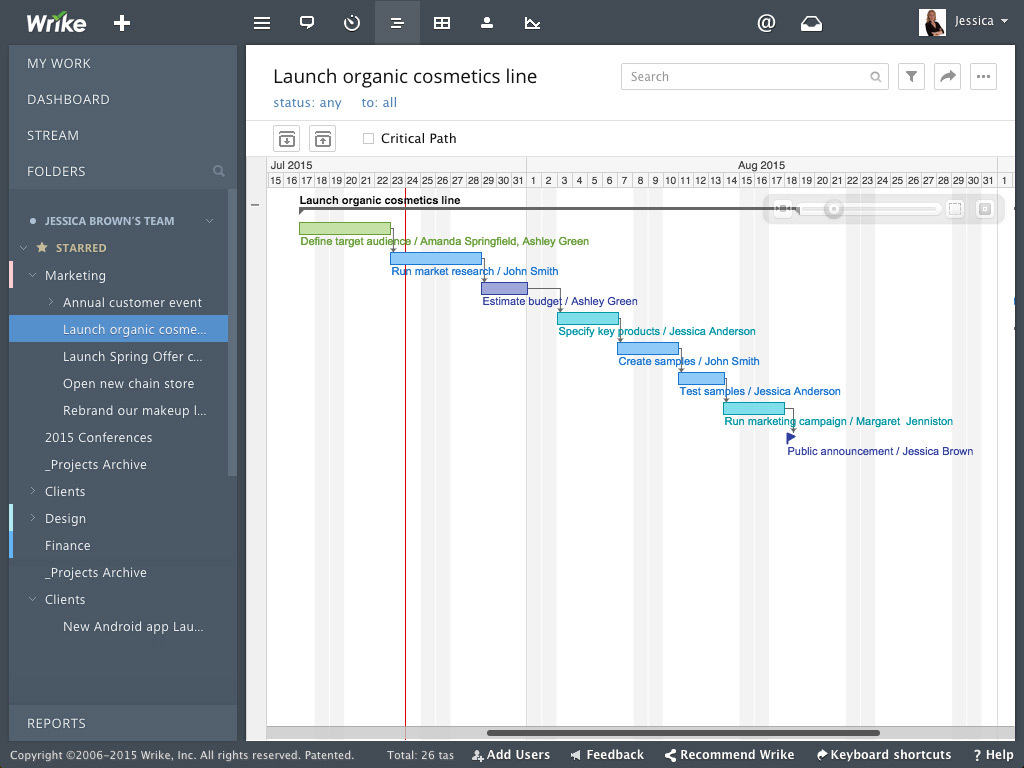
To help summarize everything at the end of the day, week or month, Wrike Reports offer Wrike’s own analytical tools to help spot trends, activity and potential problems or issues.
Reports are again Business or Enterprise plan features only but provide a useful summary of project activity.
These include infographics on current project status, performance chart, baseline chart and work progress chart.
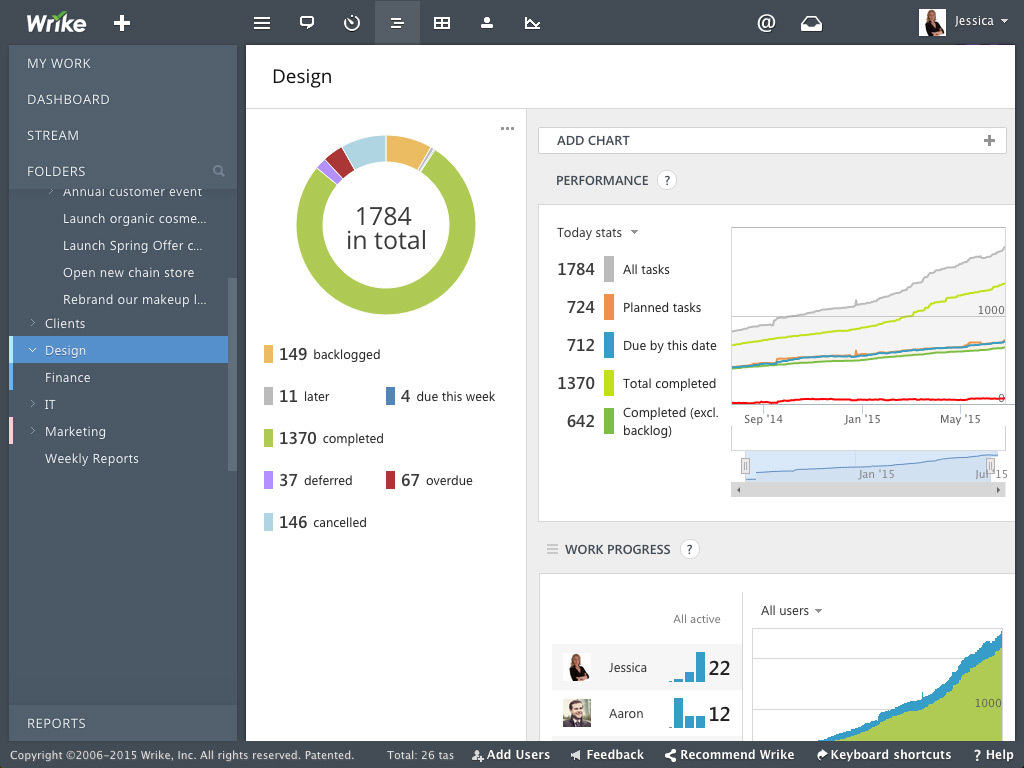
When it comes to third party application support, Wrike is also one of the most integrated apps we’ve seen and is fully integrated with over 30 major apps such as Microsoft Office 365 including Microsoft Project, Google Drive, Dropbox, Box and OneDrive.
Note however that MS Project and Excel integration is not included in the free version of Wrike.
Microsoft Project Importing & Exporting
You can import MS Project files into the Professional and Business versions of Wrike as long as they are in MPP, MPX and XML format which makes Wrike a suitable alternative to Microsoft Project on Mac.
You never quite know how well data is going to import from Microsoft Office applications into other apps but we found importing from Microsoft Project into Wrike is generally pretty reliable with all Project tasks, durations, dependencies and responsible parties imported.
Wrike will also attempt to match your contacts with those people assigned in your projects but if they’re not matched, you can invite them into Wrike manually.
Note however, that Wrike only exports in Excel XLS format and the more a project is shared and exported, you may find that maintaining spreadsheet structure in XLS can be a bit of a nightmare.
Wrike does however also export in PDF format for non-collaborative sharing.
Document Editing
One nice touch is that Wrike has it’s own in-built document editor which can open and edit documents in popular formats such as Word, PDF and some image formats.
If you have the Wrike for Marketeers extension, you can even open Adobe Creative Cloud products within Wrike which we haven’t seen in any other project management solution before.
Mobile Apps
Finally, not all project management apps have dedicated mobile clients that are genuinely useful Wrike also has iPhone and iPad apps for iOS and Android that are pretty effective to manage projects on the move.
These are really useful if for prioritizing tasks before you sit down at your desktop, searching through tasks or taking photos that what you want to attach to tasks.
The mobile apps also support push notifications for alerts for anything important that happens on a project while you’re away.
In general, mobile project management apps tend to be limited in their functionality compared to using them on desktop but Wrike offers a decent amount of functionality and features to make them useful.
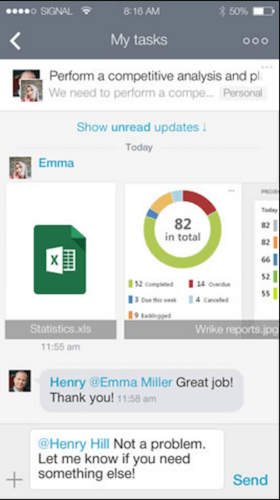
Downsides
Wrike isn’t great if you’re looking for a time tracking or invoicing solution. There is time tracking but you have to open a Task and start working on it to log time and there’s no way to distinguish between billable and non-billable hours.
There’s also no invoicing tools in Wrike – you’ll need a separate accounting software or dedicated invoicing solution although Wrike does integrate with some CRM tools on Mac that may have invoicing included.
There’s also no internal messaging system so that you can chat with team members working on the same project. Although many teams use an external system anyway, most project management tools like the excellent Teamwork have this nowadays.
The support for Wrike is limited too compared to the competition with no Live Chat available although you can get email or phone assistance Monday to Friday.
Overall though, it’s clear that a lot of thought has gone into both the functionality and presentation of Wrike with a solid understanding of the needs of project managers.
The interface is easy to understand and navigate and there are many tutorial videos which are easy to follow and get started with quickly compared to more complex alternatives on Mac.
Wrike will certainly cut down on pointless meetings and tedious report creation. Surely any project manager or team member will say Amen to that.
You can try it for yourself as all plans have a free trial of Wrike.


