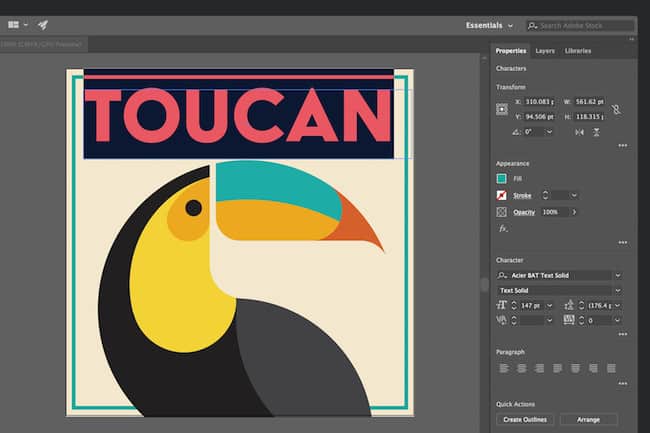Adobe Illustrator is a powerful vector editing software that we ranked as the best graphic design software for Mac.
In this Adobe Illustrator review we take a closer look at the pros and cons of Illustrator and what see makes it such an incredibly powerful design tool.
Table of Contents
- What Is Adobe Illustrator?
- How Good Is Adobe Illustrator?
- Is Illustrator Better Than Photoshop?
- Is It Difficult To Learn Illustrator?
- Adobe Illustrator Review: Features
- What’s New In The Latest Version Of Adobe Illustrator?
- Adobe Illustrator Support
- Adobe Illustrator Downsides
- Adobe Illustrator Pricing
- Can You Get Adobe Illustrator For Free?
- Does Adobe Illustrator Work on M1, M2 and M3 Macs?
- Adobe Illustrator For Mac System Requirements
- Alternatives To Adobe Illustrator
What Is Adobe Illustrator?
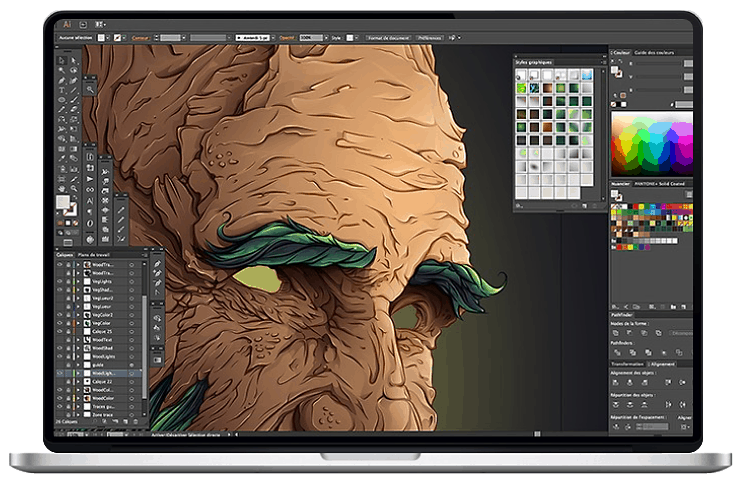
Adobe Illustrator (Ai) was released in 1987 and is an industry standard design software that’s aimed at artists and professional graphic designers with a strong focus on shapes, color, effects, and typography.
It’s particularly popular for logo design and packaging but can be used for any home design or commercial branding project.
Adobe Illustrator came out of the now discontinued Adobe Freehand program and has evolved into an incredibly powerful design tool that’s now the industry standard for graphic designers.
When it comes to working with vector graphics, Adobe Illustrator’s AI format is so widely used that it’s virtually essential when it comes to sharing and collaborating with other graphic design professionals.
Adobe Illustrator works on desktops and mobile devices and and can be used for designs in print, online, in apps, videos, animations and more.2
It can also be used with almost all drawing tablets including the iPad Pro.
Adobe Illustrator is part of Adobe’s acclaimed Creative Cloud suite and is often used alongside Adobe’s other industry leading design software InDesign, Premiere Pro and Photoshop.
Not only are these products closely integrated with each other but it also means you can take advantage of the amazing Adobe Stock resource which provides millions of professional images, videos and other art.
How Good Is Adobe Illustrator?
We think Adobe Illustrator is the best graphic design software on the market, not just for Macs but on all platforms including iPad. The range of tools, features and editing power make it by far the best vector graphics program on the market.
For those in education, it’s also extremely good value for money considering how good it is with 60% off the entire Creative Cloud suite which has over 20 professional level design apps including Illustrator.
Is Illustrator Better Than Photoshop?
Illustrator and Photoshop are aimed at different kinds of design tasks.
Illustrator is better for vector graphics whereas Photoshop is better for raster graphics such as pixel editing and color correction.
If you’re looking for things like filters, HDR imaging tools, panorama stitching, color correction, noise removal and automatic lens correction then Photoshop is better.
Illustrator is far more flexible than Photoshop however as it can be used for a huge variety of commercial branding projects from packaging to iconography.
Is It Difficult To Learn Illustrator?
Like most Adobe products, Illustrator is aimed at professional illustrators or artists that need industry standard level graphic design software.
It’s therefore not the kind of software you can learn in a day but Adobe has made Illustrator much easier to use over the years and there are plenty of easy to follow tutorial videos to follow.
The tutorials tend to focus on the more basic aspects of using Illustrator though and to become an advanced user, we recommend following some YouTube tutorials by professionals on how to use it.
There’s also a very good Adobe Illustrator Classroom book by Adobe which takes you from beginner to pro.
Adobe Illustrator Review: Features
Adobe has worked hard to make its products more accessible to users of all levels and when you start Illustrator, there’s plenty of helpful tutorials to help you get going.
If you already use other Adobe products such as InDesign or Photoshop, then choosing Illustrator really makes sense as the workflow, interface and layout is immediately familiar.
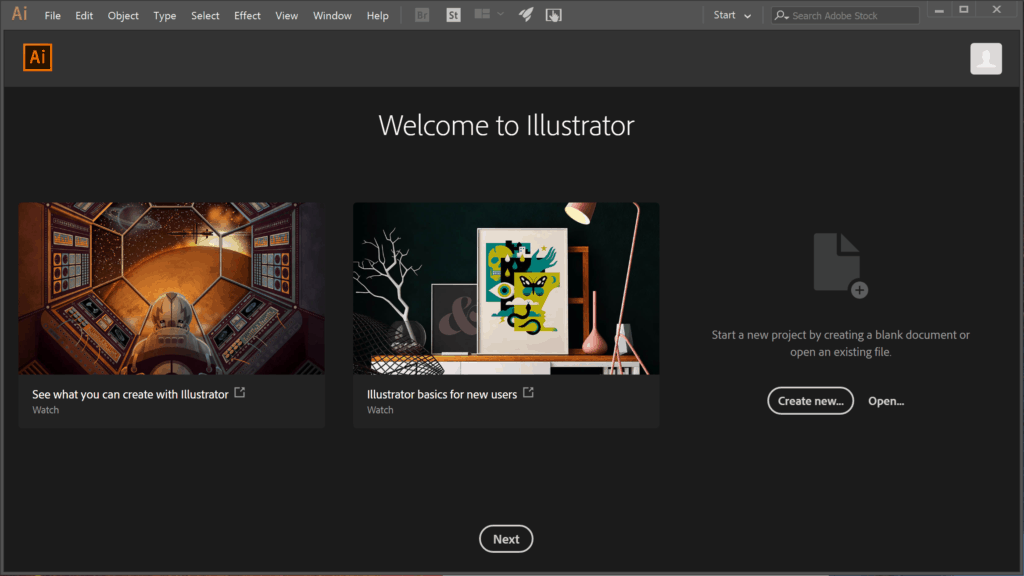
When it comes to designing logos, icons, typography and other complex illustrations, Adobe Illustrator produces truly outstanding results.
There’s an unparalleled choice of brushes and filters and layers – far more than you’ll probably ever need in fact – but it’s an example of how powerful and complete Illustrator is.
From enormous advertising hoardings to tiny logos and business cards, Adobe Illustrator has templates for almost everything.
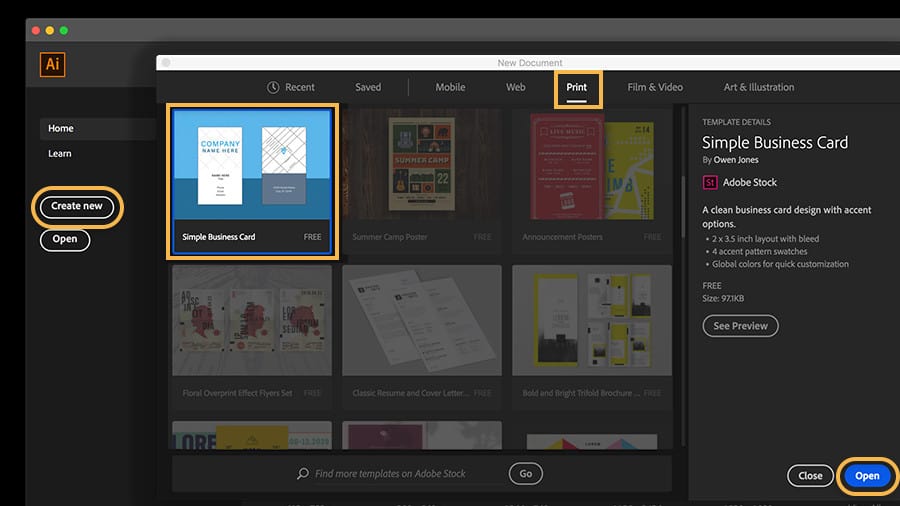
The incredible range of tools, menus, palettes and features are almost impossible to cover in one review but Adobe has covered almost every angle when it comes to what you can do with vector graphics.
The import and export format options in Adobe Illustrator are also excellent.
Illustrator can handle almost anything you throw at it including JPEG, GIF, PNG, TIF, BMP, PDF, SVG, EPS, AI and more recently AVIF. It can also export multiple artboards at once which speeds up your workflow.
Note that Illustrator does not work with RAW or XLS files though.
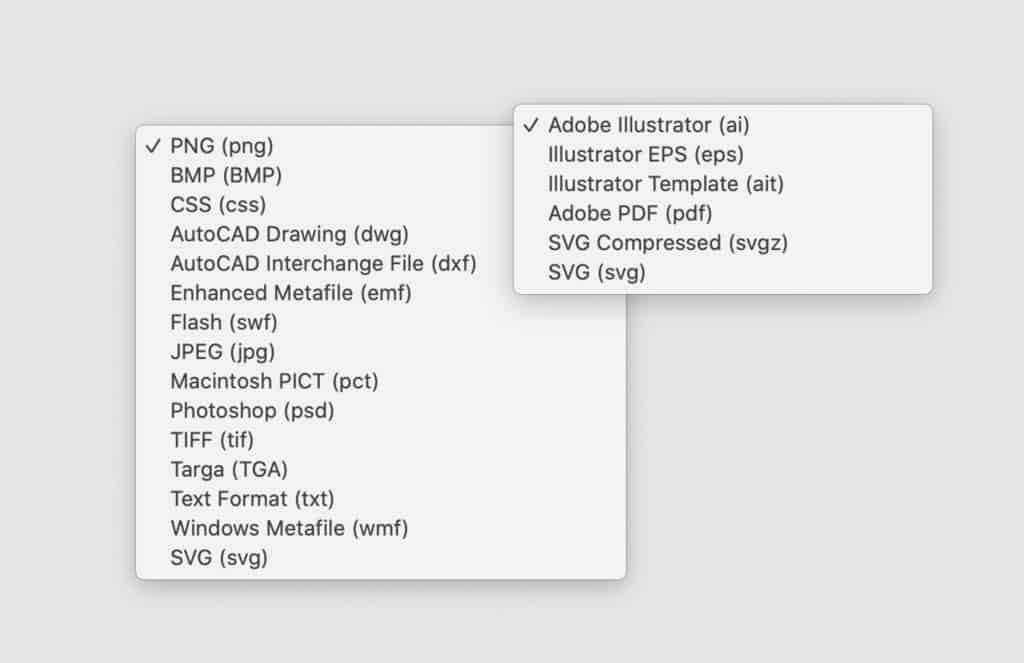
One of the more recent additions to Adobe Illustrator has been image tracing.
If you don’t have a drawing tablet, Image Tracing allows you to turn hand drawn images into a digital version that can be imported into Adobe Illustrator.
The great thing about this is that it takes a raster image and turns into vector format so that you can manipulate and expand it with no loss in quality.
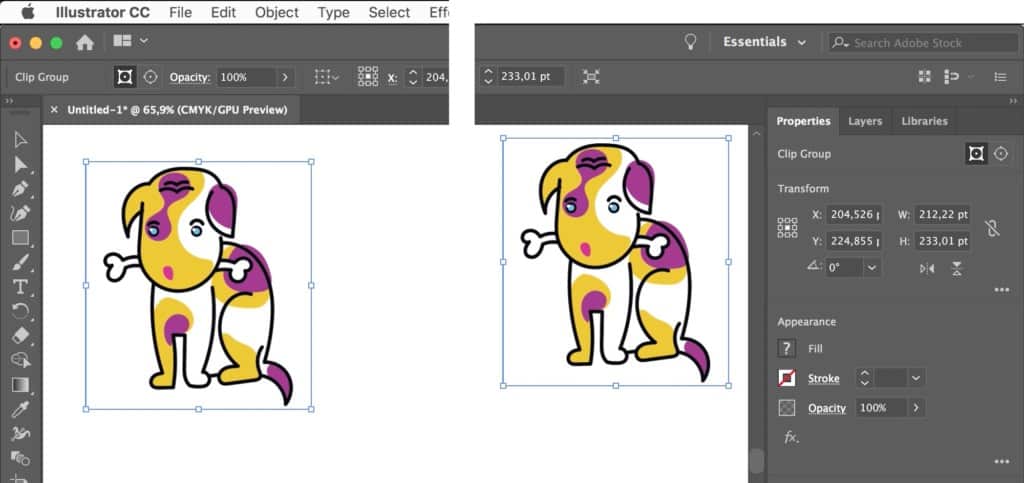
If you want to apply multiple edits to other artboards or projects, then Adobe Illustrator supports batch processing which allows you to apply edits to multiple images at once.
If you’re going to send your project for printing, Adobe Illustrator also automatically marks where pages will be separated depending on the page size you select.
There are also free third party plugins from Adobe for Illustrator such as for Origami, 3D packaging and textile designs.
One of the other things we found really helpful with Illustrator was, if it crashed, it automatically saves your work so that when you reopen it, all of your latest edits are preserved.
What’s New In The Latest Version Of Adobe Illustrator?
Adobe updates Illustrator on a regular basis and the great thing for Creative Cloud users is that these updates are rolled out instantly and don’t require any extra downloading or purchasing.
In the latest versions of Adobe Illustrator, the main highlight has been the release of Adobe Illustrator for iPad.
Unlike the Photoshop for iPad when it was released, Adobe Illustrator is a fully fledged version of Illustrator which is almost as good to use as the desktop version. It works with the Apple Pencil on the iPad Pro although you can just use your finger if you want.
Although the app doesn’t offer quite as much power as the desktop version, Adobe Illustrator Draw is perfect for doodling and continuing sketches you’ve started on your Mac.
The desktop version hasn’t been majorly updated although it has introduced the ability to recolor artwork by sampling colors from placed photographs.
There are also new ways to set font sizes and align texts in the desktop version of Illustrator.
Like the iPad version, Illustrator for Mac now gives you new power and control over the canvas when working with a stylus with the ability to rotate the canvas to whichever angle best suits your drawing.
This is useful for anyone that needs to orient graphics, create paths across a canvas at a specific angle or for packaging designers to rotate dielines.
Adobe Illustrator has also been updated in 2023 to use the Adobe Firefly AI art tools to automatically generate images and content.
Firefly’s “Generative Fill” tool automatically creates backgrounds and objects based on prompts you give it about the design and style you want.
Firefly is the best AI art and image software for Mac and Illustrator, along with Photoshop, is the only app that its integrated with although you do require an Adobe Creative Cloud subscription to use it.
In recent years, Adobe Illustrator was also updated with the ability to add perspective to 3D objects, drop and drag graphics to the 3D panel and support for the AVIF format.
Adobe Illustrator Support
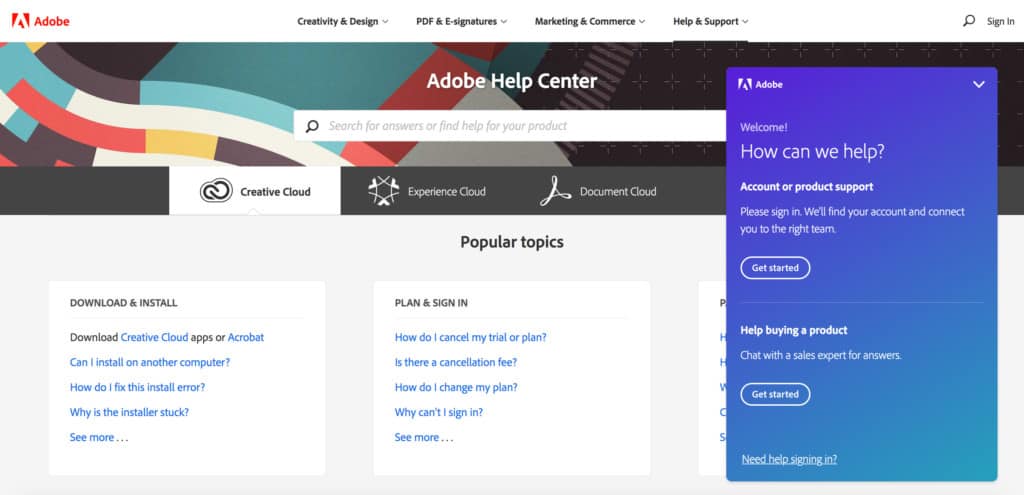
Adobe offers some of the best design software support in the industry and help is available for Adobe Illustrator both by phone and online.
While there are some people that have had bad experiences with Adobe support, most users find Adobe’s help team extremely knowledgeable and helpful.
In fact, the online forums for Adobe products are some of the most helpful for any product we’ve used, mainly because there are so many Adobe users out there, someone somewhere has probably already solved your problem.
Although you can collaborate with team members on Illustrator projects via Adobe Creative Cloud, another useful feature is that you can also export small file sizes of just a few MB which you can send via email, upload to a cloud sharing service or put on a USB flash drive.
Adobe Illustrator Downsides
Although it’s generally an amazing piece of design software, there are a few annoyances with Illustrator.
One of the most frustrating things is that the hotkeys in Adobe Illustrator are often different to other packages such as Adobe InDesign and Photoshop.
Hotkeys and keyboard shortcuts help speed-up your workflow and it’s strange that they don’t all follow the same format throughout Adobe CC products.
As already mentioned, Adobe Illustrator will also take some learning fro beginners. There are plenty of easy to follow introductory tutorials although expect to spend several days getting used to it.
Finally, the subscription pricing model won’t appeal to all but with discounts of up to 60% for educators for the entire Adobe CC suite, it’s incredible value for money considering you’re getting access to over 20 professional design tools.
Even the Adobe Illustrator subscription on it’s own is reasonable considering you never have to pay for updates and the fact that it’s an industry standard graphic design program.
Adobe Illustrator Pricing
On its own, Adobe Illustrator costs $22.99 per month for individuals and there are different deals for businesses.
If you’re entitled to an educational discount, Adobe Illustrator is also an absolute bargain right now as Adobe are currently offering 60% off the entire Adobe Creative Cloud suite.
That’s not just Illustrator you get – Creative Cloud includes 20 different apps including industry leading tools including Photoshop, Lightroom, Spark, Adobe XD, InDesign, Premiere Pro and Acrobat Pro.
So you’re basically getting 20 Adobe applications for the price of one.
If you’re a professional graphic designer, we strongly recommend adding a subscription to Adobe Stock which is the best stock photo site we’ve ever seen.
Adobe Stock is a huge repository of over 60 million very high-class images, videos, graphics and templates.
This is not only time saving but saves hundreds of dollars that would otherwise be spent on licensing or sourcing of images for commercial use.
You can download a free trial of Illustrator to see what you think for yourself.
Can You Get Adobe Illustrator For Free?
You can download a free trial version of Adobe Illustrator which is a fully functional version of the app.
However, once the trial expires after 7 days, you must subscribe to an Adobe Creative Cloud plan to continue using it.
There’s no such thing as a free full version of Illustrator for Mac, PC or iPad. Like most Adobe products, Adobe Illustrator requires a subscription to use it.
Does Adobe Illustrator Work on M1, M2 and M3 Macs?
Along with Adobe InDesign, Adobe Illustrator now works natively on Apple Silicon M1 Macs and the more recent M2 Macs.
This means that it does not require Rosetta to “translate” it from an Intel app to an M1/M2 compatible app.
Adobe claim that the M1, M2 and M3 chip compatible version of Illustrator is overall 65% quicker than the Intel version including:
- The scroll performance when editing complex vectors has been improved 390 percent
- Opening a new file with 31 complex artboards is now 119 percent faster
- Documents and projects are launched 4 times faster
Adobe Illustrator For Mac System Requirements
Adobe advise that the minimum requirements for Adobe Illustrator for Mac are:
- Processor Multicore Intel processor with 64-bit support or M1/M2/M3 chip
- Operating System macOS version 12.0 (Monterey) 11.0 (Big Sur), 10.15 (Catalina), 10.14 (Mojave)
- RAM 8 GB (16 GB recommended)
- Hard disk ~3 GB of available space (SSD recommended)
- Monitor resolution 1024 x 768 display (1920 x 1080 recommended)
- GPU Optional GPU performance: 1 GB of VRAM (2 GB recommended)
Your Mac must also support OpenGL version 4.0 or greater.
Alternatives To Adobe Illustrator
You can find some alternatives to Adobe Illustrator in our look at the best graphic design software. Some suggestions include:
- Affinity Designer
- CorelDRAW
- Inkscape (Free)
- Corel Painter 2022