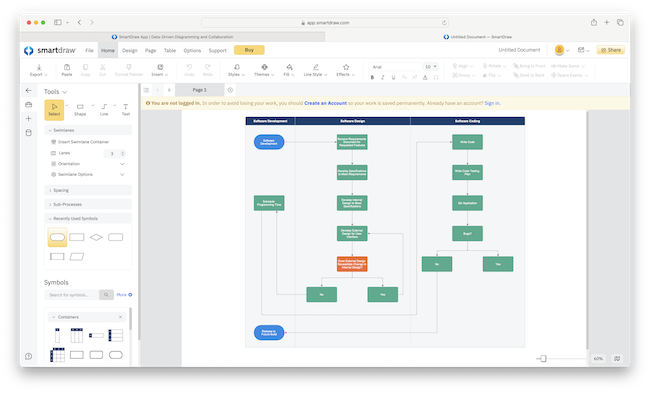If you’re looking for a powerful but easy to use diagramming software or simply a better alternative to Microsoft Visio then SmartDraw is an amazing data driven, diagramming and collaboration software.
According to SmartDraw it’s now used by over 85% of Fortune 500 companies that have either switched from traditional tools like Microsoft Visio or just want a better value, easier to use diagramming solution.
In my tests, I found that SmartDraw won-out in almost every area over Microsoft’s product as a more affordable, powerful yet easy to use diagramming tool.
Although there are other diagramming solutions such as Lucidchart and Miro, SmartDraw has consistently been my go-to tool for diagramming due its more intuitive interface, impressive automation features, advanced real-time collaboration tools and simpler, fairer pricing model.
Here I take a closer look at this powerful but easy to use diagramming app and whiteboarding software that can do everything from creating professional flowcharts and network diagrams to floor plans and CAD blueprints.
Table of Contents
Getting Started
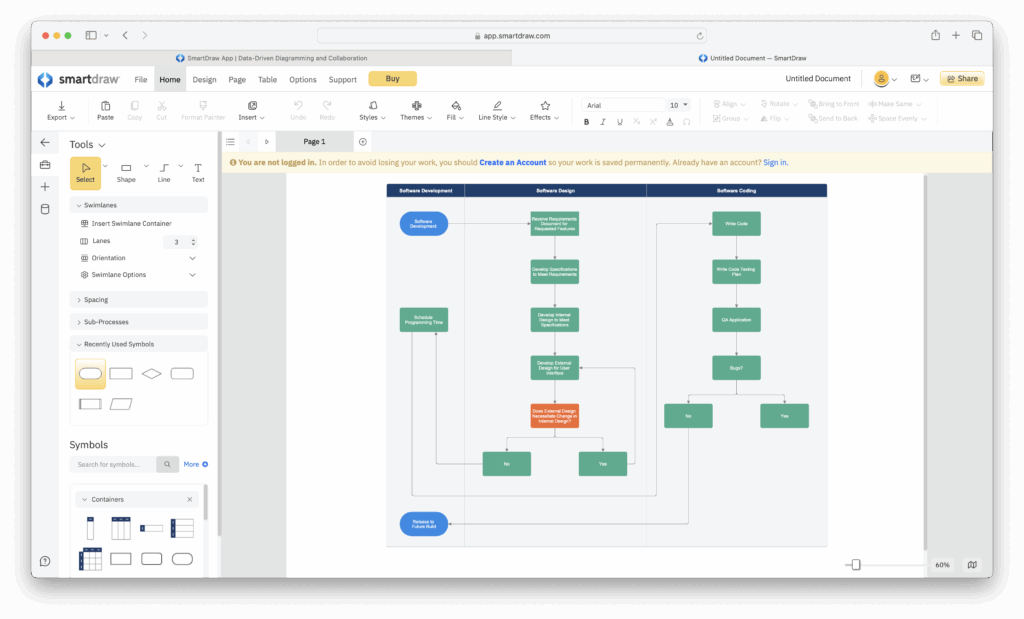
SmartDraw is Cloud based so it works just as well in macOS as it does on Windows. However, there is also an electron based Mac desktop app which you can use although I didn’t feel the need to it – more on this later.
There used to be a Windows desktop app but that has now been phased-out in favor of a faster, cleaner Cloud version which works on any Windows PC or Mac in exactly the same way.
To get going with SmartDraw, simply go to the SmartDraw site and you can start immediately.
Initially, you don’t even have to sign-in with an email address unless you want save your diagram by signing-up for an account.
This is refreshing compared to most other diagramming apps which require registration (and sometimes even credit card details) even if you just want to take it for a spin.
In the latest version of SmartDraw, you can also sign-in with your Google Workspace account and there’s an add-on for SmartDraw in the Google Workspace marketplace meaning you can create SmartDraw diagrams within Google’s product if you prefer.
Interface & Desktop App
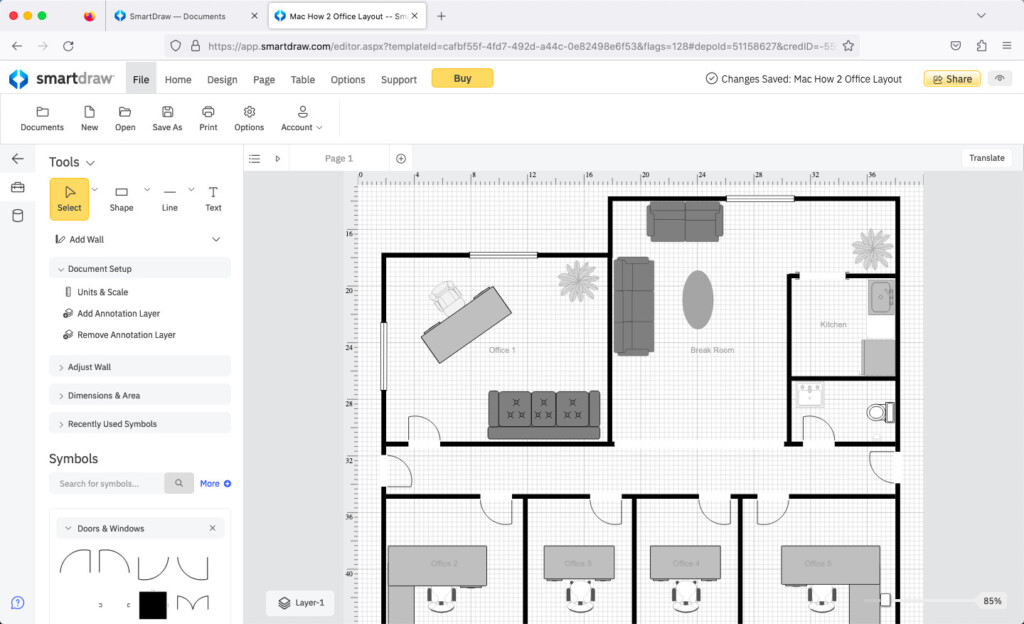
The first thing you notice is the UI in SmartDraw is clean and streamlined, especially compared to Microsoft Visio.
It never feels like it gets in your way and it’s easy to access advanced tools and assets when you need them.
If you prefer a more stripped-down UI like Lucidchart’s, you can go one step further and minimize the buttons on the main toolbar to keep things really simple.
I tested SmartDraw in Safari and it was extremely fast and responsive for a Cloud app.
If you prefer, you can add SmartDraw as an app in your Dock using Safari’s “Add to Dock” for a more “desktop” like experience.
Alternatively, you can also download an “electron” Mac app version of SmartDraw which is basically a wrapped version of the Cloud app.
As you can see, the Mac desktop app looks exactly the same as the Cloud based browser version so there’s no big difference.
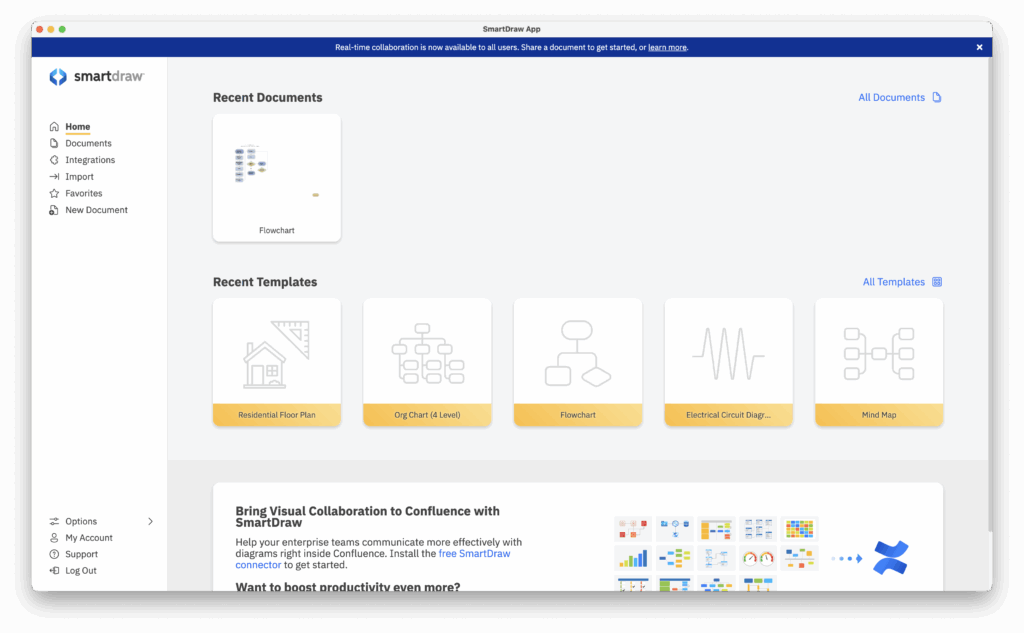
If you do use the desktop app, it sits in your dock and feel like any other native Dock app in macOS.
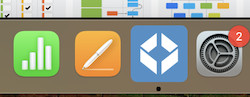
I didn’t feel the need to use the desktop app as there was almost no lag as I used SmartDraw in Safari and it felt as responsive as any desktop app.
Using SmartDraw
One of the main attractions of SmartDraw is the ease of use compared to traditional tools like Visio.
Creating professional looking diagrams is extremely quick and easy via drag-and-drop but also due to the automated templates which do a lot of the hard work for you.
Although both Visio and Lucidchart do this to some extent for flowcharts diagrams, swimlanes and org charts, SmartDraw does it for far more diagram types and strikes a better balance between automation and manual flexibility.
You can build flowcharts very similarly to how you would build them in Visio and Lucidchart using quick action buttons to draw lines and attach shapes.
However as someone who uses a lot of keyboard shortcuts, the thing I liked with SmartDraw is that it lets you build a flowchart using keyboard shortcuts alone which is far quicker than dragging and dropping.
It also allows you to delete shapes without having to manually reconnect and heal lines. This is incredibly time-saving when creating complex processes or working on huge diagrams.
Whenever I made big changes to a diagram, SmartDraw automatically closes any branch gaps and re-adjusts or re-balances the diagram so that it still flows and looks professional.
Again, this saves so much time when drawing highly complex and technical diagrams such as electrical circuits and engineering documents or large organization charts, decision trees and cause and effect diagrams.
When you drag a shape or symbol into a connector, SmartDraw automatically re-balances the layout and even rotates symbols in circuits so that they snap into place.
Removing symbols is equally painless – just remove them and the line reconnects instantly.
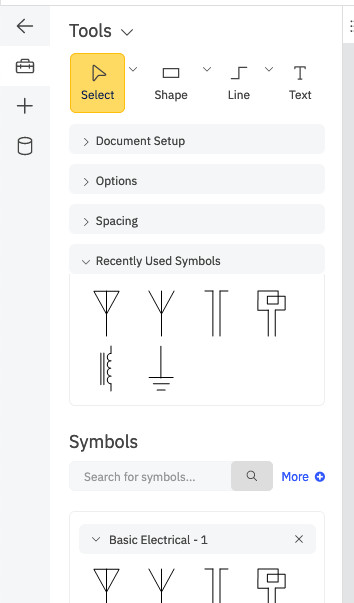
Floor plans are something SmartDraw is also popular for creating and SmartDraw’s automation tools let you connect and draw walls easily.
It conveniently shows you distances to the nearest wall or object as you drag and drop symbols to your plan, and lets you set the size of walls and objects by typing in the dimensions.
When it comes to other diagrams such as enterprise level org charts, SmartDraw can also automatically draw org charts with Excel uploads or import CSV exports from HR platforms such as BambooHR and Workday.
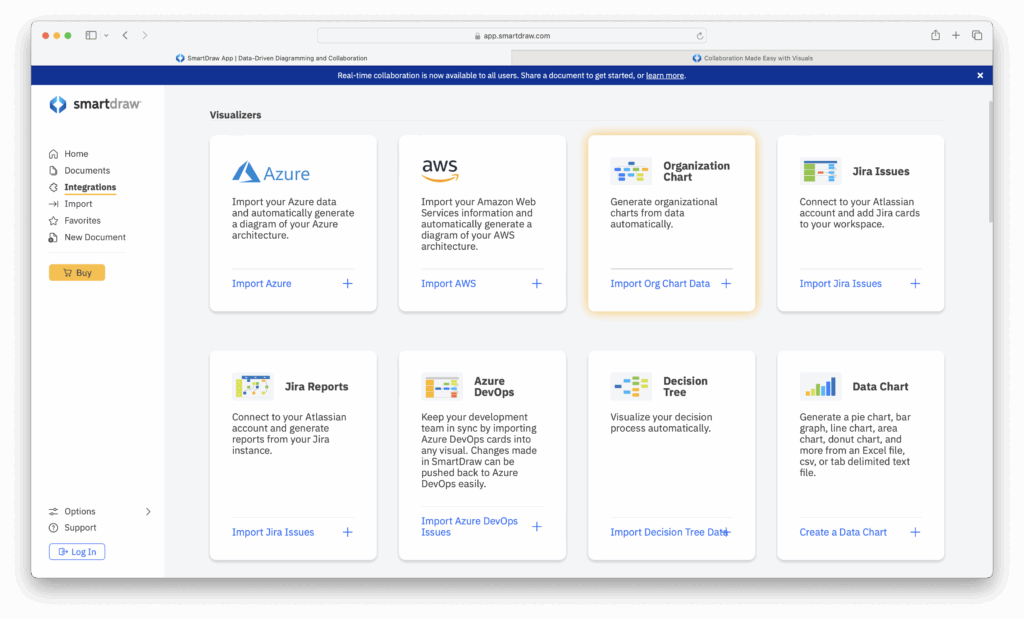
SmartDraw is also an excellent tool for 2D CAD design with flexible scaling and import support for AutoCAD files.
Although it can’t do 3D CAD, SmartDraw is about as easy as it gets for doing 2D designs with plenty of engineering templates to create electrical wiring plans, industrial designs and architectural blueprints.
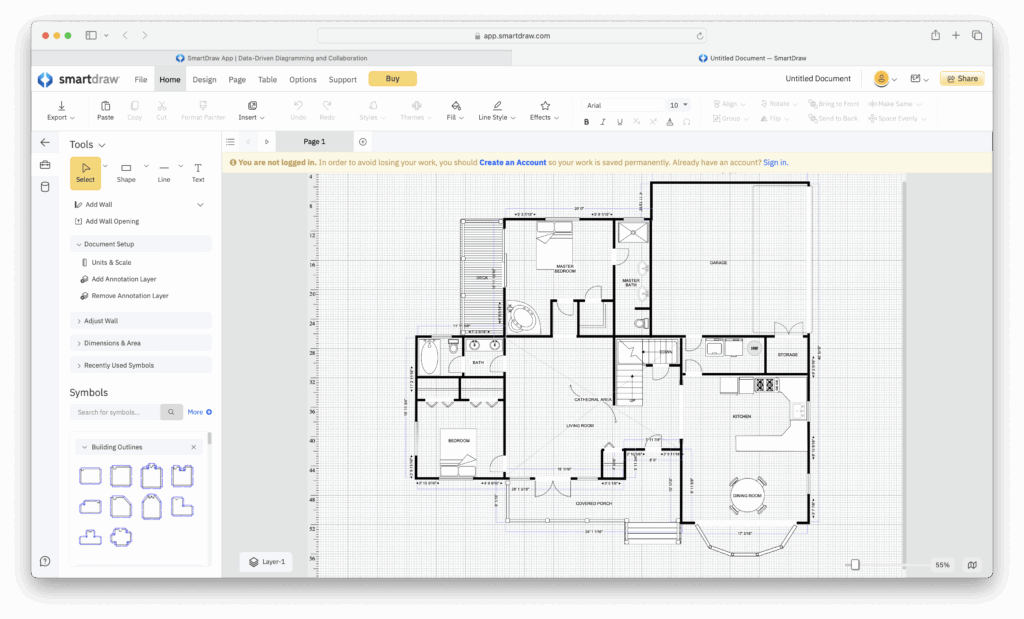
SmartDraw saves everything automatically so there’s no danger of loss of data if your browser crashes. However, another handy feature I liked is that previous versions of diagrams are also saved so you can roll-back to previous edits if you later realize you’ve made a mistake.
This is similar to the way Microsoft 365 allows you to view document histories and restore older versions of documents and enables you to see who edited it.
Just right-click on any document in the document thumbnail browser and select View History.
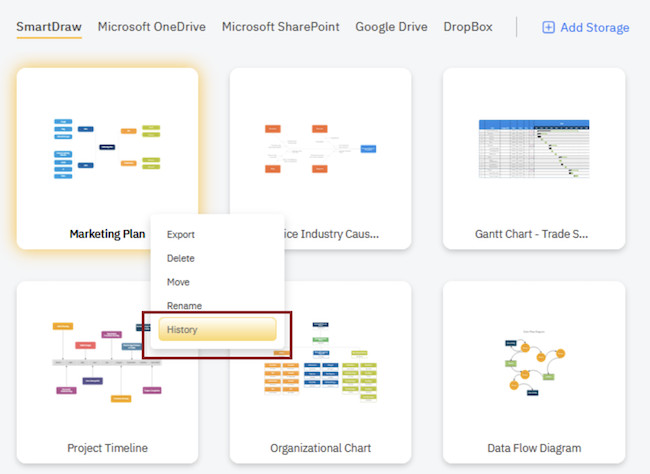
One thing that has improved in SmartDraw since the last version I tried is that the right-click tools menu is now far more useful.
You can now do everything from deleting an element to adding links simply by right clicking (or Ctrl-click if you’re on a MacBook).
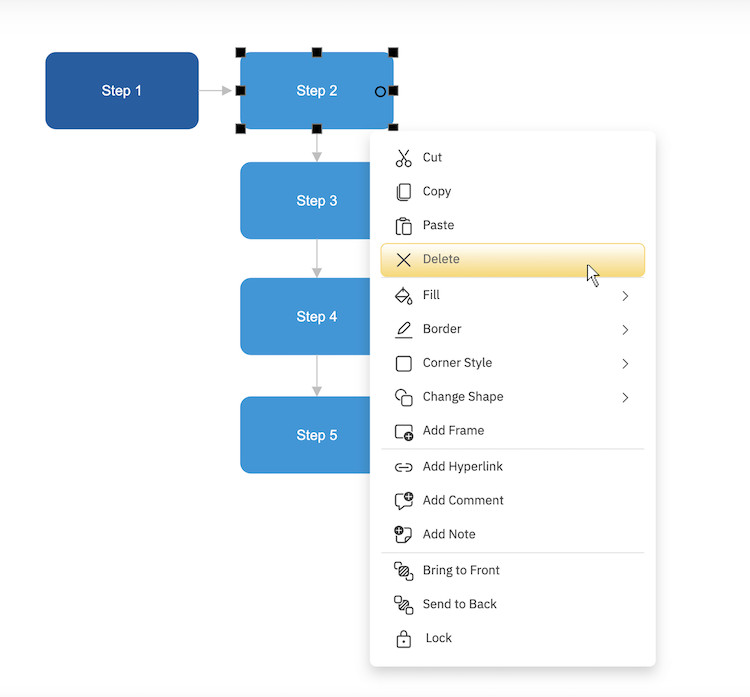
Templates
Templates are of course nothing new in diagramming applications but it’s the sheer choice of both templates and objects in SmartDraw that impresses.
Especially compared to Visio and even other diagramming tools like Lucidchart and Miro, SmartDraw has thousands of templates and symbols for everything from basic process maps to technical diagrams, CAD designs – even crime scenes.
This is not to mention hundreds of infographic and chart templates for more visually appealing designs.
To select a template, you simply click on “New Document” on the Dashboard and you’ll see a large selection of template types organized into categories.
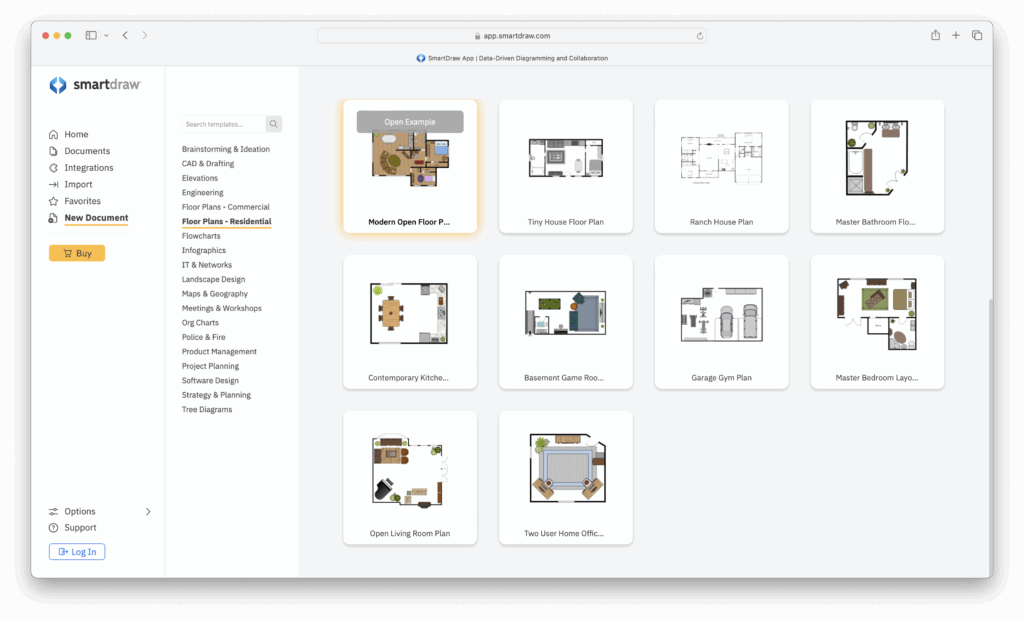
You’ll see lots of technical categories familiar to Visio users like flowcharts, engineering, CAD, software design, IT and network diagrams, and more.
Nowadays though, SmartDraw also features templates for Brainstorming and Ideation which are far better than the basic templates you get in Visio.
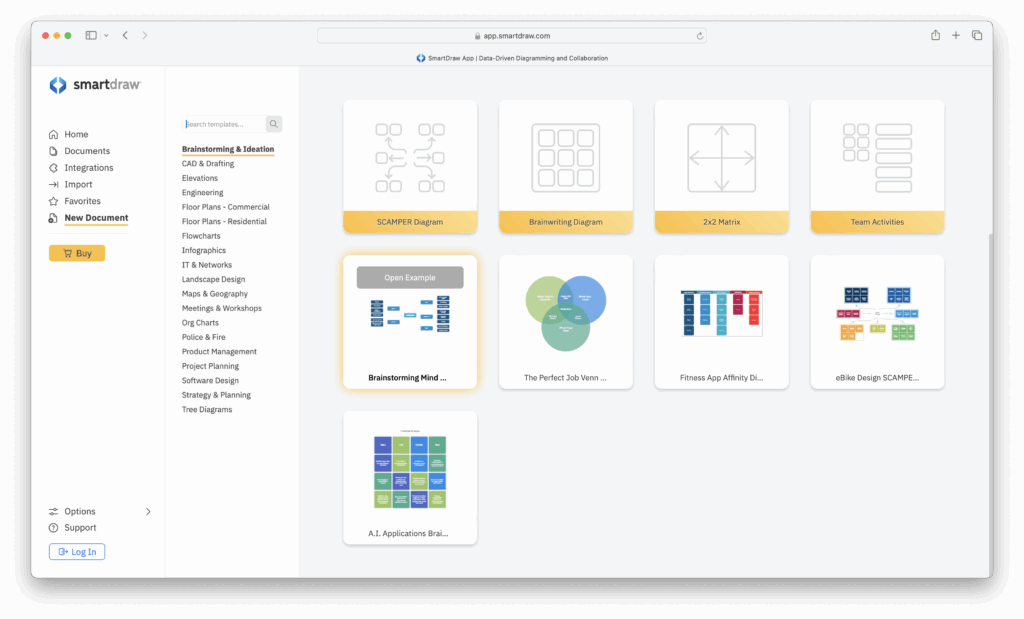
Infographic creation is something that Visio definitely lacks (although it’s not really designed for that anyway) but when it comes to Visualization of diagrams, SmartDraw offers a huge choice of infographic templates.
These aren’t immediately visible in the main menu but if you search, you’ll find a huge range of everything from Donut Graphs to Bell Curve infographics.
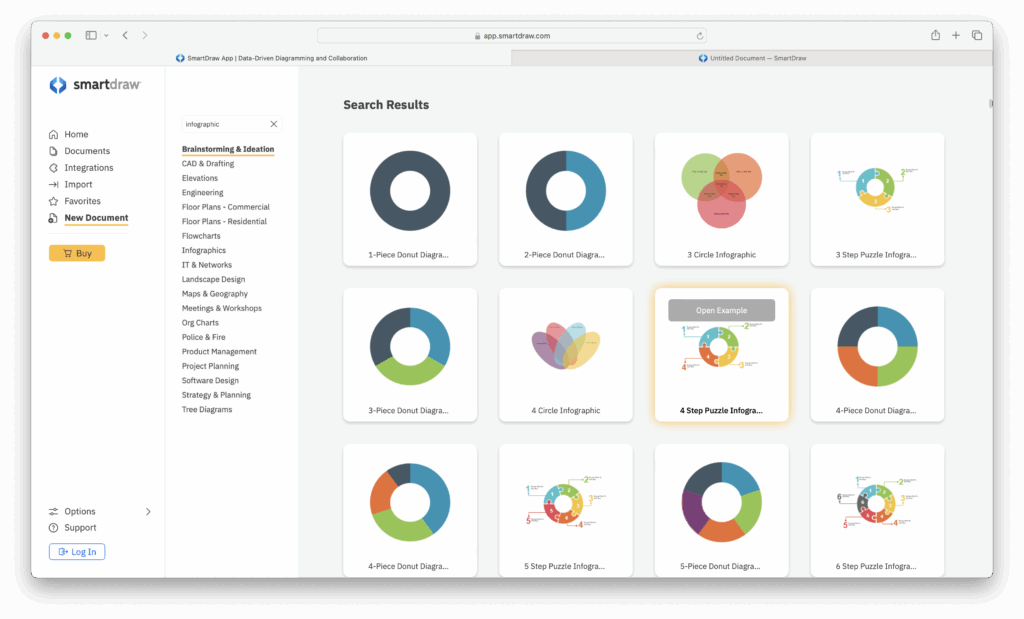
The same goes for chart templates. You’ll find there’s everything from basic pie chart and bar chart templates to 3D charts and Relative Value charts for calculating ROI.
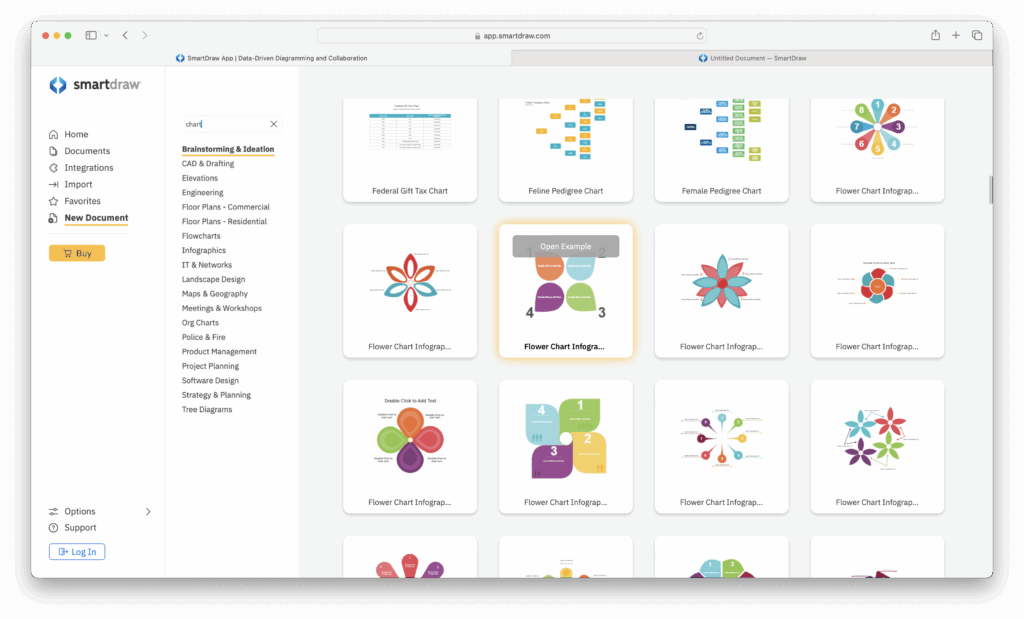
You can easily export any diagram made in SmartDraw to Microsoft 365 and Google Workspace (although only in image format).
You can edit them in Google Workspace via the add-on although you can’t dynamically edit them in Microsoft 365 apps.
Data Control, Sharing & Collaboration
Anything you do in SmartDraw is saved in real-time automatically on its own servers.
However, one big advantage over both Visio and Lucidchart is that you can choose to save diagrams to online storage services instead including Google Drive, Microsoft OneDrive, SharePoint, and Dropbox.
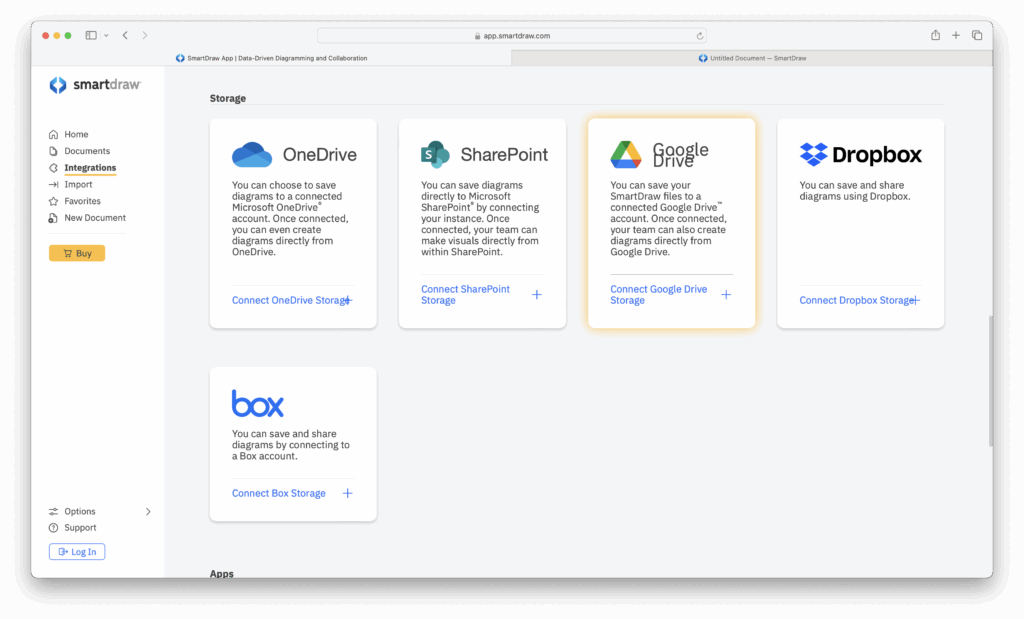
You can then easily share diagrams with other users via those services or alternatively, share via email by selecting Share from the Menu Bar and assign permissions to it.
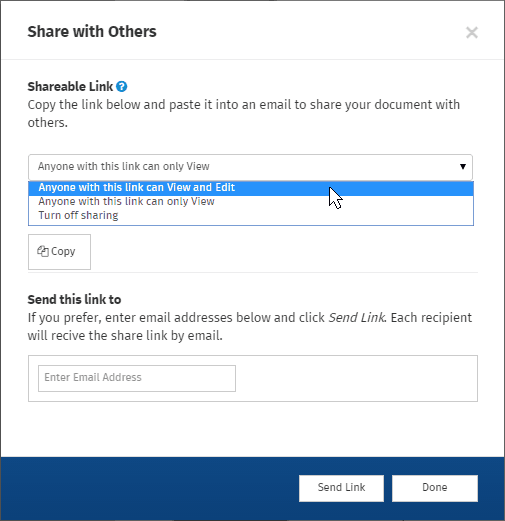
In contrast, Microsoft only allows you to share diagrams with OneDrive/SharePoint or Visio Online users that have a commercial Microsoft 365 subscription.
Lucidchart meanwhile doesn’t support saving to any third party storage solutions so your data is far more locked-in.
One of the biggest improvements in SmartDraw recently is the ability to work with others on the same diagram in real-time.
This allows you to start a live brainstorming session or edit any visual as a group.
You simply use the “Share” button in the upper right to send your team a link. When other people join, you’ll see their names and their cursors as your work on a diagram together.
This is a pretty neat touch as you can watch in real-time, what colleagues are doing.
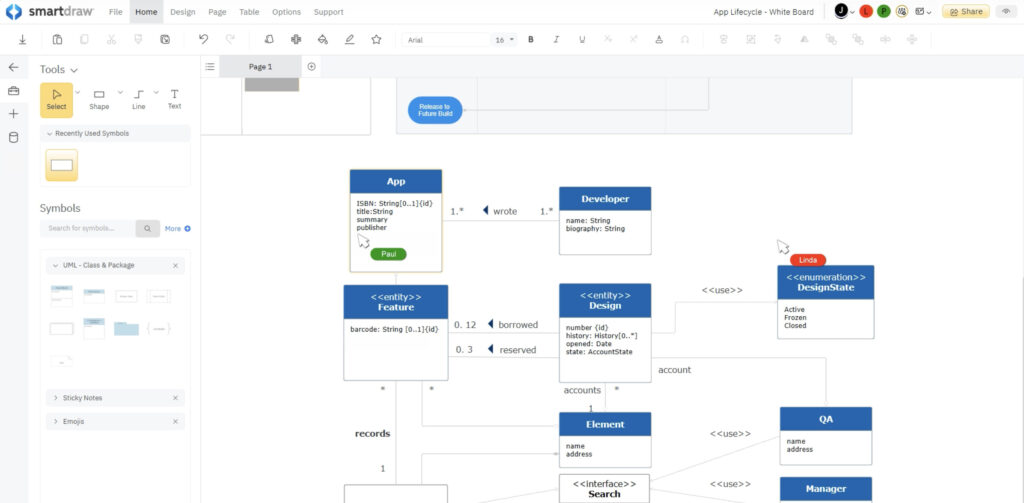
Whiteboards
With the ability to edit visuals in real time as a group, SmartDraw also added whiteboarding tools that let your group add sticky notes and freeform markup and highlights to any visual.
You simply start a timer to keep everyone on track and brainstorm away. You can mix and match things in Whiteboards including:
- Sticky notes
- Kanban boards
- Mind maps
- Roadmaps
- PI boards
- Retrospectives
- Customer journey maps
- Gantt charts
- Common diagrams: flowcharts, org charts, and more
Although there are dedicated whiteboarding software for Macs that offer more features and closer macOS integration, it’s far more convenient to do it all in one app, especially if you want to spin-off flowcharts and process flows from your brainstorming sessions.
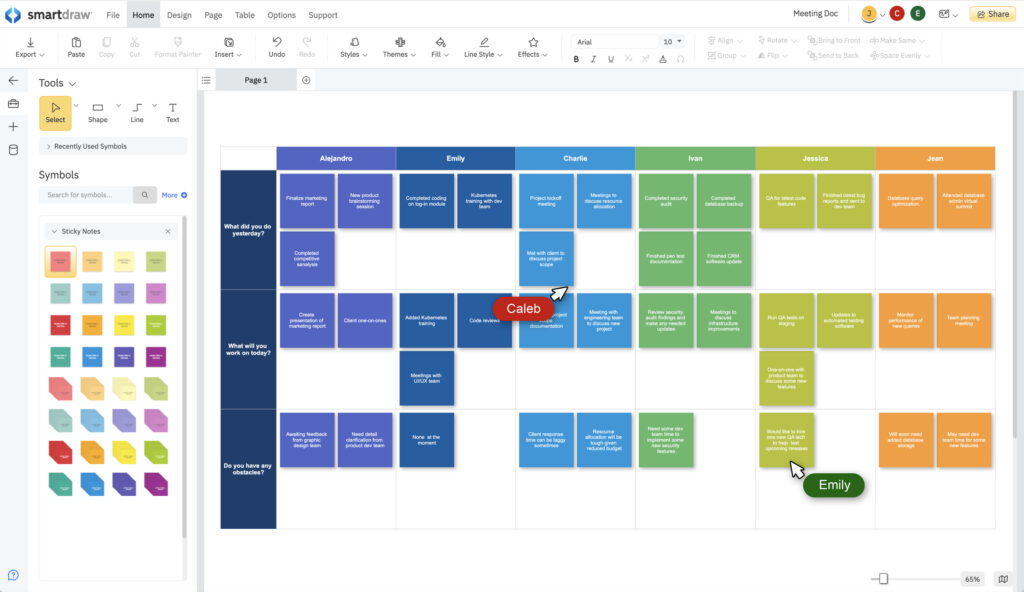
SmartDraw Integrations
SmartDraw is one of the best connected diagramming apps I’ve tried and I especially like the way you can choose a different storage provider such as Google Drive or OneDrive.
You can also make SmartDraw diagrams directly from OneDrive and Google Workspace.
For Enterprise customers too, SmartDraw features integration with Atlassian products.
If you’re a Confluence or Jira user, you can now use SmartDraw within them without ever having to access the SmartDraw app itself.
Once you’ve linked them, you can also import Jira cards into any whiteboard Workspace in SmartDraw. You can also push any ideas generated in brainstorming sessions into actionable items to Jira.
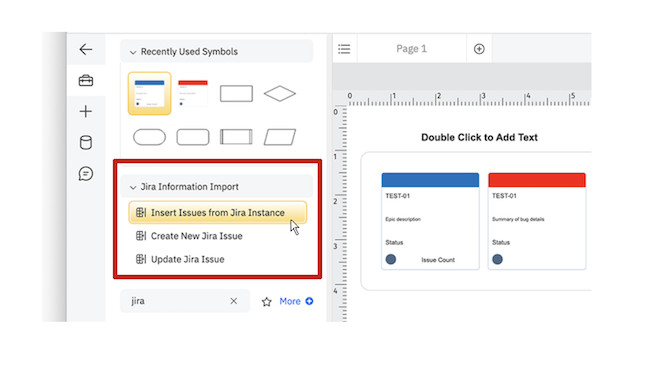
SmartDraw’s integrations are really useful when it comes to generating diagrams from data.
For example, you can generate an org chart automatically from an imported CSV or HR Platform.
You can also connect SmartDraw to AWS or Azure and generate a diagram of your cloud architecture automatically.
You can make a class diagram using data from GitHub and make an ERD automatically from data exported from your database.
In total, SmartDraw has 14 data visualizers you can use to create diagrams without any drawing at all.
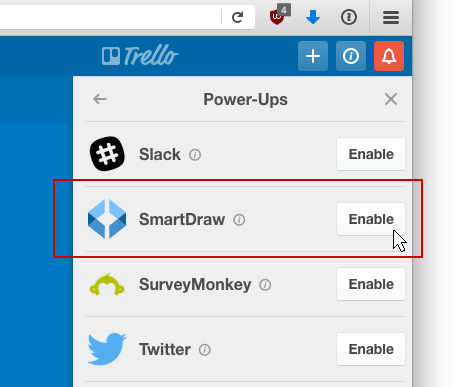
Integration has also been extended as a Power-Up to Trello. Simply click on the Power-Ups link in Trello and select SmartDraw.
You can then access SmartDraw from any Trello card from the Power-Ups options on the right hand side and start creating diagrams such as Floor Plans, Org Charts and Flowcharts directly within Trello.
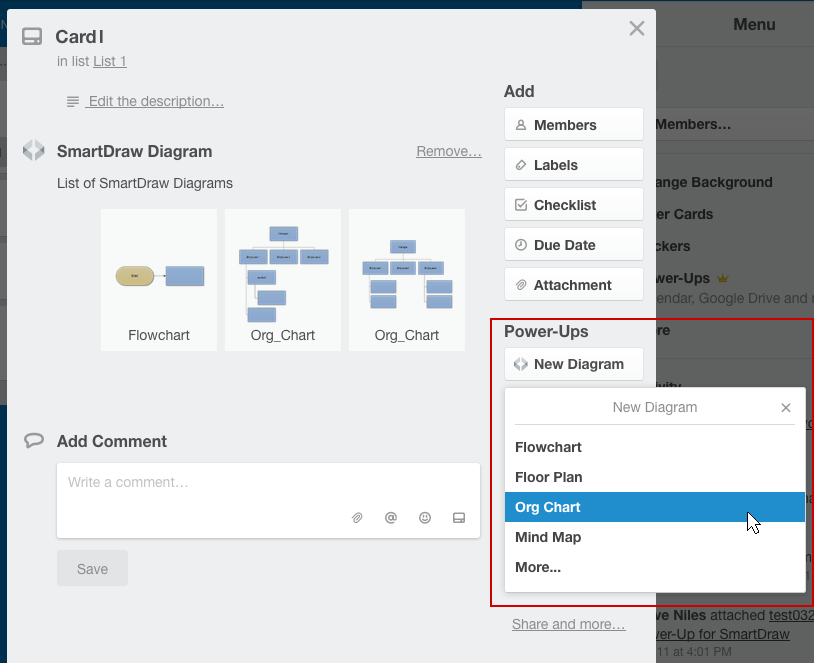
This allows you to draw SmartDraw diagrams within Trello without ever leaving the application.
Exporting To Microsoft 365
If you use Microsoft 365, Visio will obviously be more integrated into your daily workflow for drawing diagrams than SmartDraw.
If you just want to create simple diagrams, Microsoft 365’s offers tools like Shapes, SmartArt or Charts.
But if you’re aiming to create something more complex than just a basic flowchart, the drawing tools in Microsoft 365 are extremely limited, not to mention there are very few templates.
Making changes in large diagrams also gets very messy in Microsoft 365 and it takes a lot longer to manually adjust them to make them symmetrical and organized again.
SmartDraw exports in formats Microsoft 365 although the reality is that the file it exports in SmartDraw Online isn’t editable in Microsoft 365.
Rather it’s an image that you can paste into Office applications such as Word.
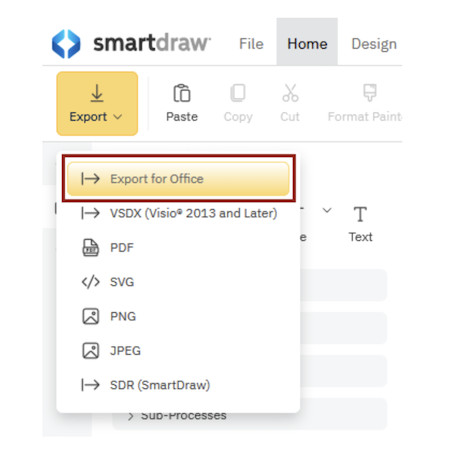
Mobile Use
There is no SmartDraw mobile app but since it’s web-based, you can access SmartDraw Online on any mobile device including iPhone and iPad.
Using SmartDraw on iPad provides exactly the same responsive experience as on Mac but of course with touch controls.
You can also enable and disable editing to prevent unauthorized or accidental edits being made to diagrams while you are on the move.
Security
When it comes to Cloud apps, security is always a concern which is why any reputable online service should be SOC compliant.
SmartDraw is SOC 2 Type II compliant because it has passed an independent audit by the AICPA Service Organization Control Reports (formerly the SAS 70 Reports).
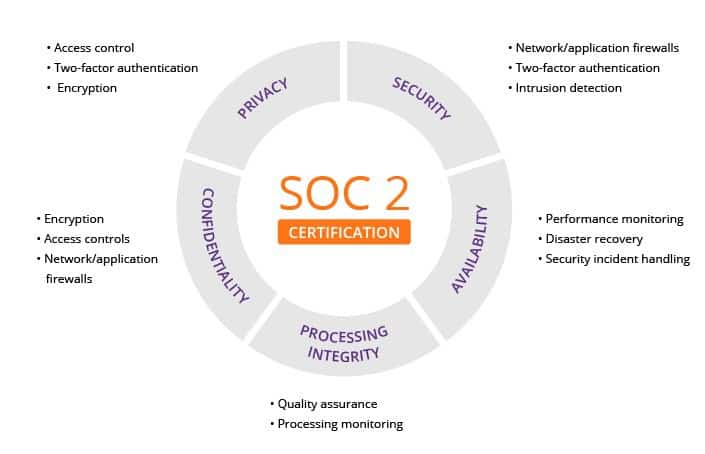
This means that SmartDraw has been found by a service accounting firm to implement strong internal controls on protection of client data.
SmartDraw vs Visio
SmartDraw has all the advanced diagramming tools Visio has that most people actually use.
There are very few things you can’t do with SmartDraw than you can do in Visio. And SmartDraw has the advantage that its accessible on any Mac.
SmartDraw’s Visio file import support is particularly impressive. To import Visio files, you simply go to the “Import” option on the left-hand side of SmartDraw’s Dashboard as select “Visio”.
The import tool also supports migrations from Lucidchart, Draw.io, OmniGraffle and other diagramming applications.
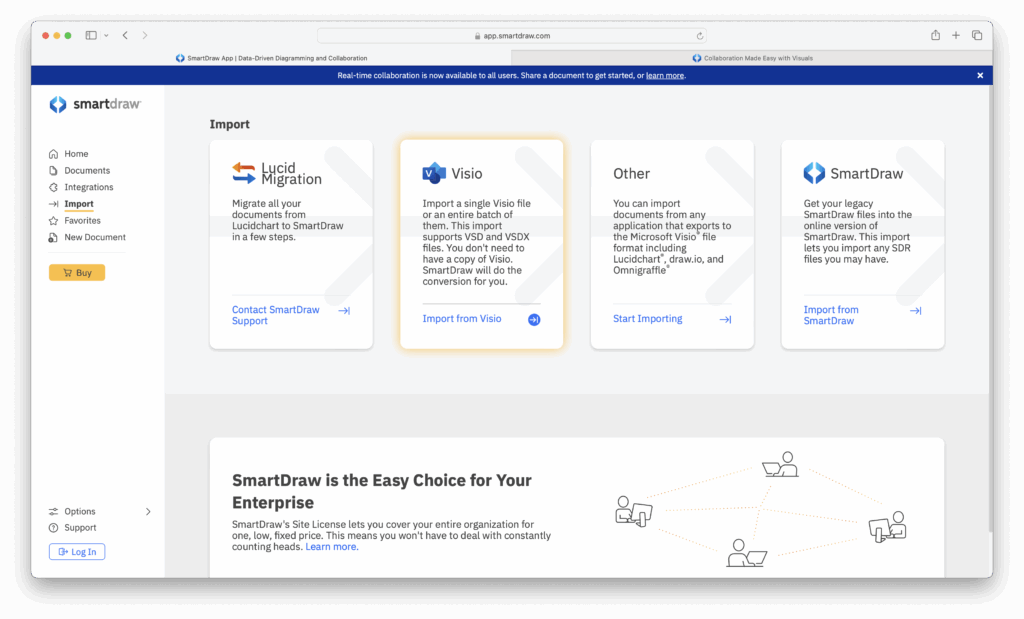
Importing is fast and smooth with formatting preserved perfectly. After importing a Visio file, you can ungroup, change fill color, resize shapes and edit the Visio diagram with SmartDraw.
You can import and export VSD/VSDX/VST/VSTX files as well as VSS and VSX stencils.
Crucially for professionals, SmartDraw is one of the only diagramming applications which allows you to export to both Microsoft Visio VSD and VSDX format.
After importing a Visio file, you can ungroup, change fill color, resize shapes and edit the Visio diagram with SmartDraw.
After editing, to export to Visio format you simply go to “File > Export” and then you can choose to export to Visio format for Windows based colleagues to open.
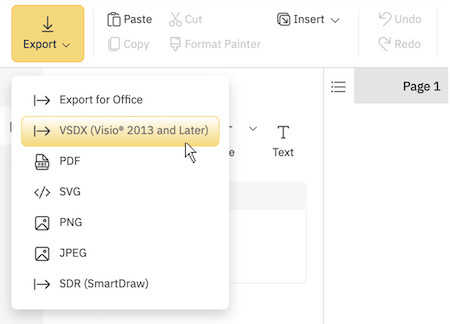
Like importing, exporting Visio files works extremely well with no loss of formatting or glitches when files are opened in Microsoft Visio.
Another big difference between SmartDraw and Visio is how much easier it makes finding objects and elements you need for your specific diagram.
For example, SmartDraw provides custom shapes and tools based on the type of diagram you’re going to draw such as a Flowchart, Org Chart, Gantt Chart etc.
In Visio you end up spending much longer finding the right shapes and connectors because the toolset is generic no matter what type of diagram you’re drawing.
In SmartDraw, text boxes and shapes adjust to the amount of text you enter into them rather than spilling-out as it tends to do in Visio if you add a lot of text to diagrams.
For an overview of how SmartDraw compares with Visio, check out the comparison table below.
| SmartDraw | Visio | |
|---|---|---|
| Mac Desktop App | ||
| Works Online | Only some features | |
| Visio Import & Export (VSD/VSDX) | ||
| Import Visio Stencils | ||
| Symbols | 34,000+ | 1,800+ |
| Templates | Thousands | 100+ (Visio Pro) |
| Mobile Support | ||
| Automatic Flowcharting | ||
| Easy Sharing via URL | Limited | |
| Real Time Collaboration | ||
| Google Workspace Integration | ||
| Confluence & Jira Integration | ||
| Microsoft 365 Integration | Limited | |
| Trello Integration | ||
| Google Drive, Dropbox, Box Support, OneDrive | ||
| Build Class Diagrams from Data | Some support | |
| Build ERD from data | ||
| Build Sitemaps from Data | ||
| Open API | ||
| Shape Data | ||
| Standard Engineering Scales | ||
| Annotation Layers | Limited | |
| Pricing | $9.95/m (for teams)/$11.95/m (for individuals) | Starts at $15/m for desktop and web verison or $589.99 for Windows desktop version of Visio Pro |
Start Now |
SmartDraw vs Lucidchart
The closest equivalent to SmartDraw currently available is Lucidchart although SmartDraw has been around twice as long.
In terms of functionality, both products are very similar but one of the criticisms of Lucidchart is that it the pricing is less transparent.
Lucidchart has made some unexpected price increases over the years and users have found themselves being asked to pay extra for advanced features like generating Cloud architecture diagrams and whiteboarding.
SmartDraw doesn’t require add-on payments to make an AWS or Azure diagram or to brainstorm or whiteboard with your team.
From a usability standpoint, the SmartDraw SmartPanel is easier to use because it contains symbols and tools that are specific to the diagram template you’ve chosen, whereas I find Lucidchart requires a lot more manual searching of relevant objects.
There are also differences between specific templates in Lucidchart and SmartDraw.
For instance SmartDraw shows dimensions for both walls and objects which you can adjust simply by typing which isn’t possible in Lucidchart.
You can also set angles, switch scales, set wall thickness and position objects with the help of guides. All these floor plan specific features make SmartDraw easier to work with.
SmartDraw also offers a Mac desktop app whereas Lucidchart does not.
If you need HR platform data linking however, Lucidchart does offer integration with systems like BambooHR and Figma whereas SmartDraw does not.
For more, check out our in-depth look at SmartDraw vs Lucidchart.
SmartDraw vs Miro
Miro is a whiteboard-first tool – it’s great for freeform brainstorming, sticky notes, mind maps, and remote team workshops.
SmartDraw is more structured – you don’t just draw boxes, you build professional diagrams that auto-align and scale properly for technical documentation.
If you mostly run workshops or idea sessions, Miro is unbeatable. If you need neat flowcharts, engineering diagrams, org charts, or floor plans that look polished by default, SmartDraw is far better suited.
Comparison Table
You can see how SmartDraw compares to Microsoft Visio, plus its nearest competitors Lucidchart and Miro below.
| Feature | SmartDraw | Visio | Lucidchart | Miro |
|---|---|---|---|---|
| Advanced Diagramming | ✔ Sophisticated tools: layers, data-driven org charts, AWS/Azure, floor plans | ✔ Full-featured desktop version, limited online | ✔ Good diagramming, templates, data linking, formulas | ✔ Basic flowcharts and diagrams |
| Whiteboarding & Collaboration | ✔ Real-time co-editing, sticky notes, emojis, comments, version history | ✔ Real-time edits in Teams/OneDrive | ✔ Real-time editing, commenting | ✔ Best-in-class for whiteboarding, ideation |
| Data Visualization & Automation | ✔ Generate diagrams from data (AWS/Azure), shape data controls | ✘ Limited automation in online version | ✔ Advanced data features: formulas, dashboards, conditional formatting | ✘ Minimal data automation |
| File Import/Export | ✔ Native import: Visio & Lucidchart files; exports to Office/Google/Atlassian | ✔ Visio desktop supports import/ export; online only uses OneDrive/SharePoint | ✔ Supports Visio (.vsdx) and various imports | ✘ No Visio import |
| Storage & Integrations | ✔ Integrates with OneDrive, SharePoint, Google Drive, Office, Teams, Confluence, Jira, etc. | ✔ Tight integration with Microsoft ecosystem | ✔ Wide integrations: Microsoft, Google, BambooHR, Figma, Salesforce, Slack | ✔ Strong for collaboration; storage mainly Google Drive |
| Enterprise Admin Control | ✔ SSO, admin controls, SOC 2, GDPR compliance | ✔ Enterprise-grade (SSO, compliance) | ✔ Enterprise features included | ✔ Provides SSO and document control |
| Offline/Desktop Use | ✔ Web-based; desktop optional via MS/Google integration | ✔ Desktop app + web version | ✔ Web-based only | ✔ Web-based only |
| Pricing Starting Point | From $5/user/month (team pricing) | From $5 (Plan 1) to $15 (Plan 2) per user/month or one-time license | Free tier; paid from $7–20/user/month | Free tier; paid from $8–16/user/month (for core plans) |
| Best For | All-in-one diagramming & data-driven visuals and white boards replacing Visio/Lucid/Miro | Heavy Microsoft users needing offline access | Teams requiring advanced data-linked diagrams & integrations | Creative teams focused on ideation and visual collaboration |
Drawbacks
Despite all this, SmartDraw isn’t perfect and there are some drawbacks to it compared to Visio.
For example, one absence in SmartDraw compared to Visio I noticed is the handy Fit To Drawing button which conveniently auto-sizes drawings in Visio.
The Microsoft 365 Export feature in SmartDraw is quite basic too.
Although it can export to Word, PowerPoint and Excel, the reality is that it only exports to Office in PDF, SVG or PNG format – you can’t actually edit it dynamically in Microsoft 365 after it’s been imported.
There also isn’t an iPad version of SmartDraw and it’s not easy to use due to the way touch screens work.
However, even the web version is still one of the best alternatives to Visio for iPad I’ve used so it’s not too bad.
SmartDraw Pricing
In terms of pricing, SmartDraw definitely works out cheaper than comparable diagramming software like MS Visio, Lucidchart and Miro and the pricing policy is also simpler.
SmartDraw Online Edition (formerly known as SmartDraw Cloud) costs $9.95 per month for teams of 5 or more and $11.95 per month for individuals.
This is very competitive when you consider Microsoft charges $299 for Visio Standard and $589.99 for Visio Professional.
The Microsoft 365 version of Visio (now confusingly marketed as Visio Online Plan 2 by Microsoft) costs $15.00 per user/month annually or $18.00 per user/month monthly.
For companies, an Enterprise License works out good value for with plans starting from $5 per user per month depending on the number of users required.
This compares to around $156.00 per user for a comparable Enterprise licenses. The savings increase exponentially with the number of users.
SmartDraw Enterprise plans also include administrative controls, SSO and shared folder.
This means that IT admins have full control over who can access SmartDraw and which documents they can access including those stored in the Cloud. Admins can also consolidate accounts under one account.
Note that there is no SmartDraw for students special pricing and no educational or NGO discounts.
SmartDraw Customer support is free via email and is provided at SmartDraw’s HQ in the USA rather than offshore in India like with Microsoft Visio.
Conclusion
Experienced Visio users will be surprised at just how easy and automated SmartDraw makes things compared to Visio while new users will find a far gentler learning curve than opting for Visio on Windows or Lucidchart.
SmartDraw is a far more modern diagramming and collaboration app built for remote teams that need to work closely.
My advice is to start diagramming now for free with SmartDraw to judge for yourself.