We think Macs are easily the the best computers for video editing and here we take a closer look at the best video editing software for Mac of 2024 for both professionals and beginners.
Macs are extremely stable when it comes to the high demands of movie editing and even Hollywood films such as The Wolf of Wall Street and The Social Network were partly edited on a Mac.
We’ve edited video on both Macs and PCs and in our opinion, Macs win every time for reliability, stability and general all round ease-of-use when editing videos.
With the latest Apple Silicon M1, M2 and M3 chips Apple have taken the video editing capabilities of the newest generation of Macs to a whole new level.
The M2 MacBook Pro for example can not only edit up to 30 streams of 4K video but even 7 streams of 8K video which is as good as any video editing workstation out there.
The M2 Mac Studio with M2 Ultra chip goes even further and can handle an amazing 22 streams of 8K ProRes video which only Apple’s top of the range Mac Pro can come close to.
More recently, Apple released the M3 MacBook Pro which can be customized with an M3 Max chip which is easily the most powerful video editing laptop the company has ever made.
Nowadays, whichever Mac you use, you also don’t have to worry about running out of disk space with external thunderbolt drives that allow you to edit directly from them just as if it was on your hard drive.
You can also easily extend your Mac’s screen estate with external monitors for the MacBook Pro and monitors for the Mac Studio supporting 4K and 5K video.
However, Windows PCs are still slightly ahead when it comes to choice in movie editing software.
Industry standard video editing packages such as Pinnacle Studio and Sony Vegas are still not available on Mac for example but we think the following video editing tools are all great alternatives.
In our testing, we found that by far the best video editing software is Adobe Premiere Pro which continues to set the standards for professional video editing on all platforms.
You May Also Like:
Quick Navigation
- 1. Adobe Premiere Pro (Best Overall)
- 2. Adobe Premiere Elements (Best For Beginners)
- 3. Final Cut Pro (Best For Pros)
- 4. iMovie (Best Free Video Editor)
- 5. DaVinci Resolve (Best For Color Correction)
- 6. Lightworks (Best For Video Formats)
- 7. Cyberlink Power Director
- Which Mac Is Best For Video Editing?
- eGPUs For Video Editing on Mac
- External Monitors For Video Editing On Mac
- Best Video Editing Software Tips
1. Adobe Premiere Pro (Best Overall)
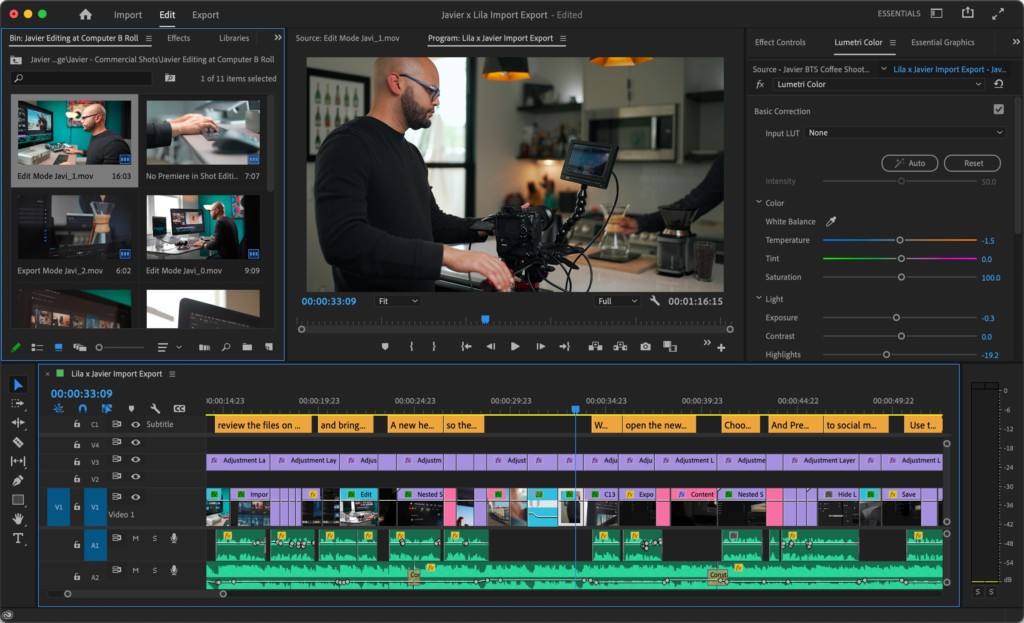
Adobe Premiere Pro is an industry leading, timeline-based video editor that is by far the best professional video editing software on the market.
It remains one of the leading suites for video editing on PC and is used by countless professional production houses.
Adobe Premiere Pro can handle absolutely anything from 8K video to editing HDR and 360 degree virtual reality films.
The fact that Adobe Premiere Pro has been updated to work natively on the Apple Silicon Macs are also a big bonus in our eyes.
If you’re editing video to publish online on YouTube, we also think Adobe Premiere Pro is the best video editor for YouTube thanks to the incredibly useful Reframe tool which automatically formats the correct aspect ratio for publishing online.
When it comes to collaboration, as you’d expect from an Adobe tool, the Productions tool allows multiple users to work on the same project without accidentally editing the same clip twice.
In terms of pricing, Adobe offer some of the most generous discounts on the market, especially if you’re in education and want to use Adobe Creative Cloud.
If you’re a student or an educator you can get a huge discount of 60% off the entire Creative Cloud suite which includes Adobe Premiere and the entire Adobe Creative Cloud suite of over 20 applications.
This includes the amazing Adobe After Effects for creating special effects as well the incredible video stock resource Adobe Stock which allows you to add professional stock video to your edits.
It also includes Adobe Premiere Rush which is a specially adapted version of Adobe Premiere for editing on the fly on mobile devices such as iPad and iPhone.
Adobe also give you 100GB of free storage space online with Creative Cloud which allows you to store video in the Cloud and prevent your Mac’s hard drive getting so full.
You can also get a Free Trial of Adobe Premiere to try it first.
If you want to read more you can check out our full Adobe Premiere Pro review.
Pricing: $22.99/month
Pros:
- Produces incredibly professional results
- Integrated with the entire Adobe Creative Cloud suite
- Generous educational discounts
- Supports 8K video and VR
- Makes it easy for multiple video editors to work on the same project
- Works natively on Apple Silicon Macs
Cons:
- Steep learning curve for beginners
- Free trial limited to 7 days
2. Adobe Premiere Elements (Best For Beginners)
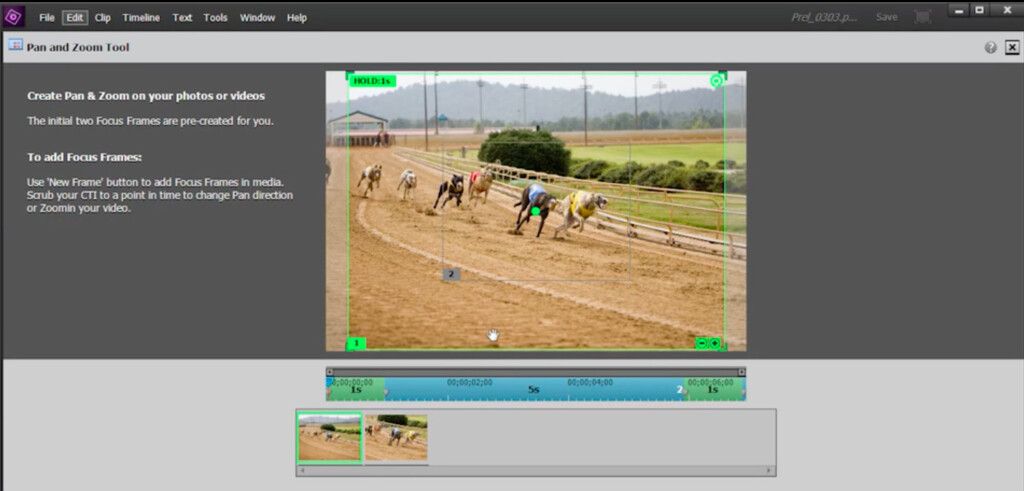
If you’re a beginner to video editing, then Adobe Premiere Elements is a simpler version of Adobe Premiere Pro and the best video editing software for beginners.
Adobe Premiere Elements is both cheaper and easier to use than Adobe Premiere Pro but still includes many of the most powerful features of the Pro version including face detection, special effects and soundtracks.
One of the things we really like about Adobe Premiere Elements is that it walks you through edits with a highly visual interface that’s accessible even for novices.
Adobe Premiere Elements makes it very easy to apply transitions, use chroma-keys and automatically stabilize video to help produce professional results even if you have very little video editing experience.
Retouching video is also much easier in Adobe Premiere Elements as it allows you to highlight things like colors and objects and then easily modify them compared to Adobe Premiere Pro.
It also works natively on the latest Apple Silicon Macs.
Adobe Premiere Elements isn’t available as part of the Adobe Creative Cloud suite however. It’s available as a standalone product from Adobe and costs $99.99 or as a bundle with Photoshop Elements for $149.99.
If you want to read more you can check out our full review of Adobe Premiere Elements.
You can also try a free trial of Adobe Premiere Elements for 30 days to test it first.
Pricing: $99.99
Pros:
- Much easier to use than Adobe Premiere Pro
- Highly visual user interface
- Makes it easy to retouch video and add effects
- Native version available for Apple Silicon Macs
Cons:
- Not available in Creative Cloud suite
- Lacks professional finesse and power of Premiere Pro
3. Final Cut Pro (Best For Pros)
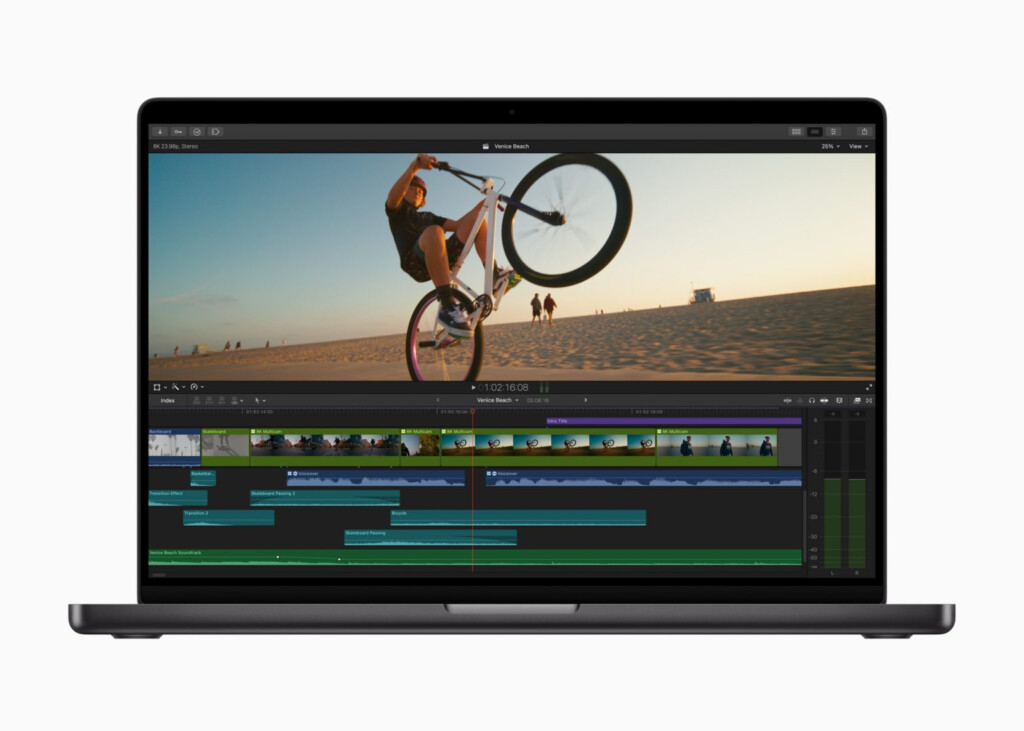
Outside of Adobe Premiere, Final Cut Pro (FCP) is the best video editing software for something accessible for beginners but also with enough power for satisfy professional video editors.
Although Final Cut Pro was originally aimed at professional video editors, Apple has simplified it in recent years to make it much more accessible to beginners.
Some long time professional users aren’t happy with the simplifications Apple has made to FCP but there’s no doubt it has created a powerful video editor that doesn’t intimidate.
If you’re familiar with Apple Photos, you’ll already feel immediately at home with how FCP does business.
In fact one of the best things for Mac users about Final Cut Pro is that it seamlessly imports images from Photos and audio from iTunes for truly personalized home movies.
When it comes to video editing on Mac, FCP delivers some amazing results in 8K without bewildering you with features and tools.
For instance, FCP no longer overwhelms you with multiple format settings making it much easier to import and export video in the format you need which is one of the most common problems that you’ll find with any movie editing software.
If you want to publish your FCP film to the iTunes store or YouTube, Vimeo and Facebook, there’s also Apple’s Compressor which is a powerful video converter for importing and exporting video from FCP.
FCP takes a non-linear approach to video editing and like Apple Photos, organizes your clips and movies into Events which is far better than folders and bins once you get used to it.
If you’re coming from a linear video editing platform such as AVID or Adobe Premiere, you’ll soon find that Final Cut’s way of doing things makes your video editing workflow more organized, logical and structured.
Other features of FCP include multicam editing, XML importing, 360-degree VR content and 3D titling. There’s also a clever flow transition tool to help smooth out jumpy video edits.
The main thing that FCP can’t handle well is color and sound correction although this has improved in recent versions. FCP does have a very basic color grading system but for professionals that need precise control over color balances, you’re better off with Adobe Premiere.
It also has limited integration with other audio editing software apart from Logic Pro.
Because it’s an Apple product, Final Cut Pro was one of the first video editing software to be updated for the latest Apple Silicon Macs.
The latest version of Final Cut Pro released in November 2023 has added improvements to timeline navigation and more efficient leveraging of the Apple Silicon chip for the Object Tracker and video export speeds.
Apple has also released Final Cut Pro for iPad although it is only available on a subscription pricing model compared to the Mac version which is a one off purchase.
Final Cut Pro also has a high up front cost compared to Adobe Premiere and major upgrades require purchasing it again so it may work out more expensive than an Adobe Premiere subscription in the long run.
Final Cut Pro is available to download from the Mac App Store.
Pricing: $299.99 with 90 day Free Trial
Pros:
- Designed and made by Apple
- Accessible for beginners but with room to grow
- Integrated with Photos and iTunes
- Integrations with powerful special effects Apple Motion software
- Handles almost any video format
- Integrated with Apple Compressor software for exporting
- Works natively on Apple Silicon Macs
- One-off purchase, no subscription
- Final Cut Pro For iPad Available
Cons:
- High up-front cost
- Requires third party Compressor app for added export support
- Audio editing software integration poor
- Color controls not as good as Adobe Premiere
- Major updates require purchasing it again
- iPad version requires subscription
4. iMovie (Best Free Video Editor)
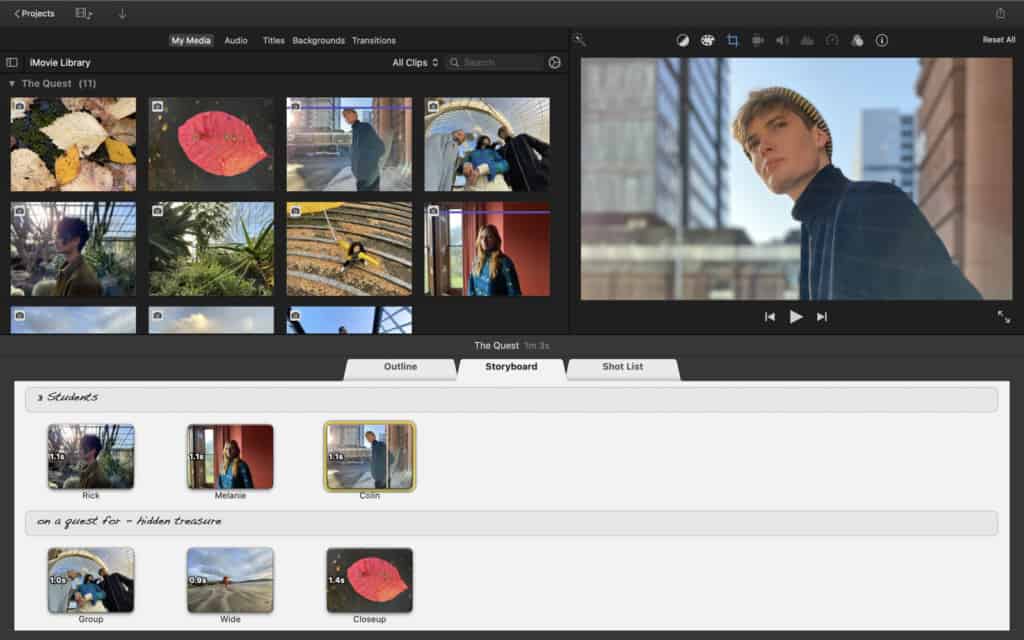
iMovie is made by Apple and easily the most well known free video editing software. iMovie is the best Apple video editing software for beginners due to its ease of use, lack of complex features and macOS integration.
It is like a light version of Final Cut Pro and makes it extremely easy to cut and edit home movies. Like FCP, if you’ve ever used Apple Photos, then iMovie will feel very familiar to you.
We wouldn’t say it is suitable for professional use as it only supports up to 4K and 60fps but it’s ideal for amateurs that want to make home movies.
It also doesn’t feature the precision or advanced features of Final Cut Pro or Adobe Premiere but it’s an excellent starting point for anyone new to video editing.
Although it allows you to create striking titles, effects, transitions, trailers and even adds geo-data to your movies. It also supports audio isolation, white balancing and color matching.
Creating trailers is particularly easy with iMovie as there are around 30 different templates that do the hard work. In fact, iMovie has templates for all kinds of film types making it easy to create slick looking videos from scratch.
iMovie is also surprisingly powerful in the formats it can handle allowing you to edit 4K and HD movies plus import iPhone, GoPro and HD camcorder footage.
Because like Final Cut Pro it’s an Apple product, iMovie is also updated to work natively on the latest Apple Silicon Macs too.
The only issue you may find with iMovie is that when Apple updates it, getting to grips with new versions and changes in the interface can sometimes be frustrating and confusing.
iMovie is also sometimes prone to stability issues whenever Apple releases a new version of macOS although these are usually ironed out when updates are issued.
Pricing: Free from Mac App Store.
Pros:
- Free to use
- Made by Apple
- Lots of ready-made templates
- Imports images from Photos
- Also works on iPad and iPhone
- Works natively on Apple Silicon Macs
Cons:
- Very basic editing tools
- No precision editing
- Only supports 2 video and 2 audio tracks
5. DaVinci Resolve (Best For Color Correction)
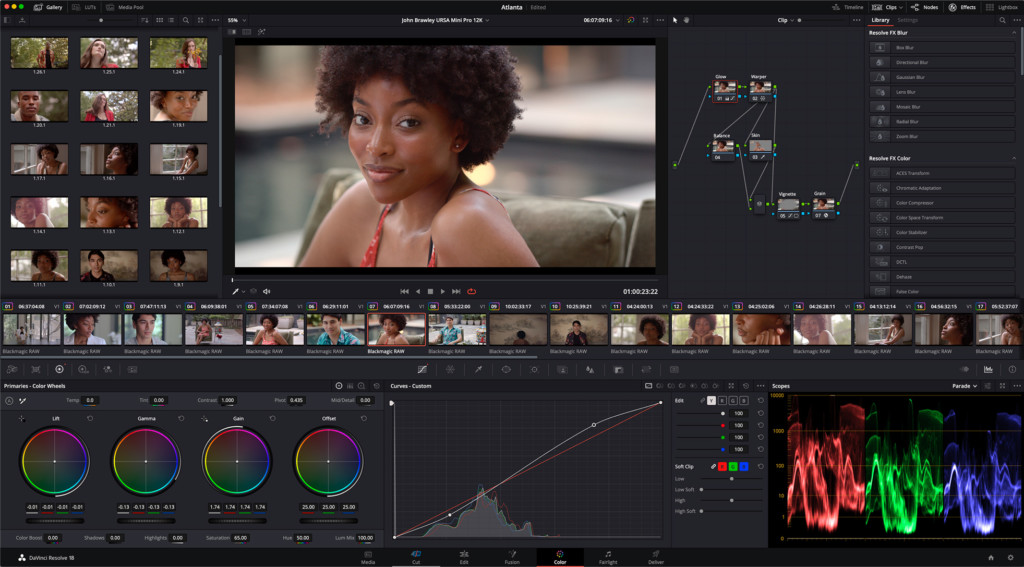
DaVinci Resolve started life as a color correction tool but has now evolved into a highly professional non linear video editing and color correction software.
It is so powerful that the full studio version is commonly used in Hollywood for movie editing, color grading, multi-cam needs, stereoscopic 3D sound, advanced trimming and high precision audio editing.
That’s because DaVinci Resolve can handle incredible 120fps and 32K resolution video although in the free version only supports up to 4K and 60fps.
The finishing features in DaVinci Resolve are in fact so powerful that it’s often used by Hollywood to polish movies that have been edited in other packages such as Adobe Premiere and FCP.
The main problem you’ll find with DaVinci resolve is learning how to get to grips with it but there are fortunately many DaVinci Resolve YouTube tutorial videos to help.
DaVinci Resolve has also been updated to work natively with Apple Silicon Macs.
The basic version of DaVinci Resolve is free but DaVinci Resolve Studio costs $299.
However, for this you get free lifetime updates which makes DaVinci Resolve Studio a bargain for a video editing software on this level.
The free version of DaVinci Resolve for Mac also allows you to do a surprising amount however although there are limitations including file size, export and import options.
The free version of DaVinci Resolve only allows you to work at frame rates up to 60fps in 4K and only exports movies in SD, HD and Ultra HD.
There’s also no support for noise reduction which is only available in the DaVinci Resolve Studio version.
There is now a free version of DaVinci Resolve for iPad too available from the App Store although it’s considerably more limited than the desktop version.
Price: DaVinci Resolve Free / DaVinci Resolve Studio $295 with free lifetime updates
Pros:
- Standard version is free to use
- DaVinci Resolve Studio costs $295 but with free lifetime updates
- Powerful industry standard finishing tools
- Excellent color grading and correction features
- Works natively on Apple Silicon Macs
- Free iPad version
Cons:
- Noise reduction only available in paid Studio version
- Complicated to learn
- Not as many tutorials or support as other packages
- iPad version is limited compared to desktop
6. Lightworks (Best For Video Formats)
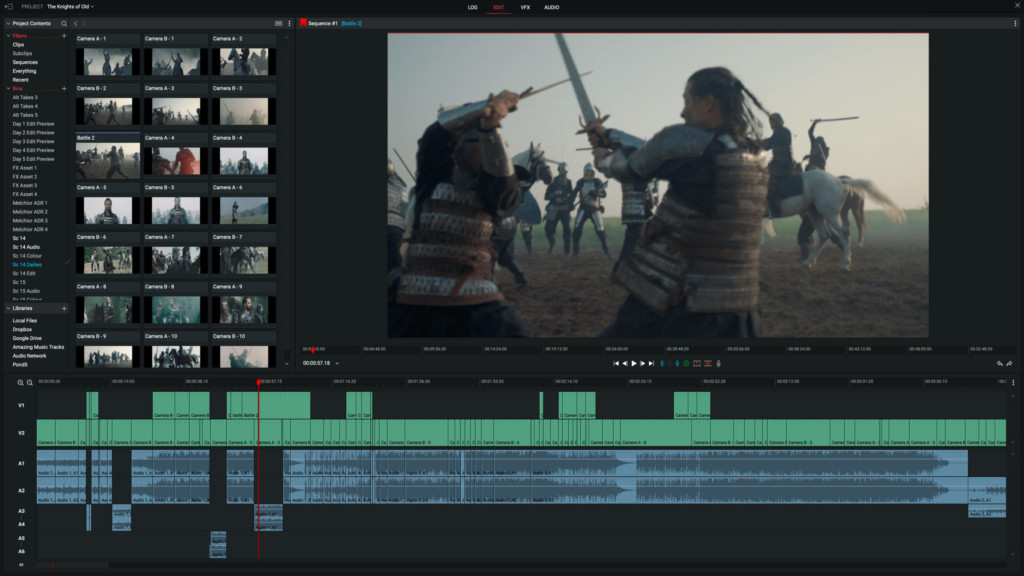
Lightworks is a very powerful video editing software that was first released on PC but is now available for macOS.
It is a highly accomplished editor that’s been used to edit Hollywood films such as The Wolf of Wall Street so it’s clearly aimed at the top end of the market.
Although there is a free version of Lightworks, it’s not as generous as DaVinci Resolve but still gives a lot away for free including multicam support and timelines with multiple layers.
The output formats are also limited in the free edition to 1080p on Vimeo, 720p on YouTube and there are no customization export options for the H.264 or MP4 formats.
Lightworks will definitely appeal more to all editors that prefer a traditional bin structure and track based timeline compared to the Events approach of other packages.
It is also remarkably easy to pick up and learn compared to other industry standard video editors.
One of the biggest attractions is the number of formats it supports compared to most video editors.
Lightworks supports almost every major video format including ProRes, Avid DNxHD, AVC-Intra, DVCPRO HD, RED R3D, DPX, AVCHD (with AC3 audio), H.264 and XDCAM EX / HD 422 although only the Pro version supports some of these formats and 4K.
The great thing about Lightworks is that you can work with all formats at the same time on the same editing timeline in real-time. This means you’re not restricted to editing or importing in just a few formats like with most video editors which makes Lightworks extremely flexible.
Like most professional video editing suites nowadays, Lightworks is integrated with YouTube, Vimeo and Facebook and can export in MPEG4/H.264 for other video sites.
If you like to rely on keyboard shortcuts instead of mouse or touchpads, then Lightworks also offers its own keyboard and editing console to create a truly professional home editing suite.
Lightworks is generally also stable and responsive but as it’s only been around for short time on Mac, it still doesn’t have much of a Mac user base.
It also hasn’t been updated to work natively with Apple Silicon Macs.
The basic version is free although it lacks many essential features such as stereoscopic editing, support for third party hardware, project sharing and export options.
For these features you need to upgrade to a monthly subscription which is available in 3 different pricing plans.
Pricing: Standard version Free / Creative Plans Starts at $9.99 per month
Pros:
- Basic version is free on both Mac and Windows PCs
- Supports a wide range of video formats
- Multiple format video editing in one project
- Traditional track based timeline
- Good multi-cam support
- Third party video editing console available
Cons:
- Free version lacks essential features especially export formats
- No support for third party hardware in free version
- No Apple Silicon chip support
- Complex for beginners
7. Cyberlink Power Director
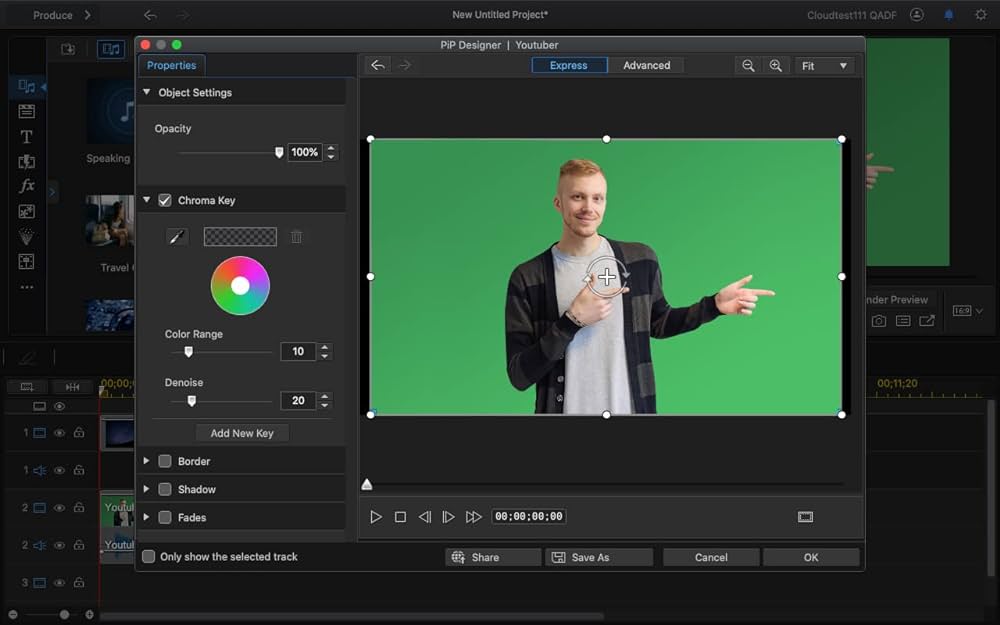
Cyberlink Power Director is aimed at amateurs that need multi-camera support, motion tracking and AI video editing features without a steep learning curve.
Its ideal for YouTuber’s and TikTok creators that need something in the middle of a pro-product but with more power than basic home movie making software like iMovie.
If you want to add special effects instantly, Power Director is ideal as it allows you to drag-and-drop them into video footage including filters and musical sound effects.
Some of the other neat touches in Cyberlink Power Director include automatic gap filling, integration with Shutterstock for royalty free images and 360 degree video editing.
You can create DVD menus if you want to burn a DVD and there’s space for up to 100 editing tracks.
More recently, its added AI to assist in video editing which automatically puts your footage together.
Another plus is that its available as a one-off purchase too although you can also subscribe.
Pros:
- Good intermediate level video editing software
- Integration with royalty free image resources
- Drag-and-drop special effects
- AI video editing
- Offers a one-time-purchase option
Cons:
- Overwhelming interface
- Takes some learning at first
| Software | Interface |
Advanced Editing |
Performance | Export |
Pricing |
|---|---|---|---|---|---|
| Adobe Premiere Pro | Professional, customizable, timeline-based interface. Extensive panel customization, multiple workspaces for various tasks. | Advanced color grading, audio editing, motion graphics, and effects | High performance optimized for multi-core processors. Efficient playback, rendering, and real-time preview. | Broad format support, including 4K and HDR, customizable presets | $22.99/month |
| Adobe Premiere Elements | User-friendly, guided interface with step-by-step workflows. Simplified tools for easy navigation and a guided editing experience. | Guided edits, automated features, basic effects | Moderate performance suitable for consumer-grade hardware. Efficient for basic to intermediate editing tasks. | Simplified export options for ease of use, supports common formats | $99.99/license |
| Final Cut Pro | Sleek, intuitive, Magnetic Timeline for easy and dynamic editing. Streamlined interface optimized for macOS users. | Advanced color correction, multi-cam editing, 3D titles | Exceptional performance optimized for Apple hardware. Smooth playback, fast rendering, and real-time editing. | Comprehensive export options, optimized for various resolutions | $299.99 |
| iMovie | Simple, user-friendly, timeline-based interface designed for casual users. Drag-and-drop functionality for ease of use. | Basic editing tools suitable for casual users | Smooth performance for basic editing tasks. Suitable for casual users. | Limited export options compared to professional software | Free, pre-installed on macOS devices. |
| DaVinci Resolve | Professional, customizable interface with panels for editing, color correction, audio, and visual effects. Scalable and suitable for beginners to experts. | Advanced color correction, Fairlight audio post-production, Fusion VFX | Demanding on hardware, optimized for high-end configurations. Supports GPU acceleration for fast editing and grading. | Supports various export formats, including 8K, advanced color grading | Free version available / $295/license. |
| Lightworks | Classic, customizable, non-linear interface with a timeline-based structure. Designed for professional video editing with user-configurable tools. | Advanced editing tools, real-time effects | Moderate performance requirements. Efficient real-time effects and rendering for professional editing. | Supports various export formats, limited in the free version | Free version available / $9.99/month |
Which Mac Is Best For Video Editing?
The best Macs on the market for video editing in 2024 are undoubtedly the new Apple Silicon Macs.
The Apple Silicon M1, M2 and M3 processors are incredibly fast and powerful meaning you don’t need any external devices such as an eGPU to handle the demands of video editing.
However, the problem is that not all video editing packages support Apple Silicon Macs yet – especially the free ones.
The good news is that most of them still work on the latest Silicon Macs thanks to a clever feature of macOS called Rosetta which “translates” Intel Macs to work on Apple Silicon Macs.
The disadvantage is that the performance can be slower due to Rosetta having to translate the video editing packages on the fly to work on Apple Silicon Macs which can result in lag.
One of the reasons we chose Adobe Premiere Pro as the best video editing software is because it works natively with Apple Silicon Macs without the need for Rosetta.
eGPUs For Video Editing on Mac
If you don’t have an Apple Silicon Mac however, you can still turn almost any Intel Mac into a powerful editing suite if you get an eGPU for your Mac.
An eGPU accelerates the graphics capabilities of your Mac and allows you to do rendering and video processing that rivals any professional video editing suite.
Most eGPUs work with Mac video editing software although it’s always worth checking with the developer first to confirm if you plan to get one.
At the moment, eGPUs do not work with M-series Macs so if you’re thinking of getting an eGPU for video editing on your Mac, you’ll definitely need an Intel Mac.
External Monitors For Video Editing On Mac
Another thing to consider is that you will probably want to get an external display or monitor for serious video editing.
It’s important to be aware that the base model Apple Silicon Macs can only support a maximum of 2 displays at once although there are still ways to connect multiple monitors to M1, M2 and M3 Macs.
This is not a problem with the Apple Silicon Pro or Max chips which can support up to 4 external monitors.
For more on this, check out our guides to the best external displays for Mac Studio and best monitors for the MacBook Pro.
Best Video Editing Software Tips
There are a few things to be aware of and consider before you decide which video editing software to go for.
- Be Realistic About Your Needs
A professional is going to have completely different needs to someone who just wants to make the occasional home video.
It’s easy to get carried away and think you’re going to be the next Steven Spielberg when starting out but be realistic about how much time you can invest in video editing, what you need it for and how many features you actually require to avoid overpaying for software.
- Check The Format Of Your Footage
Video editing software can be very fussy about the format it will and won’t import.
Make sure you know exactly what formats your camcorder or video camera uses and whether the software you intend to buy supports it.
Otherwise you’ll find yourself messing around having to convert video before you import it.
For this reason, we’ve already looked at the Best Camcorders For Mac which make it easy to import video into almost all video editing software.
Note that if you want to import VHS videos to edit on your Mac, you’ll need a VHS Capture Kit which can connect an old VHS camcorder or a video player (including those golden memories on Betamax) to your Mac.
- Do You Want To Share Video Instantly Online?
In the old days, sharing video meant burning it onto a DVD or creating a highly compressed video file and uploading it to a website for others to download.
With the advent of sites such as YouTube however, many video editors allow you to export your movies and videos instantly to the web.
Software like Adobe Premiere Rush even allow you to professionally edit and then instantly export video from your iPad or iPhone without even having to use your Mac.
Many free or open source ones still do not however or at least limit the resolution you can export videos to YouTube so make sure the software you buy supports exporting to video sites if you need it.
- Make Sure You Have Plenty Of Disk Space
Video editing is notoriously hungry for hard drive space.
Video files rapidly eat hundreds of gigabytes of hard drive space. We strongly recommend checking how much storage space you have on your Mac before installing a video editor.
We also recommend using an external hard drive to store video footage externally as your hard drive will soon get full.
All of the video editing tools reviewed here support external hard drives for video editing.
For video editing, we recommend using an external Thunderbolt drive as they transfer large video files much faster than USB-C SDD drives.
- Beware Of Dodgy Vendors Selling Video Editing Software
The increase in the number of Mac users looking for video editing software has also seen a few disreputable developers claiming to offer “free” video editing software for Mac or selling video editing software that doesn’t do what it claims.
These are mainly aimed at beginners rather than professionals but invariably aren’t what they claim to be. In many cases, they allow you to download and use the software for free but require payment when you want to save or edit clips.
