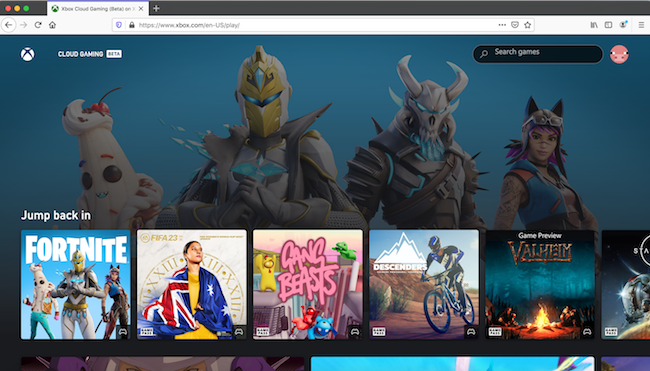If you want to play Microsoft Xbox games on your Mac here we’ve looked at all the ways to do it on both Intel and Apple Silicon Macs.
We’ve tried various methods and found that by far the easiest method of playing Xbox console games on Macs is by using Xbox Cloud.
Xbox Cloud is one of the best game streaming services for Macs and also allows you to use PC Game Pass on a Mac as it covers the same library of games.
If the game you want to to play is not available in Xbox Cloud but is available to download on Xbox however, there are also other options to play them as we’ll show you.
Table of Contents
1. Xbox Cloud Gaming
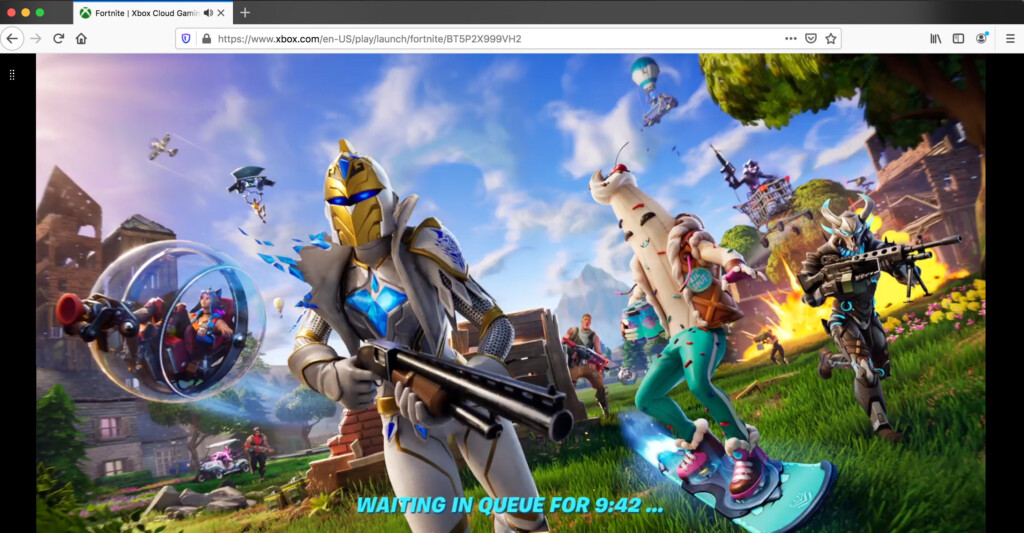
Xbox Cloud (also known as Xbox Cloud Gaming) is Microsoft’s online Cloud gaming service which allows you to access Xbox games in a browser on a Mac with Xbox Game Pass Ultimate.
This enables you to access PC Game Pass games on a Mac too as it’s covers pretty much the same library of games.
You don’t need an Xbox to use Xbox Cloud but you do need a Microsoft Xbox account and ideally an Xbox Controller too (although you can also use your Mac keyboard for some games).
You will need an Xbox Game Pass Ultimate subscription to use Xbox Cloud and not all Xbox games are available on it so you must check which games are available in Xbox Cloud here before subscribing.
Many major games that aren’t available for Macs such as Fortnite, Starfield and EA FC24 are available in Xbox Cloud with Game Pass Ultimate.
Xbox Game Pass Ultimate currently costs $29.99 per month but you can cancel at anytime.
Microsoft controversially hiked the price in October 2025 from $19.99 per month to $29.99/£22.99 per month which is a big disappointment.
Also note that while most Xbox are available in Xbox Cloud, many big releases don’t arrive on it until at least a few months after the digital download has been released in order to encourage people to buy big titles on release.
Go to Xbox.com/play to get started or check out our full Xbox Cloud review to find our more.
2. GeForce Now For Mac
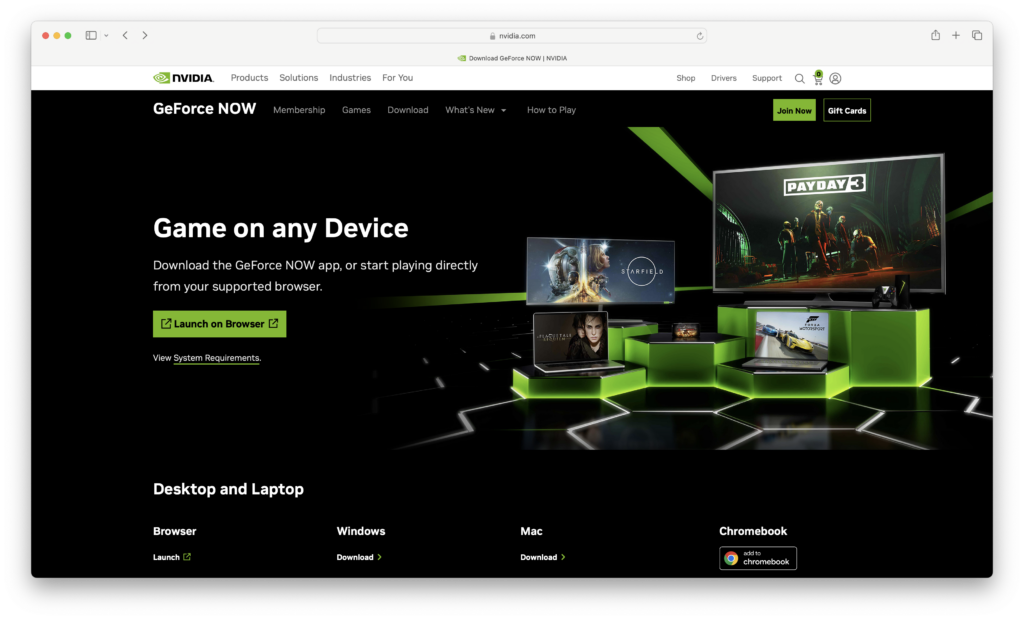
One of the most exciting announcements in recent times for Mac users was the news that Microsoft has partnered with NVIDIA’s GeForce Now to bring PC Game Pass Games to Mac via GeForce Now For Mac.
The advantage over Xbox Game Pass is that it will potentially offer more games to Mac users.
Microsoft has confirmed that “select PC games from the library” will be available via GeForce Now For Mac.
GeForce Now For Mac offers the incredibly powerful NVIDIA GTX 4080 graphics card hosted in the Cloud so that Mac users effectively get the benefit of a high end gaming PC.
In fact, the GTX 4080 is so powerful that you may well find you get better performance and less latency playing Xbox games on GeForce Now than on Microsoft’s own Xbox Cloud Gaming service.
This move by Microsoft is understood to be part of the company’s overall strategy to pacify regulators due to the ongoing takeover bid of game developer Activision Blizzard.
Tantalizingly for Mac users, if the deal went through then it would mean massive Blizzard games like Diablo 4 could be playable on a Mac via GeForce Now.
You can sign-up for GeForce Now here and read our full GeForce Now review here.
3. Virtual Machine
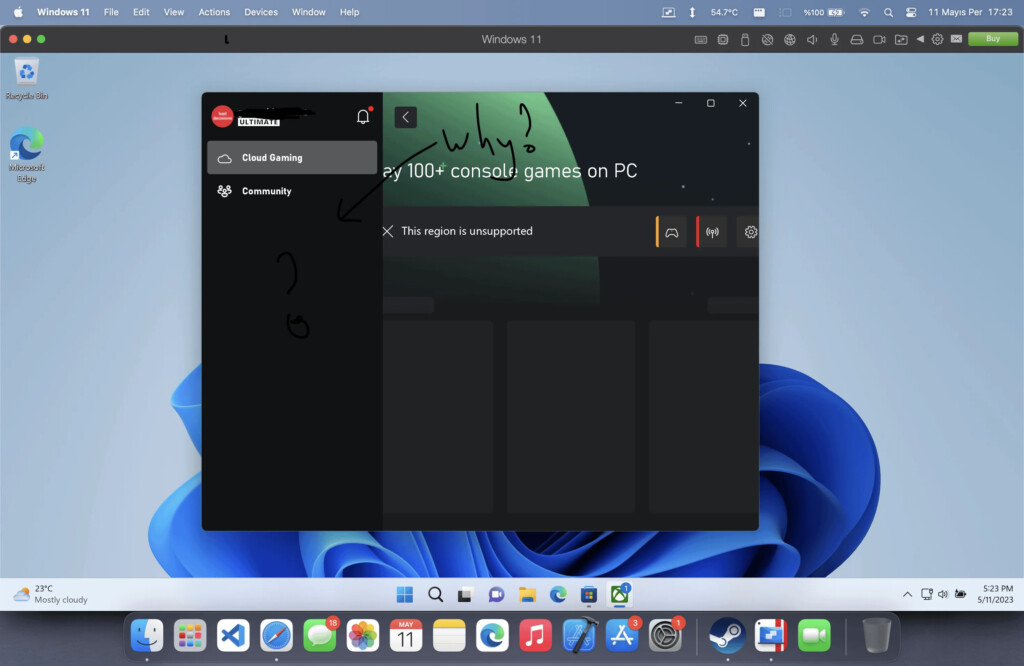
Using a Virtual Machine is one of the best ways to run Windows on a Mac and the best option for Xbox games is Parallels.
Parallels is the easiest way to run Windows on a Mac and and allows you to install the Windows Xbox app in the Windows store on a Mac (check our Parallels review for more).
Vmware Fusion (Free) is another option that has come a long way in recent years and offers similar, if not as polished, functionality as Parallels.
Whichever method you choose, you can also connect an Xbox controller to your Mac via Bluetooth.
You will of course need an Xbox Game Pass subscription to use it though.
Installing Windows on your Mac also opens up a whole world of other advantages allowing you to install PC only apps and games on macOS.
Note that although this method works well on Intel Macs, it currently does not work well with Apple Silicon M-series Macs.
The main reason for this is that Apple Silicon Macs can only run the ARM version of Windows which does not work with many games.
There are also problems pairing an Xbox controller via Bluetooth in Parallels on Apple Silicon Macs.
Intel Mac users also have the option of installing Windows on a Mac with Boot Camp although this doesn’t work on Apple Silicon Macs.
Check our guide to the best virtual machines for Mac for more.
4. OneCast

If you own an Xbox, then OneCast allows you to stream Xbox One and Xbox Series S/X games to macOS in 1080p including Apple Silicon Macs.
As long as your Xbox and Mac are connected to the same WiFi router or on the same network, OneCast streams Xbox games to your Mac via Remote Play.
OneCast can even stream Xbox games to your iPhone, iPad and Apple TV.
Whereas Xbox Cloud streams games to your Mac via the internet, OneCast streams them to your Mac via your router’s WiFi which is usually faster and more stable than gaming via the Cloud.
Unlike Xbox Cloud however, you must have an Xbox in order to use it.
OneCast also allows you to connect an Xbox controller to a Mac (and other controllers such as DualShock 4) via Bluetooth or USB with support for haptic feedback vibration too including with Apple Silicon Macs.
OneCast is extremely easy to setup, there’s almost no lag when playing and you can setup multiple profiles for multiple Xboxes.
The app also allows you to use Xbox controllers via Bluetooth or USB on a Mac without any 3rd party drivers either so it’s very simple to setup.
You can also use other controllers with a similar layout with OneCast such as the DualShock 4 controller.
You can try OneCast for free although after 14 days it costs $14.99 to buy a license key for the full version.
Here’s how to set it up on a Mac.
- Before starting, make sure that your Mac and Xbox are connected to the same WiFi internet router. Then download the trial version of OneCast for free and open the DMG file downloaded. Note that you have to download it from the OneCast website as it’s not available on the Mac App Store.
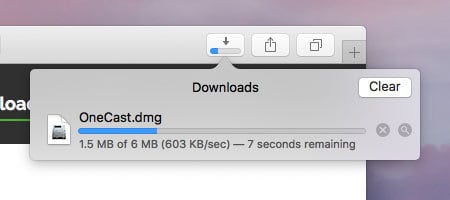
- Drag the OneCast app to your Applications folder.
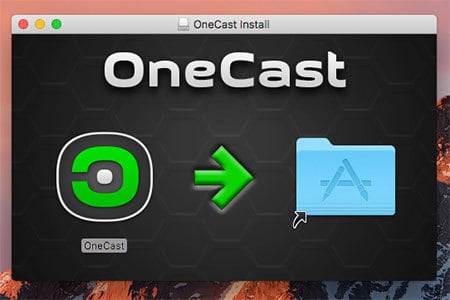
- Click on the OneCast icon in your dock to launch it.
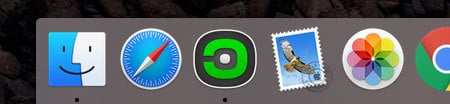
- OneCast will then automatically detect your Xbox on your home network as long as your Xbox and Mac are connected to the same WiFi router. OneCast will prompt you to login into your Xbox with your Microsoft account details. Just use the same username and password that you use to log onto your Xbox.
- Finally you simply need to connect your Xbox controller to your Mac which you can do by activating Bluetooth. To connect an Xbox controller to your Mac to use with OneCast, go to the Apple logo in the top left of your screen and go to System Preferences and select Bluetooth.
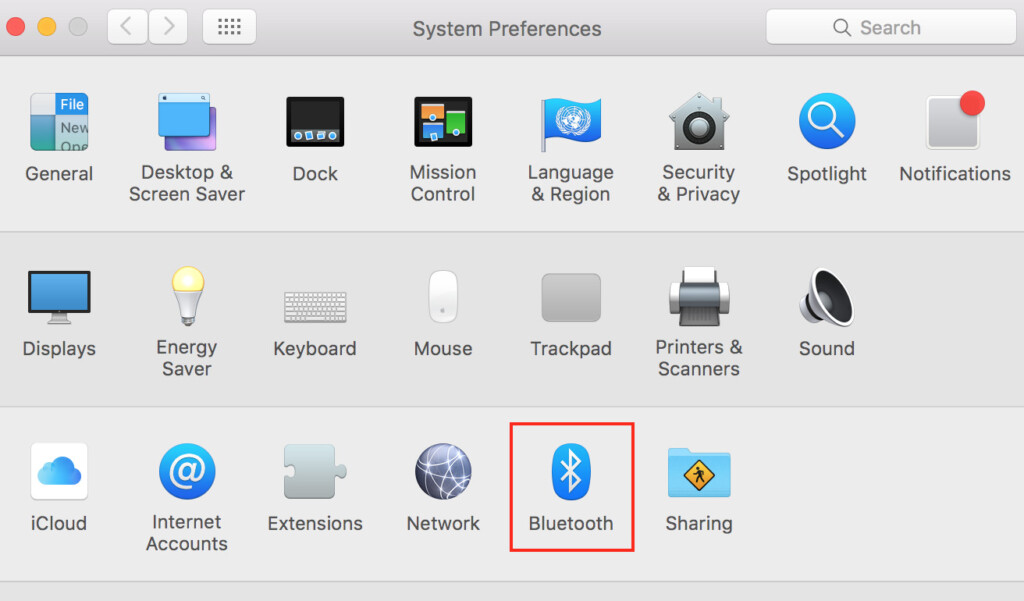
- Select your Xbox controller from the list of Bluetooth devices that appears and click Pair.
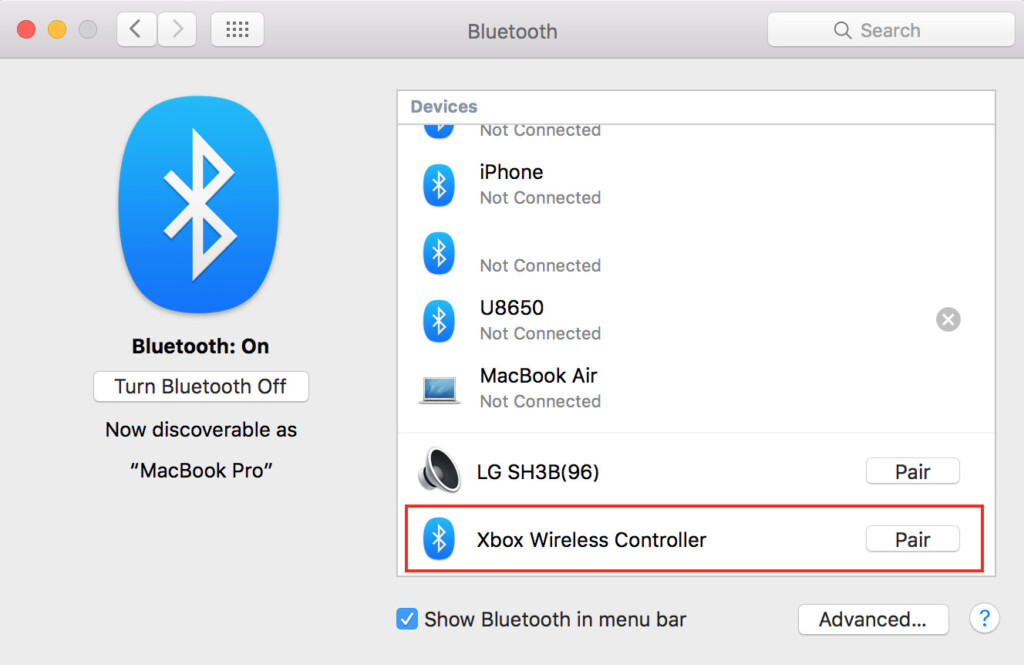
- You can now use the Xbox controller with your Mac. You can disconnect the Xbox controller from your Mac at any time by going back into the Bluetooth settings or turning-off Bluetooth.
This is the easiest way to connect an Xbox controller to a Mac although it doesn’t allow you to map out controls on it very easily.
For more customization of how your Xbox controller works with your Mac, you can use the free app Controlly which allows you to easily connect a Playstation or XBox controller to your Mac.
Controlly allows you to easily map out controls and can even be used to control your Trackpad cursor and even launch apps.
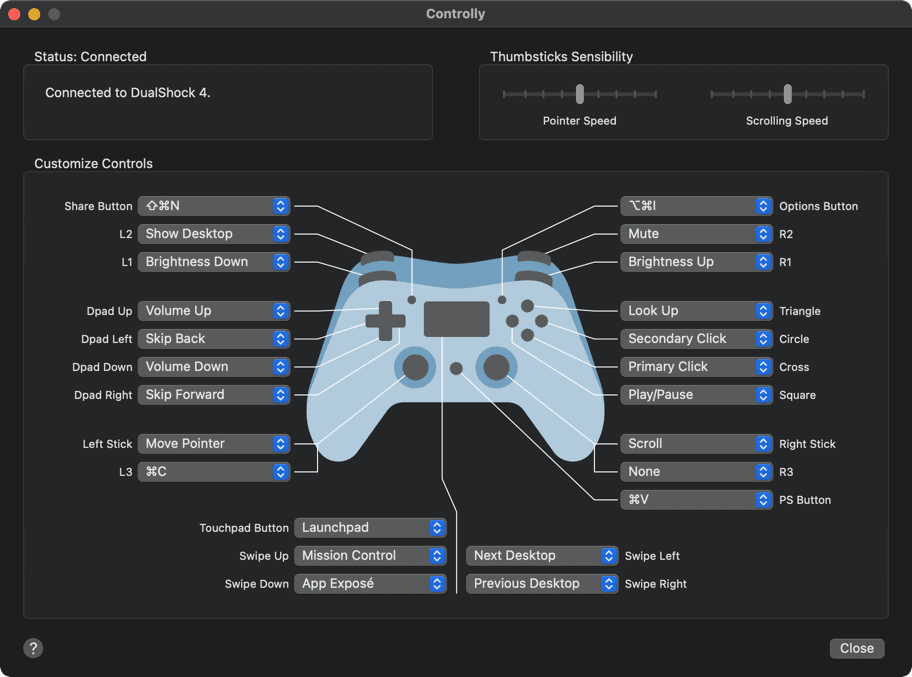
You can stream your Xbox games on your Mac using OneCast in either windowed mode or full screen mode.
You can even connect your Mac to your Xbox away from home too although this requires a few simple manual network configuration changes which are explained in the OneCast user manual.
Although there is some lag at times, most games run pretty smoothly in 1080p using OneCast and it’s generally very impressive.
If you find that lag becomes a problem, you can try changing the video quality when you launch OneCast from “Very High” to “High”, “Medium” or “Low”.
It is also a good idea to shut down all other applications while using OneCast as it’s quite GPU intensive and your Macs cooling vents will kick in pretty quickly if you’ve got lots of other applications open.
Note that OneCast does not support a microphone for voice and in-game chat although this is planned to be added soon.
5. Xbox-xCloud-Client
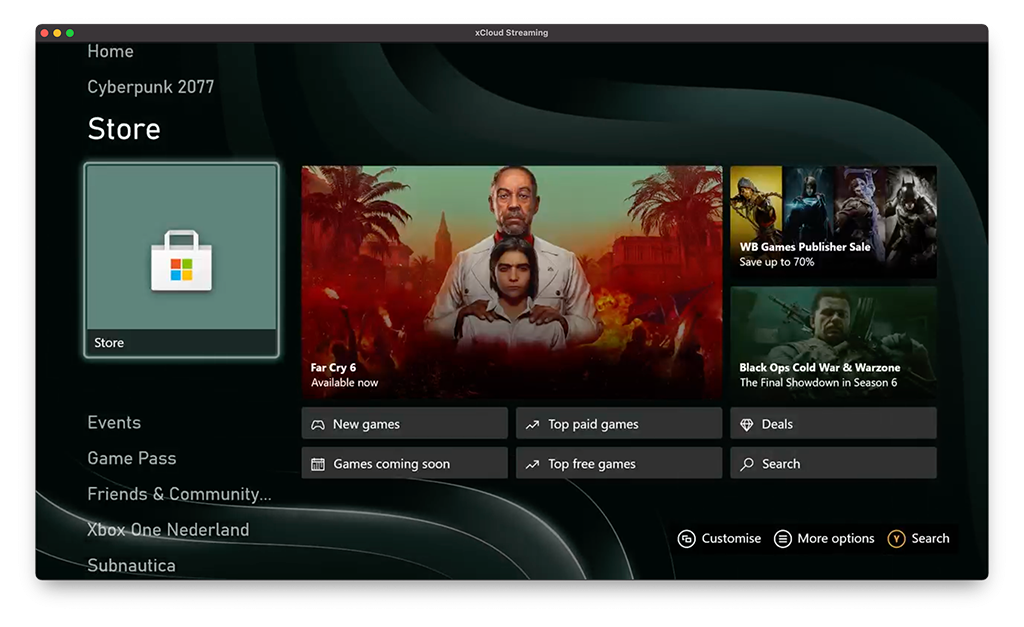
Xbox-xCloud-Client is a free open source project that supports Remote Play and allows you to stream XBox games via xCloud and xHome.
It’s basically a free adaption of OneCast although since it’s not a commercial product, isn’t as polished and requires a lot more manual configuration.
The app uses Javascript and Typescript and streams both audio and video from Xbox One and Xbox Series S/X consoles.
Xbox-xCloud-Client works on both Intel and Apple Silicon Macs and also supports gamepad controllers, keyboard controllers and building friend lists.
However, because it’s open source there’s no official support for the product and installation isn’t as straightforward as with OneCast and Parallels.
You can find out more about the Xbox-xCloud-Client here.
FAQ
What is the easiest way to play Xbox games on a Mac?
The easiest method is using Xbox Cloud Gaming (formerly xCloud) via a web browser. You need:
- An Xbox Game Pass Ultimate subscription.
- A compatible controller.
- A stable internet connection.
- A supported web browser like Safari or Chrome.
How do I use Xbox Remote Play on a Mac?
Xbox Remote Play allows you to stream games from your own Xbox console to your Mac. Here’s how:
- Turn on your Xbox and enable Remote Play in the settings.
- Download OneCast (a third-party app) or use the official Xbox app (if available for macOS).
- Connect your Xbox controller via Bluetooth or USB.
- Launch the app and connect to your console.
Can I install Windows on my Mac to play Xbox games?
Yes, you can install Windows using Boot Camp (for Intel Macs) or Parallels Desktop (for both Intel and Apple Silicon Macs). This allows you to:
- Run the Xbox app for PC.
- Play Xbox Play Anywhere titles.
- Access Xbox Game Pass for PC games.
What controllers work for playing Xbox games on a Mac?
Most Xbox controllers work, including:
- Xbox Series X|S controllers (via Bluetooth or USB).
- Xbox One controllers (with Bluetooth support).
- Wired Xbox 360 controllers (with an adapter).
- Third-party controllers compatible with macOS.
What internet speed do I need for Xbox Cloud Gaming?
For a reliable gaming experience, Microsoft recommends:
- 10 Mbps for 720p gaming.
- 20 Mbps for 1080p gaming.
- A wired connection or 5GHz Wi-Fi for minimal lag.
Can I play Xbox discs on a Mac?
No, Macs do not support Xbox discs. You can only stream or play digital versions of Xbox games.
Is there a way to play Xbox exclusives on a Mac?
Yes, Xbox exclusives are often available through Xbox Cloud Gaming or Xbox Game Pass for PC (via Windows on Mac). Some titles are also released on Steam, which can be played using other ways to play Windows games on a Mac.
Can I use Xbox Game Pass on a Mac?
Yes, but only via Xbox Cloud Gaming (Game Pass Ultimate required) or by installing Windows to access Xbox Game Pass for PC.
What are the best methods for low-latency Xbox gaming on a Mac?
For the best performance:
- Use a wired Ethernet connection instead of Wi-Fi (although since most new Macs don’t have an Ethernet connection, this isn’t an option on many models).
- Opt for Xbox Cloud Gaming on a browser with low input lag.
- Use OneCast for the best Xbox Remote Play experience.
- If using Windows on Mac, ensure you have sufficient RAM and GPU.
Is There An Xbox App For Mac?
There is no Xbox app from Macs from Microsoft. The only Xbox app that exists is for Windows.
Can You Play Xbox Games Without a Controller?
You can play some Xbox games with a keyboard only but we don’t recommend it. Xbox games are designed to be played with an Xbox controller and the experience without one is not the same.
If you play games in Xbox Cloud using the Google Chrome browser however, you can also install the Keyboard & Mouse Controller add-on which makes it easier to play games on a Mac without a controller.
Does Xbox VR Work On Mac?
You can’t play Xbox VR games on a Mac.
VR gaming on Macs is still virtually non-existent and even Steam has dropped support for VR gaming on Mac due to the lack of VR headset and game support for macOS.
However, the launch of the MetaQuest 3 has improved Mac compatibility and of course, Apple’s Vision Pro offers an impressive, yet expensive VR experience.
For more on this, check out our guide the the best VR headsets for Mac.