Marvel’s Midnight Suns is not available for Mac but here we explain how to play Marvel’s Midnight Suns on a Mac including on the latest Apple Silicon M1, M2 and M3 Macs.
Marvel’s Midnight Suns is a tactical RPG featuring many of the characters from the Marvel universe such as Avengers, X-Men and Midnight Sons.
It was released on 2nd of December 2022 by Firaxis Games in Collaboration with Marvel Games for Playstation 5 & 4, Nintendo Switch, Xbox One, Xbox Series S/X and Microsoft Windows.
Marvel’s Midnight Suns lets you play as the first fully customizable character, The Hunter, leading a group of Marvel Superheroes in a battle against the evil force of Lilith and Chthon, an elder God.
However, there’s no Mac version of Marvel’s Midnight Suns so you need to use additional software and workarounds to play Marvel’s Midnight Suns on a Mac.
You May Also Like:
Here are the best ways to play Marvel’s Midnight Suns on a Mac in 2023:
Quick Navigation
1. Play Marvel’s Midnight Suns On Mac Using Parallels (Intel, M1/M2/M3 Macs)

By far the best and easiest way to play Marvel’s Midnight Suns on Mac is to install Windows on a Mac using Parallels.
Parallels is a virtual environment that allows you to run Windows alongside macOS so that you can play Windows games on a Mac.
You can choose to install either Windows 10 on a Mac or Windows 11 on a Mac using Parallels and it’s incredibly easy to setup and use.
Parallels is the only way to run Windows on a Mac that is officially endorsed by Microsoft.
Although there are other ways to run Windows on a Mac, using Parallels is the only way to play Marvel’s Midnight Suns on a Mac that definitely works and is the best way to play the game on a Mac.
Parallels also works on both Intel and Apple Silicon Macs so it’s the best way to play Marvel’s Midnight Suns on M1/M2/M3 Macs too.
Once you’ve installed Windows on your Mac using Parallels, all you need to do is go to Steam and download Marvel’s Midnight Suns.
You can download a free trial of Parallels to play Marvel’s Midnight Suns on your Mac now.
For more on running Windows on your Mac with Parallels, you can also check out our full Parallels review.
2. Play Marvel’s Midnight Suns On Mac Using Boot Camp (Intel Macs Only)
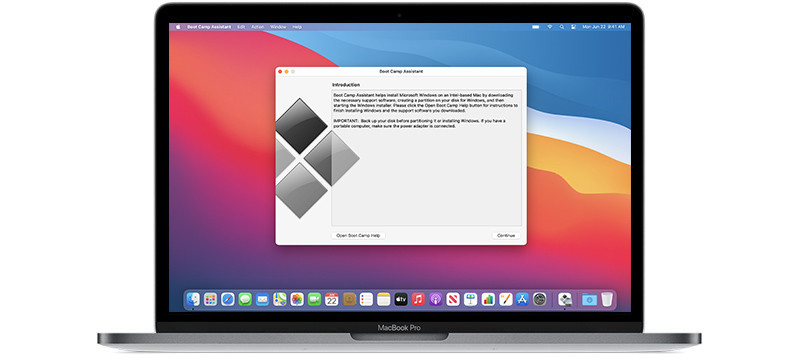
Another way to play Marvel’s Midnight Suns on Mac is to install Windows using Boot Camp.
Boot Camp is a free utility in macOS that allows you to partition your Mac hard drive and run Windows on it. It allows you to boot your Mac in either macOS or Windows at any one time.
Note however that Boot Camp only works on Intel Macs – it is not available for Apple Silicon M1, M2 or M3 Macs.
It’s definitely worth Bootcamping your Mac if you’re a gamer because it will allow you to play Windows games that aren’t available for Mac.
Boot Camp is perfectly safe to install on your Mac as it is provided free in macOS by Apple to allow you to install other operating systems such as Windows.
The great thing is nowadays you can install Windows 10 on a Mac and Windows 11 on a Mac for free using Boot Camp and you don’t even need to purchase a license to use it.
This is because Microsoft only require you to purchase a Windows activation key if you want to customize the look of Windows.
If you don’t, you can use Windows 10 and Windows 11 for free for as long as you want.
To install Windows on your Mac with Boot Camp and play Marvel’s Midnight Suns, you’ll need to have at least one of the following Macs:
- MacBook 2015 or later
- MacBook Air/Pro 2012 or later
- Mac mini 2012 or later
- iMac 2012 or later
- iMac Pro (all models)
- Mac Pro 2013 or later
The latest M1, M2 and M3 Macs are not supported.
If you’ve got one of these Macs, you can install Windows for free an a Mac using Boot Camp.
Once you’ve done this, simply go to Steam and download Marvel’s Midnight Suns and play the game just as if you were installing it on a Windows PC.
Once you’ve installed Marvel’s Midnight Suns on your Mac, you may need to change some of the game settings such as the frame rate if you experience lag.
3. Play Marvel’s Midnight Suns on a Mac Using GeForce Now (M1/M2/M3 & Intel Macs)
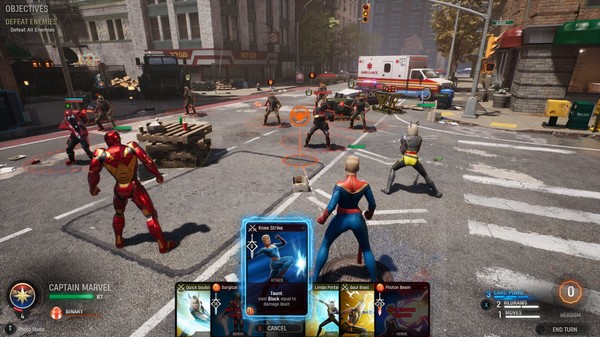
GeForce Now is a gaming platform by NVIDIA which streams games to your Mac over the Cloud.
GeForce Now allows you to play the full version of Marvel’s Midnight Suns on Mac that’s available on Windows – it’s not the mobile version although GeForce Now also supports mobile devices.
All you need to play Marvel’s Midnight Suns on a Mac is to download GeForce Now for Mac and install it on your Mac.
Alternatively, you can also play Marvel’s Midnight Suns in the Chrome web browser on a Mac using GeForce Now (note that other browsers such as Firefox and Safari are not supported).
Since everything is streamed over the Cloud, GeForce Now works on any Mac made after 2009 so it even allows you to play Marvel’s Midnight Suns on older Macs.
This also means you can play Marvel’s Midnight Suns on both Intel Mac and Apple Silicon M1/M2/M3 chip Macs.
GeForce Now is free for 1 hour of gameplay so you can test Marvel’s Midnight Suns on your Mac for free first although you may have to wait for a free slot first.
For more than one hour’s gameplay, GeForce Now costs $9.99 per month for up to 6 hours per session and $19.99 for up to 8 hours gameplay per session.
The $19.99 RTX 3080 subscription also includes faster servers and support for 4K resolution with up to 120 Frames Per Second (FPS).
Note that for this subscription GeForce Now recommends running at least macOS 10.13.2 or later on a newer Mac such as the MacBook Pro 2016 and later, MacBook 2016 and later, MacBook Air 2018 and later, iMac 2017 and later, iMac 27″ Late 2015 or later, Mac Mini 2018 and later, Mac Pro 2019 and later, or iMac Pro.
You can find more information about GeForce Now subscriptions here.
You can also read out full review of GeForce Now For Mac here.
