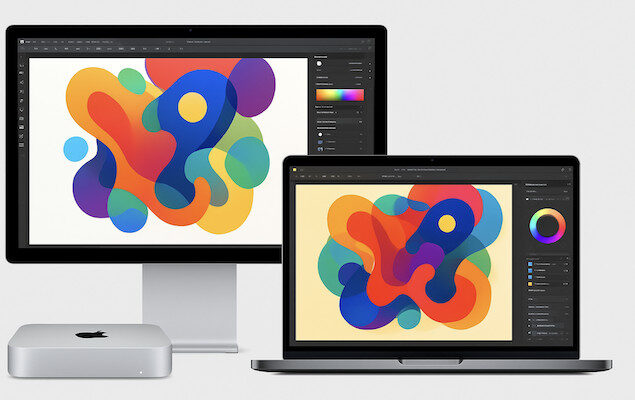Macs are the computers of choice for professionals using graphic design software but with so many on the market, which Mac is best suited to graphic design?
We decided to test a range of Macs to see which one came out top.
Macs have always been the most popular computers for creative professionals especially in graphic design.
This is mainly because Macs have always been better than PCs when it comes to color accuracy, typography and layout design.
When it comes to the demands of graphic design suites however, you need a lot of graphic processing power, RAM and screen estate.
Nowadays, the best Macs for creative and design work are undoubtedly the new generation of Apple Silicon Macs with the M-series chip which offer much faster graphics and processing power than the older Intel chip.
There’s now an impressive range of Apple Silicon chips to choose from going all the way up to the latest M4 Macs which dominated our selections.
Table of Contents
What To Look For In A Mac For Graphic Design
Display
Arguably the most important factor for any graphic designer is the size and quality of the display or monitor.
There’s no question that Apple makes the best displays on the market whether it’s the incredible Liquid Retina XDR screens on MacBooks, the amazing Apple Studio Display or the stunning (and incredibly expensive) 6K Pro XDR Apple Display.
There are other 5K displays and even 8K displays out there but very few offer the same level of integration, color accuracy, and calibration with macOS as Apple’s own displays.
Note: Not all MacBooks come with XDR displays. Only the 14-inch and 16-inch MacBook Pro models with M1/M2/M3/M4 Pro or Max chips feature the Liquid Retina XDR display.
Apple displays also offer other unique touches which are ideal for graphic designers including:
- True Tone, which adjusts colors based on ambient lighting (note: can be toggled off for color accuracy).
- Wide Color (P3) gamut with brightness from 500 nits (MacBook Air, iMac) up to 1600 nits peak brightness on the Pro Display XDR and MacBook Pros with XDR.
- Factory color calibration on Apple displays for accurate out-of-the-box color.
- ProMotion on MacBook Pro (14- and 16-inch) for adaptive refresh rates up to 120Hz (useful for smoother UI, though not critical for static design work).
The MacBook Pro has the best screen in any laptop out there with the mini-LED Liquid Retina XDR supporting:
Mini-LED Liquid Retina XDR panel
- Resolution of 3024×1964 (14″) or 3456×2234 (16″)
- Pixel density of around 254 PPI
- 1,000,000:1 contrast ratio
- Wide color gamut (DCI-P3) and professional accuracy (DeltaE < 2)
- 1000 nits sustained brightness, 1600 nits peak for HDR
- HDR support for greater contrast and dynamic range
However, the main drawback of the MacBook Pro for graphic designers is that the maximum display size is only 16 inches which is why many designers either end up having to buy an external monitor for it or go for a 24 inch iMac instead.
Processor
The most significant shift in the Mac lineup in recent years has been Apple’s transition from Intel processors to its proprietary ARM-based Apple Silicon chips, which began with the launch of the M1 chip in November 2020.
Currently, all new Mac models are powered by Apple Silicon, including the M1, M2, M3, and M4 chip series, marking a complete departure from Intel processors.
Apple Silicon chips deliver superior performance, with the most powerful chips offering up to 24 CPU cores.
In contrast, Intel’s top consumer CPUs featured up to 12 cores, aside from the 28-core Intel Mac Pro, which was designed for heavy-duty tasks.
Why does this matter?
Core count plays a vital role in multitasking. With more cores, Macs can effortlessly handle multiple resource-intensive applications simultaneously, making them ideal for running several graphic design tools or managing complex projects without sacrificing performance.
At the moment, different versions of the M1, M2, M3 and M4 chip are available in different models of Mac and the currently availability is as follows:
- M1 Chip with 8 CPU Cores: Available in the 24-inch iMac, MacBook Air, 13-inch MacBook Pro, and Mac mini.
- M1 Pro Chip with 10 CPU Cores: Available in the 14-inch and 16-inch MacBook Pro.
- M1 Max Chip with 10 CPU Cores: Available in the 14-inch and 16-inch MacBook Pro and Mac Studio.
- M1/M2 Ultra Chip with 20/24 CPU Cores: Available in the Mac Studio and Mac Pro.
- M2 Chip with 10 CPU Cores: Available in the 13-inch MacBook Air, 15-inch MacBook Air, 13-inch MacBook Pro, and Mac Mini.
- M2 Pro Chip with 19 CPU Cores: Available in the Mac Mini (M2 Pro).
- M2 Pro/Max Chip with 16 CPU Cores: Available in the MacBook Pro (M2 Pro/Max) and the M2 Max Mac Studio.
- M3 Chip with 8 CPU Cores: Available in the M3 MacBook Pro (14-inch).
- M3 Pro/Max Chip with 12/18 CPU Cores: Available in the M3 MacBook Pro (16-inch) and M3 iMac (24-inch).
- M4 Chip with 8 CPU Cores: Expected in the upcoming MacBook Air models, continuing Apple’s trend of equipping their lightest laptops with efficient, capable processors.
- M4 Pro Chip with 14 CPU Cores: Available in the updated MacBook Pro models (14-inch and 16-inch). Offers improved multitasking and graphics performance with up to 20-core GPUs and support for Thunderbolt 5.
- M4 Max Chip with 16 CPU Cores: Available in the MacBook Pro (16-inch) and Mac Studio, featuring higher performance for demanding workloads such as video editing and 3D rendering.
The M4 series introduces Thunderbolt 5 support and more efficient AI acceleration (useful for design tools that leverage AI).
Graphics Card
Apple Silicon Macs feature integrated GPUs on the same chip as the CPU and RAM. These unified designs enable higher efficiency and performance due to shared memory access (Unified Memory Architecture).
M-series Macs do not use discrete graphics cards, but their integrated GPUs perform at or above the level of many discrete GPUs found in older Intel Macs.
For example:
- M2 Max offers up to 38-core GPU
- M2 Ultra offers up to 76-core GPU
- M4 Max offers up to 40-core GPU
The unified memory system provides excellent GPU performance for graphic design tasks, 3D rendering, and video work.
Caveat: Intel Macs still support eGPUs via Thunderbolt 3, which can provide additional power for GPU-heavy tasks. However, Apple Silicon Macs do not support eGPUs, and there are no signs this will change.
Memory
Apple Silicon Macs do not allow internal memory upgrades post-purchase. RAM is soldered directly into the chip and is part of the unified memory architecture.
The performance gains from unified memory mean that 8GB on Apple Silicon outperforms 8GB on Intel Macs, but for professional graphic designers, 16GB or more is strongly recommended.
Here’s a breakdown of current max memory options:
- M1/M2/M3: Up to 16GB (some M2/M3 go to 24GB)
- M1/M2/M3/M4 Pro: Up to 32GB
- M1/M2/M3/M4 Max: Up to 64GB, or 96GB (M2 Max), 128GB (M3 Max)
- M1/M2 Ultra: Up to 192GB
- M4 Ultra not yet available as of August 2025
All models of M4 Mac currently come with a minimum of 16GB RAM.
The M2 Mac Pro does support PCIe expansion (e.g., for storage, audio cards) but does not allow for GPU or RAM upgrades via PCIe.
Storage
Internal storage in Apple Silicon Macs is not upgradeable, so it’s best to order as much as you can afford at purchase. Entry-level models usually come with 256GB or 512GB SSDs.
High-end Macs like the 16-inch MacBook Pro or Mac Studio can be configured with:
- Up to 8TB of internal SSD storage
If you can’t afford a large internal SSD, SSD external drives are essential. Thunderbolt SSDs offer:
- Speeds of up to 40Gbps (5,000 MB/s), ideal for handling large design files and project libraries.
With these factors in mind, here then are the best Macs to do graphic design on in 2025.
1. M4 MacBook Pro 16 inch (Best Overall)
The M4 MacBook Pro gives graphic designers all the power and precision they need, especially if you’re on the move.
The M4 MacBook Pro replaces the M3 version and features Apple’s latest 3-nanometer M4 Pro and M4 Max chips, offering even faster performance, improved efficiency, and better integrated AI processing thanks to a more powerful Neural Engine.
The M4 Max chip supports up to 192GB of unified memory, allowing graphic designers to run multiple high-end applications simultaneously – from Photoshop and Illustrator to 3D modeling tools – with zero lag or slowdown.
The 16-inch M4 MacBook Pro handles even the most demanding tasks, including 3D rendering and large-format file manipulation, without breaking a sweat. It remains impressively cool and quiet under heavy load.
Display
The mini-LED Liquid Retina XDR Display continues to be a standout feature for graphic designers, with:
- 3024 x 1964 (14-inch) or 3456 x 2234 (16-inch) pixel resolution
- DCI-P3 wide color gamut with professional DeltaE < 2 accuracy
- TrueTone technology for adaptive ambient light color correction
- Peak brightness of 1600 nits (sustained 1000 nits for HDR content)
- Near-perfect factory calibration, eliminating the need for manual setup
Although it still doesn’t support full Adobe RGB color space, the display is more than sufficient for most digital and print design tasks.
Connectivity
The M4 MacBook Pro comes with:
- Wi-Fi 6E for faster wireless speeds
- HDMI 2.1 port supporting 5K displays and even 8K displays at 60Hz and 4K at 240Hz
- Three Thunderbolt 4 ports for external monitors and fast data transfer
- MagSafe 3 charging
- SDXC card reader
- 3.5mm headphone jack
Additional Features
- Up to 22 hours battery life for all-day usage
- 1080p FaceTime HD webcam
- Six-speaker sound system with Spatial Audio
- Available in Silver or Space Black (now with improved resistance to fingerprints)
Pricing & Verdict
The M4 MacBook Pro starts at $2,399 / £2,399. While it’s not cheap, it’s a worthy investment for professionals who demand mobility, power, and visual precision. You can however get it much cheaper refurbished which are as good as new with a full warranty.
Important Note: The base 14-inch M4 MacBook Pro is not recommended for intensive graphic design. Although its cheaper, it only starts with 8GB of RAM, has a smaller screen, and only supports one external display.
Pros:
- Apple’s latest and most powerful MacBook Pro
- Incredible mini-LED display with 1600 nits brightness
- Up to 192GB of unified memory
- Long battery life
- Full suite of pro-level connectivity
- Optimized for Apple’s latest software and AI tools
Cons:
- Expensive
- No Ultra chip variant
- Still lacks full Adobe RGB support
- Non-upgradable RAM or storage
2. M4 Mac Studio (Best For Pros)
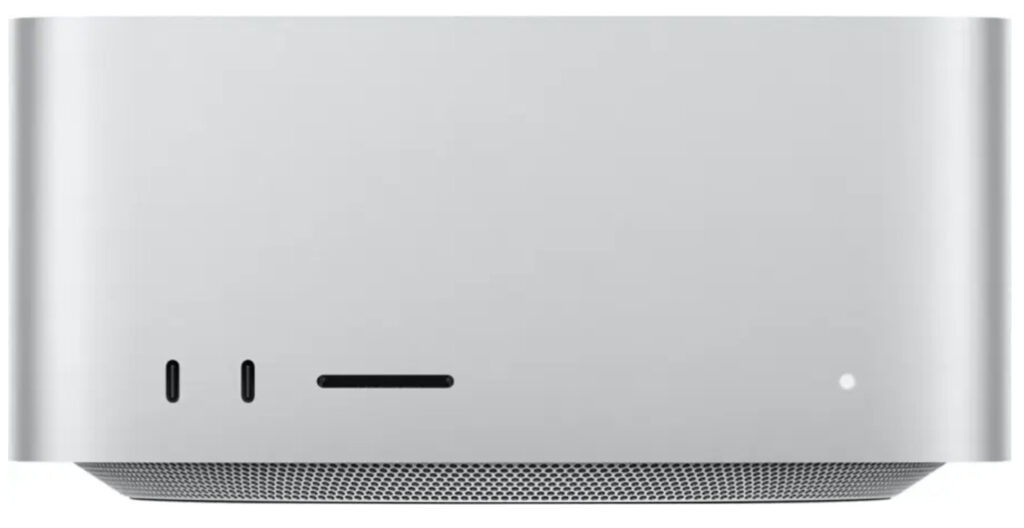
The M4 Mac Studio is Apple’s latest desktop powerhouse, designed for creative professionals who demand extreme performance in a compact machine. It’s widely considered one of the best Macs for graphic design, video editing, 3D rendering, music production, and game development.
Originally introduced in 2022 with the M1 chip, the Mac Studio has evolved rapidly. The 2025 M4 Mac Studio now features the new M4 Max and M4 Ultra chips – offering significant speed, graphics, and AI performance boosts over the previous M2 versions.
Paired with the 5K Apple Studio Display, the M4 Mac Studio forms a powerful and visually accurate creative workstation. But it also supports a wide range of 5K, 6K, and 8K monitors — ideal for advanced tasks like color grading and multi-cam editing.
What’s New in the M4 Mac Studio
The M4 Ultra chip offers:
- Up to 28-core CPU
- Up to 80-core GPU
- 192GB unified memory
- Up to 800GB/s memory bandwidth
This makes it even more capable than the M2 Ultra, with improvements in real-time rendering, AI-based image processing, and multitasking across heavy-duty creative apps.
The M4 Max configuration supports:
- Up to 16-core CPU
- Up to 40-core GPU
- Up to 128GB unified memory
Both versions are fan-cooled and optimized for sustained performance without thermal throttling.
Storage & Expansion
The M4 Mac Studio supports up to 8TB SSD of internal storage and includes Thunderbolt 4 ports for adding high-speed external drives, eGPUs, and RAID storage solutions.
Connectivity
Like the previous generation, the M4 Mac Studio includes:
- 4 Thunderbolt 4 ports
- 10Gb Ethernet port
- 2 USB-A ports
- HDMI 2.1 (supporting 8K at 60Hz or 4K at 240Hz)
- 3.5mm pro audio jack
- Wi-Fi 6E and Bluetooth 5.4
This level of I/O makes it an ideal hub for professional studios.
Pricing
- M4 Max model starts at $1,999 / £2,099
- M4 Ultra model starts at $3,999 / £4,099
- A fully maxed-out configuration with 8TB SSD and 192GB RAM can cost up to $7,999
Note: The Mac Studio is not available on Amazon. Best Buy and Apple are currently the best places to purchase new models.
Display Pairing
For the best results, pair the Mac Studio with the Apple Studio Display ($1,599), which offers a 27-inch 5K Retina screen, P3 wide color gamut, and TrueTone.
However, there are many cheaper 5K and even 8K monitor alternatives fully compatible with the M4 Mac Studio.
See our guide to the best monitors for the Mac Studio for the full list.
Pros:
- Features Apple’s new M4 Ultra chip
- Up to 80-core GPU for high-end creative work
- 8TB SSD and 192GB unified memory support
- Superb connectivity for pros
- Supports multiple 6K and 8K displays
- Ideal companion to Apple Studio Display
Cons:
- Expensive, especially in Ultra configurations
- Components are not user-upgradable
- Requires external display, keyboard, and mouse
3. M4 Mac Mini (Best Budget)
The M4 Mac Mini may be compact, but it now delivers even greater power, making it the best budget Mac for graphic designers in 2025.
While the M2 Mac Mini is still available at discounted prices, the latest M4 version, released in mid-2025, offers faster performance, better energy efficiency, and enhanced graphics — all while starting at just $599 / £649.
The M4 chip brings a significant boost over the M2, making it a great choice for design work, light 3D modeling, and video editing — especially for those who don’t need the full power of the Mac Studio or MacBook Pro.
The M4 Mac Mini supports up to 24GB of unified memory and can be configured with up to 2TB of SSD storage, depending on the model. For professionals who need more power, Apple is expected to release a Mac Mini with M4 Pro later in the year, which should support even higher memory and external display options.
Like previous versions, the M4 Mac Mini does not come with a monitor, keyboard, or mouse, but it’s compatible with nearly any third-party accessories and displays.
In terms of external displays, the base M4 model supports up to two displays (one via Thunderbolt 4 and one via HDMI 2.1). It can even handle 8K output via HDMI, making it a solid option for high-resolution needs and even connecting it to a TV.
For more options, check out our updated guide to the best monitors for the Mac Mini.
Note that external GPUs (eGPUs) are still not supported on Apple Silicon Macs, including the M4 Mini.
For graphic designers seeking a powerful, affordable, and compact desktop Mac, the M4 Mac Mini continues to be the go-to option in 2025.
Pros:
- Great value for money
- Compact and portable
- Up to 24GB of unified memory
- Up to 2TB SSD
- Supports 8K and dual-display setups
- Excellent performance for most creative tasks
Cons:
- Requires separate purchase of monitor, keyboard, and mouse
- No M4 Pro version (yet)
- Not user-upgradable
- No eGPU support
4. M4 iMac 24 inch (Best Display)
If you’re looking for a sleek desktop Mac that includes a high-quality display and all the essentials out of the box, the 24-inch M4 iMac is the best all-in-one option for graphic design in 2025.
Released in July 2025, the M4 iMac builds on the success of the M3 version with improved performance, faster AI processing, and a better webcam — while keeping the same stunning 4.5K Retina display that supports 1 billion colors (matching the Apple Studio Display in color fidelity).
The M4 chip brings a significant speed boost for creative tasks like image editing, layout design, and even light 3D rendering, all in a fanless, whisper-quiet enclosure.
The webcam has also been upgraded to a 12MP Ultra Wide camera with Center Stage support, giving you smoother video calls and better framing during virtual meetings — a noticeable improvement over the M3’s 1080p camera.
For graphic designers who don’t want to worry about buying external accessories, the iMac still comes fully equipped with a Magic Keyboard, Magic Mouse, and its built-in display — making it ready to use right out of the box.
You can configure the M4 iMac with up to 24GB of unified memory and up to 2TB of SSD storage, although professional creatives working with large files might still benefit from an external SSD for overflow.
Connectivity includes two Thunderbolt/USB 4 ports, two USB 3 ports, and a headphone jack, offering plenty of flexibility for external devices and hubs.
Keep in mind that Apple has not reintroduced a 27-inch version of the iMac. The larger iMacs remain discontinued, with the Mac Studio + Studio Display setup now the recommended upgrade path for those wanting a bigger screen.
Like its predecessor, the M4 iMac is available in six vibrant colors: silver, yellow, orange, pink, purple, and blue – making it one of the most visually striking Macs available.
Pricing for the M4 iMac starts at $1,299 for the base model with 8-core CPU and GPU, with higher configurations available depending on memory and storage needs.
Pros:
- All-in-one Mac with no extra accessories required
- Brilliant 24-inch 4.5K Retina display
- Fast and efficient M4 chip
- Upgraded 12MP Center Stage webcam
- Available in six colors
- Up to 24GB RAM and 2TB SSD storage
- Silent and energy-efficient
Cons:
- Not portable
- No 27-inch iMac option
- No M4 Pro/Ultra chip version
- Limited to 24GB unified memory
5. M4 MacBook Air (Best For Portability)
Although the M4 MacBook Air is the least powerful of Apple’s current MacBook lineup, it remains the most affordable option for graphic designers looking for a balance between portability, performance, and price.
Released in July 2025, the M4 MacBook Air builds on the M3 version with improved performance, better AI processing, and the same sleek design that has made the Air a favorite among mobile creatives.
Apple continues to offer the 15-inch version, which is far better suited to graphic design than the smaller 13-inch model. While the 13-inch M4 Air remains available, its limited screen real estate and fewer ports make it a poor fit for professional design work.
The 15-inch M4 MacBook Air starts at $1,199 although supports one external display natively, which is a limitation for multi-monitor setups. However, third-party DisplayLink adapters can be used to extend this if needed.
For those seeking a silent, ultra-portable MacBook that can still handle everyday design tasks in Photoshop, Illustrator, and Affinity Designer, the M4 MacBook Air is still the best lightweight option for graphic designers in 2025.
Pros:
- Affordable entry point for graphic design on a Mac
- Improved M4 chip with better efficiency and AI performance
- Large 15-inch display ideal for design work
- Fanless and completely silent
- Extremely lightweight and portable
Cons:
- Not ideal for demanding design or 3D work
- Not upgradeable (RAM and storage fixed at purchase)
- Only one external monitor supported natively
Comparison Table
If you’re still unsure what to do after reading these reviews, here’s how these Macs compare side-by-side in terms of pricing, connectivity and external display support.
| Model | Starting Price | Ports | External Display Support |
|---|
| M4 MacBook Pro (16″) | $2,499 / £2,599 | 3x Thunderbolt 4, HDMI, SDXC, MagSafe | Up to 4 external displays (M4 Max) |
| Mac Studio (M4 Max) | $1,999 / £2,099 | 4x Thunderbolt, 2x USB-A, HDMI, Ethernet | Up to 8 external displays |
| Mac Mini (M4) | $599 / £649 | 2x Thunderbolt, 2x USB-A, HDMI, Ethernet | 2 external displays |
| M4 iMac (24″) | $1,299 / £1,399 | 2x Thunderbolt, 2x USB-C (on higher config) | 1 external display (plus built-in) |
| M4 MacBook Air (15″) | $1,299 / £1,399 | 2x Thunderbolt / USB 4 | 1 external display (plus built-in) |
FAQs
1. Do I need an M3 or M4 Mac for graphic design?
Not necessarily. M1 and M2 models are still highly capable for most tasks. M3 and M4 chips are better suited for complex, resource-intensive work like heavy duty graphic design.
Note that Apple only sells the latest M-series chips from new, although older versions are often available refurbished from Apple or from other resellers such as Amazon.
2. Are Mac desktops better than laptops for design?
It depends on your needs and how you work. Desktops like the Mac Studio and iMac offer higher scalability and performance, while MacBooks provide portability.
3. What is the best all-in-one Mac for graphic design?
The M4 iMac (24″) is the best all-in-one Mac for graphic design. It features a stunning 4.5K Retina display, comes with all essential peripherals (Magic Keyboard, Magic Mouse), and offers a sleek, minimal setup. It’s ideal for designers who want a powerful desktop without the complexity of separate components.
4. What is the most portable Mac for graphic designers?
The 15-inch M4 MacBook Air is the most portable option. It’s lightweight, silent (fanless), and powerful enough for most graphic design tasks. However, it only supports one external display and is not upgradable, which may limit professional usage.
5. Which Mac is best for professional and intensive graphic design tasks?
The 16-inch M4 MacBook Pro and Mac Studio (M4 Max) are best suited for demanding professionals. The MacBook Pro offers a Liquid Retina XDR display, up to 8TB of SSD storage, and supports up to 4 external displays (with the M4 Max chip). The Mac Studio can support up to 8 displays and delivers workstation-level performance, ideal for high-resolution image editing, 3D work, and multitasking.
6. Is the Mac mini a good option for graphic design?
Yes, the M4 Mac mini is a great budget-friendly option for designers who already have a monitor, keyboard, and mouse. It’s compact, powerful, and supports up to two external displays. Paired with a high-resolution monitor like the Apple Studio Display or a color-accurate third-party option, it becomes a capable design machine.
7. Which Mac supports the most external monitors?
The Mac Studio (M4 Max) supports up to 8 external displays, while the 16-inch M4 MacBook Pro can handle up to 4 (depending on chip configuration). In contrast, the iMac and MacBook Air only support one external display each – although there are third-party workarounds.
8. Which Mac has the best display for graphic design?
The 16-inch M4 MacBook Pro offers the best built-in display with its Liquid Retina XDR screen, featuring extreme dynamic range and incredible color accuracy. The 24-inch iMac is also excellent, thanks to its 4.5K Retina display with support for 1 billion colors.
9. What is the best value Mac for graphic designers on a budget or students?
The M4 Mac mini offers the best value for designers on a budget. Starting at just $599 / £649, it delivers M4 chip performance in a compact package – though you’ll need to purchase a monitor and accessories separately.