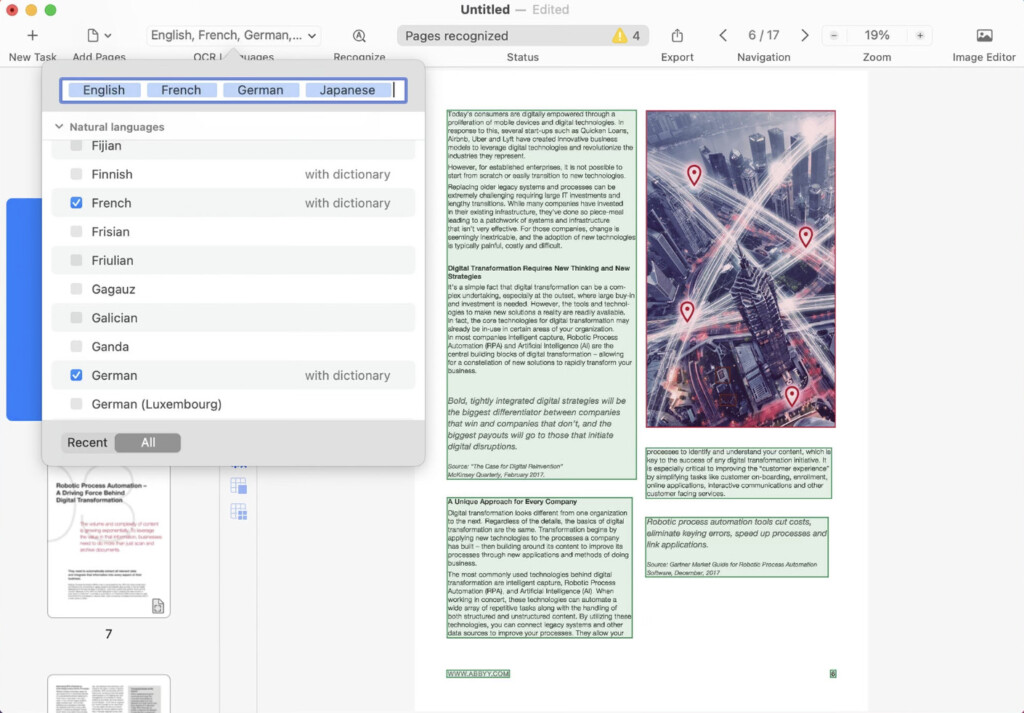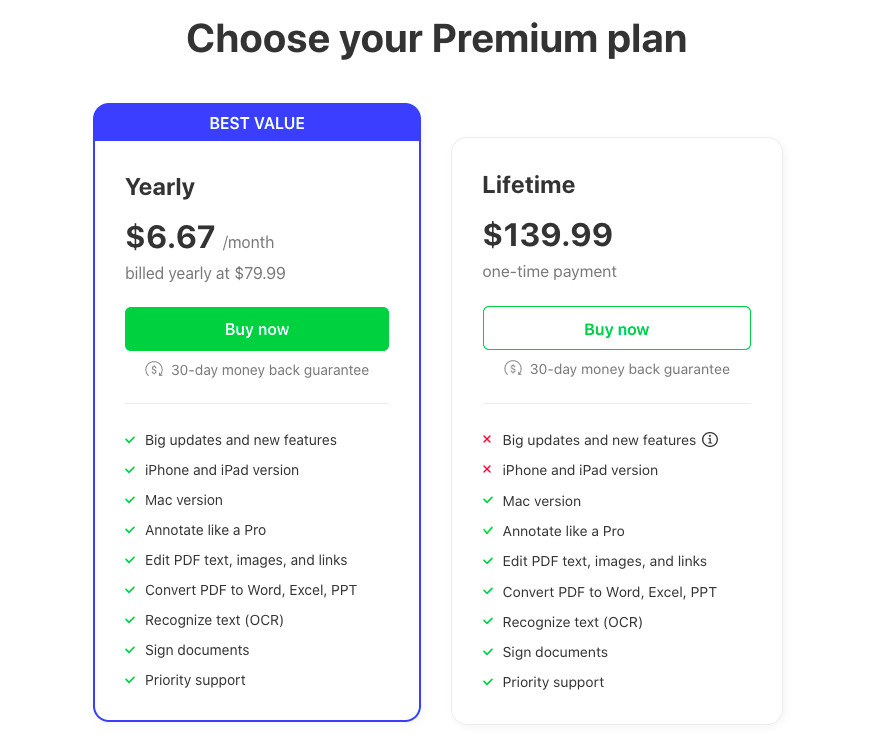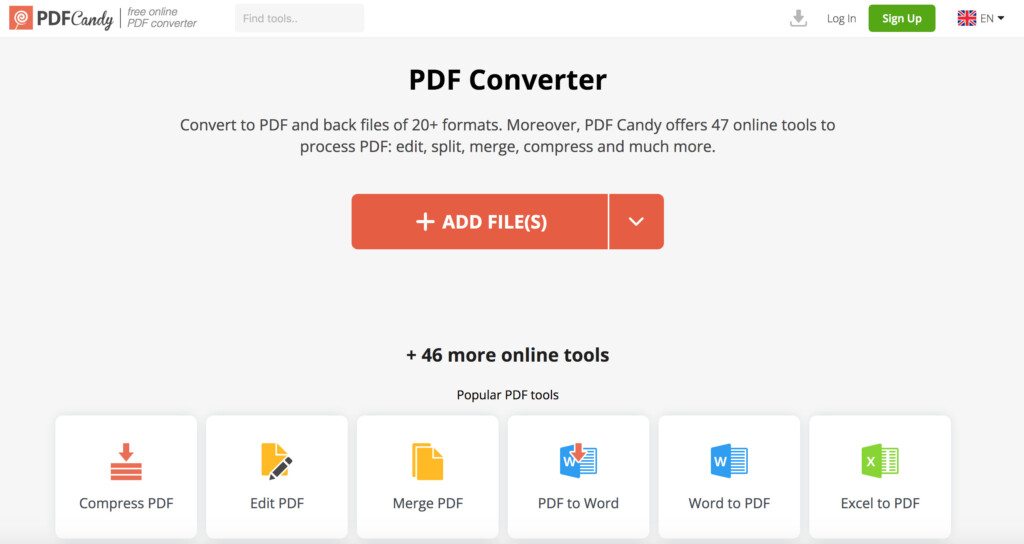If you need to edit, annotate or convert PDFs on your Mac, we’ve tested and reviewed the very best tools for editing PDFs on a Mac in 2025 to suit all budgets.
The PDF format is one of the most widely used and shared document formats on the internet but it’s not always easy to work with.
That’s because not all applications can open and edit the PDF format on a Mac.
Here we’ve looked at a range of PDF editors for all budgets including those that require a subscription and one time purchase options.
Although Adobe Acrobat tops our list, we’ve also covered the best alternatives to Adobe Acrobat for Mac below it.
We’ve also included those that can scan and extract text from images or documents although for better options in this area, check our guide to the best OCR software for Mac.
Here then is a summary comparison of our top PDF editors for Macs followed by reviews of each app.
| Product | Pricing (USD) | Best For |
|---|
| Adobe Acrobat Pro DC | $19.99/month subscription only (no free version, no one-time purchase) | Best for industry-standard PDF editing, e-signatures & integrations |
| FineReader PDF for Mac | One-time purchase $139.99 (no free version) | Best for advanced OCR and PDF conversion |
| Adobe Acrobat Pro 2024 | $324 fixed-term license (replaces Acrobat 2020 which was available with a perpetual license) | Best for offline pro-level PDF editing without a subscription |
| PDF Expert | $139.99 one-time or $79.99/year subscription; free trial available | Best for polished Mac-native PDF editing |
| pdfFiller | From $20/month subscription (no one-time, no free version) | Best for filling, signing & cloud-based forms |
| Foxit PDF Editor | $149 one-time or $13.99/month; free trial available | Best for lightweight Acrobat alternative with collaboration tools |
| Nitro PDF Pro | $270 one-time; no free version | Best for precise editing & redaction for Mac (ex-PDFpen) |
| Tungsten Power PDF | $179 one-time; no free version | Best for business PDF workflows & strong security features |
| Soda PDF | From $7/month subscription; perpetual license option varies; free trial | Best for cloud + desktop hybrid PDF tasks |
| Kdan PDF Reader Pro | Free version available; paid upgrade $59.99/year or $119.99 one-time | Best for mobile + desktop integration |
| PDF Reader Pro | Free version available; paid one-time $59.99–$79.99 | Best for affordable basic editing with one-time license |
| PDFelement | $79.99/year or $129.99 one-time; free trial | Best for all-around PDF editing with decent OCR |
| UPDF | Free version available; $49.99/year or $79.99 lifetime | Best for budget-friendly editing with nice interface |
Table of Contents
- 1. Adobe Acrobat Pro DC
- 2. FineReader PDF For Mac
- 3. Adobe Acrobat Pro 2024
- 4. PDF Expert
- 5. pdfFiller
- 6. Foxit PDF Editor
- 7. Nitro PDF Pro
- 8. Tungsten Power PDF
- 9. Soda PDF
- 10. Kdan PDF Reader Pro
- 11. PDF Reader Pro
- 12. PDFelement
- 13. UPDF
- What We Looked For In These PDF Editors
- Best Free PDF Editors For Mac
- What’s New in PDF Editing Software for Macs in 2025?
- FAQ
1. Adobe Acrobat Pro DC
Best for industry-standard PDF editing, e-signatures & integrations
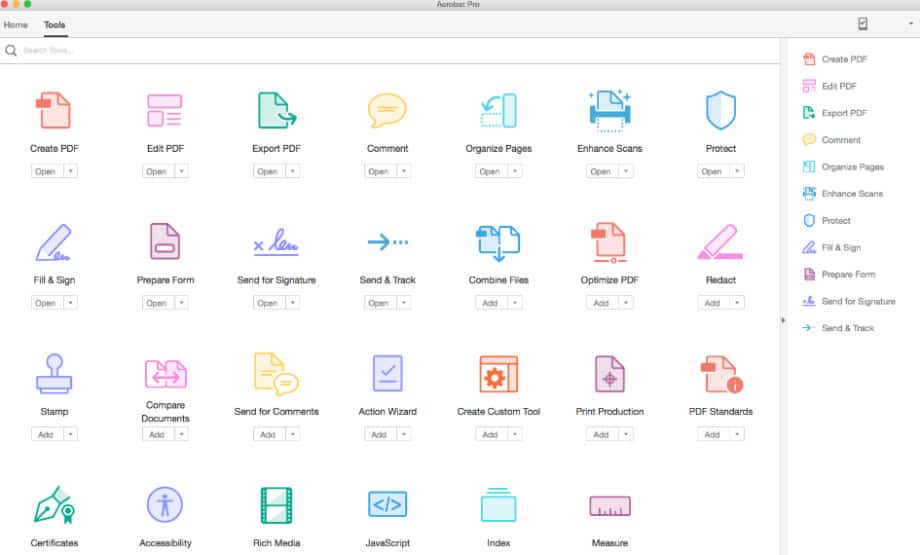
Adobe invented the PDF format so it’s no surprise we found Adobe Acrobat Pro DC the best and most powerful PDF editor for Mac on the market.
The app is the more advanced version of Adobe Acrobat Reader For Mac (sometimes mistakenly referred to as “Adobe For Mac”) as it lets you do pretty much anything with PDFs.
It works on both Mac and Windows PCs and allows you to create, edit and convert PDFs better than any other PDF software.
Whatever the document, Adobe Acrobat can turn it into a PDF simply by taking a photo and uploading it to Acrobat Pro DC.
This includes Microsoft Office documents including Excel and yet it will still allow you to edit tables in the PDF itself.
Alternatively, Adobe Acrobat will convert a PDF into a Microsoft Office document including PDF to Excel and PDF to Microsoft Word but still preserve the formatting better than any other PDF conversion tool.
In fact the format preservation in Adobe Acrobat Pro DC is easily the best in any PDF editor and is one of the things that separates it from other PDF tools which often struggle to do this.
There is also Adobe Acrobat Standard DC which is slightly cheaper but note that there is no Mac version of Adobe Acrobat Standard.
Read our full review of Adobe Acrobat Pro DC for more.
Pricing: Free Trial, $19.99/m subscription or included for free in Creative Cloud (huge discounts for students).
Pros:
- Allows you to do pretty much anything to a PDF
- Adobe invented the PDF format
- Powerful Microsoft Office conversions preserve formatting
- Generous student discounts on the entire Adobe Creative Cloud suite
- Works natively on Apple Silicon Macs
Cons:
- Acrobat Standard version not available for Mac
- Subscription only
2. FineReader PDF For Mac
Best for advanced OCR and PDF conversion
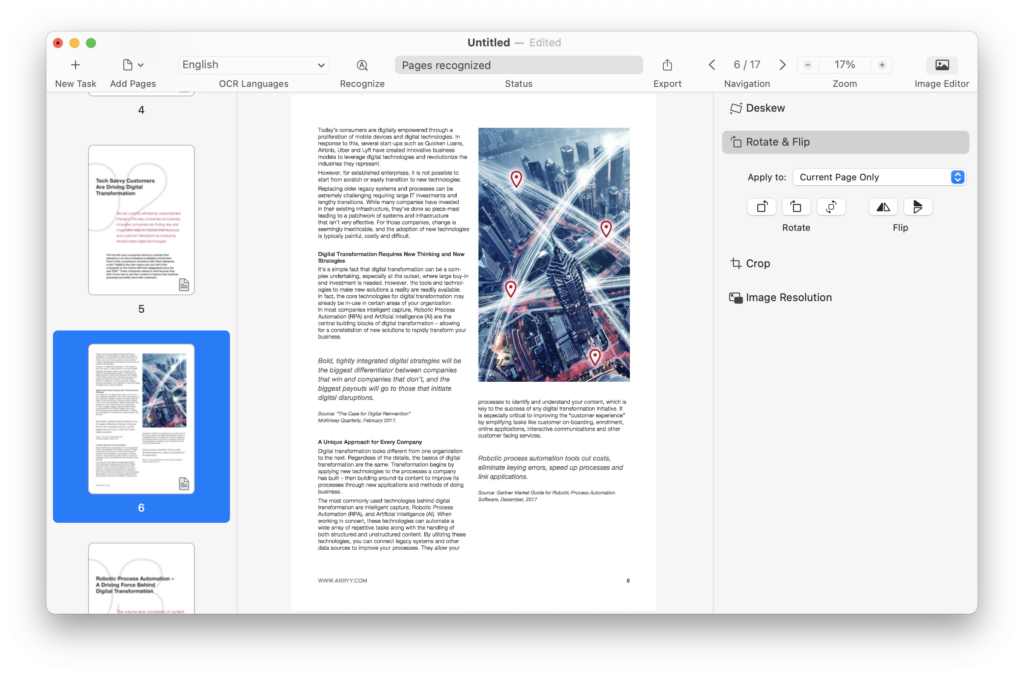
FineReader PDF For Mac (formerly ABBYY FineReader Pro For Mac) is the best alternative to Adobe Acrobat Pro and an incredibly powerful PDF editing and management tool.
ABBYY have been in the PDF business longer than most and the Windows version of FineReader PDF is probably the most widely used PDF software outside of Adobe’s Acrobat Pro DC.
The latest version uses AI technology to digitize, retrieve, edit, protect, share and collaborate on PDF documents. The AI engine has been recently updated to also offer some of the best OCR document scanning on the market.
FineReader PDF can also be used on mobile devices to take a picture of a document and then instantly convert it to PDF in the cloud.
You can also read our full ABBYY FineReader PDF For Mac review for more.
Pricing: Free Trial / $69 per year
Pros:
- Converts to edit PDF, Word, Excel and more
- Maintains formatting of the original document
- Works on mobile devices
- Works on Apple Silicon Macs natively
Cons:
- Updates for new versions of macOS are slow
- Subscription only
3. Adobe Acrobat Pro 2024
Best for offline pro-level PDF editing without a subscription
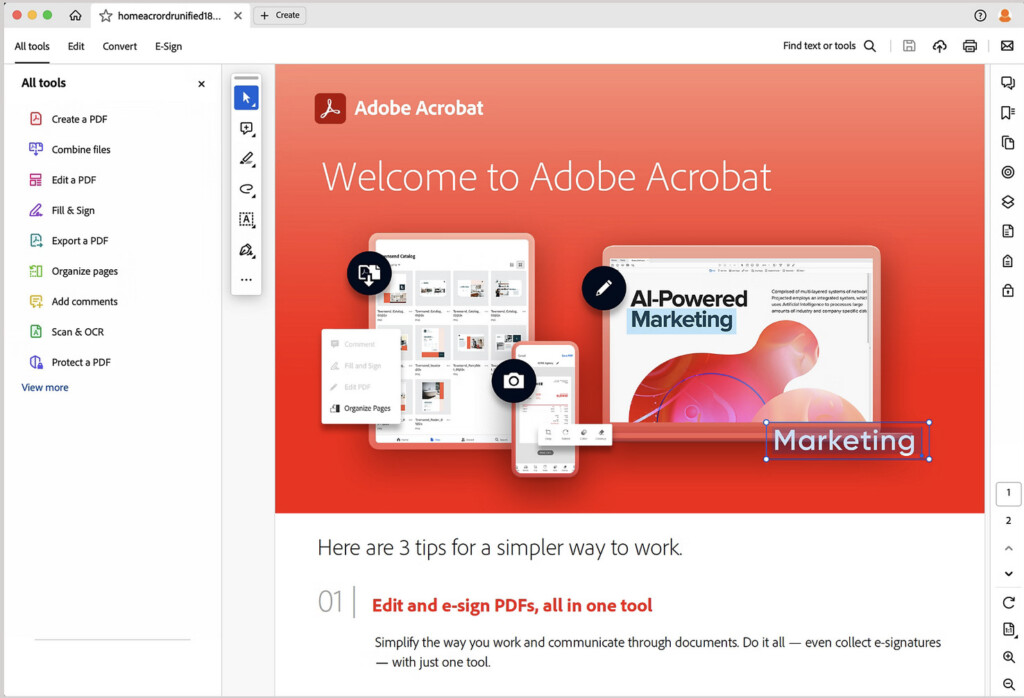
Adobe Acrobat Pro 2024 is a desktop-only, term-based licensing version of Adobe Acrobat that the company introduced in July 2024 (initially called “Adobe Acrobat Classic”).
It’s primarily aimed at users who want to avoid subscriptions but still need access to the essential PDF editing and creation tools offered by Acrobat.
Unlike Adobe’s subscription-based Acrobat offerings, Acrobat Pro 2024 does not include ongoing updates, cloud services, or mobile access, making it a more limited option designed for organizations or individuals who need only core features and prefer to avoid subscription fees.
A license for Adobe Acrobat Pro costs $324.00 which is valid for three years.
Key features of Adobe Acrobat Pro 2024 are:
- One-time term licensing: Unlike the subscription model, Acrobat Pro 2024 is purchased for a set time (up to 3 years), and payment is made upfront for the license period.
- No ongoing feature updates: Once you buy the software, you will receive no new features, only security updates and bug fixes for the duration of the license.
- Desktop-only: It works only on the desktop without access to cloud storage, mobile apps, or web-based features that are included in subscription plans.
- No cloud services: It doesn’t include Adobe’s Document Cloud services, so features like online document storage, electronic signatures, and cross-device syncing are unavailable.
Acrobat Pro 2024 is the replacement for the perpetual license version of Acrobat Pro 2020, which was discontinued from sale by Adobe on July 15th 2024 with end of support scheduled for November 2025.
If you want to know more, check out the differences between Acrobat Pro 2024 vs Acrobat Pro DC.
You can also read our Acrobat Pro 2024 review for a more detailed look.
Pricing: $324.00 for a 3 year license
Pros:
- Based on Acrobat Pro DC
- Powerful Microsoft Office conversions preserve formatting
- Works on both Mac and Windows offline
- Fixed term license rather than subscription
Cons:
- Not integrated with Adobe Document Cloud
- License is only valid for three years
- No feature updates
4. PDF Expert
Best for polished Mac-native PDF editing
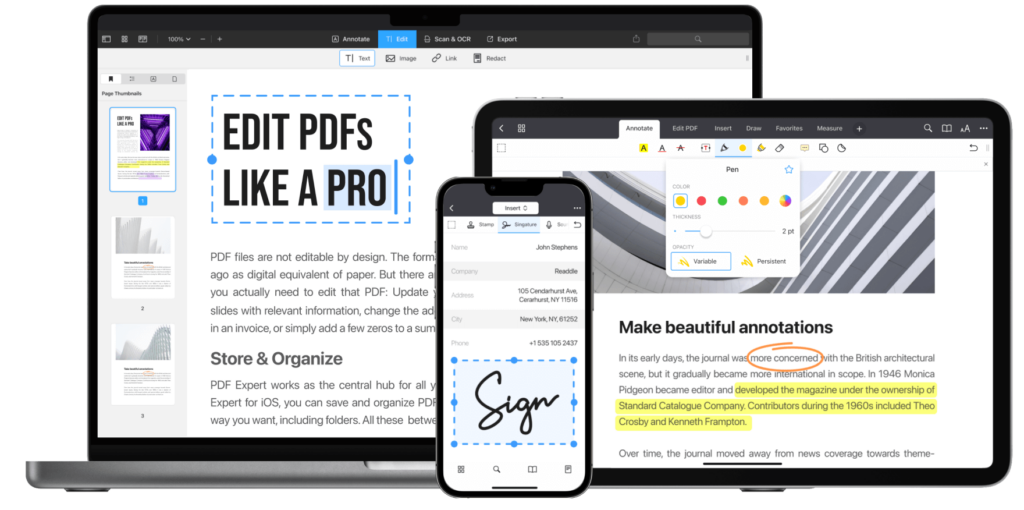
The great thing about PDF Expert is it’s made exclusively for Apple devices so it looks and works great on Mac, iPad and iPhones.
The other bonus is that that PDF Expert offers a lifetime license for $139.99 so you can use it for an unlimited time as long as it remains compatible with the latest versions of macOS.
PDF Expert also offers a lifetime license for $139.99 so you can use it for an unlimited time as long as it remains compatible with the latest versions of macOS.
The lifetime license version of PDF Expert offers all the same features as the subscription version, minus mobile access and updates. The lack of update support means that eventually it will stop working with new releases of macOS but you should get many years of use out of it.
The one time purchase of PDF Expert offers all the same features as the subscription version, minus mobile access and updates. The lack of update support means that eventually it will stop working with new releases of macOS but you should get many years of use out of it.
The app has a very clean interface that looks like it was made for macOS and iOS.
PDF Expert can edit PDFs, images and links as well as convert PDF documents to Word, Excel and Powerpoint.
It also supports OCR scanning and signing of documents plus text to speech.
Most recently PDF Expert has been updated to work natively with Apple Silicon Macs so it’s very fast an responsive on M-series Macs.
You can check out our full PDF Expert review for more.
Pricing: Free Trial / $139.99 lifetime license or $79.99 per year
Pros:
- Made specifically for Apple devices
- Lifetime one-time purchase license available
- Clean macOS style interface
- Integrated with macOS Sidecar
- Works seamlessly with iPads and iPhones
- Native Apple Silicon version
- Excellent alternative to Acrobat Pro DC for Mac
Cons:
- Lifetime license version doesn’t support mobile integration
- Not cross platform, macOS and iOS only
5. pdfFiller
Best for filling, signing & cloud-based forms
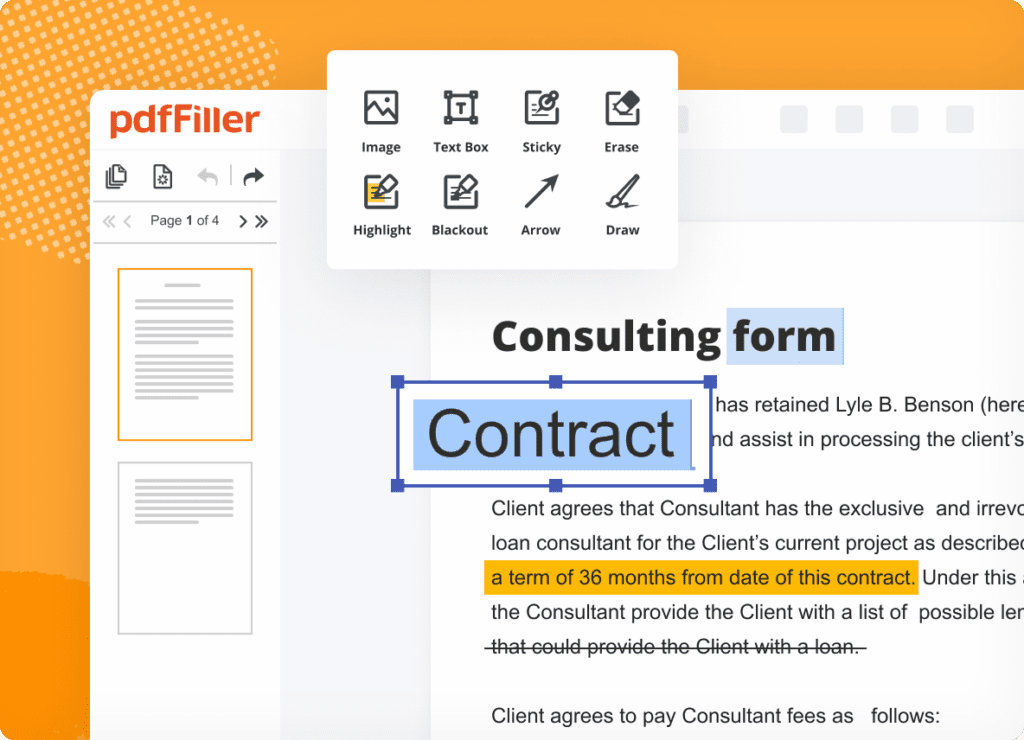
pdfFiller is an incredibly easy way to create, edit and manage PDF documents online.
The app is made by the creators of airSlate which is an all in-one document management and e-signing solution aimed at small businesses.
pdfFiller is an online PDF software that allows you to simply upload and edit or read PDF documents instantly.
You can upload any document in PDF format but it also supports DOC, DOCX, RTF, PPT, JPEG, PNG and TXT formats.
Its ideal for anyone that needs to edit PDF contracts, questionnaires, tax forms or application forms. You can edit any of the original content, highlight, blackout and erase text anywhere on a PDF.
You can instantly share PDFs including via text message, fax, USPS mail and even notarize them online.
If you want to create a PDF for collecting data and payments on your Mac, pdfFiller also has a huge library of fillable forms that you can customize and send to recipients on any device.
The app is also aimed at those that serve both US and European customers as it complies with both US and EU security and privacy standards including GDPR and HIPAA.
pdfFiller is free to try for 30 days with a long 180 day money back guarantee if you’re not satisfied.
You can also read our full pdfFiller review for more.
Pricing: Free Trial / Starts at $8 per month
Pros:
- Edits any kind of PDF
- Lots of templates to create your own PDF forms and contracts
- Integrated with eSigning and document management software airSlate
- Works on all Macs including Apple Silicon
- Complies with highest security standards both in the USA and Europe
- 180 day money back guarantee
Cons:
- eSigning in pdfFiller not as widely accepted as Adobe Acrobat DC
6. Foxit PDF Editor
Best for lightweight Acrobat alternative with collaboration tools
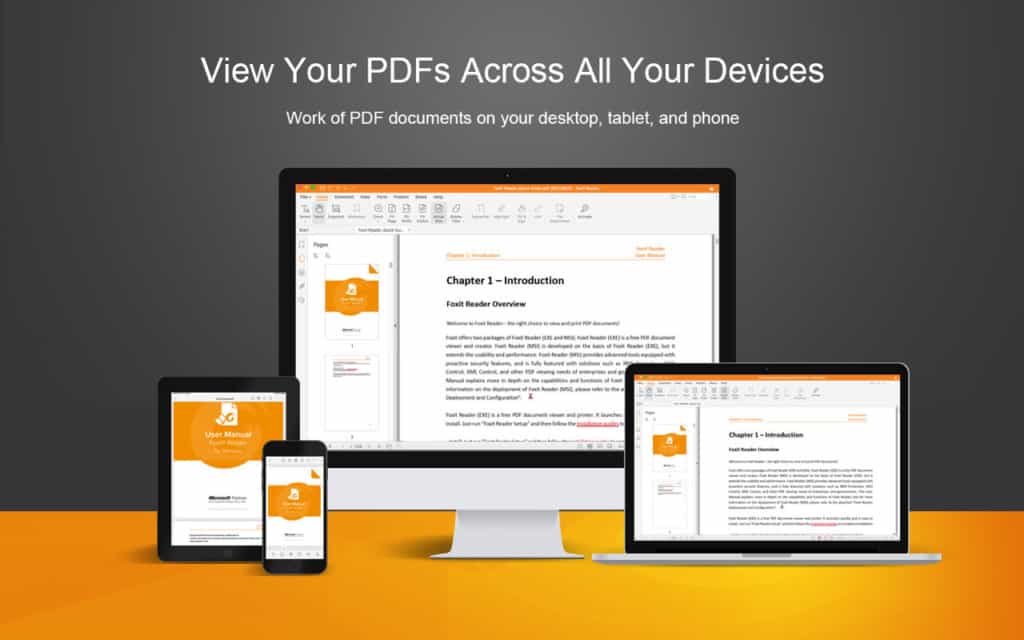
Foxit PDF Editor is a versatile PDF tool available on desktop, mobile, and web, allowing users to fill and sign forms with ease.
For simple tasks like reading and printing, Foxit offers a user-friendly experience. It supports advanced form filling using Acroforms and XFA (XML Form Architecture).
Ideal for both individuals and enterprises, it integrates with cloud services and CMS platforms, enabling collaboration and content embedding like images and videos.
Foxit PDF Editor offers a version of its PDF editor with a perpetual license that works on both Mac and Windows PCs.
However, it’s not exactly clear when you go to the Foxit PDF Editor website that its available unless you click on “View one-time payment plans” at the bottom of the subscription pricing page.
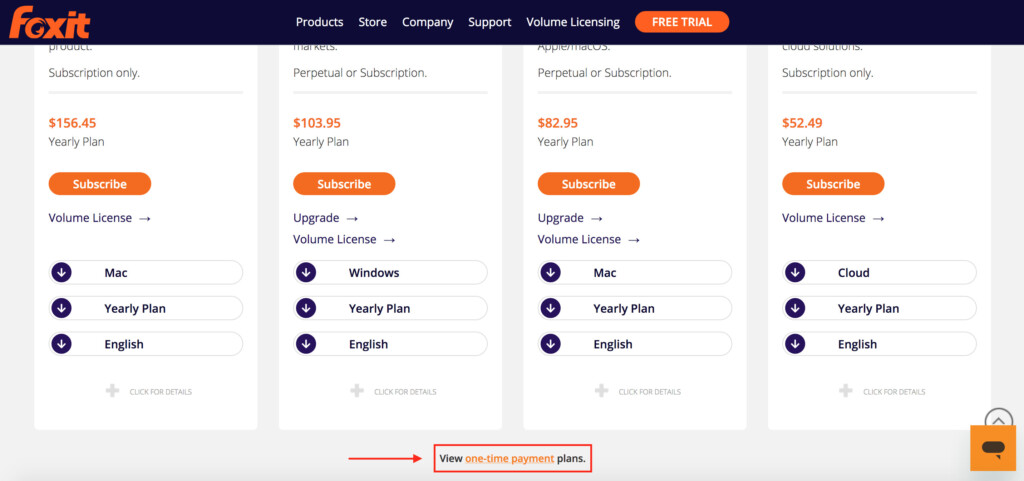
You’ll then see the pricing plans for Foxit PDF Editor Pro ($220.49) and PDF Editor ($188.99) on a one time payment basis.
This makes it one of the more expensive PDF editors we reviewed.
Note also that PDF Editor Pro is Windows only as there is no Mac version.
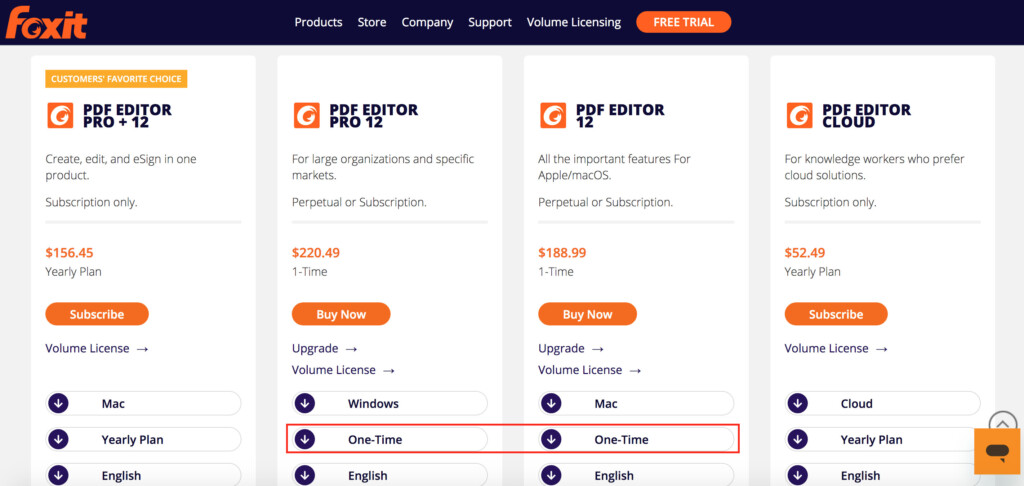
Foxit also ensures security with features like Trust Manager, Safe Mode, and ASLR & DEP.
You can read our full review of Foxit PDF Editor for more.
Pricing: Free Trial / Foxit PDF Editor $188.99 or Pro $220.49
Pros:
- Multi-platform support
- Advanced form filling (Acroforms, XFA)
- Strong security features
- One time purchase available
- Powerful security and redaction tools
Cons:
- High up-front cost
- Pro version is Windows only
7. Nitro PDF Pro
Best for precise editing & redaction for Mac (ex-PDFpen)
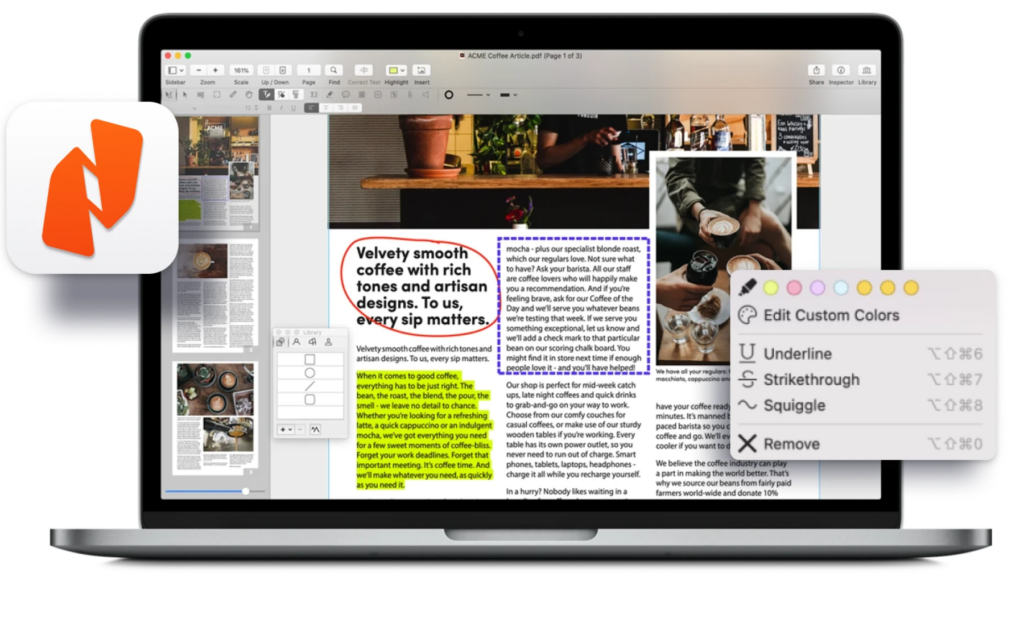
Nitro PDF Pro is a feature-rich PDF editor with a familiar Microsoft Office ribbon-style interface.
It lets users edit, combine, and convert documents from formats like Word, Excel, and PowerPoint to PDF.
The software supports eSigning, though this requires a separate subscription. Its built-in OCR functionality allows for fast conversion of scanned documents into searchable PDFs.
Subscription-based cloud plans include eSigning features but a one off purchase version which lacks this is available.
You can see a full comparison of all the Nitro PDF products here.
Pricing: Free Trial / Nitro PDF Pro $270.00 one time purchase (Windows only) Nitro PDF and eSign subscriptions starting at $15/month.
Pros:
- User-friendly interface
- Comprehensive PDF editing tools
- Integrated OCR
Cons:
- eSigning requires extra subscription
- Price variation between App Store and Nitro’s website
- One time purchase only available for Windows
8. Tungsten Power PDF
Best for business PDF workflows & strong security features
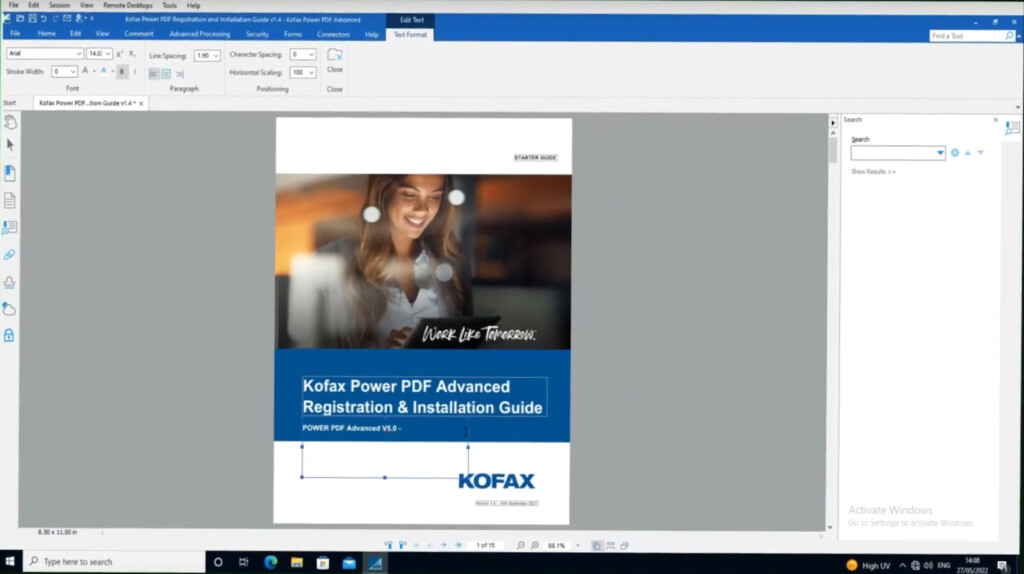
Tungsten Power PDF (formerly Kofax Power PDF) is a user-friendly PDF editor available on both subscription and one-time purchase models for Mac and Windows.
With an interface similar to Microsoft Office, it offers tools for annotating, reordering, and converting PDFs, though it doesn’t provide as many advanced features as Adobe Acrobat Pro.
Recent updates include a refreshed look for the latest versions of macOS.
It also features strong security measures like encrypted passwords and secure redaction.
For legally binding e-signatures, users can opt for the paid SignDoc solution. A free mobile app offers basic editing and signing on the go.
Pricing: Free Trial / $129 perpetual license
Pros:
- Familiar Microsoft Office-style interface
- Strong security features
- Available as a one-time purchase
Cons:
- Fewer advanced editing tools than Adobe Acrobat
- Legal e-signature tracking requires a paid add-on
- Mac version lacks some of Windows features
9. Soda PDF
Best for cloud + desktop hybrid PDF tasks
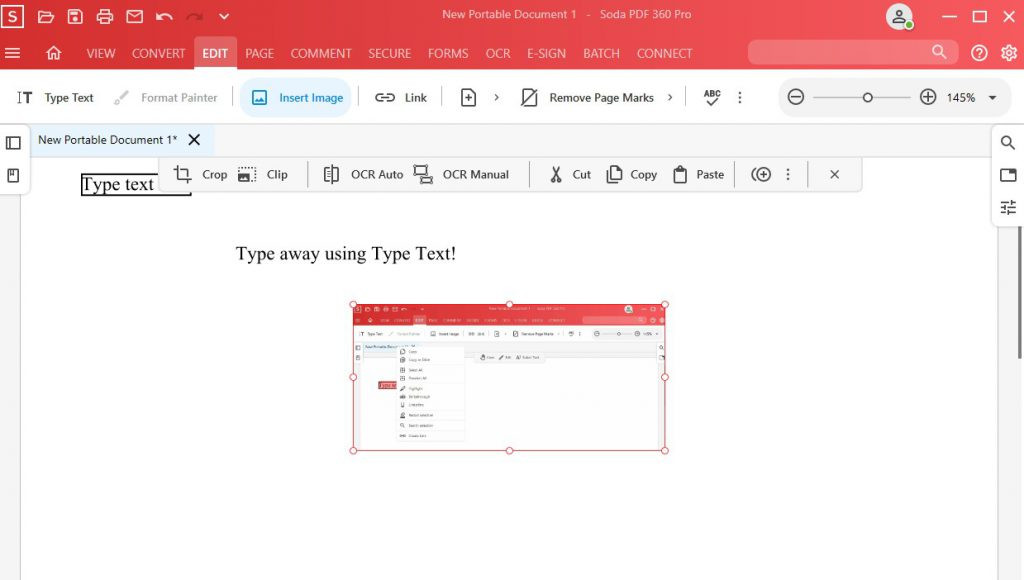
Soda PDF is an online PDF editor which also has a desktop app for Mac users. The app works surprisingly fast online and is very responsive for a Cloud app.
The Mac desktop app allows you to do a certain amount of editing and PDF document management offline although some features are only available in the Cloud version.
Soda PDF is easy to use and allows you to view, edit and convert from different formats into PDF in the Standard version.
It also includes other tools such as OCR, digital signing, annotations and form building.
There’s also a tool to import documents you’ve edited and manged in Adobe Acrobat.
There are Soda PDF plans for both individuals and enterprises.
Unlike many PDF tools, the Soda PDF free trial doesn’t require any information from you and opens instantly in your browser. To save anything, you need to create an account however with your email address.
You can try Soda PDF for free to test it yourself.
Pricing: Free Trial / Starts at $7/month
Pros:
- Very quick for an online app
- Mac desktop app available
- Free trial doesn’t require any information
Cons:
- Not all features available in desktop mode
- Advanced tools only in Pro subscription
10. Kdan PDF Reader Pro
Best for mobile + desktop integration
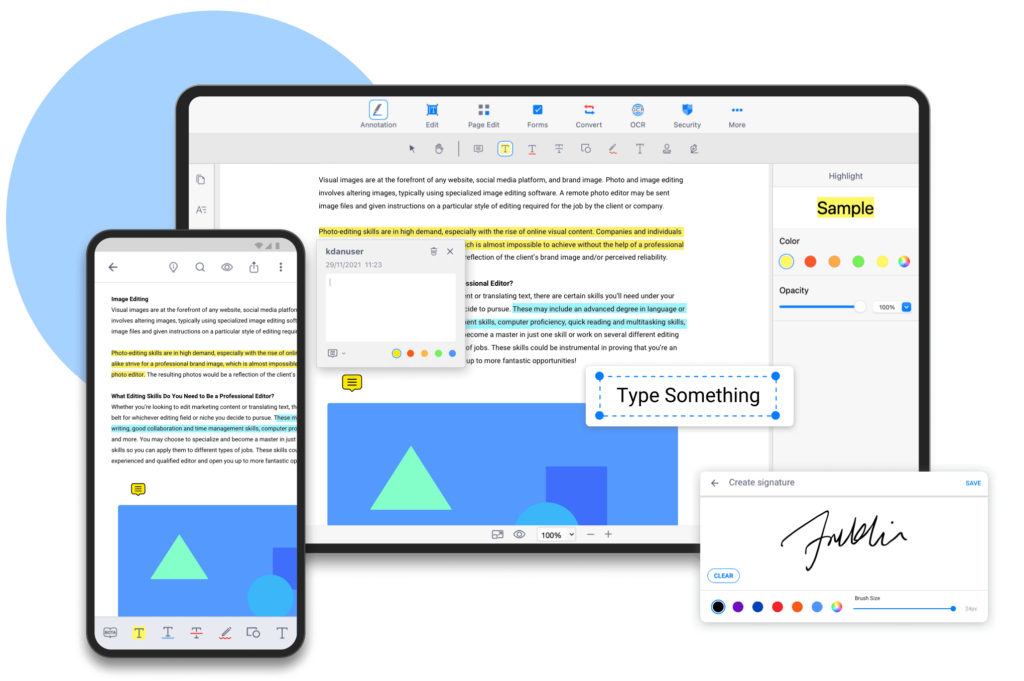
Kdan PDF Reader Pro is a PDF editor and reader that lets you view, edit, convert, and sign PDF documents on Mac, iOS, Android, and Windows.
It’s a more advanced version of Kdan PDF Reader which offers the ability to shift the page background to day, night or sepia to reduce eye strain.
Kdan PDF Pro allows you to fill-in forms and edit non-interactive PDF forms such as tax declarations and allows you to sign contracts and agreements with electronic signatures.
The app can also scan PDFs with OCR technology so that you can edit and search text in any PDF.
You can also convert a PDF file to an editable format in Microsoft Office, Text, HTML, RTF, ePUB or MOBI format.
The software does a good job of preserving tables, formatting and tables although you may find yourself having to make manual adjustments in more complex layouts.
You can also convert PDFs to slideshow mode to present PDFs with Kdan PDF Reader Pro.
Be aware that Kdan PDF Reader Pro sometimes tends to move text boxes and images around the page randomly if you try to adjust the formatting which can be quite frustrating to work with at times.
The standard version of Kdan PDF Reader starts at $59.99/year with OCR and editing features available in the Document 365 AI+ version for $99.99.
Pricing: Free Trial / $59.99 Document 365 / $99.99 Document 365 AI+
Pros:
- PDF viewing modes to reduce eye strain
- Easy to use
- Converts to various formats
- PDF presentation mode
- Supports eSigning
Cons:
- Formatting can be messy after conversions
11. PDF Reader Pro
Best for affordable basic editing with one-time license
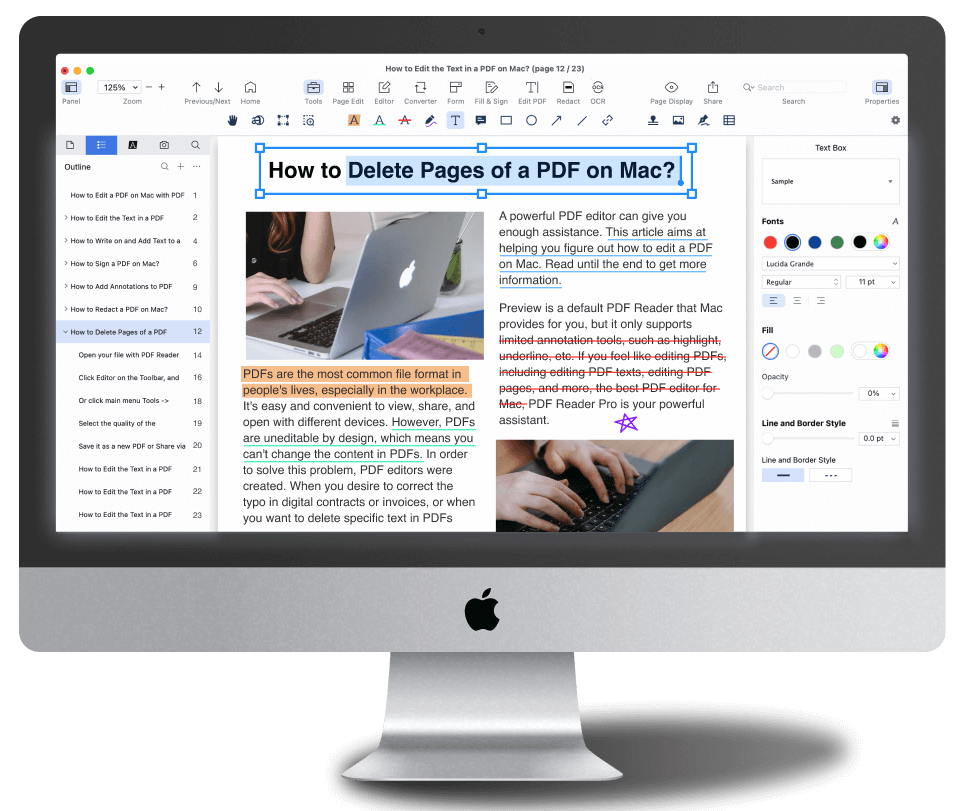
PDF Reader Pro is a popular PDF editor with plenty of tools to edit and manage PDFs.
It supports annotation, PDF editing, form filling, converting, creating, signing, bookmarking and protecting PDFs.
It also supports merging and combining multiple documents, splitting PDFs into multiple files and inserting pages from another PDF
If you struggle with long periods reading PDFs, the app also supports day, night and sepia reading modes to reduce eye strain.
You can convert PDFs to Word and other Microsoft Office formats although this costs extra on top of the $59.99 for the basic version.
PDF Reader Pro does a surprisingly good job of preserving the formatting of documents when converting including complex tables and bullet points.
It can also be used to scan and convert 50 different languages and batch convert multiple documents.
PDF Reader Pro costs $59.99 for the Premium version which includes OCR scanning but for Office export you’ll need to pay $79.99 for a permanent license.
However, you can currently get 33% off PDF Reader Pro for $39.99 from StackSocial although note that this version does not include Office exporting.
Pricing: Free Trial / $59.99 Premium / $79.99 Permanent License
Pros:
- Edits, converts and signs PDFs
- Slick interface
- Supports over 90 languages
- Day, night and sepia modes
- One time purchase license available
Cons:
- Costs more for MS Office export support
12. PDFelement
Best for all-around PDF editing with decent OCR
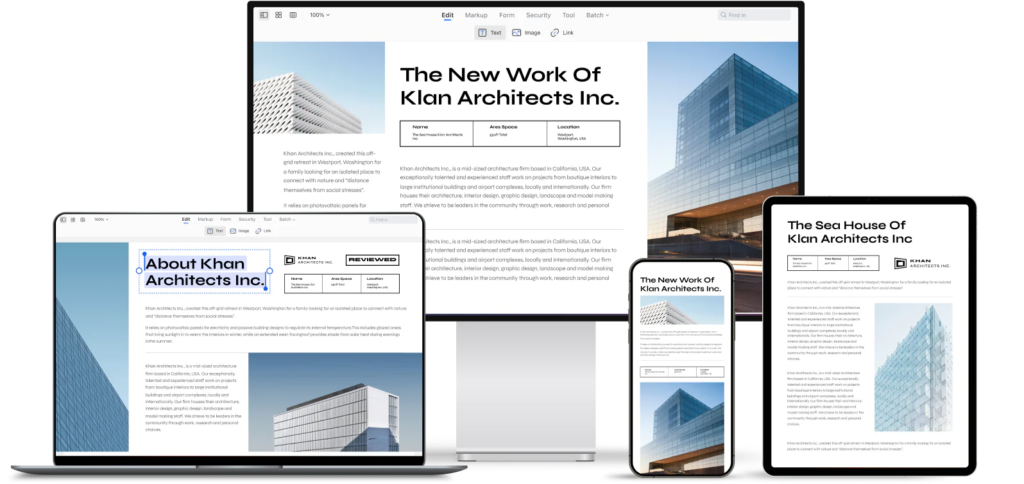
PDFelement is a cross platform PDF editor that offers a perpetual license for just $139.99.
The lifetime license of PDFelement is exactly the same as the subscription version including integration with the mobile version.
It even gives you 20GB of free Cloud storage which is the same as the subscription version.
Unlike some PDF editors, the perpetual license version is clearly visible on the purchase page with a feature breakdown to show that it’s the same as the subscription model.
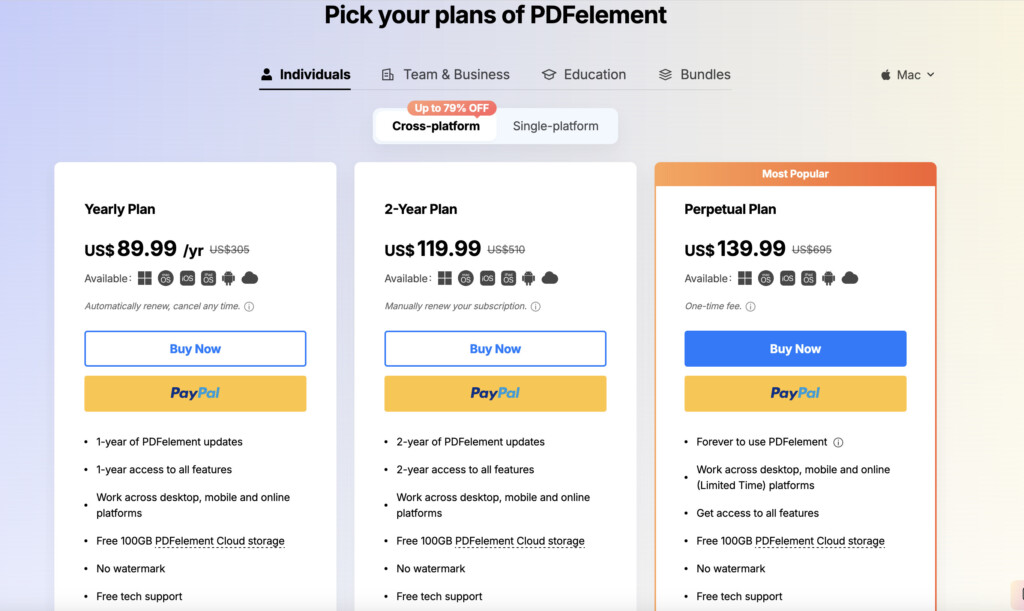
PDFelement is easy to use and apart from all the standard PDF editing tools you’d expect, there are also tools to convert Word, Excel, PNG and JPG files to PDF including batch conversions.
You can also compress the size of PDFs and OCR scan documents with it.
Pricing: $139.99
Pros:
- Easy to use
- Works across all platforms
- One time version is the same as subscription version
- Free Cloud storage
Cons:
- Can be slow to use
- Lacks advanced PDF editing tools
13. UPDF
Best for budget-friendly editing with nice interface

UPDF is one of the few truly cross-platform PDF editors offering a lifetime license with free updates.
It allows you to edit text, images, and links in PDFs with an intuitive, modern interface. It includes OCR, form filling, annotations, PDF conversion, and even AI-powered tools like summarization and translation.
Although relatively new, UPDF has gained attention for providing Adobe-like features at a fraction of the cost, with no subscriptions or upsells.
Pricing: $69.99 (lifetime license)
Pros:
- Affordable lifetime license with free updates
- Works on macOS, Windows, iOS, and Android
- Clean, modern user interface
- Includes OCR and AI tools
- Excellent value for individual users
Cons:
- Lacks some advanced features like redaction or scripting
- No form creation tools yet (form filling only)
What We Looked For In These PDF Editors
All PDF editing tools allow you to not only view PDFs but edit, annotate, convert and do pretty much anything you can with other document formats.
This is what makes them different from PDF readers such as Adobe Reader which can only view PDFs and allow basic PDF editing such as filling in forms.
For businesses, PDF editing apps can boost productivity by improving and streamlining your document management workflow.
We looked for Mac compatible PDF editors that support the most common uses including:
- Read, create, edit, and organize PDFs
- Import PDF files from other programs and applications
- Combine multiple PDFs into one document
- Create PDF forms that can be filled-in
- Convert PDFs to another format such as from PDF to Word for use in Microsoft Office
- Secure documents by encrypting or password protecting PDFs
- Collaborate on and approve PDFs
- Digitize paper documents and perform OCR scans
- Compare PDFs and other documents in different formats
- Sign PDFs
- Automate digitization of files to go paperless and manage documents
Best Free PDF Editors For Mac
You won’t get all the full functionality of a paid PDF app in a free PDF editing solution and you’ll find most of them are very limited in functionality.
However, we looked for free apps that could do at least the following:
- Read, create, edit, and organize PDFs
- Combine multiple PDFs into one document
- Convert PDFs to another format such as from PDF to Word for use in Microsoft Office
- Secure documents by encrypting or password protecting PDFs
Note that most free PDF editing tools usually do not support the following types of features unless you upgrade:
- Collaborate on and approve PDFs
- Digitize paper documents and perform OCR scans
- Compare PDFs and other documents in different formats
- Sign PDFs
- Automate digitization of files to go paperless and manage documents
- Create PDF forms that can be filled-in
Here’s a summary comparison of the best free PDF editors for Macs followed by reviews of each one.
| PDF Editor | Edit Text | Fill Forms | OCR | Offline |
|---|---|---|---|---|
| Adobe Reader | ❌ | ✅ | ❌ | ✅ |
| Preview (macOS) | ❌ | ✅ | ❌ | ✅ |
| PDF Candy | ✅ | ✅ | ✅ | ❌ |
| LibreOffice Draw | ✅ | ✅* | ❌ | ✅ |
| Skim | ❌ | ❌ | ❌ | ✅ |
| PDFescape | ❌ | ✅ | ❌ | ❌ |
| Sejda | ✅ | ✅ | ✅ | ❌ |
*LibreOffice Draw fills forms by letting you add text boxes over fields — not true form field support.
Adobe Acrobat Reader
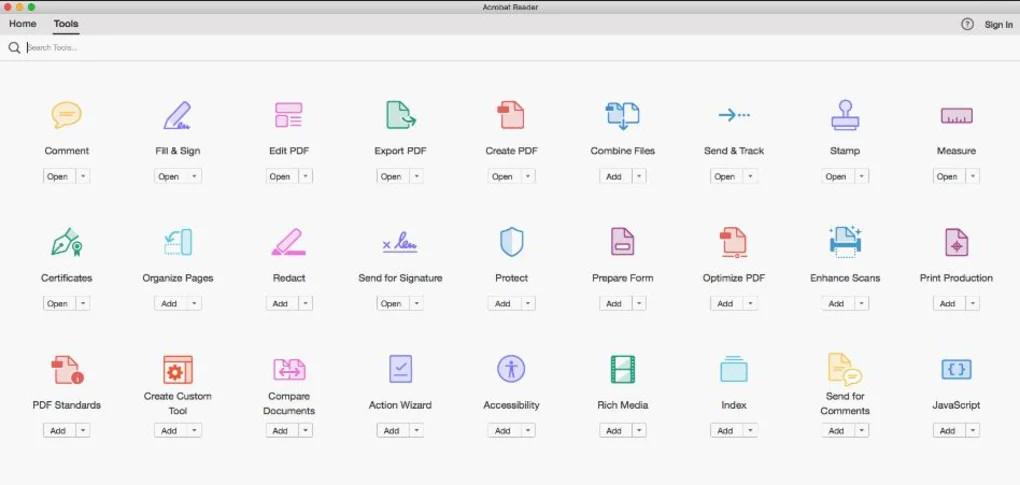
Adobe Acrobat Reader is by far the most widely used free PDF Reader on both Mac and Windows PCs and it allows a certain amount of PDF editing for free on a Mac.
For filling in forms or editing text boxes Adobe Reader is fine. You can also annotate or highlight documents and add comments for review.
There are stamp tools for Approved, Confidential, Revised and Sign Here and you can also draw on documents with a pencil tool.
However, if you need more power than this, you’ll need to get Adobe Acrobat Pro which topped our list for the best Mac compatible PDF apps.
Although it’s subscription only, you can also buy Adobe Acrobat Pro as a one time purchase too.
You can download Adobe Reader for Mac for free.
Pros:
- Made by Adobe who invented PDF
- Lots of PDF editing features
- Includes stamping of documents
- Mac desktop app
- Very secure
Cons:
- Some features require subscription
- Nowhere near as powerful as Adobe Acrobat Pro
Preview
macOS Preview is a free tool in macOS which allows you to do basic PDF editing, signing and merging of PDF pages on a Mac.
Preview can add text in text boxes, fill in forms and change the size or font of text.
The latest versions of Preview in macOS also support OCR scanning in Preview.
Simply upload a photo of some text or a page from a magazine and Preview will automatically recognize the text.
To edit a PDF on a Mac for free using Preview, follow these instructions.
- Click once on the PDF you want to edit on your Mac.
- Press the Spacebar and a preview of the document will appear on your screen in QuickLook. Click on the Open with Preview button to start editing the PDF. You can also double click on the PDF and it should automatically open in Preview unless you’ve set another program to open PDFs by default.
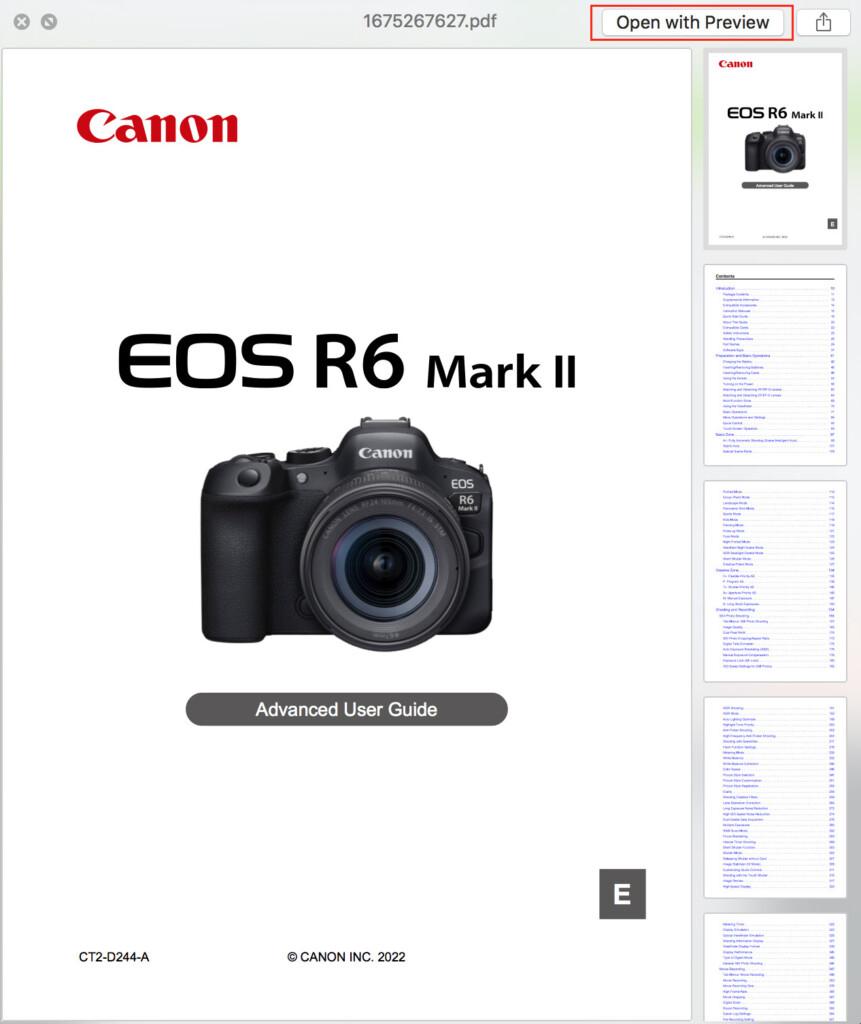
- Click on the Pencil icon and the Markup Toolbar will appear. If it doesn’t, in the top menu go to View > Show Markup Toolbar.

The Markup Toolbar allows you to make various edits to PDF such as highlight text or pictures, cut and paste items into a PDF.
You can see all of the functions of the Markup Toolbar below.

You can read more about how to edit PDFs for free on a Mac with Preview here.
Pros:
- Free in macOS
- Works on Mac desktops
- Can OCR scan text in the latest versions of macOS
- Password protect PDFs
Cons:
- Limited editing tools
- No online collaboration tools
PDF Candy (Online)
The one thing that stands Candy out from the rest of the pack is that apart from some pretty comprehensive PDF editing tools, it also supports OCR scanning in the free version.
Normally, you only get OCR scanning in paid PDF editing software and while Candy can scan and extract text from a PDF, it won’t actually allow you to edit it in the document.
Instead, it extracts the text and exports it to a text, Word or RTF format document which you can then edit.
There are in fact 44 tools in PDF Candy that you can use for free including PDF editor, convertor and OCR scanner.
Other tools include rearranging pages, adding watermarks, password protecting PDF files, editing metadata in a PDF, splitting PDFs and extracting images.
One you’ve finished editing the PDF online with PDF Candy, you can download it onto your Mac’s desktop.
You can start using PDF Candy for free now.
Pros:
- Includes OCR scanning for free
- Nothing to download or install
- Lots of PDF tools
- Easy to use
Cons:
- OCR only for text dumps
- Editing tools are limited
- No desktop app
LibreOffice Draw
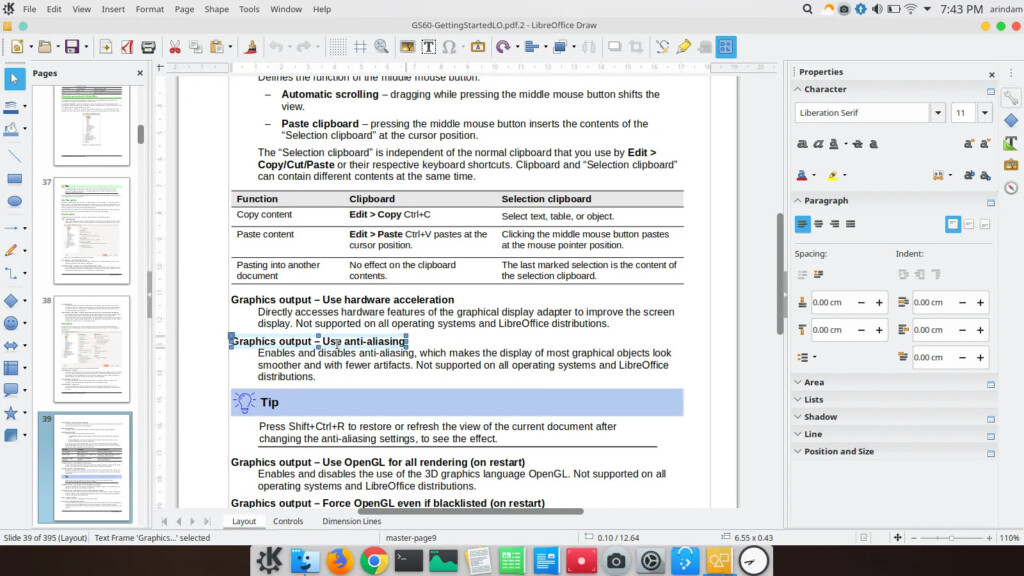
LibreOffice is a free alternative to Microsoft Office for Mac and allows you to open and edit PDFs for free.
You can open and edit PDFs in LibreOffice using the “LibreOffice Draw” app which is mainly designed for image editing.
You may find that the formatting gets messed-up when you open PDF files in LibreOffice Draw though with objects and text boxes in the wrong position.
LibreOffice Draw also allows you to create PDFs from scratch and convert Word documents to PDF.
LibreOffice is one of the more limited free PDF tools but it is a desktop app if you prefer something that doesn’t just work in a browser or store PDFs in the Cloud.
You can download LibreOffice for Mac for free to try it for yourself.
Pros:
- Offers a full office suite
- Allows you to edit PDF text and images
- Allows you to create PDFs
- Mac desktop app
Cons:
- No support as open source
- No way to add signatures
- Limited PDF editing tools
Skim
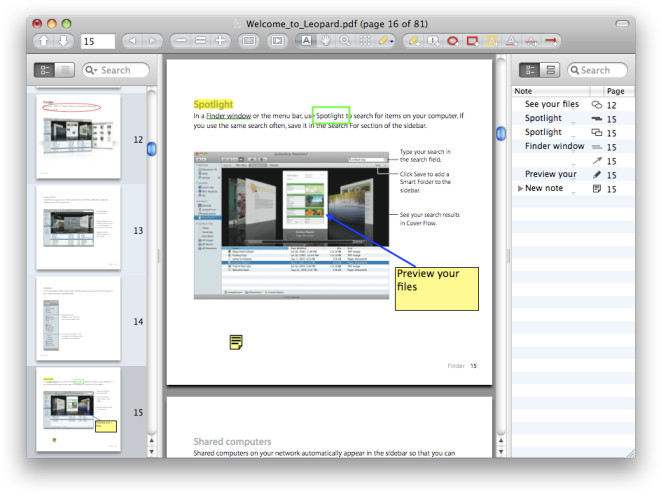
Skim is an open source free PDF reader that allows you to do basic editing of PDFs such as annotations, adding comments and form filling.
Skim is designed for academic more as a note taking software than a PDF editor but for adding notes to PDFs and bookmarking pages, it’s a free and easy solution.
Skim is quite dated but it does have a Mac desktop app which also works natively on the latest Apple Silicon Macs.
You can download Skim for free to test it for yourself.
Pros:
- Free to use
- Mac desktop app
Cons:
- Very dated
- Very limited PDF editing options
PDFescape
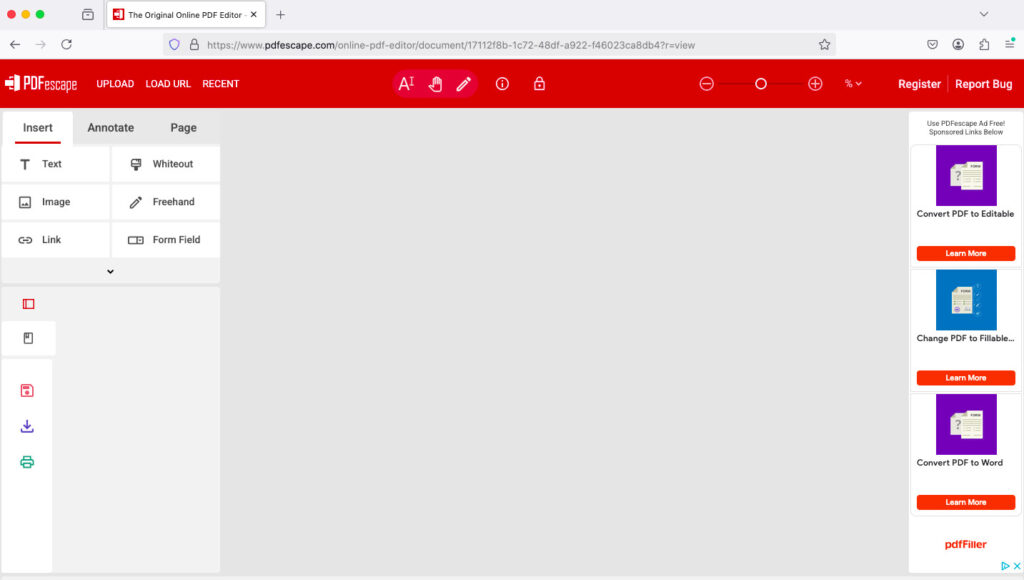
If you’re just looking to fill out a form or annotate a simple PDF without downloading any software, PDFescape is a solid web-based option.
It’s fully online and lets you open and mark up PDFs in your browser — perfect for small jobs under 10MB.
You won’t be able to edit the actual text already in the PDF, but you can add new text boxes, white out sections, insert shapes, links, sticky notes, and even draw freehand.
For filling out forms or adding a quick signature, it gets the job done fast.
Pros:
- No download required
- Add text, links, and checkboxes
- Great for form filling
Cons:
- 10MB file size limit
- Can’t edit original PDF text
Sejda PDF Editor
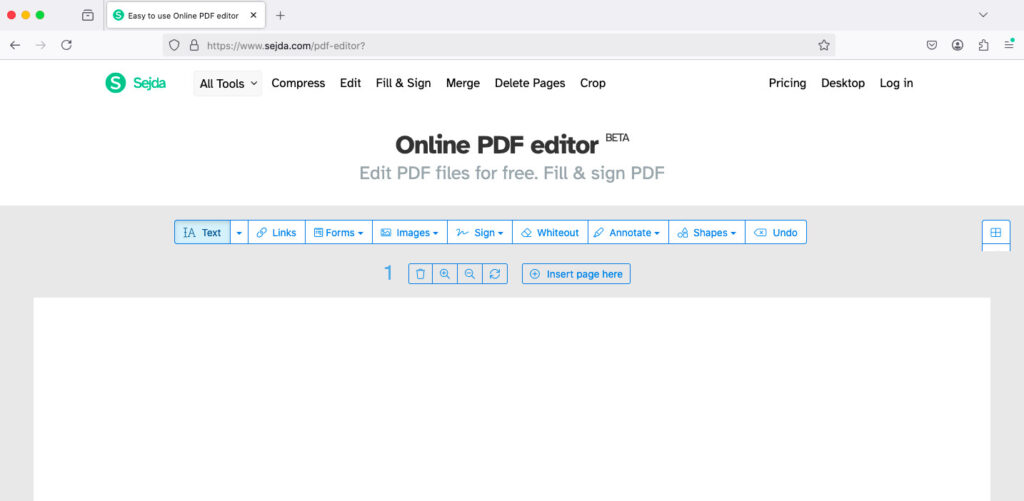
Sejda is one of the few free tools that actually lets you edit existing PDF text and images in a clean, browser-based interface — with OCR support included.
That’s a rare combo, especially with no forced watermarks (as long as you stay within free limits).
It’s designed for occasional users: you can edit up to 3 documents per hour, each under 200 pages or 50MB.
That’s usually more than enough for casual needs like correcting typos, filling in scanned forms, or annotating reports.
Sejda also offers PDF splitting, merging, compressing, password protection, and form creation.
While you’ll need to pay for unlimited access, the free version remains one of the most generous on the market.
Pros:
- Edit PDF text and images
- OCR for scanned files
- Add signatures, fill forms
Cons:
- Free plan has usage limits
- Adds watermark if limits are exceeded
What’s New in PDF Editing Software for Macs in 2025?
In 2025, PDF editing software for Mac has evolved to focus even more on AI-powered tools, tighter Apple Silicon optimization, and more flexible licensing models for users who want to avoid subscriptions.
One of the biggest shifts is the rise of AI-assisted editing. Tools like PDFelement and UPDF now offer AI features that can automatically summarize long PDFs, translate text on the fly, and even generate editable text from scanned documents more accurately than older OCR engines.
Apple Silicon optimization has also matured. Many major PDF editors – including Adobe Acrobat Pro DC, PDF Expert, Nitro PDF Pro, and FineReader PDF – now run natively on M-series chips, delivering faster file rendering, lower battery drain, and better handling of huge documents.
Another trend in 2025 is the comeback of one-time purchase options. With users increasingly frustrated by “subscription fatigue,” more vendors now highlight perpetual licenses again – or hybrid “term” licenses, like Adobe Acrobat’s Pro 2024 or Nitro PDF Pro’s lifetime version.
On the collaboration front, cloud storage and e-signing have become standard. Even budget-friendly editors like Foxit PDF Editor and Kdan PDF Reader Pro now bundle secure cloud storage and integrated signing to keep up with Adobe Acrobat Pro DC.
Finally, more Mac PDF editors now integrate directly with Stage Manager and Continuity features, making it easier to switch between iPad and Mac, or markup on the go with an Apple Pencil.
If you’re choosing a PDF editor for Mac in 2025, you’ll find more choice than ever – whether you want powerful AI tools, a rock-solid one-time license, or a simple free option that just works.
FAQ
Is There an Apple PDF Editing Software?
The only Apple software that can open and edit PDFs on a Mac are Preview in macOS and to a more limited extent, Apple Books.
Preview can do basic tasks like filling-in PDF forms, signing documents, password protecting PDFs and combining PDFs but it can’t natively edit PDF documents.
Apple Books is only useful for reading and organizing PDFs on a Mac so not really suitable as a PDF editor.
For more on this, check out our guide on how to edit a PDF on a Mac.
Are There Any Free PDF Editing Apps For Macs?
If you just want to open, read or fill in PDF forms for free on a Mac, you can use either Adobe Acrobat Reader or macOS Preview for free.
However, neither Adobe Acrobat Reader or Preview allow you to to fully edit PDFs other than to fill in forms and do basic edits.
The Safari web browser also allows you to open PDFs in your browser window but does not allow you to do anything else to it.
You can also try using Skim which is a basic open source free PDF reader and note taking software for Mac which is mainly designed for annotating scientific papers but can be used with any PDF document.
To fully edit PDFs on a Mac using you need to use a full PDF editor.
The PDF software reviewed here offer far more control and power over what you can do with a PDF on your Mac compared to free PDF software and and work on all versions of macOS including Apple Silicon Macs.
Are These PDF Editors Secure?
All of the PDF editors reviewed here use strong encryption to protect your data both offline and online.
Many of them are Cloud based and encrypt data transfers back and forth so that your PDFs can’t be accessed or read if they were intercepted.
However, for those that involve uploading files to servers in the Cloud, there’s always going to be a risk that your data could be compromised if there was a hack.
Do any of these editors include OCR (Optical Character Recognition)?
Yes. The following products include OCR:
- PDF Expert – Fast and accurate OCR, especially for Mac users
- UPDF
- PDFelement
- Foxit PDF Editor Pro
- Nitro PDF Pro
Do these products support form creation and digital signatures?
Yes. These editors support interactive forms and signing:
- PDF Expert – Great for filling and signing forms
- PDFelement
- Foxit PDF Editor
- Nitro PDF Pro
- Tungsten Power PDF
- UPDF (form filling only)
Do these editors receive updates after purchase?
Most do as long as the license is valid although some of the more specific terms include:
- PDF Expert: Includes minor updates; major upgrades may require payment
- UPDF: Lifetime updates included
- PDFelement: Updates for purchased version; discounted upgrades
- Foxit PDF Editor: Updates only within the same version
- Nitro PDF Pro: License updates recently limited
- PDF Reader Pro: Lifetime updates included
Are any of these PDF editors usable fully offline?
Yes. The following editors are fully functional offline:
- PDF Expert
- UPDF
- PDFelement
- Foxit PDF Editor
- Nitro PDF Pro
- Tungsten Power PDF
- PDF Reader Pro
Which is the most affordable one-time PDF editor?
- PDF Reader Pro is the cheapest at $39.99 lifetime.
- UPDF offers the best value-to-feature ratio at $69.99.
- PDF Expert is a premium option for Mac users at $139.99, offering excellent performance and usability.
Can these editors replace Adobe Acrobat Pro?
Yes – for most users. PDF Expert is an ideal Acrobat alternative for Mac, offering all the essentials like editing, OCR, and form handling without the subscription.
UPDF, Foxit, and PDFelement are also strong choices, particularly for cross-platform or Windows users.