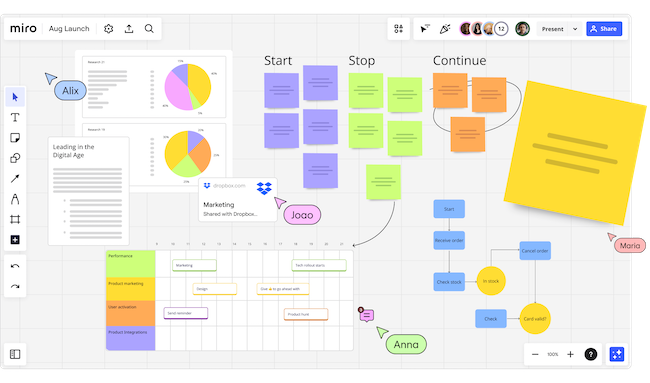As more teams work remotely, digital whiteboards have become an increasingly useful productivity tool that help you organize plans and ideas.
We went ahead and tested a range of whiteboard tools to see which one is the most Mac compatible in 2025.
At MacHow2, we’ve been working remotely for years and using whiteboard software is a regular part of our daily work.
Whiteboards are incredibly useful in our work especially for brainstorming ideas for articles, creating flowcharts for technical processes and our overall productivity.
Table of Contents
- What We Looked For In These Whiteboard Apps
- Is Microsoft Whiteboard For Mac Available?
- Is There A Google Whiteboard For Macs?
- 1. Freeform (Best Free Whiteboard)
- 2. Miro (Best Free Cloud App)
- 3. SmartDraw (Best For Diagrams)
- 4. Figma (Best For UX Teams)
- 5. Lucidspark (Best For Teams)
- 6. Explain Everything (Best For Education)
- 7. Milanote (Best For Creatives)
- FAQ
What We Looked For In These Whiteboard Apps
You can use pretty much any basic drawing tool as a whiteboard on a Mac but that doesn’t necessarily make them right, especially for business meetings.
Many video conferencing apps now have whiteboards built-in including Microsoft Whiteboard in Teams, Zoom Whiteboard in Zoom and Webex Whiteboard.
Most of these work on Macs but they’re limited in what they can do and many people don’t want to be locked into these apps for both meetings and whiteboard use.
We therefore only tested apps that are specifically designed as whiteboards or at least offer above average whiteboard tools and functionality.
We looked for some specific features in making our shortlist of apps to test:
- Flexible Canvas: One advantage of digital whiteboards compared to the real thing are that they can be unlimited in size. We looked for whiteboards that support unlimited canvases so that you can really go to town on ideas and thoughts.
- Collaboration Support: For team meetings this is an essential feature. Desktop apps rarely support it but all online whiteboard software support collaborating with others either privately one-on-one or in groups.
- Attachment Support: Unlike real whiteboards, digital whiteboards are not just for scribbling. You can enrich them with documents, images and other files to flesh out your visualizations.
- Presentation Mode: Sometimes you need to present ideas on your whiteboard to colleagues. Rather than having to use presentation software for this, it’s far more convenient to have the whiteboard software turn your work into a presentation automatically.
- Mobile Access: Online whiteboard tools can be used anywhere but we also looked for desktop whiteboard apps that have an iOS app for editing your whiteboards on the move.
- Mac Compatibility: Ideally we looked for whiteboard apps that also offer a Mac desktop app but for those that don’t, we selected those online whiteboard apps that look and work well with macOS.
- AI support: Some whiteboard apps also offer AI although we didn’t consider this an essential feature in our rankings. AI doesn’t quite lend itself to an organic process like sketching on a whiteboard although it can be useful in helping to generate ideas when you’re stuck. We considered AI a bonus feature in these apps but not an essential.
- Value: We looked for apps that also offer a limited free version to get started
In terms of testing, for the desktop apps we started by downloading and installing them where available.
For the online apps, we signed-up for them and tested them in a few different browsers on or Macs namely Safari, Firefox and Chrome.
User experience was a big factor in how we selected our shortlist and where there was little to choose between apps, we chose those that offered the best value for money.
Is Microsoft Whiteboard For Mac Available?
Microsoft Whiteboard isn’t available for Mac but it is available for iPad and iPhone.
However, you can use the web version of Microsoft Whiteboard on a Mac in any browser.
The web version of Microsoft Whiteboard allows you to draw freehand on Microsoft Whiteboard and includes all the templates that you get in the desktop version.
The only way to get the desktop download version of Microsoft Whiteboard on a Mac would be to run Windows on a Mac.

Is There A Google Whiteboard For Macs?
Google do have a Whiteboard called Jamboard but it’s only available for iPhone and iPad. Jamboard doesn’t work on a Mac.
Here then is our selection of the best Mac compatible whiteboard apps of 2025.
| Software | Pricing | Collaboration | Best For |
|---|---|---|---|
| Freeform | Free with macOS/iOS | Yes (iCloud, FaceTime) | Mac and iPad users needing a free, simple native whiteboard |
| Miro | Free plan, paid from $8/user/month | Yes (real-time, video, comments) | Distributed teams, remote workshops, agile boards |
| SmartDraw | From $10.95/month individuals, $5/month Enterprise | Yes | Diagramming with advanced templates & flowcharts |
| Figma | Free plan, paid from $12/editor/month | Yes (live multiplayer design) | Designers needing wireframing + brainstorming |
| Lucidspark | Free plan, paid from $7.95/user/month | Yes (sticky notes, voting, breakout boards) | Teams doing visual brainstorming & ideation |
| Explain Everything | Free plan, paid from $3/user/month | Yes (live collaboration, recording) | Interactive teaching, tutorials, recorded whiteboarding |
| Milanote | Free plan, paid from $9.99/month | Yes (real-time boards) | Visual thinkers, mood boards, content planning |
1. Freeform (Best Free Whiteboard)
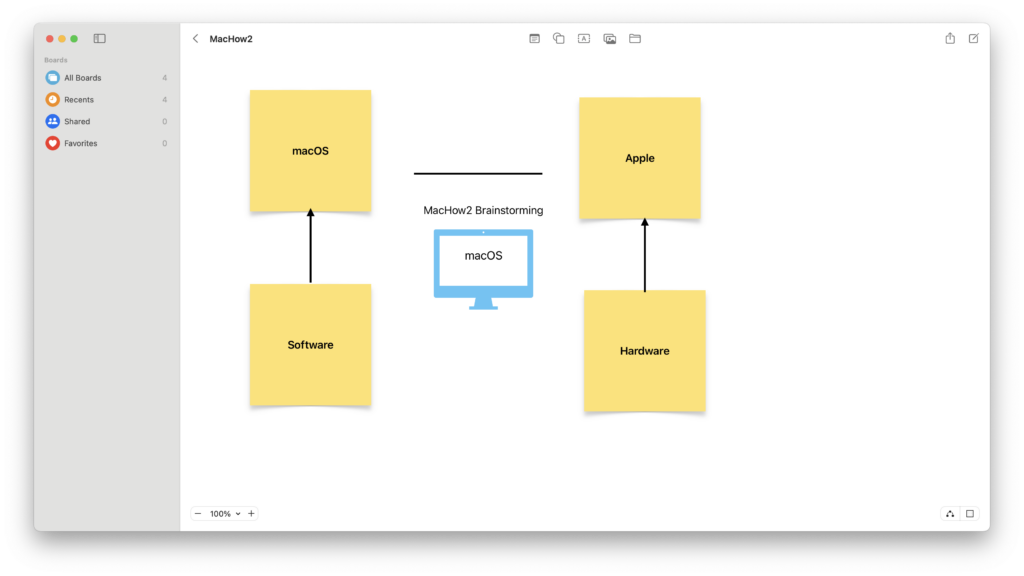
Freeform is the closest thing to an Apple whiteboard software and so if you’re looking to something that’s simple and basic but works seamlessly with macOS, this is the whiteboard app for you.
Another massive bonus is that Freeform is completely free to use in every version of macOS Ventura 13.1 and above.
Freeform has an infinite canvas that isn’t restricted in layout or page size. It also allows you to invite up to 100 other collaborators making it suitable for team collaboration, even in a corporate environment.
Freeform works on all Apple devices so you can work seamlessly between iOS, iPadOS and macOS via iCloud too.
The app includes a choice of brush styles and color options for doodling, drawing diagrams or flowcharts, mind mapping and sketching ideas.
You can also drag and drop images, videos, sticky notes and other files into Freeform to enrich your whiteboards.
The big downside we found is that Freeform for Mac does not support drawing tablets – not even when drawing on an iPad.
You can however import any sketches done on your iPad, iPhone or other drawing tablet.
Alternatively, you can use Continuity in macOS to link your iOS device to Freeform and draw in real time on the canvas using your iPad or iPhone.
However, it is 100% free and as long as you’re running macOS Ventura or above, just search for it in spotlight.
If you haven’t updated to these versions of macOS, go to the Apple logo in the top left of your screen and select About This Mac > Software Update or go into the Mac App Store and update your version of macOS to Ventura 13.1 or higher.
You can check out more on Apple Freeform for Mac here.
Pricing: Free in macOS Ventura or above
2. Miro (Best Free Cloud App)
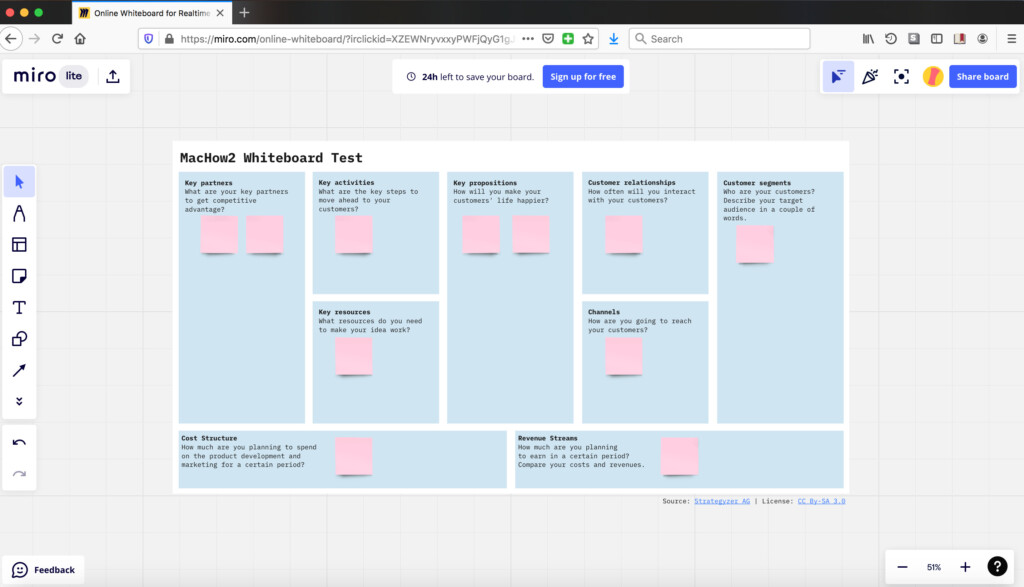
Miro is an incredible visual workspace that’s clearly got whiteboards down to a tee. In particular, we found it has the best infinite canvas we’ve used making it easy to move around huge whiteboards without feeling like its out of control.
It also offers a generous free version for up to 3 whiteboards.
When you start Miro, you’re offered a range of over 2,500 templates such as Flowchart, UX design or customer mapping but you can just start with a blank canvas like we did.
One interesting touch we noticed in Miro is that you can add multiple templates to one whiteboard so you can move between them without having to open separate canvases.
You can drag and drop objects, text, images and sticky notes onto Miro via the toolbars which stay neatly out of the way wherever you want to place them on the screen.
Another thing we really liked about Miro is the huge Miro Marketplace which offers over 100 different apps you can integrate it with.
This includes a Jira plugin to allow tasks to be assigned and tracked.
These include integration with Microsoft Teams, an AI rewriter & spellchecker and a slideshow plugin to turn your boards into presentations.
Miro also has a built-in screen sharing and audio sharing option too that allows you to share your screen with all participants while they listen to your talk through your ideas.
Unlike many whiteboard apps, Miro also allows an unlimited number of viewers so there’s no extra charge for inviting more members into a board.
There’s a clear change log too so that you can also see what changes have been made by who to maintain accountability.
Unfortunately, there’s no drawing tablet support in Miro so while you can use the stylus to control the cursor in it, you can’t draw in it.
Check out our full Miro review for more.
Pricing: FREE for up to 3 boards. Starter plan start at $8/user/month with Jira and Asana integration.
3. SmartDraw (Best For Diagrams)
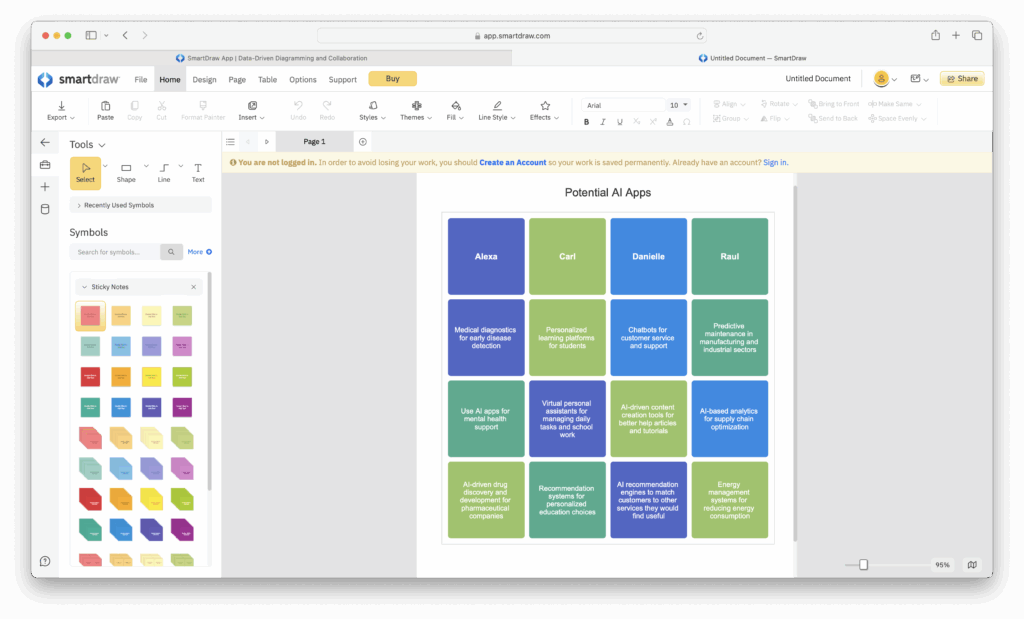
When it comes to diagramming of any kind on a whiteboard, we haven’t used anything better than SmartDraw on a Mac.
If you’re looking for a whiteboard tool that whips-up flowcharts and diagrams quickly SmartDraw is extremely fast and ridiculously easy to use.
Many Fortune 500 companies use SmartDraw for whiteboarding or as an alternative to Visio for Mac and despite being easy to use, it has some of the most extensive data integrations of any whiteboard software we’ve tested.
You can use SmartDraw either in the Mac desktop app or in any browser to create work on a free form whiteboard, Alternatively, you can choose from one of the many different categories of templates including flowcharts, floor plans and gantt charts.
There’s tight integration with Jira so you can drag and drop Jira cards into your whiteboard to help run team retrospectives.
SmartDraw also features smart reorganizing and position of elements as you add new ones to keep everything looking smart and clean.
You can also add multiple diagrams to your whiteboards so for example, you can have a flowchart next to a decision tree or a customer journey map.
Data integrations that really impress in SmartDraw too with the ability to connect to AWS or Azure Cloud.
This offers the possibility to automatically populate whiteboards with org charts, class diagrams, ERDs, UML diagrams and decision trees automatically.
If you need a whiteboard on your Mac with incredibly fast diagramming tools integrated, SmartDraw is an excellent choice.
You can also check out our full SmartDraw review for more.
Pricing: FREE to start / $9.95 per month for teams of 5+ / $10.95 per month individuals / Enterprise plans start at $5 per user/month.
4. Figma (Best For UX Teams)
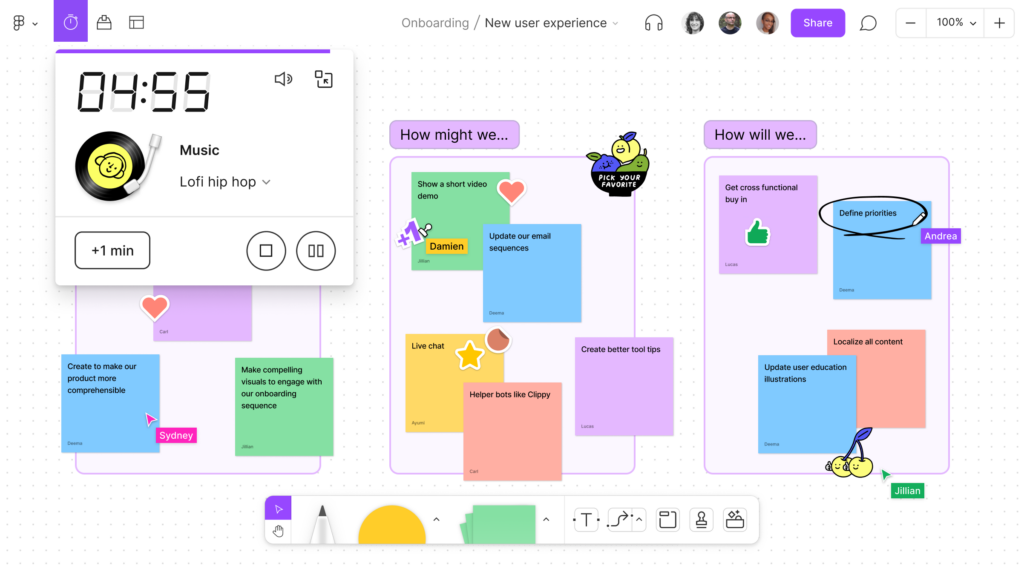
Figma is a powerful collaborative design tool that includes the excellent “FigJam” for whiteboarding.
It also has a Mac desktop app although you can use FigJam in any browser too.
Figma’s FigJam is used by teams at companies such as Netflix and Spotify so its big enough to cater for enterprise needs, but can be used by individuals for just $15 a month.
FigJam is excellent for teams that need to collaborate with the ability to chat in-app, annotate whiteboards in real time and discuss ideas.
Here are some of things we really liked about Figma:
- It’s superb for large teams that need big expansive whiteboards to work on in real time. This can be anything from a simple flowchart to a complex app prototype.
- FigJam whiteboards are ideal for those that want to sketch out ideas that can then be made into interactive prototypes.
- The look and feel of the Figma app in general looks like something designed for macOS and the Mac desktop app is a useful addition for offline whiteboarding.
Here are some of the drawbacks to Figma:
- FigJam is a little bit overkill for just whiteboard use and aimed more at those in UX design that need to outline an initial design plan.
- It can be laggy if you start adding multiple elements to a whiteboard or have too many members trying to collaborate at once.
- Figma does have an offline mode although many features are unavailable until you go online with it.
- There’s no official support for drawing tablets although it does support using the stylus as a cursor.
- The Figma FREE plan is very limited but it can be used for creating basic whiteboards.
Pricing: FREE, Plans start at $15/month
5. Lucidspark (Best For Teams)
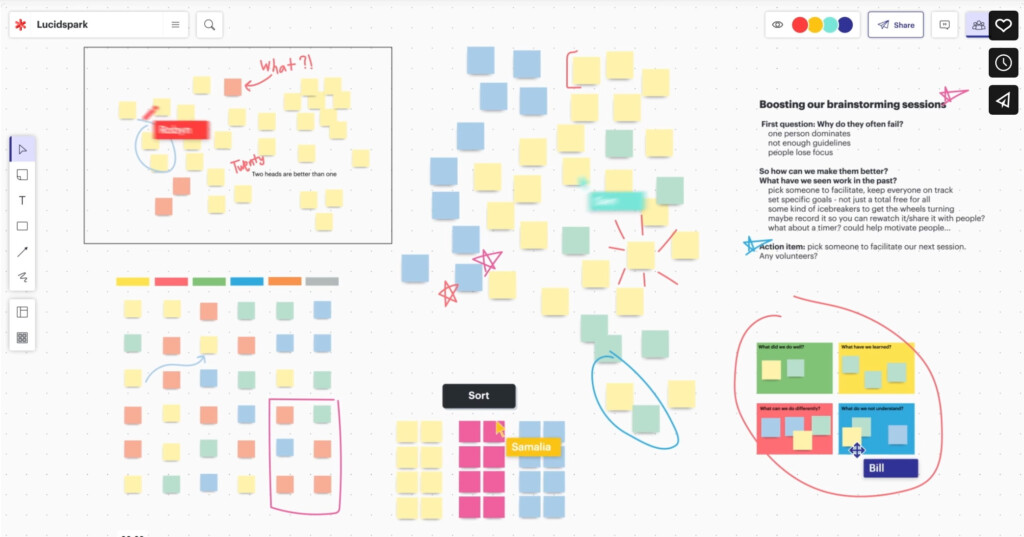
Lucidspark is designed specifically for collaborating on whiteboards and is aimed mainly at companies and teams that need a fast, flexible infinite canvas to work together on in real time.
Lucidspark is made by Lucidchart which is one of the most popular flowchart apps on the market.
Like Lucidchart, the team collaboration tools are very good plus the range of templates is impressive although they are mainly focused on corporate rather than creative workflows.
You can sign-up for Lucidspark simply by entering an email address and setting a password with no credit card details requires.
Alternatively, you can sign in with your Microsoft or Slack account so that they are instantly linked and integrated with Lucidspark.
When you open Lucidspark, you’re presented with a huge choice of whiteboard templates including Agile Development, Brainstorming and Ideation, Customer Insights and Strategic Analysis.
Lucidspark is ideal for dynamic brainstorming sessions and supports freehand drawing and also sticky notes which you can link together to map out ideas.
Team collaboration in Lucidspark is as good as any whiteboard software we’ve used with options to start Breakout Boards for specific themes or ideas and instant messaging within the app including emoji support.
Lucidspark also uses Collaborative AI so when you’re stuck, it will suggest ideas or steps to move forward based on keywords you give it.
There is no Mac desktop app for Lucidspark but there is an iOS app for iPhone and iPad.
There’s also no support for drawing tablets.
Pricing: FREE plan for 3 boards. Plans start at $9 for unlimited boards and objects.
6. Explain Everything (Best For Education)
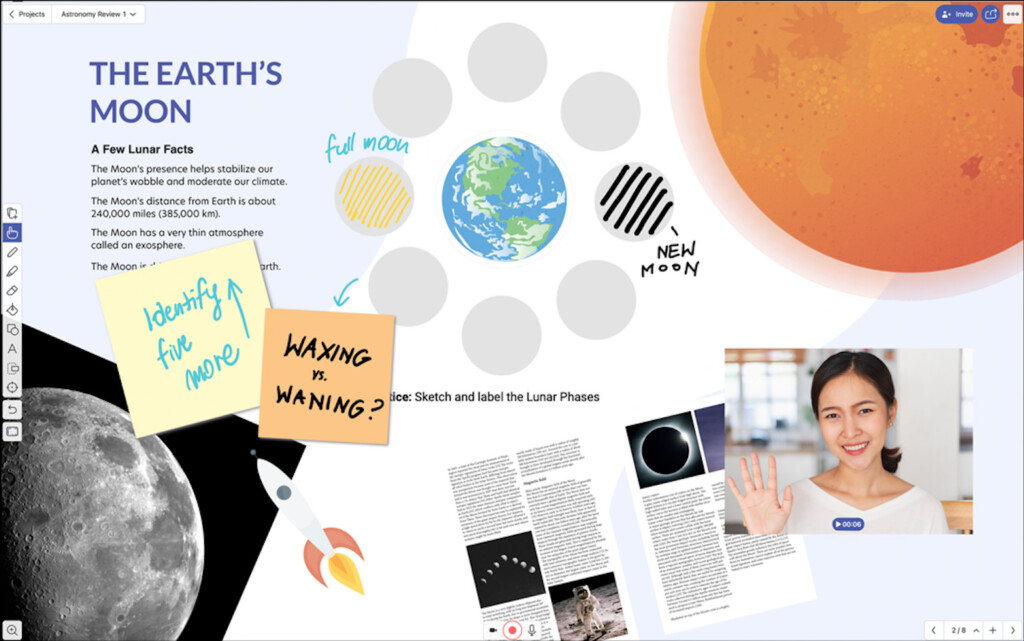
Whiteboards are not just for corporate or business use and Explain Everything is aimed squarely at teachers and students that need a Whiteboard for lessons, lectures and creative thinking.
If you want a whiteboard that combines everything from drawing and handwriting with documents and multimedia then Explain Everything is for you.
For teachers, Explain Everything can help create interactive lessons that you can collaborate in real time with students.
When you launch Explain Everything, you’re taken to the Home screen where you have a few options: Action, Library, Learn and Search.
The Library is where all of your projects are stored, the Learn section is where all the tutorials to use Explain Everything can be found and Search allows you to search any whiteboards you’ve created.
Action is where you start however where you can launch a new whiteboard. If you’ve got an existing whiteboard, you can also invite others to share, join and collaborate on it from here.
If you launch a new project, you see a blank canvas which you can add pretty much anything as well as annotate it freehand.
You can upload pretty much anything to Explain Everything including videos, images, PowerPoint presentations, PDFs and Apple Pages documents.
You can screen record anything you do on the canvas and then share the recording with students.
You can also invite students to collaborate on a whiteboard via video conference such as in a virtual classroom.
You can’t however use a drawing tablet with it.
If you’re a student or educator, Explain Everything is easily the best whiteboard for educational use.
Pricing: FREE for up to 3 projects. Plans start at $9.99 per month. Can also be downloaded from the Mac App Store.
7. Milanote (Best For Creatives)
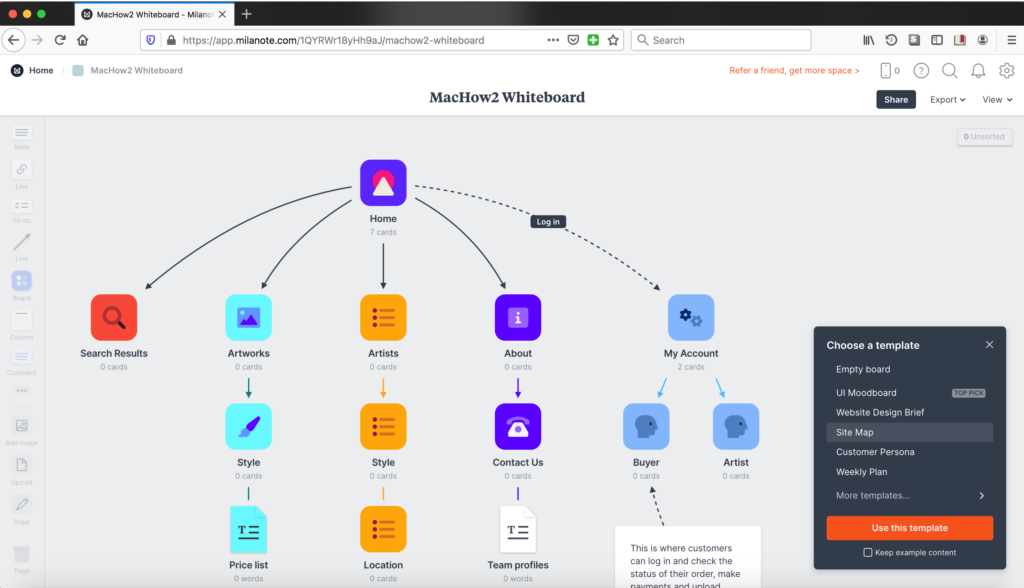
If you’re looking for a whiteboard and organizer in one then Milanote for Mac might be for you.
Milanote is designed to organize ideas and projects on whiteboards. If you’re familiar with Microsoft Evernote, then Milanote is similar but with a much better whiteboard.
You can use Milanote offline in the Mac desktop app or in any browser.
To sign-up for Milanote all you need to do is enter your email address and set a password and your board opens immediately.
You’re asked a few questions about how you’re going to use it so that Milanote can offer you the right whiteboards for your industry.
Milanote is quite focused on creative industries with moodboards and whiteboards mainly for strategic planning and content creations workflows in areas such as graphic design, interior design and UX design.
You can add multiple boards to a whiteboard and dragging and dropping elements onto it is easy via the toolbar along the left hand side.
If you want to add images, Milanote even provides stock photo images that you can use for free otherwise you can of course upload your own.
You can draw and write freehand on Milanote whiteboards although like doing freehand writing on a trackpad or mouse, this can result in some pretty scruffy handwriting.
There’s no support for drawing tablets either which would make this easier.
You can also collaborate on whiteboards with anyone in Milanote as long as they have a Milanote account.
You can use a limited version of Milanote for free which only allows you to save up to 100 images, notes and links and is limited to 10 file uploads to your whiteboards.
If you’re a creative professional that needs to conceptualize and plan creative workflows then Milanote is ideal for creative professionals.
Pricing: Limited FREE version for up to 100 images, notes and links. Plans start at $9.99/m. Also available on the Mac App Store.
FAQ
What is whiteboard software used for?
Whiteboard software lets you sketch, plan, and brainstorm ideas digitally – just like a physical whiteboard, but with more tools, templates, and collaboration features. It’s great for team workshops, mind maps, wireframing, teaching, and remote brainstorming.
Does macOS come with a built-in whiteboard tool?
Yes! With macOS Ventura and later, Apple introduced Freeform, a free native whiteboard app for Mac, iPad, and iPhone. It’s perfect for quick sketches, sticky notes, diagrams, and sharing boards via iCloud.
Is whiteboard software good for remote teams?
Definitely. Tools like Miro, Lucidspark, and Figma allow real-time collaboration so teams can brainstorm together, vote on ideas, comment, and run workshops — all in the same virtual space.
What’s the difference between a whiteboard app and diagramming software?
Whiteboard apps focus on freeform brainstorming, sticky notes, and flexible collaboration. Diagramming tools like SmartDraw are more structured, offering precise templates for flowcharts, network diagrams, and org charts.
Which whiteboard app is best for designers?
Figma is a top pick for designers. It combines whiteboarding, wireframing, and UI design in one cloud-based platform with real-time collaboration.
Can you use whiteboard apps offline on a Mac?
Some apps, like Apple’s Freeform, work offline and sync when you’re back online. Others — like Miro and Lucidspark – primarily run in your browser but may offer limited offline modes with desktop apps.
Are there free whiteboard tools for Mac?
Yes! Freeform is completely free for Mac users. Other tools like Miro, Figma, Lucidspark, and Milanote offer free plans with basic features – perfect for individuals or small teams.