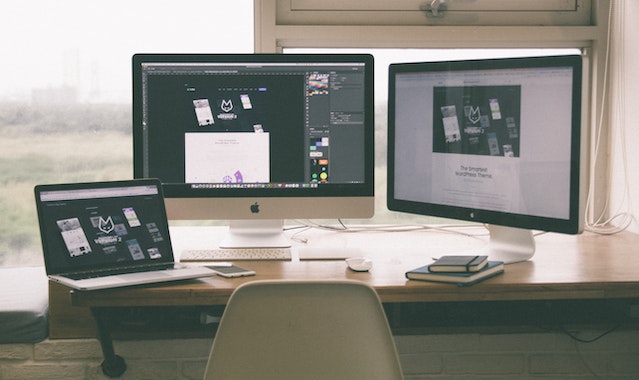Using an external monitor is a great way to improve productivity so here we’ve looked at some key things to look for in the best external display for Mac in 2024.
The only Apple displays for Macs are the stunning Apple Studio Display and the Apple Pro XDR Display.
With a starting price of $1,599 and $4,999 respectively they’re not in everyone’s budget though which is why many Mac users look for cheaper alternatives to the Apple Studio Display.
However, the world of external monitors and especially their compatibility with Macs can be a minefield especially with MacBooks due to the incredibly high resolution of the Retina Displays that external monitors simply can’t compare with.
As a result, resolution issues and connection problems are a frequent problem when connecting an external display to a Mac.
You May Also Like:
With this in mind, here then are some important factors to consider when buying an external monitor for a Mac.
Table of Contents
1. DPI/PPI
When buying an external monitor for a Mac Studio one of the most important things to look out for is the resolution i.e. Dots Per Inch (DPI) or Pixels Per Inch (PPI).
Especially if you use graphic design software, the DPI/PPI is one of the most crucial features to look for.
The better the resolution, the clearer and crisper the picture will look.
Technically, printed material resolution is measured in DPI and digital screen resolution in PPI but pixels and dots are virtually interchangeable.
A 300 PPI image on a screen will still be a 300 DPI image when printed.
The Apple Studio Display has a stunning resolution of 218 ppi which can handle up to 8K video and you simply won’t find an external monitor that can come close to that.
However, there are some excellent alternatives to the Apple Studio Display that you can use instead.
Even the very best of these have a DPI of less than 200 dpi but there are monitors like the LG UltraFine 34 inch that supports up to 163PPI.
2. USB-C vs Thunderbolt

Another important feature to look for is whether the monitor supports Thunderbolt and USB-C connections to your Mac.
Thunderbolt and USB-C support the fastest data transfer speeds between external displays and a Mac.
Thunderbolt and USB-C are interchangeable and you can connect Thunderbolt to USB-C and vice versa.
Some Macs have more Thunderbolt ports than others.
The Mac Studio for example has four Thunderbolt 4 ports which is the most number of Thunderbolt ports you’ll find on any Mac and great for those that want to connect multiple external monitors.
There’s often confusion between USB-C and Thunderbolt though because even though the cable and ports are exactly the same, there are different USB 3, 3.1, 3.2 and 4.0 designations within USB-C which perform differently.
The main difference is that Thunderbolt cables and ports are Apple specific and support faster transfer speeds of up to 40Gbps.
We strongly recommend looking for an external monitor that supports Thunderbolt or USB-C as it provides the fastest, most stable and easiest connection to your Mac.
There’s also another neat bonus about Thunderbolt cables and ports.
If you’ve also got a MacBook such as the M2 MacBook Pro, Thunderbolt monitors will also charge your MacBook’s battery while you are connected to them.
Other advantages of Thunderbolt displays are support for:
- 10-bit color representation for the best quality color reproduction
- Support for refresh rates of up 240Hz which is important for gaming on a Mac
- Thunderbolt ports allow you to connect multiple monitors together – a process known as “daisy-chaining”. This means you can have multiple displays chained together using only one Thunderbolt port on your Mac.
3. Resolution (4K vs 5K vs 6K v 8K)
Monitor resolution is how clearly a monitor can display images and video. The higher the resolution, the clearer the picture you will see.
Apple is already way ahead of the game when it comes to monitors as it already supports 5K in the Apple Studio Display and 6K in the Apple Pro XDR display.
Most other external displays only support 4K although there are some models like the LG UltraFine 34 inch which support 5K resolution.
You can check out our guide to the best 5K monitors for Macs for a selection of the best models.
For general use such as word processing and web surfing, a resolution of 1920 x 1080 (2K) is sufficient.
For photo editing, video editing or graphic design, you’ll want a resolution of at least 2560 x 1440 (2.5K) or 4096 x 2160 (4K).
For gaming, you may even want to go even higher than this such as 5120 x 2880 which is a 5K monitor.
Note that one problem with connecting 5K and 6K monitors to Macs are scaling and resolution issues.
5K displays and above are great for video editing software like Final Cut Pro X with long timelines or graphic design software with intricate designs but not so good for reading text, word processing or desktop publishing as it minimizes the size of everything.
When using high resolution monitors of 5K and above, a common problem is that Mac users find that they can hardly read the tiny text when the monitor is using its maximum 5K resolution on a Mac due to technical limitations in macOS.
To prevent this, make sure that in the Display settings in macOS, that the “Default for Display” setting is selected which is usually 2560 x 1440 for most 5K monitors.
There are also other easy solutions to these issues using third party software too and you can check out our guide to resolution scaling issues on Macs for more on this.
Finally, there are 8K monitors although there are very few on the market and only a handful of Macs from 2023 onwards that have HDMI 2.1 ports can support them.
Using 8K monitors is still not practical for most Mac users at the moment although you can check out our guide to the best 8K monitors for Mac for more on why.
4. Speakers & Webcams
Most external monitors don’t have very good internal speakers or webcams and some don’t have them at all.
If you need integrated speakers and a webcam with your external monitor then by far the best external monitor for the Mac Studio with both integrated speakers and a webcam is the Apple Studio Display.
However, many users have found that there have been issues with the Apple Studio Display audio failing intermittently although it’s likely Apple will address this in a software update for the monitor.
Our advice is to use external speakers with an external monitor and for the best quality webcam images, you can consider using a digital camera as a webcam with your Mac Studio.
5. Refresh & Response Rate
The refresh rate monitors how quickly an image changes. The faster the refresh rate, the more seamless moving images look and the less dropped frames.
This is why a high refresh rate is essential for gaming or video editing for which you should be looking for a refresh rate of between 60 to 144Hz.
This will make moving images look as smooth as possible which is important for fast moving footage or gameplay.
Additionally, you’ll want to look for a response rate of 5ms or lower which will reduce blur and ghosting in fast action footage.
6. Screen Size
External monitors come in various sizes but some of the most common choices for are 24 inch, 27 inch and 32 inch.
The measurement refers to the size of the monitor as measured diagonally.
It’s a good idea to go to a store and actually see how these compare in reality as it’s hard to tell online how big they really are.
Larger screens are better for multitasking and video editing while smaller screens are better if you don’t have much space on your desk or office.
Meanwhile, there’s also the width to height ratio and most monitors have a ratio of 16:9 (width:height) meaning that if a monitor is 16 inches wide it will be 9 inches tall.
This equals a diagonal measurement of 18.4 which would be called an 18 inch monitor.
7. Panel Type
Graphic designers rely on color accuracy and the panel on the external monitor has a big influence on this.
For creatives and graphic designers, look for an external monitor with an IPS (In-Plane Switching) or PLS (Plane to Line Switching) panel which offer better color reproduction and wider viewing angles compared to TN (Twisted Nematic) panels.
If you work with Adobe RGB images, you need a monitor that can display 100% of Adobe RGB.
Cheaper monitors will not deliver 100% of sRGB and the cheapest monitors may only cover 60-70%.
8. Brightness and Anti-Glare
If you work in an office or home that receives a lot of light, then look for a monitor that has anti-glare or high brightness (which is measured in “nits”).
The higher the nits, the better you’ll be able to see the screen in a well-lit environment.
Anti-glare coating may also be worth looking for as it minimizes reflections and eye strain when using the monitor for long periods.
The Apple Studio Display is available with anti-glare coating although this cost extra.
9. High Dynamic Range (HDR)
High Dynamic Range (HDR) means the monitor can display a broader range of colors and contrast, resulting in more vibrant and lifelike images.
This is particularly important for video editors that edit HDR video and media.
You can read more on using High Dynamic Range on a Mac here.
10. Ergonomics
You’ll be sat for long periods using your external monitor so you need something that can adjust to your position for a more ergonomic working environment.
Look for a monitor with height-adjustable, tilt, and swivel features to optimize viewing angles and reduce neck and eye strain.