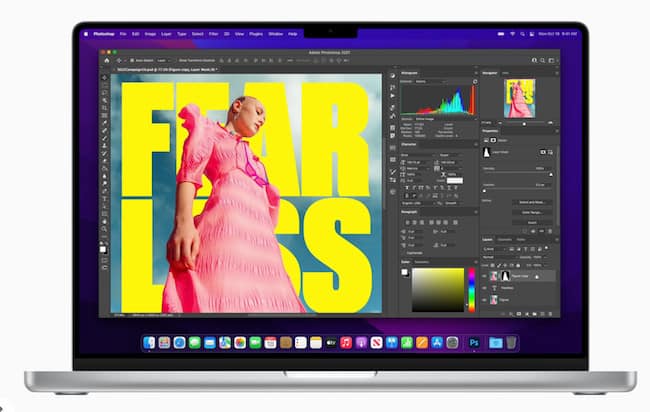Important Note: The M1 MacBook Pro has now been replaced by the M2 MacBook Pro but the M1 MacBook Pro is still available to buy.
The MacBook Pro with M1 chip is by far the best MacBook on the market and in this M1 MacBook Pro review, we take a look at why it has taken the MacBook range to another level.
Apple’s decision to drop Intel chips in Macs in favor of its own Apple Silicon ARM M1 chips signals a milestone in the development of the Apple Mac.
Apple has taken full control over the processor in Macs and in doing so, is now able to deliver performance that will see Macs into the VR and AI era and beyond.
Released in October 2021, the latest M1 MacBook Pros are incredible machines and in this review, we take a closer look at the 13 inch, 14 inch and 16 inch models.
Table of Contents
2021 MacBook Pro M1 Overview
The MacBook Pro M1 is available in 3 models:
- 13 inch (released in 2020)
- 14 inch (released in 2021)
- 16 inch (released in 2021)
As you might expect, the bigger the model the better the specifications although you can customize your purchases at the checkout before you buy.
The 13 inch model is the oldest as it was originally released in 2020 and is also the least customizable as you can’t upgrade the basic M1 chip.
The 13 inch M1 MacBook Pro is also limited to just one external display although there are ways to add dual monitors to M1 Macs.
The 14 and 16 inch models allow you to customize them with the even faster M1 Pro or M1 Max chip which support two and three external displays natively.
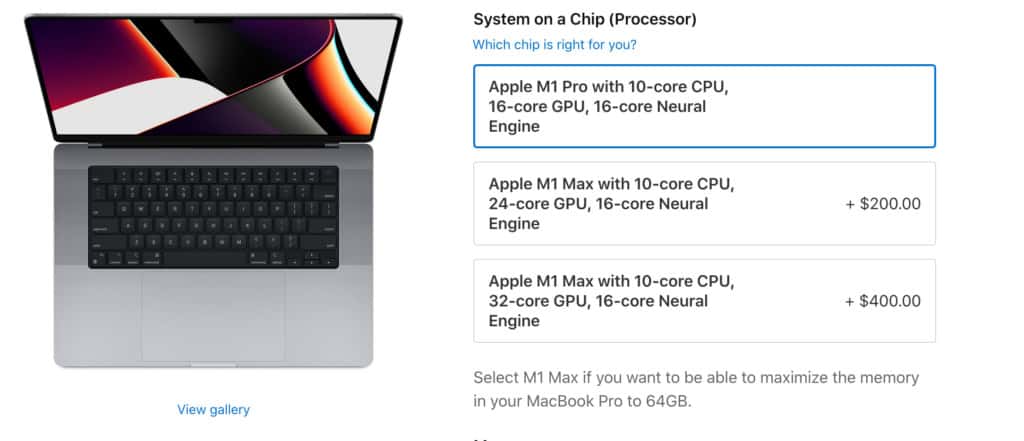
The M1 Pro and M1 Max chip are some of the fastest Mac processors ever and are enough for even the most demanding graphic design and video editing software.
Only the M1 Ultra available in the new Mac Studio can outperform the M1 Pro and M1 Max chips.
In fact, the M1 Pro and M1 Max chip outperform some NVIDIA graphics cards even when working on battery.
You May Also Like:
Other advantages of the 16 inch model are of course, a bigger screen and a longer battery life than the 13 and 14 inch models.
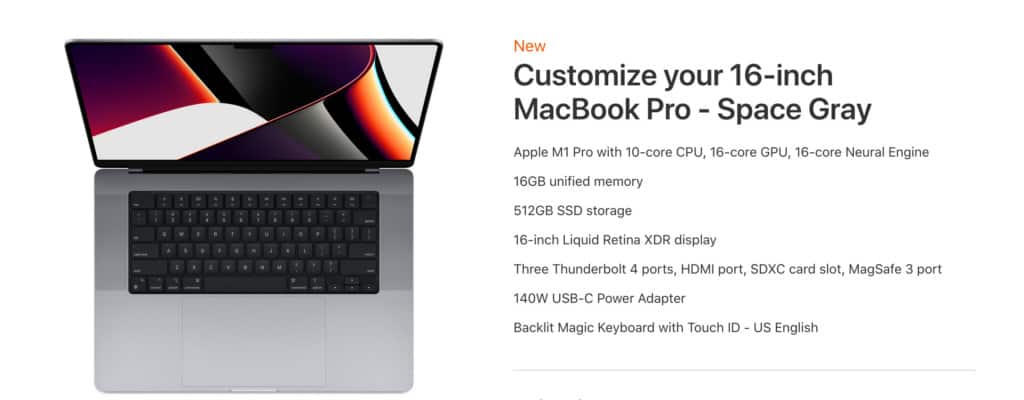
All M1 MacBook Pros come installed with the latest version of macOS Ventura by default.
You can see how the M1 MacBook Pro 16 inch vs 13 inch vs 14 inch model compare below.
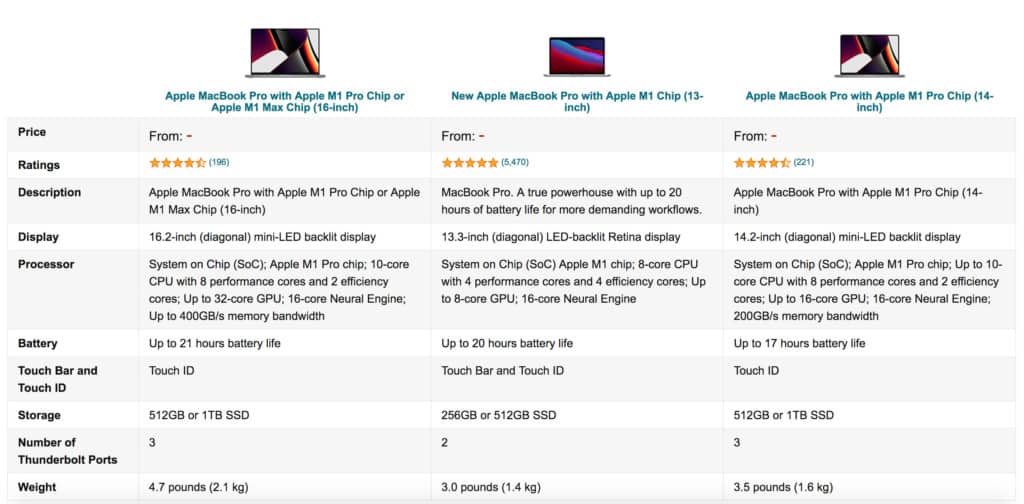
M1 MacBook Pro Pricing
Pricing for the the MacBook Pro M1 depends on the size of the screen you want and whether you customize it.
The Apple pricing for the base model of each M1 MacBook Pro are currently:
- 13 inch: $1299
- 14 inch: $1999
- 16 inch: $2499
You may however be able to get them slightly cheaper than this on Amazon.
The entry level MacBook Pro M1 16 inch is the most expensive highest spec base model with 10 CPU cores, 16 GPU cores, 16GB unified memory and 512GB of storage.
On the Apple website, you can upgrade the storage to an incredible 8TB although that will set you back an extra $2,400 and it’s probably considerably cheaper to buy an external hard drive than upgrade your MacBook Pro M1 internally.

You can also choose to upgrade the memory with 64GB possible with the M1 Max chip.
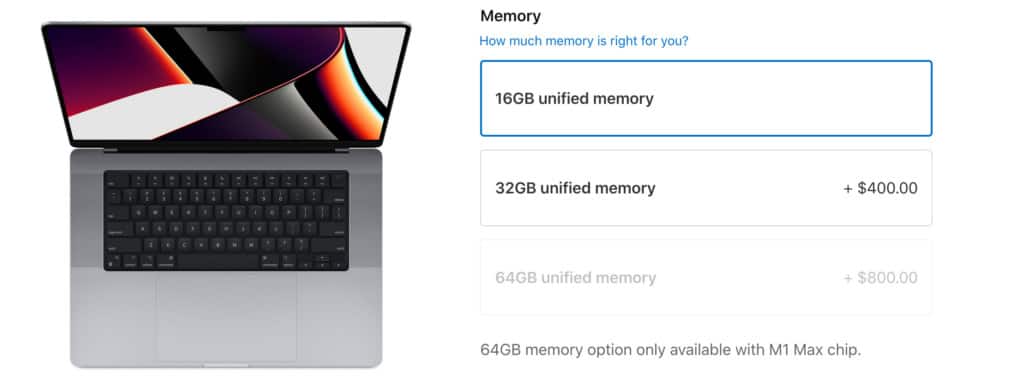
Finally, you can also customize the keyboard language and whether you want video editing software Final Cut Pro or audio editing software Logic Pro installed.
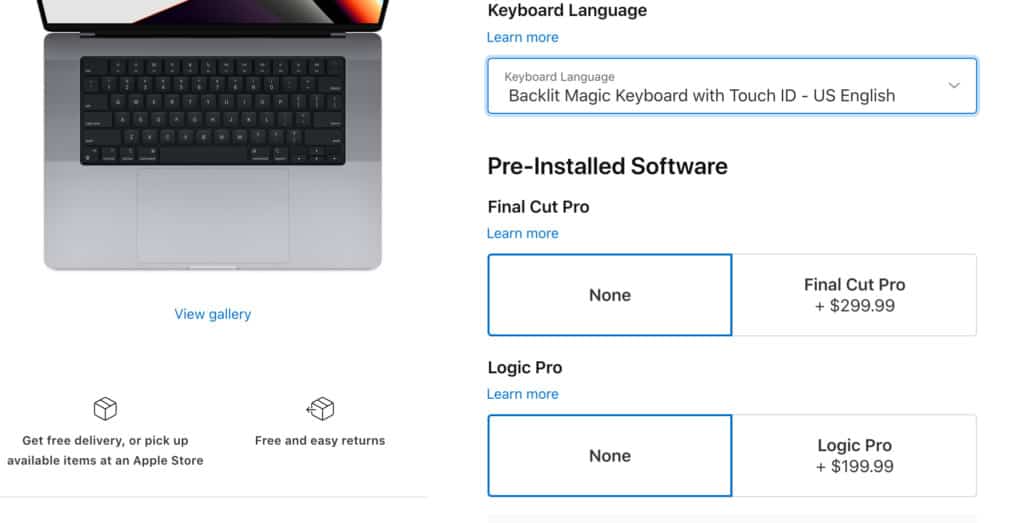
M1 MacBook Pro vs Intel MacBook Pro
The M1 MacBook Pro outperforms the Intel MacBook Pro in almost every way.
Depending on whether you get it with an M1 Pro or M1 Max processor, it’s much faster than the Intel i9 processor in the old MacBook Pros.
The highest specification 16 inch M1 MacBook Pro with M1 Max chip is roughly twice as fast as the Intel i9 processor which itself is no slouch.
The 16 inch MacBook Pro is actually 16.2 inches so slightly bigger but has a much better higher resolution screen with 1600 nit peak brightness.
Physically The M1 MacBook Pro is almost exactly the same shape and size and its predecessor although without curved edges.
In terms of weight, the 16 inch MacBook Pro is around 100-200g heavier than the previous Intel MacBook Pro 14 inch depending on how you customize it at purchase.
This means that it feels pretty robust still like previous MacBooks although the weight increase may be noticeable if you’re walking around with it a lot.
Of course, you can enhance an Intel MacBook Pro with a Mac compatible eGPU connected to it although we’d still go for an M1 MacBook Pro over adding an external device.
At the moment eGPUs do not work with M1 Macs although such is the processing power of the M1 chip that you really don’t need one.
M1 MacBook Pro Performance
The performance of the entire M1 MacBook range is superb and you can’t go wrong with whichever model you choose.
However, you obviously get better performance the bigger the model and the higher the specs that you customize it with.
Even the most powerful graphic design apps such as Adobe Photoshop and Adobe Illustrator open instantly and work blazingly fast on the M1 MacBook Pro.
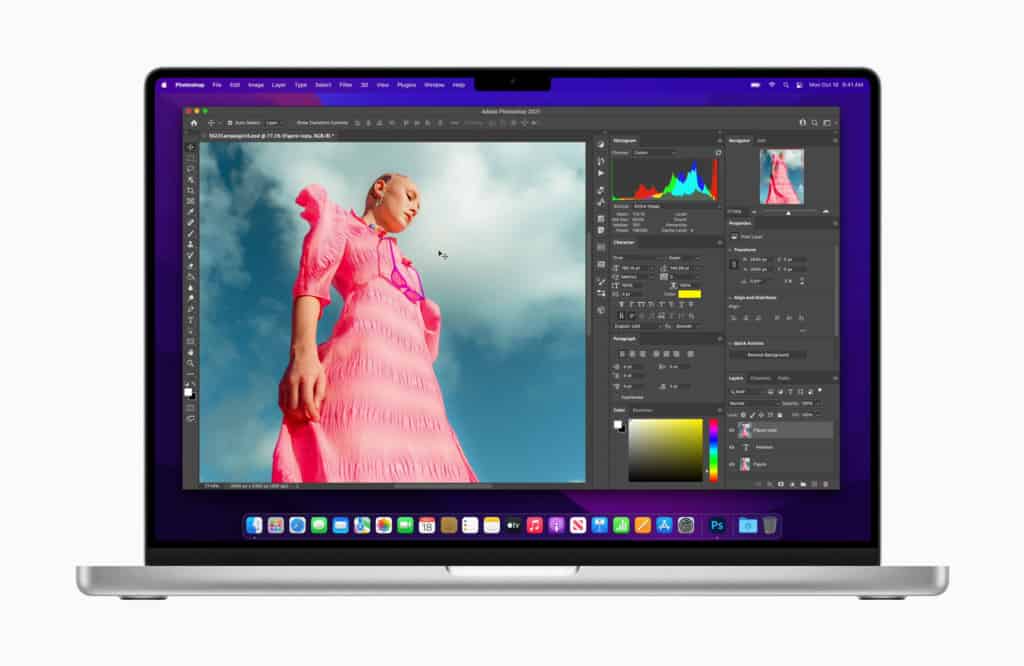
Microsoft Office For Mac is still not as fast as it should be but this will always be the case with Microsoft software on macOS.
Even when running powerful video editing software like Adobe Premiere Pro or Final Cut Pro on battery, there is no notable drop in performance.
In fact we think the M1 MacBook Pro is by far the best Mac for video editing and the best Mac for music production in 2022.
There are no frames dropped or jerky video editing in the timeline which is mainly down to the ProRes acceleration in the M1 chip which brings a new level of processing power to Macs.
It’s also bolstered by the 16-core Neural engine which Apple introduced to its A-series chips a few years ago. The Neural Engine accelerates machine learning tasks and speeds up everything from image processing to voice recognition.
The same goes for CAD software like AutoCAD with no lag when rendering or designing in 3D.
Impressively, the M1 MacBook Pro barely gets warm when processing all of this and the fans don’t even start whirring. Try any of this on an Intel Mac and you’ll notice heat and the fans kicking pretty quickly.
The battery life of the M1 MacBook Pro is outstanding and you will get at least 14 hours out of the 16 inch model if not more although this will decrease by a few hours if used for more intensive video editing, graphic design or rendering.
M1 MacBook Pro Display
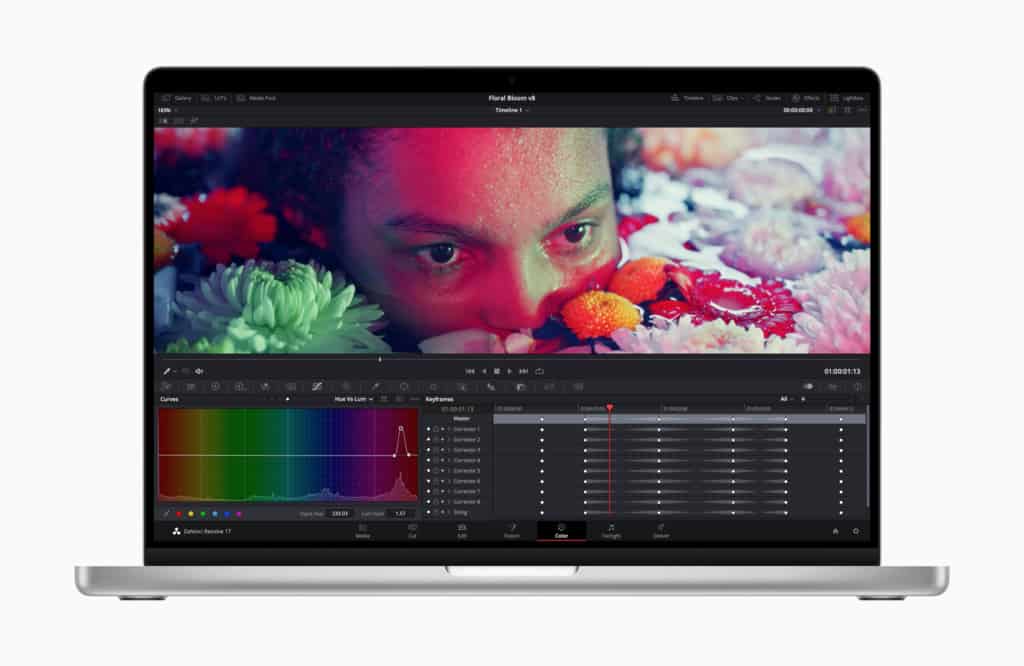
The display on the M1 MacBook Pros is another huge improvement on previous models of MacBook Pro.
All of the Macs in the MacBook Pro range have a mini-LED display has a resolution of 3456 x 2234 and pixel density of 254 ppi which is a noticeable improvement even on the older retina displays.
Unlike the previous MacBook Pro, the M1 MacBook Pro has a notch for the 1080p iSight camera (which Apple calls a “camera housing”) which wraps around the Menu Bar giving you more screen estate for video conferencing.
If you don’t like the notch, you can hide it with full screen mode and opinion is divided in the Mac community as to whether it was an aesthetic improvement by Apple.
The quality of the iSight camera on the M1 MacBook Pro is much better than previous MacBook Pros both in terms of quality and in low light although you will get even better results with a digital camera as a webcam.
The backlight on the M1 MacBook Pro is awesome with 1600 nits of HDR brightness and 1000 nits full screen for watching HDR and Dolby Vision on a Mac.
If you use video editing apps like Adobe Premiere Pro, this means you can view video in HDR.
The M1 MacBook Pro display also uses Apple ProMotion which changes the refresh rate of the screen to match the quality of the video you are watching.
This not only provides better image quality but preserves battery life too. If you’re working on battery video editing, you can even set the refresh rate at the lowest setting to help extend the battery life as long as possible.
Of course, if you want to do gaming or need more real estate, you’ll probably want to buy an external monitor for your MacBook Pro.
Check out our guide to the best monitors for MacBook Pro as it’s almost impossible to reproduce the quality of the MacBook Pro retina display in an external monitor.
M1 MacBook Pro Audio, Keyboard & Connectivity
The speakers in the M1 MacBook Pro are another improvement in previous models as it powerfully projects the sound so it doesn’t sound like it’s coming from the keyboard even though the speakers are still on the left and right of it.
There’s still not much bass as in previous models but for watching films on bed or just having some music on while you’re working, it provides incredible clarity and volume for a laptop.
You can always use the bluetooth or USB/Thunderbolt ports in the MacBook Pro to connect speakers to.
Connectivity in the M1 MacBook Pro is excellent with:
- 3 Thunderbolt 4 ports for incredibly fast transfer speeds
- Headphone jack which includes a power upgrade for higher quality impedance headphones
- HDMI 2.0 port
- SDXC card reader slot

The keyboard and trackpad are largely unchanged from the previous Intel MacBook Pros but the Touch Bar along the top has now gone in the 14 inch and 16 inch models (but not the 2020 13 inch model).
Instead you get traditional function keys across the top including volume controls, screen brightness keys and media controls.
There’s also the fingerprint recognition pad to unlock the M1 MacBook Pro with fingerprint only.
In terms of WiFi, the M1 MacBook Pro has a WiFi 6 802.11ax adapter.
Bluetooth connectivity is via a Bluetooth 5.0 adapter.
Finally, the M1 MacBook Pro comes with a MagSafe 3 connector which fully charges the battery in about 2 hours.
Gaming On The M1 MacBook Pro
Technically, the M1 MacBook Pro is able to handle even the most demanding of games.
However, there simply aren’t many available that are natively compatible with the M1 chip. While most Intel games will work thanks to Rosetta, this isn’t taking full advantage of the awesome processing power of the M1 chip.
Rosetta doesn’t run Macs quite as fast on M1 Macs as native apps and can also cause problems if an app uses plugins.
Developer are still playing catch-up when it comes to releasing new M1 compatible versions of their games and software but there’s a lot more M1 optimized games and apps now than when the M1 chip was first released and that will only improve.
Running Windows On M1 MacBook Pro
If you need to run Windows on an M1 Mac for Windows only games and applications, the good news is you can run Windows on an M1 Mac.
Although there are various ways of running Windows on a Mac, the best way to run Windows on an M1 Mac is with Parallels.
Parallels is a virtual machine which runs Windows “virtually” within macOS meaning you can switch between Windows and macOS instantly.
Parallels is incredibly easy to use even for beginners and once you’ve downloaded everything, will install Windows on an M1 Mac in little more than 10 minutes.
However, there is a catch to be aware of though when installing Windows on an M1 Mac.
Since the M1 is an ARM (Advanced RISC Machine) chip, Parallels can only run the “Windows for ARM” version of Windows 10 and 11 not the standard Intel version that’s installed on most computers.
Not all games and apps are compatible with Windows ARM although Microsoft Office apps are.
Therefore if you need to run Windows on your M1 Mac, its important to check whether the game or app you want to run is compatible with it.
You can read more about running Windows on an M1 Mac here.
Is It Worth Getting The MacBook Pro M1?
The MacBook Pro M1 is by far the best MacBook on the market and in our opinion, the best laptop you can buy.
The performance and battery life are incredible and with prices starting at $1,299 for the 13 inch model, it offers superb value for money.
The performance of the M1 chip is way beyond that of the Intel chips in older Macs and yet the price increase isn’t significant.
In particular, if you customize your MacBook Pro with an M1 Pro or M1 Max chip, then you’ve got an incredibly powerful machine capable of professional graphic design or video editing of the highest complexity.
Not only that but the M1 chip can run legacy Intel apps thanks to Rosetta, M1 optimized apps and even iOS apps which is a first for Macs.
- Apple M1 Pro or M1 Max chip for a massive leap in CPU, GPU, and machine learning performance
- Up to 10-core CPU delivers up to 2x faster performance to fly through pro workflows quicker than ever
- Up to 32-core GPU with up to 4x faster performance for graphics-intensive apps and games
- 16-core Neural Engine for up to 5x faster machine learning performance
- Longer battery life, up to 21 hours