If you’re looking for an external display for your MacBook Pro including the Apple Silicon M1, M2 and M3 series Macs, here we’ve looked at the best monitors for them of 2024.
Buying an external monitor is an effective way to boost your productivity, improve your gaming experience and an external display is virtually essential if you’re a professional doing video editing, graphic design or music production.
An external display can also prevent back problems, posture issues and eye-strain caused by hunching over your MacBook Pro screen.
Although you can use pretty much any monitor with a MacBook Pro, some are definitely more compatible with it than others.
Although there are many ways to connect a monitor to a MacBook Pro, the best monitors for MacBook Pros all have Thunderbolt ports as a Thunderbolt connection also charges your MacBook Pro while you’re using it.
While the Apple Studio Display is the obvious choice for MacBook Pro owners users, it’s not cheap starting at $1,599/£1,599 but fortunately, there are lots of excellent, cheaper alternatives to it.
In our extensive testing and research, we decided the superb new 32 inch BenQ PD3225U is the best display for the MacBook Pro of 2024.
Here then is our summary of the best displays for the MacBook Pro with links to the reviews if you want to learn more.
Quick Navigation
- 1. BenQ PD3225U 32 inch 4K Monitor
- 2. LG Monitor 27MD5KL-B Ultrafine 27″
- 3. LG 34BK95U-W 5K UltraFine 34”
- 4. Apple Studio Display
- 5. Dell UltraSharp U2720Q 27 Inch 4K UHD
- 6. Asus ProArt Display 4K
- 7. Samsung 34 inch CJ791 Curved
- 8. Acer SB220Q
- Best Monitors For MacBook Pro Compared
- How To Choose A Monitor For A MacBook Pro
- What Makes An External Display Best For MacBook Pros?
- Is The MacBook Pro Compatible With All Monitors?
- How Many Monitors Can You Connect To A MacBook Pro?
- Can You Use An iMac As A Monitor For The MacBook Pro?
1. BenQ PD3225U 32 inch 4K Monitor

If you’re looking for an external monitor for your MacBook Pro with incredibly sharp picture quality that’s ready to go out-of-the-box with Macs, then you can’t do much better than the amazing BenQ PD3225U.
In our extensive testing of it, one thing that made it stand head and shoulders above the rest is the way BenQ has calibrated it to work instantly with Macs thanks to its “M-Book mode”.
There are no resolution or scaling issues like with some displays and refreshingly, it simply “works” out-of-the-box with Macs via the Thunderbolt 4 cable that comes with it.
It even integrates with the keyboard on your Mac so that you can use the brightness controls on it to adjust the brightness of the monitor itself.
The new BenQ PD3225U is an upgrade on the older 4K 32 inch BenQ PD3220U but with much greater brightness, deeper blacks and color depth than its predecessor.
If you’re a graphic designer or photographer, then the crystal clear sharpness and color accuracy of its images also put it above the rest.
Although the BenQ PD3225U only supports 4K at a resolution of 3840 x 2160 pixels, it’s an In-Plane Switching (IPS) monitor which uses liquid crystals in parallel to produce richer colors than most displays.
It also utilizes BenQ’s ColorTone software to automatically fine tune calibration for Macs with a bit of manual input to help it get the color representation just right.
Compared to competitors such as the LG 27MD5KL-B, the pixel density of the BenQ PD3225U is a bit low at just 140 ppi but it does support HDR and the lack of pixel density is more than made up for by the color accuracy.
There are lots of connectivity options including two Thunderbolt 3 ports, USB-C ports, HDMI and DisplayPort.
The Thunderbolt ports enable you to connect more than one monitor together (known as daisy-chaining) and also charge your MacBook Pro at the same time.
Other nice touches to the BenQ PD3225U include an external HotKey puck to control the monitor with, KVM switch, ability to hot-swap color profiles and display two color profiles at once.
The BenQ PD3225U also has internal speakers although the quality is poor and there’s no integrated webcam either.
We strongly recommend checking-out our full BenQ PD3225U review for more on this impressive display.
Pros:
- M-Book mode designed for connecting seamlessly to MacBooks
- Fast user interface access via Hotkey Puck
- Amazing color depth and blacks thanks to wide P3 color gamut
- Thunderbolt 3 ports for daisy chaining other monitors
- Thunderbolt connection also charges MacBook Pros
- Control brightness from your Mac keyboard
- Excellent ColorTone software
- Lots of other port connections
Cons:
- Internal speaker quality is poor
- No integrated webcam
- Only 4K resolution
2. LG Monitor 27MD5KL-B Ultrafine 27″
If its pixel density you’re after, then the best non-Apple external display for the MacBook Pro with the highest pixel density is the 5K 27 inch LG UltraFine Display.
The main reason for this is that it’s the only non-Apple external display that supports a maximum of 218 ppi which is similar to the MacBook Pro’s Retina display.
It means that when you use it at its maximum 5K UHD 5120 x 2880 resolution the images are retina quality which is just as good as on the Apple Studio Display.
This avoids many of the resolution scaling issues that many Mac users experience when connecting non Apple external monitors to a MacBook Pro.
These similarities between the 27 inch LG UltraFine vs The Apple Studio Display should come as no surprise as LG and Apple originally worked together on development of the 27 inch UltraFine monitor and the panel is very similar to the 27 inch 5K iMac display.
The LG UltraFine has 500 nits of brightness which is 100 nits less than the Apple Studio Display but it’s still as good if not better than most external displays out there.
The flat-Panel IPS screen has support for DCI-P3 99% color gamut making it ideal for designers and creative professionals.
There are also three Thunderbolt 3 ports which can display 5K video, audio and data simultaneously from a Mac and will also charge the battery of a MacBook Pro while connected to it.
The LG 27MD5KL-B Ultrafine 27 inch monitor has a 60Hz refresh rate which is the same as the Apple Studio Display which is fine for most uses including casual gaming and fast moving media.
On the downside, the built-in camera and speaker and are poor especially compared to the Apple Studio Display but these are usually secondary considerations when buying an external display.
The LG 27MD5KL-B Ultrafine 27 inch also does not support HDR either which may be a deal breaker for video editors.
If you’re looking for the best 5K monitor for the MacBook Pro that’s a similar size and spec to the Apple Studio Display, the 27 inch 5K LG UltraFine is definitely the best choice for MacBook Pro users.
You can read our full LG 27MD5KL-B 5K UltraFine 27″ monitor review for more.
Pros:
- 5K quality resolution
- Wide P3 gamut
- 218 ppi
- No resolution or scaling issues with MacBook Pro
- 3 Thunderbolt ports
- Supports volume and brightness control from Mac
Cons:
- Internal speaker quality is poor
- Webcam quality isn’t great
- Doesn’t support High Dynamic Range (HDR)
3. LG 34BK95U-W 5K UltraFine 34”
If you need something a bit bigger than the Apple Studio Display and 27 inch UltraFine monitor then the 5K LG UltraFine 34 inch is the best widescreen 5K monitor for the MacBook Pro.
Although it’s inferior to the 27 inch LG UltraFine in that it only supports 163 ppi, you can still get full 5K 5120 x 2160 resolution (also known as 5K2K) with the 34 inch LG 34BK95-W UltraFine without too many scaling issues.
However, one advantage over the 27 inch LG UltraFine is that the 34 inch UltraFine supports High Dynamic Range (HDR) which makes bright and dark parts of an image incredibly intense and contrasted.
The 34 inch LG34BK95U-W UltraFine also supports 600 nits of brightness which is a bit more than the 27 inch model and the same as the Apple Studio Display.
It can of course also easily handle 4K and 5K video and the wide viewing angles of the 34 inch screen make it an excellent choice for those in desktop publishing or video editing.
In terms of color range, the 34 inch LG UltraFine has 99% coverage of the DCI-P3 color gamut range.
You can change the tilt and height on the stand that comes with the LG34BK95U-W UltraFine but if you need swivel, you’ll have to add a VESA stand mount connection.
In terms of ports, apart from the standard HDMI there’s a dedicated Thunderbolt 3 port with 85W of power to charge a MacBook Pro battery which offers DisplayPort Alt Mode.
There are also an additional 3 USB-C ports also making it arguably the best USB-C monitor for the MacBook Pro too.
The refresh rate of the LG34BK95U-W UltraFine is 60Hz which is pretty standard for most external displays and good enough for most gaming.
There are speakers in the LG UltraFine 34 inch 5K but the sound is poor and it’s best to connect some external speakers to it.
There is no integrated webcam in the LG UltraFine 34 inch though although you can connect one via USB-C or even use a digital camera as a webcam.
You can read our full LG 34BK95U-W 34 inch 5K monitor review for more.
Pros:
- 5K resolution with 5K2K support
- 3 USB-C ports plus Thunderbolt port
- Huge screen estate
- 3 year LG guarantee
- Supports HDR
Cons:
- Only supports up to 163 ppi
- Sound or brightness can’t be controlled from Mac keyboard
- Swivel requires mounting a stand
- No internal webcam
4. Apple Studio Display
It’s hard to argue against the Apple Studio Display as being the best Apple monitor for the MacBook Pro of 2024. In fact, it’s the only Apple display available outside of the ludicrously expensive Apple Pro Display XDR.
The Apple Studio Display was released on 13th March 2022 by Apple to coincide with the release of the original M1 Mac Studio and at $1,599 offers a much cheaper alternative to the $5,000 Apple 32-inch Pro Display XDR.
The upgraded M2 Mac Studio was released in 2023 and the Apple Studio Display remains the perfect complement for it or any MacBook Pro.
If you’re looking for an external display that works with Macs trouble-free and looks just as good as the MacBook Pro Retina display, then nothing comes close to it.
Crucially, the Apple Studio Display supports a similar PPI to the MacBook Pro’s Retina display which means that images and video looks just as good at its maximum 5K 5120 x 2880 resolution as on the MacBook Pro’s screen.
The Apple Studio is powered by Apple’s incredibly powerful A13 Bionic Chip which delivers incredibly rich colors and 100% sRGB coverage as well as 99% of the AdobeRGB.
The Apple Studio Display also has features that only Macs can use too such as an automatic sRGB mode which calibrates color perfectly for your applications.
It also supports 600 nits of brightness and is available with either True Tone Anti-Reflective Coating or Nano-Texture glass making it ideal for using in well lit environments where there may be a lot of reflections and glare on the screen.
On top of all this you get a 12 MegaPixel Ultra Wide camera with Center Stage face tracking for enhanced video quality meetings and Facetiming.
While most external displays include low quality speakers the Apple Studio Display not has a six speaker sound system with Spatial Audio, it also includes a studio quality three-mic array ideal for recording music on a MacBook Pro.
Finally, the Apple Studio Display also comes with a tilt and height adjustable stand although you’ll have to add a VESA mount adapter if you want to add swivel to it.
There’s really nothing better than the Apple Studio Display for the MacBook Pro but if the pricing puts you off you can also check our look at the best Apple Studio Display alternatives.
You can also check out our full Apple Studio Display review for more.
Pros:
- Supports 5K
- Supports HDR
- Automatic sRGB color calibration
- Supports 218 ppi
- 3 Thunderbolt ports
- High quality surround sound system
- 12MP face tracking camera
- Three-way studio quality microphone
Cons:
- No 6K support
- Maximum size is 27 inch
- Price
5. Dell UltraSharp U2720Q 27 Inch 4K UHD
The 27 inch Dell UltraSharp U2720Q is a great all round external display and the best budget monitor for the MacBook Pro at little more than $500.
The 4K display looks great connected to a MacBook Pro and makes it ideal for editing photos, watching films, designing and more.
Unusually for a monitor in this price range, it supports HDR (High Dynamic Range) which is important for high quality video playback.
HDR makes bright and dark parts of an image incredibly intense and contrasted with whiter whites and blacker blacks.
The Dell UltraSharp U2720Q has two USB-C ports and one HDMI port so you can connect it to both Intel and M1, M2 and M3 MacBook Pros.
The USB-C port also means it will charge your MacBook Pro and doesn’t require an external power supply with 90W of throughput power.
However, the lack of Thunderbolt port means it won’t support the maximum transfer speeds of 40Gb/s that Macs are capable of.
The Dell UltraSharp U2720Q has a stand that can swivel, pivot and adjust vertically which is another bonus as many external monitor stands don’t offer such flexibility.
At around $500, you won’t find many better quality external displays for the MacBook Pro in this price range.
If you need an Ethernet connection for your monitor, you should also check out the newer Dell UltraSharp U2723QE which is an upgraded version of this model and allows you to connect the display directly via Ethernet.
You can read our full Dell UltraSharp U22720Q review for more.
Pros:
- Lots of ports for connectivity
- Great crisp 4K quality images
- Supports HDR
- Excellent color gamut
- Excellent value for money
- Supports HDR
Cons:
- Brightness controls are poor
- No internal speakers
- No internal webcam
- No Thunderbolt port
6. Asus ProArt Display 4K
If you need the best in color accuracy outside of Apple’s displays but are on a budget then the Asus ProArt Display is designed with graphic designers and drawing tablet artists in mind.
The Asus ProArt Display is available in sizes ranging from 27-inch to 34-inch and the PA279CV supports 4K HDR UHD (3840 x 2160 resolution).
It also has an LED backlight display with an IPS 178° wide viewing angle panel.
The color accuracy is one of the best things about the Asus ProArt Display with a wide color gamut of 709 and Delta E < 2 color accuracy.
For DisplayPort connections, you can connect via USB-C with 65W of charging power to charge your MacBook Pro’s battery while you use it.
There’s also 2 HDMI 2.0 and a USB 3.1 hub although we recommend using the USB-C connection to connect to your MacBook Pro’s Thunderbolt port.
For video editors or gamers, there’s also Adaptive-Sync technology that adjusts automatically between 40Hz to 60Hz for animated content or fast action footage.
Asus also include ProArt Presets and ProArt Palettes that allow you to configure and save color settings depending on what you’re working on.
For more check out our full Asus ProArt Display 4K review.
Pros:
- Excellent color accuracy for this price range
- High brightness levels
- Available between 27 to 34 inches
- Lots of presets for artists and graphic designers
Cons:
- No real Adobe RGB support
- Not suitable for fast gaming
7. Samsung 34 inch CJ791 Curved
The Samsung 34-Inch CJ791 Ultrawide Curved Monitor was the first curved monitor with Intel Thunderbolt 3 ports and is the best ultrawide monitor for the MacBook Pro.
It’s mainly designed for gaming with an incredibly high 100Hz refresh rate and for those that love gaming on curved screens, it’s easily the best external monitor for playing games on the MacBook Pro.
There are two Thunderbolt 3 ports which means you can not only connect and charge your MacBook Pro but also other Thunderbolt peripherals such as external storage drives and external graphics cards.
The Samsung CJ791 also supports daisy chaining Thunderbolt devices meaning you can connect them all together meaning you only need one Thunderbolt cable connected to your monitor.
The Samsung 34-Inch CJ791 Ultrawide Curved Monitor also includes DP, HDMI and USB ports.
The speakers in the CJ791 are also better than most. It includes built-in 7-watt stereo speakers which are ideal for watching videos, films and gaming.
The curved 34 inch widescreen monitor is ultrawide which gives you the feel of two monitors in one in terms of screen estate.
It also has a contrast ratio of 3:1 compared to the 1:1 ratio of many monitors in this price range which gives crisp, clear contrast.
You can even enjoy Picture-in-Picture by displaying two sources of data on the display by resizing one of the sources up to 25% which you can place anywhere.
Initially you may find that text looks a little pixelated and jagged on the Samsung CJ791 Ultrawide Curved Monitor but if you switch Game Mode to “Always On”, it seems to fix the problem.
Pros:
- 2 Thunderbolt ports
- Curved 34 inch display feels huge
- Excellent for gaming
- Good quality internal speakers
- Supports Picture-in-Picture
- 100Hz refresh rate ideal for gaming
- VESA mountable
- Supports daisy-chaining Thunderbolt devices
Cons:
- Picture in Picture tricky to configure
- Large text can look pixelated without Game Mode on
- No integrated webcam
- QHD not as high quality as 5K
8. Acer SB220Q
The Acer SB220Q is the best budget monitor for the MacBook Pro under $200 although it’s not exactly huge at just 21.5 inches.
The Acer SB220Q 1080p monitor has a surprisingly sharp picture and crisp brilliant colors for an external display in this price range.
The SB220Q is amazingly thin at just 19.6 x 8.3 x 15.1 inches and weighs just over 5 lbs.
The Acer SB220Q has a 75 Hz refresh rate which isn’t great but sufficient for most general users that aren’t playing high performance games on a MacBook Pro.
For this price, you won’t get USB-C or Thunderbolt ports but there is an HDMI port to connect it to all models of MacBook Pro plus a VGA port.
You will however need an HDMI cable to connect it to your MacBook Pro as it doesn’t come with one included. You can also use an HDMI to Thunderbolt adpater to connect it to a Thunderbolt port on your MacBook Pro.
There are no internal speakers although there is a 3.5mm audio output jack to connect external speakers to which we generally recommend with external monitors anyway.
There are attachment points for a VESA wall mount although the wall mount is not included in the price. The monitor does come with it’s own stand though which also allows you to tilt it slightly.
The Acer SB220Q obviously feels a bit flimsy and cheap at just $200 and the digital menu controls are poorly thought out but at this price, you can’t complain much.
Pros:
- Excellent value for money
- Slimline design
- VESA attachment points
- Audio jack
Cons:
- HDMI only
- Poor build quality
- Only 21.5 inches
Best Monitors For MacBook Pro Compared
If you’re still not sure which monitor to get for your MacBook Pro here’s a side-by-side comparison of our top six picks including pricing.












How To Choose A Monitor For A MacBook Pro
Almost any monitor will work with a MacBook Pro but the amount of choice and port connections can be pretty overwhelming.
Firstly, it’s important to understand that there are two types of MacBook Pro out there.
There’s the older ones with an Intel chip and since 2020 onwards, the Apple Silicon M-series Macs with the M1, M2 or M3 chips.
Although Apple still sells a limited number of refurbished Intel MacBook Pros, the company only sells Apple Silicon Macs from new nowadays.
All of the monitors we reviewed work perfectly well with both Intel and Apple Silicon M/M2 MacBook Pros as they have either USB-C, Thunderbolt or HDMI ports to connect them to.
USB-C Vs Thunderbolt

One of the most important factors when choosing an external display for a MacBook Pro (and indeed any Mac) is USB-C or Thunderbolt port support.
Most new Macs since 2017 have Thunderbolt 3 ports and the M2 MacBook Pro has three Thunderbolt 4 ports but not all external displays have a Thunderbolt port.
Thunderbolt and USB-C are interchangeable though and without going into too much boring technical detail, Thunderbolt is simply Apple’s version of USB-C.
As long as the monitor has a USB-C port, you can connect it to your MacBook Pro Thunderbolt port easily.
There’s often confusion between USB-C and Thunderbolt because the cable and ports are exactly the same but the extent of external monitor support is often different due to the different USB 3, 3.1, 3.2 and 4.0 designations within USB-C.
The main difference is that Thunderbolt cables and ports are Apple specific and support faster transfer speeds of up to 40Gbps.
This is important when it comes to transmitting high quality images from your Mac to the display.
Thunderbolt also supports 10-bit color representation for the best quality color reproduction compared to USB-C.
The other advantage of USB-C and Thunderbolt is that they can deliver power for the monitor via the cable so you don’t need an external power supply to plug the display into.
If a monitor has more than one Thunderbolt port, you can also connect them together which is known as “daisy chaining” your monitors.
MacBook Pro & HDMI 2.1
The latest M2 MacBook Pro supports HDMI 2.1 and in fact one of the big upgrades in the new M2 MacBook Pro was the addition of the HDMI 2.1 port.
Previously both the M1 MacBook Pro and Intel MacBook Pro only supported HDMI 2.0.
HDMI 2.0 supports up to 240 Hz when using 1080p resolution, 144 Hz at up to 1440p resolution, and 60 Hz at up to 4K resolution.
HDMI 2.1 supports 120 Hz at up to 4K resolution and 60 Hz at up to 8K resolution. If you use a lower resolution than 4K, HDMI 2.1 can even handle up to 240 Hz.
Image Quality
If you’re a creative professional then another thing to look for is that the monitor has a wide color gamut coverage which means 97% DCI-P3 or above.
The higher the color gamut, the more colors the monitor can display.
In terms of resolution, the 16 inch M1 and M2 MacBook Pro Liquid Retina XDR display has a stunning resolution of up to 254 ppi which can handle 8K video and you simply won’t find an external monitor that can come close to that.
Almost all of the best external displays for the MacBook Pro support 4K and some of them are even 5K although none of them will match the MacBook Pro’s own internal screen.
Cheap Full HD (FHD) and even many Quad HD (QHD) monitors however produce poor image quality compared to the MacBook Pro liquid Retina XDR screen and should definitely be avoided.
We’ve therefore excluded all FHD monitors as they simply do not provide good image quality when connected to a MacBook Pro.
Another factor to consider for the best image quality is the refresh rate of the display.
USB-C and Thunderbolt can support higher refresh rates than HDMI which means higher quality image reproduction.
The M1 MacBook Pro has a refresh rate of 120Hz and you won’t find many external monitors that support a rate that high.
You should be looking for a refresh rate of at least 60Hz for the best quality images and you’ll definitely get this with either USB-C or Thunderbolt if the monitor supports it.
Most MacBook Pro compatible Thunderbolt monitors support a maximum refresh rate of 60Hz although some like the Samsung 34-Inch CJ791 Ultrawide Curved Monitor has a refresh rate of 100Hz which is only really necessary for the demands of gaming.
What Makes An External Display Best For MacBook Pros?
The crucial thing to consider when looking for which external monitor works best with MacBook Pros is the pixel density it is capable of.
The reason for this is that the Retina display in MacBook Pros supports an incredibly high pixel density of up to 254 pixels per inch (ppi) in the latest M1/M2 MacBook Pros.
Most external displays support less than this, often around 163 ppi and the problem is that when the external display tries to match the pixel density of a MacBook Pro, the results are terrible.
Typical problems are text looking too small, blurry, distorted and all kinds of resolution issues covered here.
Apple’s own Apple Studio Display supports 218 ppi and is undoubtedly the best Apple external display for MacBook Pros on the market.
Pricing starts at $1,599 and there are very few alternatives to the Apple Studio Display that can compete with it.
There is also of course Apple’s 6K Pro XDR display which also supports 218 ppi but at $4,999 it’s simply out of reach for most.
The only non-Apple display that supports 218 ppi is the 5K 27 inch LG UltraFine Display which we do not hesitate in recommending it if its pixel density you need.
The 27 inch LG UltraFine was originally developed by LG alongside Apple so it’s no surprise that it’s the only display that comes close to Apple’s product.
Is The MacBook Pro Compatible With All Monitors?
As long as the monitor has a USB-C/Thunderbolt or HDMI port (which almost all displays have at least one of nowadays) it will work with a MacBook Pro.
Thunderbolt and USB-C use the same cables to connect and are better than HDMI for stability, ease of connection and image transfer speeds.
Thunderbolt and USB-C connections will also charge your MacBook Pro so your monitor will actually charge your MacBook Pro on battery power while you use it.
If the monitor only has an HDMI port, you can also buy HDMI to Thunderbolt adapters to connect HDMI only monitors to MacBook Pros.
You can read more on how to connect a monitors to a MacBook Pro here.
How Many Monitors Can You Connect To A MacBook Pro?
The number of external displays your MacBook Pro can support depends on which model of Intel MacBook Pro or M1/M2 MacBook Pro you have.
M1, M2, M3 MacBook Pro External Monitor Support
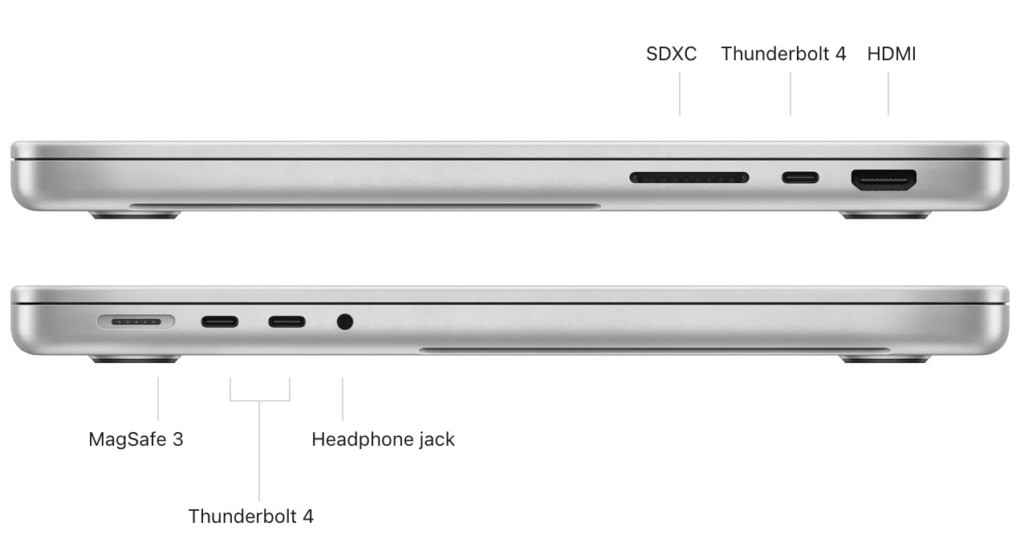
The number of external displays an Apple Silicon M1 or M2 MacBook Pro can support is as follows:
M1 MacBook Pro 13 & 16 inch
- One external display: Up to 6K resolution at 60Hz via Thunderbolt/USB-C port. There are ways to connect more than one external display to a basic M1 chip MacBook Pro but the resolutions are limited and you will need thunderbolt hub, docking station or adapter.
M1 Pro MacBook Pro 14 & 16 inch
- Two external displays: One up to 6K over Thunderbolt/USB-C and one at up to 4K over HDMI 2.0.
M1 Max MacBook Pro 14 & 16 inch
- Four external displays: Three displays up to 6K over Thunderbolt/USB-C and one at up to 4K over HDMI 2.0.
M2/M3 MacBook Pro
- One external display: Up to 6K resolution at 60Hz via Thunderbolt/USB-C port. There are ways to connect more than one external display to a basic M2 chip MacBook Pro but the resolutions are limited and you will need a thunderbolt hub, docking station or adapter.
M2/M3 Pro MacBook Pro
- Up to two external displays: Up to 6K resolution at 60Hz via Thunderbolt or one external display up to 6K resolution at 60Hz via Thunderbolt and one external display up to 4K resolution at 144Hz over HDMI.
- Alternatively, you can have one external display up to 8K resolution at 60Hz or one external display up to 4K resolution at 240Hz via HDMI.
M2/M3 Max MacBook Pro
- Up to four external displays: Three external displays up to 6K resolution at 60Hz via Thunderbolt and one external display up to 4K resolution at 144Hz via HDMI.
- Up to three external displays: Three external displays up to 6K resolution at 60Hz via Thunderbolt and one external display up to 8K resolution at 60Hz or one external display up to 4K resolution at 240Hz over HDMI.
Intel MacBook Pro External Monitor Support

The number of external monitors supported by older Intel Macs depends on the model, size and year it was made.
- The 2014 13 inch Intel Retina MacBook Pro supports up to three external UHD or 4K monitors, two via Thunderbolt and one via HDMI.
- The 16 inch Intel MacBook Pro can support up to four external UHD or 4K monitors. Alternatively, it can support up to two 5K or 6K displays.
If you need more than four external monitors with your Mac, then we strongly recommend getting a Mac Studio instead which can support up to five external displays if it has an M1 Ultra chip in it.
If you’re still unsure how many displays your MacBook Pro can support, you can find out exactly which ports your Mac has and how many displays it can support by following these instructions.
Can You Use An iMac As A Monitor For The MacBook Pro?
If you have an old iMac lying around, you can use an iMac as an external display for the MacBook Pro – but it’s not as straightforward as it should be.
The latest iMacs support up to 5K resolution which is the same as the Apple Studio Display so in theory, it would make perfect sense to use an old iMac with a MacBook Pro.
However, Apple dropped what’s known as Target Display Mode for Retina Macs like the iMac back in 2014 which previously allowed you to use an iMac as an external monitor with another Mac.
There are still ways to use an iMac as a monitor but there are very few that support 5K resolution reliably and our advice is you’re much better off buying one of the external displays reviewed here.







